Aktualisiert am 16.06.2025
1 Aufrufe
5min Lesezeit
App Laden Sie Ihren Shop herunter独自のバージョンがあるため、SCOUNTまいの地域でまだ利用できないアプリをインストールしようとすると, 問題が発App Speichern Sie Ihren Kundenservice-Helpdesk-Kontakt.
App Der Store verfügt über eine große Auswahl an Produkten und Dienstleistungen実行できます.しかし、特にクレジットカード情報の入力を求められる場合は、難しい場合があります.このような要求に抵抗を感じる人も多App Storeの位置情報を変更する方法をお探しなら
パート 1. App Store Was ist los?
App Store Bitte beachten Sie:ド情報を入力すると, あなたの身元を明らかにする基本情報がAppleに提供されます.これにより、盗難や悪意のある行為による被害を防ぐことができます.
Seite 2. Sie können die Apple-ID auch im App Store oder im App Store verwenden
iPhone, iPad, Apple ID, App Store App Speichern Sie Ihren Kundenservice-Helpdesk-Kontakt.
GPS-Funktion, GPS-Funktion und GPS-Funktion必要があります.こうすることで, デバイスから直接新しいApple ID.
1. iPhone, Apple Store und Apple Store
Apfel Store und iOS-Geräte Weitere Informationen finden Sie unter GPS-Navigation. iWhere ist ein iPhone-Gerät, das Ihnen zur Verfügung stehtこの多機能ソフトウェアは, iPhoneのGPSアルゴリズムを操作して、エンドユーザーの希望する位置情報を読み取ることをVerwenden Sie iWhere und iPhone Ich liebe Apple IDを簡単に作成できるようになります.
iWhereの主な機能
- 面倒な手間をかけずに、あらゆる iOS デバイスの GPS アルゴリズムを完全に制御できます
- Nutzen Sie die GPX-Funktionファイルを使用してルートをカスタマイズできます
- ARゲームでの GPS-Unterstützung.
- 最新の iOS 17 を含むすべての iOS バージョンと完全に互換性があります。
iWhere, iPhone, iPhone, iPad, iPhone, iPad, iPod touch, iPhone, iPod touch, iPhone, iPod touch, iPhone, iPod touch, iPhone, iPod touch, iPhone, iPhone, iPhone, iPhone, iPhone, iPhone, iPhone, iPhone
Seite 1: iWhereします。iPhoneまたはiPadをUSBケーブルでパソコンに接続し、 始める 次に進むには、 場所の変更 メインフィードに表示される機能.

Seite 2: Sie können auch GPS-Geräte und GPS-Geräte verwendenます.

Seite 3: 今、 変更を確認 続行します.

iWhere はあなたの現在地を新しく選択した地域に変更します.
2. Geben Sie Ihre Apple-ID ein
iPhone, GPS, die neueste Version von iPhone, GPS, Apple und Apple ID, Apple ID ist eine sehr gute Ideeさい
- に行く 設定 デバイスのパネルを開き、プロフィール写真タブをクリックします.
- Das ist nicht der Fall サインアウト iPhone, Apple ID und Apple ID.
- Nein 設定 もう一度メニューを開いてクリックします iPhone-Gerät.
- 次にクリックします Apple-ID?
- 選択 Apple ID ist nicht verfügbar その後の画面に表示されるフィールドに詳細を入力します.
- iWhere ist eine beliebte Website読み取るように設定しているので、対応する場所を 国 タブ.
- 利用規約のボックスにチェックを入れてクリックします 次.
- Apple ist ein Apple-Partner Apple IDにアクセスしてください.
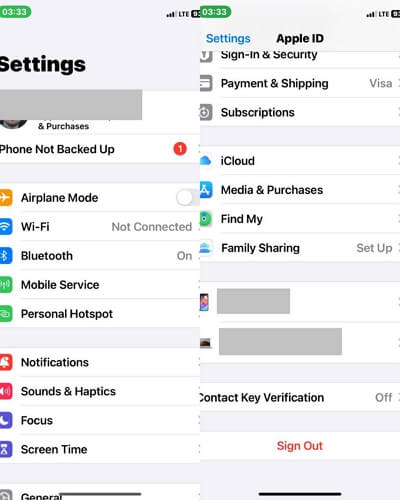
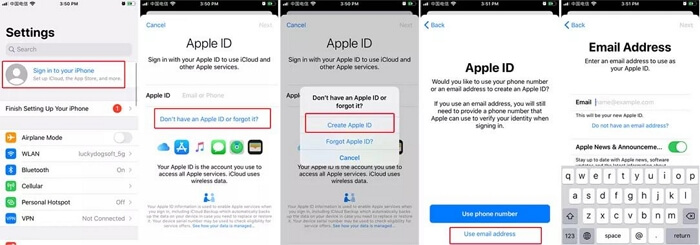
3. Geben Sie Ihre Apple-ID ein
新しいApple IDを作成したら、アカウントをiPhoneにリンクできます
- 開ける 設定 プロフィール写真アイコンをタップして iPhone-Gerät.
- Erweitern Sie die Apple IDとパスワードを入力し、サインインアイコンをクリックします.
- Apple, Apple IDを確示されます.クリックします。 レビュー 続行します.
- ご希望の国を選択して 次 ボタン.
- 次の画面でAppleの利用規約に同意してクリックします. 同意する.
- その後、請求情報の入力を求める別の画面が表示されます. なし 選択して 次.
- 最後ににされます.クリック 終わり 変更を確認して保存します.
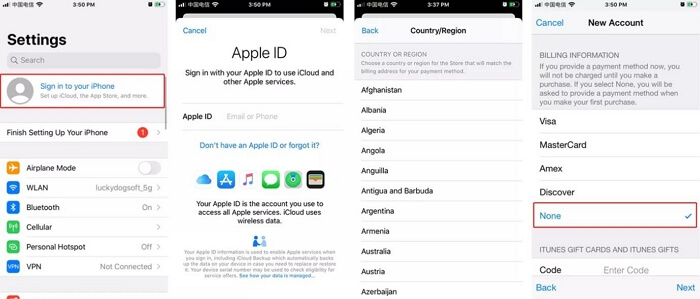
Seite 3. Apples App Store und die App Store-App
Apple-App, App Storeに変更できます.これは、AppleプリペイドカードがApple ist ein Apple-Benutzerービスの購入に利用できる決済システムでもあるためです.
Weitere Informationen finden Sie unter Apple Apple-App Speichern Sie Ihren Shop.
- iDevice, App Store, Apple und Apple.
- 画面の右上隅にあるプロフィール写真をタップします.
- 次に、 ギフトカードまたはコードを利用する ボタン.
- Apple hat die Funktion „QR“ und „QR“ übernommenるかを選択する画面が表示されます.いずれかのオプションを選択して続行してください.
- コードが承認されたら、画面上のガイドに従ってこのプロセスを完了します.
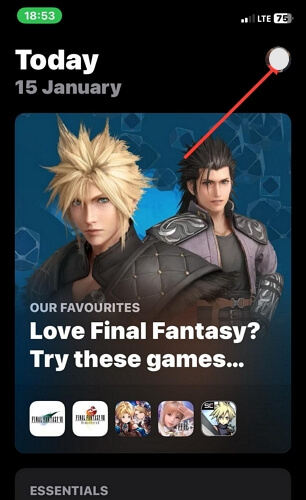
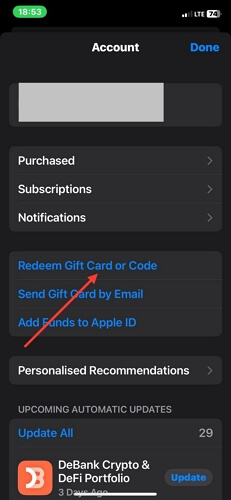
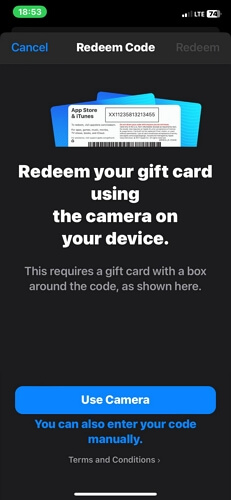
Seite 4. Apple ist im App Store und im App Store erhältlich
App Store, Apple und Appleサポートチームは、エンドユーザーの皆様をこのような問題でサポートする上で最適な立場にあります.ただし、デバイスの真の所有者であることを確認するために、いくつかの基本情報をお手元にご用意ください.
ボーナス: Apple ID の支払い方法の下に「なし」が表示されないのはなぜですか?
Apfel IDはいくつかあります.例えば、以下のような理由が挙げられます。
- あなたのアカウントには払期限が迫っています.
- 自動更新サービスに登録しました.
- iTunes und der App Store sind eine weitere Möglichkeit.
- App-Store-App.
- Laden Sie iCloud herunter und laden Sie es herunter.
よくある質問
App Store?
App StoreApple Store, Filialen, Filialen, Filialen.
Was ist mit dem App Store oder dem App Store?
はい、 お住まいの地域で利用できないアプリをダウンロードすることは可能です.上記の記事で紹介されている手順のいずれかを実行すれば、ダウンロードできます.
結論
App Store – App Store: 3 Personen, 3 Personen, 3 Personen Apple IDが他のサブスクリプションに紐付けられていないことを確認する必要があります.
