Updated on 2024-06-05
2927 views
5min read
Hello, I have been trying to move to a new region in Pokemon Go, but I am unable to achieve this. Please, how do I change location in Pokemon Go on my mobile device?
If you happen to live in a region where you struggle to enjoy various perks like Pokestop, rare Pokemon, gyms, etc., while playing Pokemon Go, you might feel frustrated. But relax!
In today’s guide, we will teach you the most reliable solutions to change location in Pokemon Go for Android and iOS devices. So, don’t hesitate to stick with us till the end of this post.
Part 1: How To Change Location In Pokemon Go iPhone/Android
There are various ways to change location in Pokemon Go on Android and iPhone. Although the most popular method is VPN, we will introduce you to a safer technique you can use to achieve your objective with 100% accuracy, and you don’t have to move from your current region.
Method 1: Safely Change Location In Pokemon Go without moving
When it comes to changing location in Pokemon Go, iWhere iPhone Location Changer is one of the most reliable tools you can use for the operation.
Unlike VPN, this software allows you to safely change location in Pokemon Go with 100% accuracy and still maintain privacy. It provides you with different modes like one-stop mode, multi-stop mode, and joystick mode to change location. And you can customize the speed at which your iPhone moves within the range of 1 m/s to 50 m/s.
Also, iWhere iPhone Location Changer allows you to automatically save walking routes and past locations and bookmark favorite routes to be able to use them in future.
Key Features
- Supports more than one location spoofing modes, including Joystick mode and multi-stop mode.
- Allows you to change location and many popular AR games and social media apps.
- Easily customize your iPhone moving speed while spoofing your location. You can make your iPhone move within 1 m/s to 50 m/s.
- You can easily export and import GPX files. And it allows you to save/bookmark your favorite location for future use.
Use the steps below to change location in Pokemon Go without moving:
Step 1: Launch iWhere iPhone Location Changer and click on the “Start” button.

Step 2: Connect your iPhone to the computer and tap on “Trust” on the iPhone. Then, click on “Modify Location.”

- You also have the option to choose various modes to change Pokemon Go location.
Step 3: Once you select how you want to modify your location, a map will appear on your screen, and you will be able to view different locations by zooming in/out on the map.

Step 4: Enter the “Destination” you want to move to in the “Search Box” at the top left side and click on “Confirm Modify” to change location on Pokemon Go.

With iWhere iPhone Location Changer, you can change Pokemon Go location using advanced tools. It makes the process really straightforward.
Method 2: Use VPN To Spoof Location In Pokemon Go
As stated above, VPN is a popular way for many players to change their location on Pokemon Go. And unlike iWhere iPhone Location Changer, it can be used on both Android and iPhone. However, there is a catch – it is very difficult to find a reliable VPN to change location on Pokemon Go, as most of the VPN tools available online are below standard for changing Pokemon Go location.
To help you out, we’ve listed some of the best VPN tools recommended by top players below:
- Express Vpn
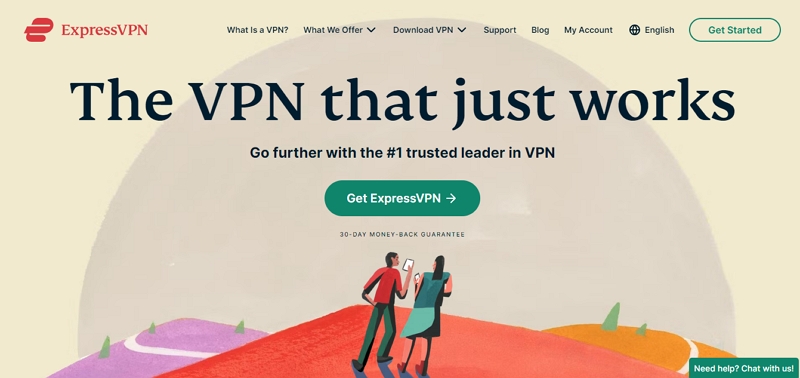
ExpressVPN is a reliable and popular VPN service that offers a wide range of server locations around the world. With its fast and secure connections, it allows you to change your location on Pokemon Go seamlessly. ExpressVPNIt also provides strong encryption and privacy features, ensuring your online activities remain private and protected.
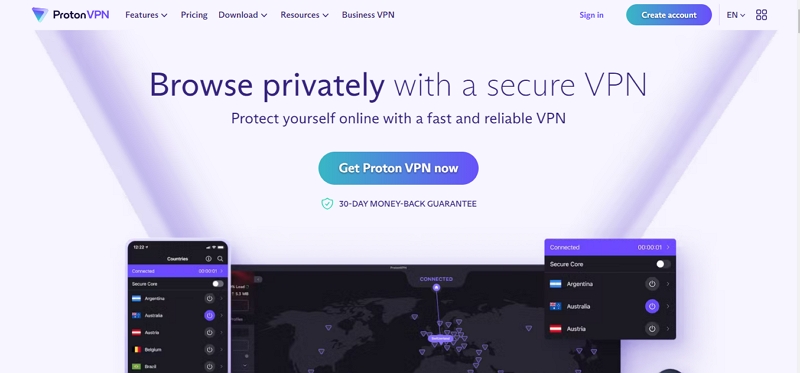
ProtonVPN is another highly secure VPN service that prioritizes user privacy. It offers a range of servers in different countries, allowing you to change your location on Pokemon Go effortlessly. And it supports features like Secure Core, which routes your traffic through multiple servers for enhanced security.
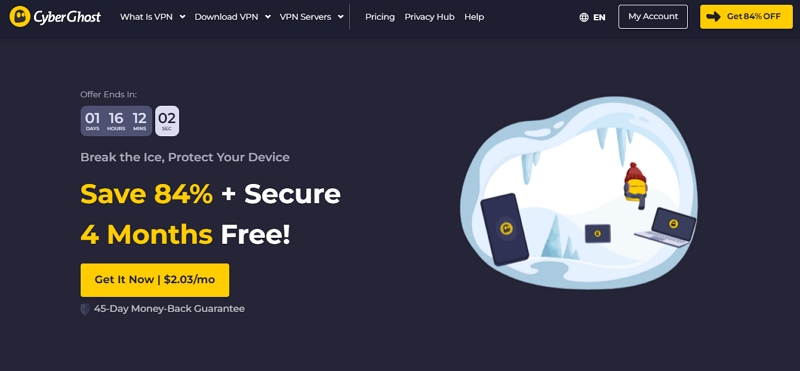
You can also use CyberGhost VPN to change location in Pokemon Go. It provides fast and reliable connections and dedicated servers for gaming, ensuring low latency and optimal performance. It also has robust security features, including encryption and a strict no-logs policy.
Method 3: Fake Location Via Phone Settings App
This might sound surprising, but you can change Pokemon Go location by faking your phone location via the settings app. However, this method is only compatible with iOS devices. Here is how:
Step 1: Open the Settings app.
Step 2: Tap on your “Apple ID Name” and select “Media & Purchases”.
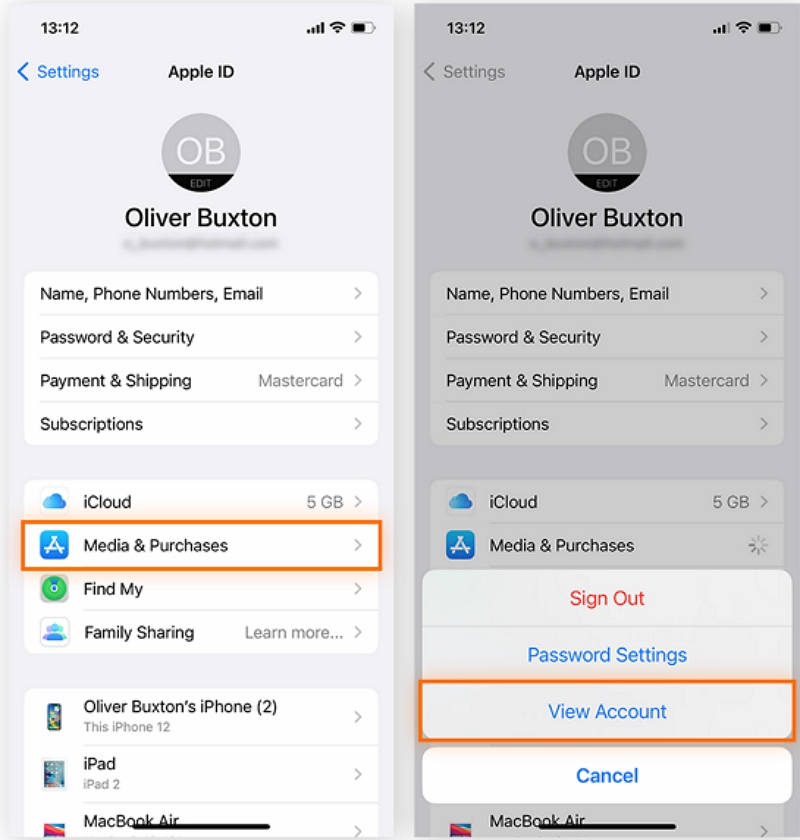
- Select “View Account”.
Step 3: Tap on “Country/Region” > Change Country or Region”.
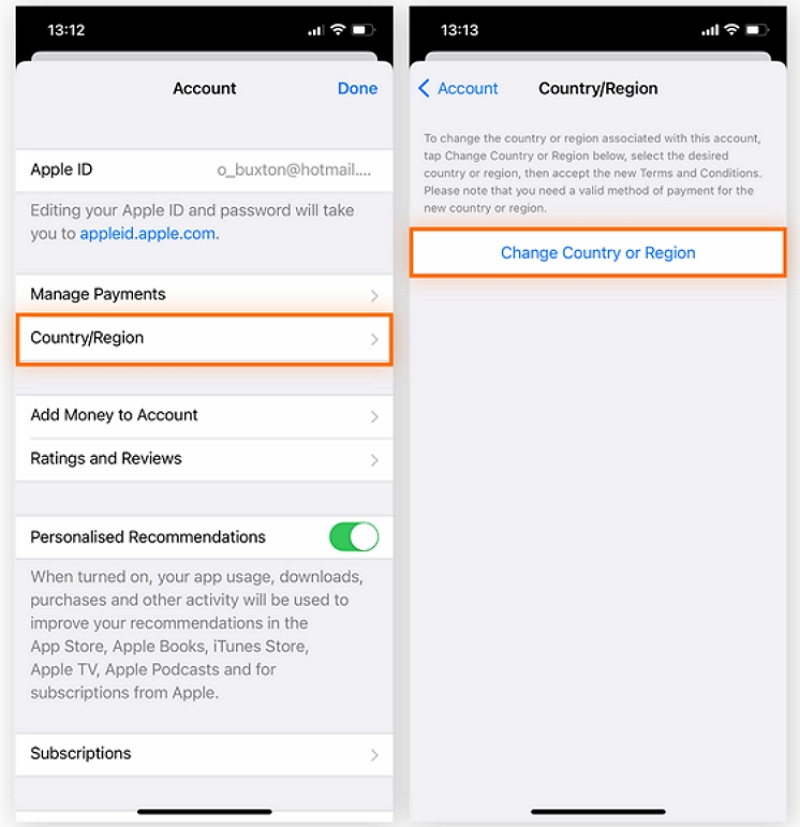
Step 4: Select the new region you want to move to and tap on Agree.
Step 5: When prompted for an address, enter a random address within the country you selected. Then, input the new payment information when prompted (you need payment information that is issued within that location).
After that, your location should be changed on Pokemon Go.
Method 3: Virtual Location In Pokemon Go Using FakeGPS Free App (Android Only)
Another recommended technique you can utilize to change Pokemon Go location is to use the FakeGPS Free app. However, this is only supported on Android devices.
The FakeGPS Free app is an easy-to-use location-changing app for Android devices, and you can use it to manipulate your location on various apps, including Pokemon Go.
Step 1: Download and install the FakeGPS Free app on your Android device via “Google Play Store”.
Step 2: Next, launch the Pokemon Go app and find the location you want to move to.
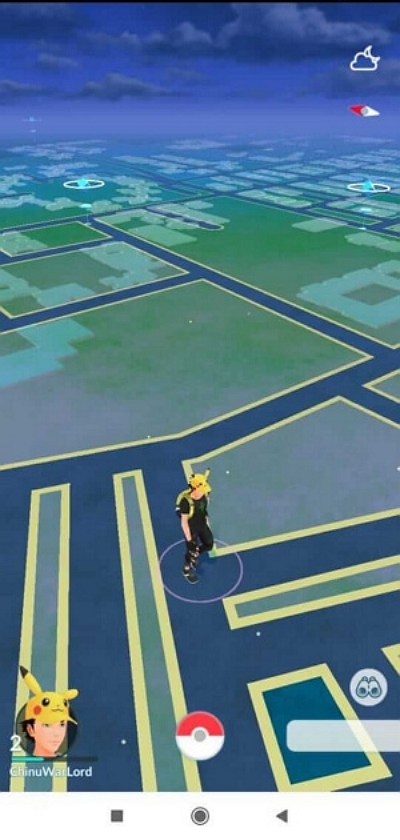
Step 3: Launch the “FreeGPS Free” app. You’ll be asked to turn on “MOCK LOCATIONS”. Tap the message to be redirected to the “Developer options” screen.
Step 4: In the “Developer Options” screen, tap on “Select Mock Location App”. Then, choose “FakeGPS Free” as the app you wish to use.
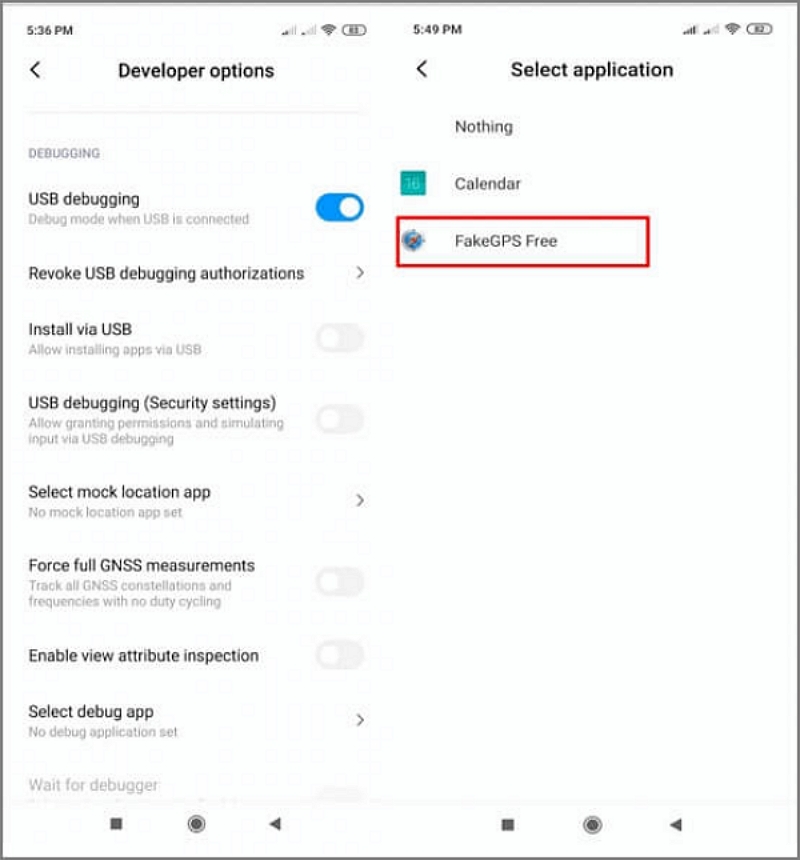
Step 5: Now, go back to the “FakeGPS Free” app and look up to the destination you selected in “Pokemon Go” . Then, tap on the Play button to change your location on Pokemon Go immediately.
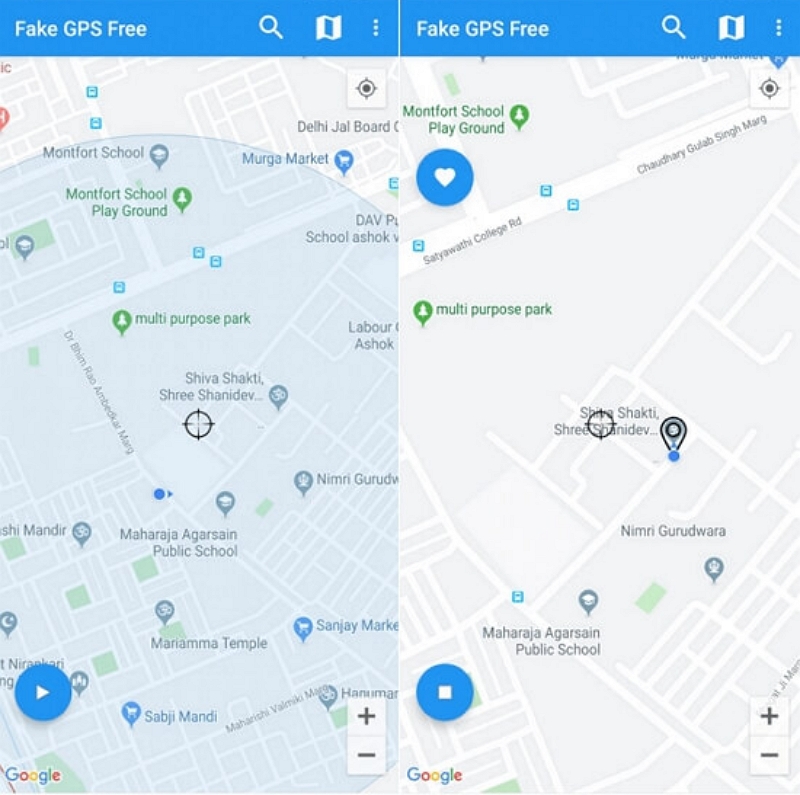
Step 6: Finally, open the Pokemon Go app again to check if your location has been updated. Then, you can start exploring your new city.
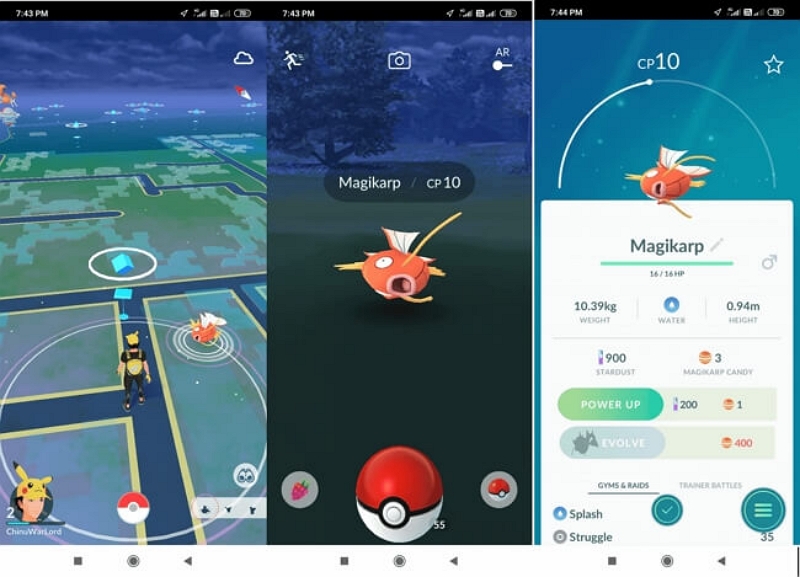
Part 2: Important Tips You Should Know About Changing Location In Pokemon Go
Besides the techniques to change location in Pokemon Go iPhone and Android, there are some important tips you should know to avoid errors when carrying out the operation. We’ve listed some of them below:
- Always use iWhere iPhone Location Changer when changing location in Pokemon Go iPhone. It guarantees 100% accuracy, which reduces the risk of getting banned while playing the game.
- Do not spoof your location when the cooldown feature is activated. Cooldown is a feature in Pokemon Go that prevents players from teleporting from one location to another using GPS location changer.
- Avoid using unreliable VPNs and GPS location Spoofing apps. We highly recommend using the platforms introduced in this article.
Part 3: FAQs
Is it safe to change my location in Pokemon Go using spoofing apps?
Yes, it is safe to change location in Pokemon Go using a spoofing app like iWhere iPhone Location Changer. However, it is against Pokemon Go’s Developer player guidelines to spoof location while playing the game.
Will changing my location in Pokemon Go affect my ability to catch rare Pokemon?
The short answer is no. Changing your location in Pokemon Go to a better region can enhance your chances of catching a rare Pokemon. But keep in mind that for this to be possible, you must always change your location using a location-changing app or VPN before opening the Pokemon Go app.
Conclusion
Changing your location in Pokemon Go can be a useful and exciting way to explore the game in different regions. However, to avoid the risk of getting banned, we recommend using the above techniques to change location on Pokemon Go. The iWhere iPhone Location Changer is the best choice for users playing Pokemon Go with an iOS device.
