Updated on 2024-02-02
3281 views
5min read
Location-sharing is a unique technique that helps tracking location and staying connected with loved ones. This feature is available in all iOS devices. It has made it easy for your family and friends to know your location. But, sometimes it can be frustrating if you wish to stay alone or worry about privacy. Or, you might desire to surprise your friends by sudden visit.
No matter what the reason is, you might wonder if there is a way to turn off location on iPhone without them knowing. Different ways can help you to prevent the device from sharing location without anyone knowing. In this article, we will discover how to stop sharing location without them knowing.
Quick Answer: Can You Stop Sharing Location without Them Knowing?
Yes, you can stop sharing your location without the other person knowing by turning off location sharing in your device settings or by using a GPS spoofing app.
Here are some normal ways to turn off location on iPhone without them knowing:
- Turn off “Share My Location” by going to the Fine My app.
- Show your location by using a different Apple device.
- Switch on the Airplane Mode.
You can’t always turn off location services while using your phone, because many software must obtain permission to access the device’s location in order to function properly. For example, if you can’t find the road and you need Google Maps navigation, you must turn on the positioning service.
Part 1: How to Stop Sharing Location without Them Knowing?
If you have an iPhone, you can share your live location with family or friends for various reasons such as tracking family or friends or finding your phone if it’s lost or stolen. But you can stop sharing your location on your iPhone if you value your privacy and don’t want everyone to know your moves. Here is how to stop sharing location on iPhone without them knowing:
Way 1: Switch on Airplane Mode
You can easily turn off your location on your iPhone without anyone knowing. Turning off your phone’s location will cut off the internet and network connection. So, no one can track your whereabouts if you put your phone on Airplane mode. Here is how you can switch on Airplane Mode:
Switch on Airplane Mode from Home and Lock Screen
Step 1: Open the notification panel by pulling down from the upper right or moving your finger up from the bottom of the screen.
Step 2: Click on the “Airplane” button and activate the Airplane Mode.
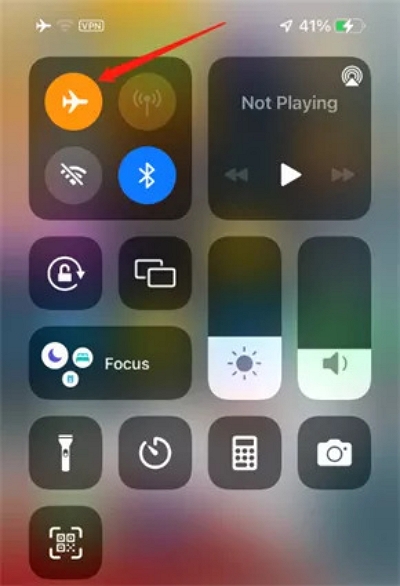
Switch on Airplane Mode from Settings
Open the “Settings” application > tap “Toggle” button to activate the “Airplane Mode”.
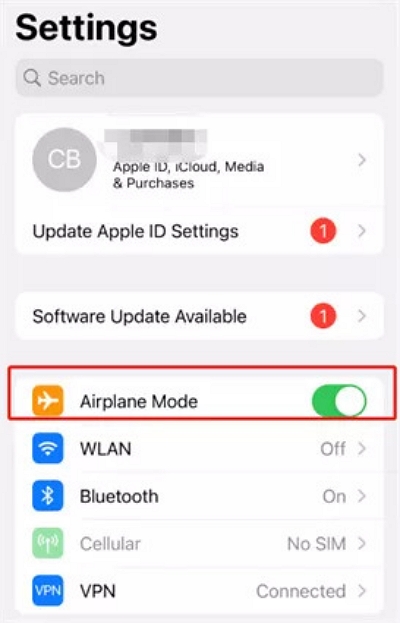
Way 2: Switch Off “Share My Location”
You might want to stop sharing your location with the app and others in your group for several reasons. These steps should help on an iPhone with iOS 8 or newer if it’s about privacy:
Step 1: Opening “Settings” app > select the “Privacy” option.
Step 2: Look for “Location Services” > tap on it.
Step 3: Tap on “Share My Location”.
Step 4: Switch off the button and stop sharing your location.
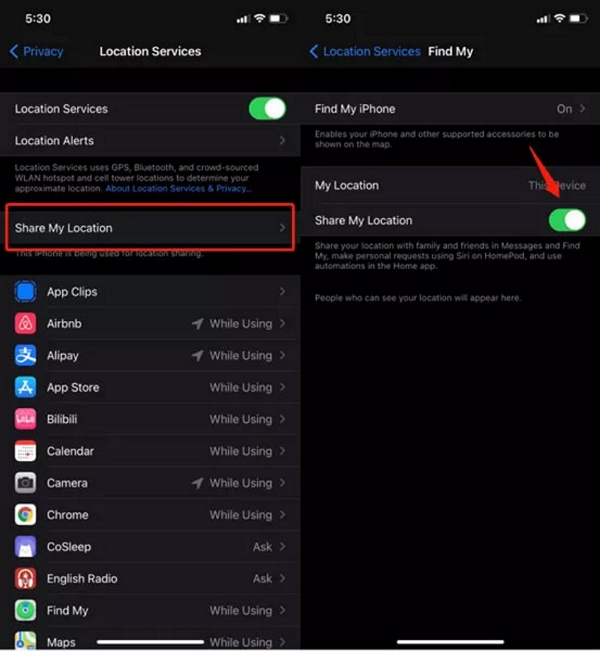
Way 3: Hide Your Location on Find My
Another way to hide your location is using the Find My. The Find My lets you share your location with your loved ones. But, it will hide your location from everyone or a certain person if you choose to hide it. Here is how to stop sharing your location without them knowing:
Step 1: Choose the “Find My iPhone” app.
Step 2: Find the “Me” icon > switch off the “Share My Location”.
Step 3: Turn off the “Share My Location”. To hide from particular person, go to the People tab > choose a contact. Click on “Stop Sharing My Location”.
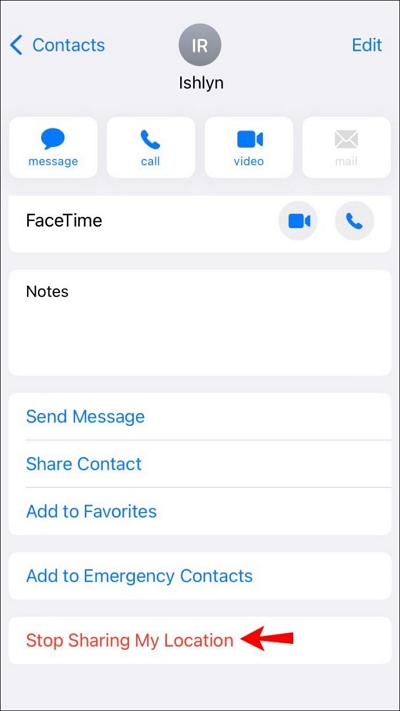
Way 4: Change Location by Using another iPhone or iPad
You can also use another device (iPhone or iPad) to spoof your location. Basically, it won’t hide, but it will help to change your location. Here is how to turn my location off without them knowing:
Step 1: Switch on the “Share My Location” option after finding your Profile.
Step 2: On another Apple Device, launch the “Find My” app by going to “Settings”. Search for an option saying “Use this iPhone as My Location” by scrolling down.
Step 3: Your real location will be replaced by another iDevice when your iPhone is recognized.
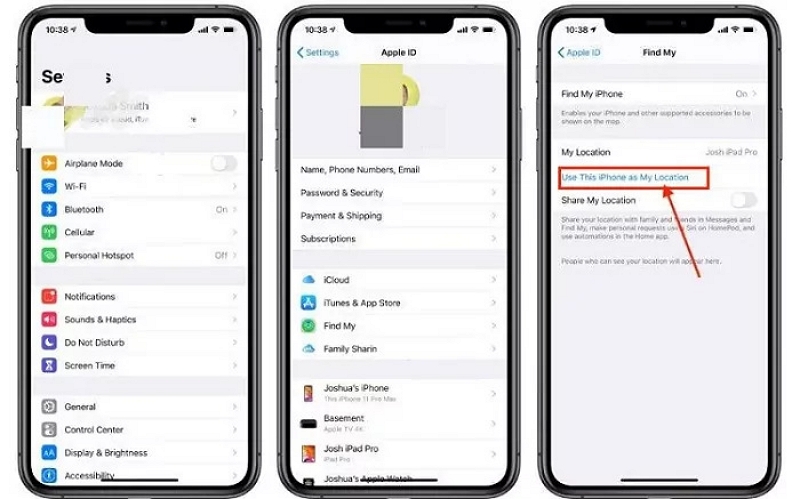
This method lets you keep another Apple device anywhere you want and the device that actually locates you is free to use.
Way 5: Try Location Services Option
Location Services is an option provided by Apple to hide your location. You can use this feature in the settings that Apple provides in their device. Here are the steps to stop sharing location with someone without them knowing:
Step 1: Navigate to “Settings” and tap on “Privacy”.
Step 2: Choose “Location Services” > turn off the button. This will stop all the apps from accessing your location.
Step 3: Also, you can stop certain apps from knowing your location. Go to settings on your iOS device, find “Privacy,” and for each app, choose if it can never know your location, or only when you’re using that app.
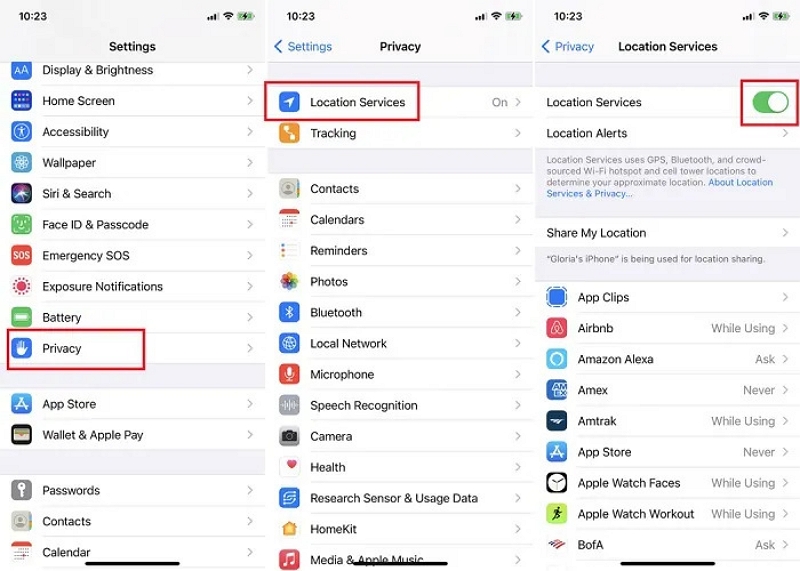
Way 6: Try System Services
System Services can also be used to hide your location from others. Here is how to stop your location without them knowing:
Step 1: Go to the “Privacy” option by heading towards settings.
Step 2: Choose “System Services” by heading to the “Location Services” options and access your phone’s settings.
Step 3: There are many ways to customize how you share your location. You can choose to limit or completely stop sharing certain places if they’re causing issues for any reason.
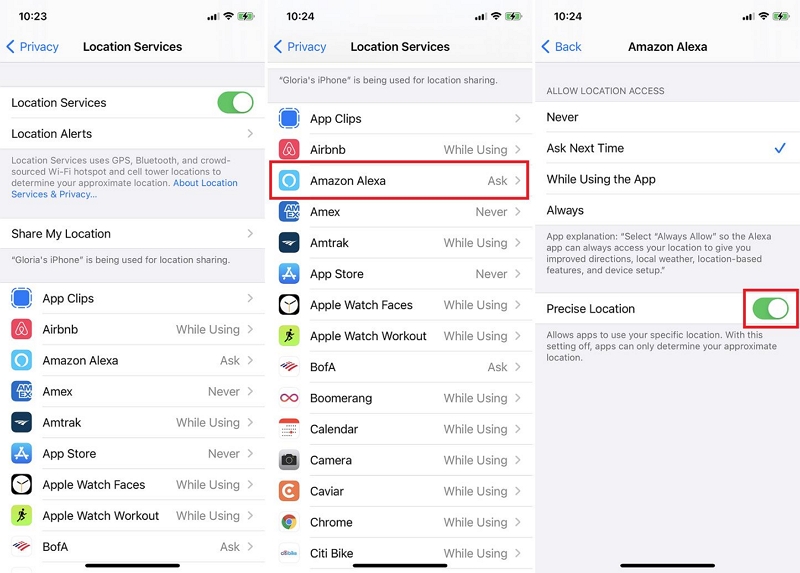
Way 7: Hide Location Using a VPN
Using a VPN is one of the easiest ways to hide your location on an iPhone. You will be connecting with other people who share similar interests and are in various places around the world with this virtual private network. While hiding the real location, it allows data exchange between everyone through shared or public networks. You can now enjoy a more secure and private internet connection on your iPhone with the help of a VPN. Here is how to stop sharing location without them knowing iPhone:
Step 1: Putting a VPN on your iPhone is a good way to keep hackers and spying at bay. Your iPhone will request permission once you do that.
Step 2: You’ll be connected quickly once you tap the “Allow” button. After that, access the new VPN tab by navigating to your iPhone Settings app.
Step 3: Choose “VPN” by clicking on “General”. Select the one you want from the list if you have more than one VPN app on your device.
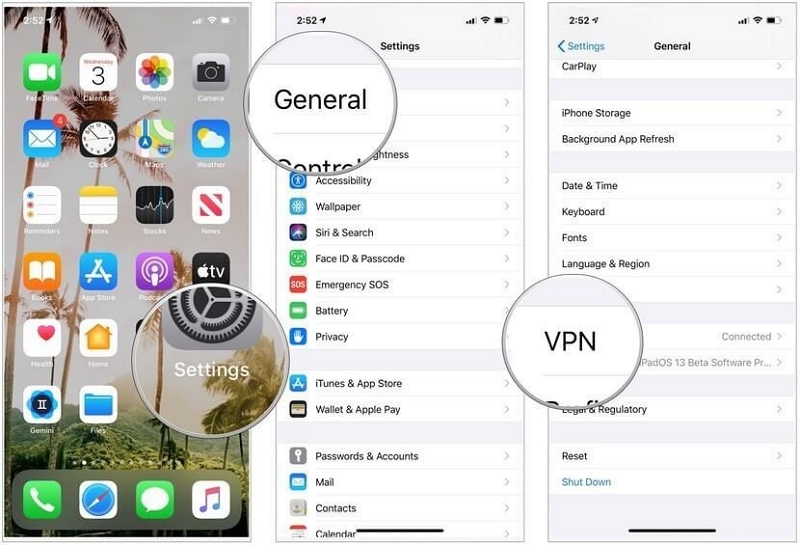
Part 2: Alternative Solutions-Change Location on iPhone without Them Knowing
Unlike the other options mentioned here, a third-party tool like iWhere iPhone Location Changer allows you to change your location in 1-click. This product can be used to stop sharing location with others on Facebook, Instagram, etc. Also, it supports AR video games like Pokemon Go. iWhere is simpler to use as you don’t need to do a complicated setup before faking your iPhone’s location. Additionally, you can move along with customized routes. By using this tool, you can easily fake your location and protect your privacy from others.
Features:
- Helps you to stop others from tracking you by faking GPS locations.
- Set virtual locations and play region-based games.
- Simulate GPS movement along a route after measuring the distance.
- Different location modification modes (One-stop Mode, Multi-stop Mode, Joystick Mode, and Customize Speeds) are supported.
- Create fake routes by moving your iPhone.
Here are the steps to change your location on your iPhone:
Step 1: First, download and install the iWhere iPhone Location Changer on your computer. Next, open the program and plug in your iPhone using a USB cable. Finally, click the Start button to access the location spoofing options.

Step 2: Choose “Modify Location” on the left in the next window. This will take you to a map displaying where you are. Now, use the search bar in the top left to find the place you want to go.

Step 3: Press the Confirm Modify button to make it your new virtual location. Alternatively, click anywhere on the map and press Confirm Modify. After that, open an app that uses your location, and you’ll be virtually exploring content in a different area.

With iWhere Location Changer, there’s no need to turn off the sharing location server and no notifications, so there’s no awkwardness with friends or family. At the same time, you protect the privacy of your location by hiding your real location through your virtual location, and you can also use this to move more freely.
Part 3: FAQs
Q1: How can I tell if someone has stopped sharing a location?
In the Find My app, you can look for someone’s location. But you won’t be able to find their location anymore if they stop letting you see where they are. A notification will be provided to you saying “No Location Found” or “Location Not Available”.
Q2: Does No Location Found Mean They Stopped Sharing?
No! This problem often happens when the location service doesn’t work well. If you see this error on your screen, you won’t be able to see the GPS locations of friends or family you are allowed to share their locations with you.
Q3: Can I prevent specific apps from accessing my location?
Yep, you can prevent certain apps from finding out where you are. Just go to your phone’s settings, look for something like “App Permissions” or “Privacy,” and find “Location” or “Location Services.” There, you’ll see a list of apps. You can turn off location access for the ones you don’t want knowing where you are.
Conclusion:
Keep your privacy safe on your iPhone by stopping people from knowing your location. In this article, we discovered how to stop sharing location without them knowing. We have provided 7 different methods to turn off location on iPhone without them knowing. You can use any of them and hide your location.
But if you want a quick fix, try iWhere iPhone Location Changer: it’s an easy tool to change your location in just one click and keep your privacy secure without any trouble. Stay safe with the iWhere iPhone Location Changer!
