Updated on 2024-06-21
4101 views
5min read
If you’ve been using Apple devices for a while, you might have noticed that not all apps are available to download on App Store within your country. Well, you’re not alone! Apple created different versions of the App Store to ensure users can only access a selection of apps that satisfy the laws and policies of their region. However, there are situations where you might need to change App Store location to enjoy access to extra apps.
Whether you moved to a new country or you just want to try different versions of apps in other regions, you need to change the App Store country or region to be able to access and purchase apps within the target place. This guide will show you how to change App Store location on iPhone, iPad, and Mac without any prior knowledge.
Part 1: Preps before Changing App Store Location
Before changing App Store location on any of your devices, there are several precautions you should take. Some of these preps are:
- Cancel Active Subscription: This is to avoid getting charged for the apps you can’t use in the new location. And to ensure payments and refunds are processed.
- Use iCloud Credit Balance: We advise you do this because your remaining credit balance on iCloud will be lost immediately you change location.
- Get A Compatible Credit/Debit Card: This is an essential requirement for changing App Store location. If you don’t have a valid payment method from your region, you may encounter difficulties changing your location.
- Additionally, if you’re in a family sharing group, you need to leave the group to change App Store location.
Part 2: How to Change App Store Location on iPhone/iPad
You don’t need advanced knowledge to change App Store location on your iPhone or iPad. This part explains the simple steps you should follow. And the following method also applies to modifying the location of Apple Fitness+, Apple Music, Apple Books, Apple News, Game Center, and Apple TV apps.
Step 1: Go to “Settings” and tap on your “Apple ID” name.
Step 2: Select “Media & Purchases” > “View Account”. Log into your Apple ID account if required.
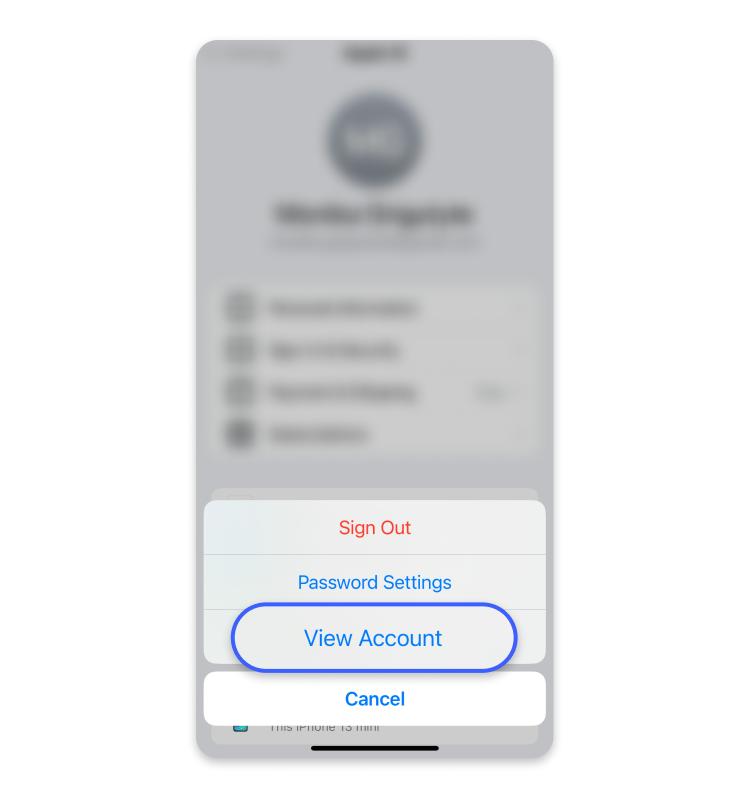
Step 3: Choose Country/Region > Change Country or Region.
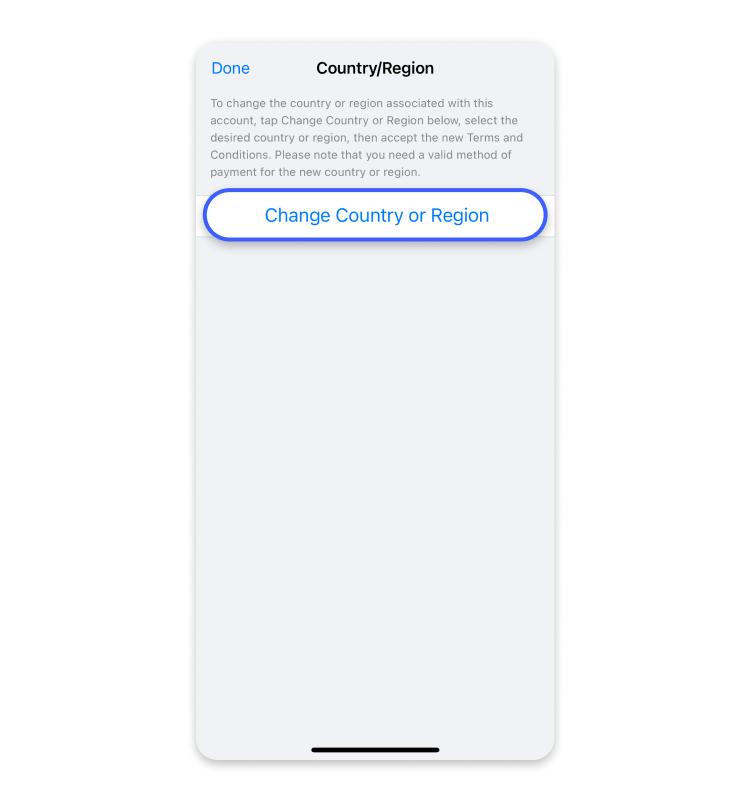
Step 4: Select the “Country” you want to show in the App Store location.
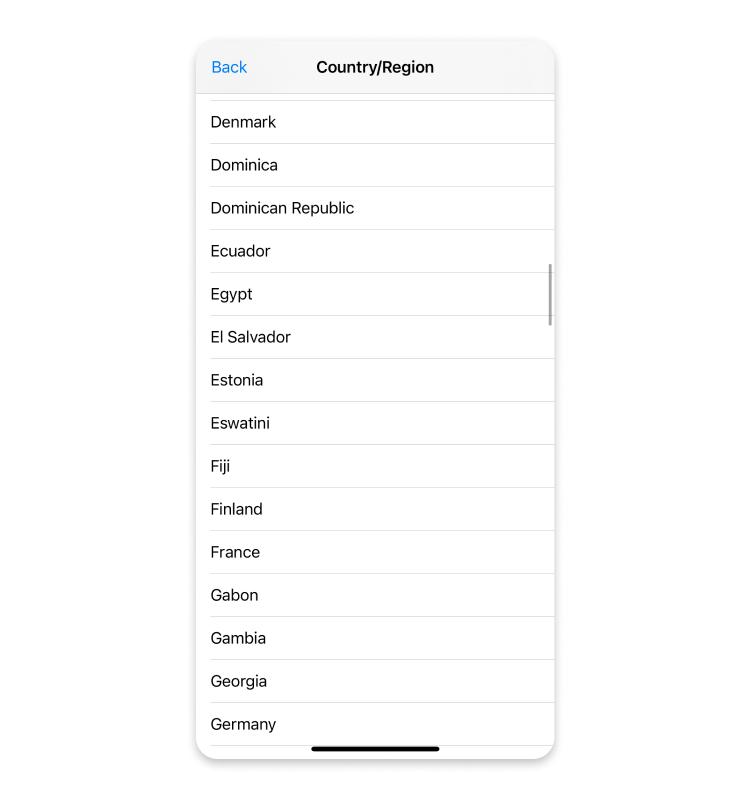
Step 5: Read Apple’s terms and conditions and tap “Agree”.
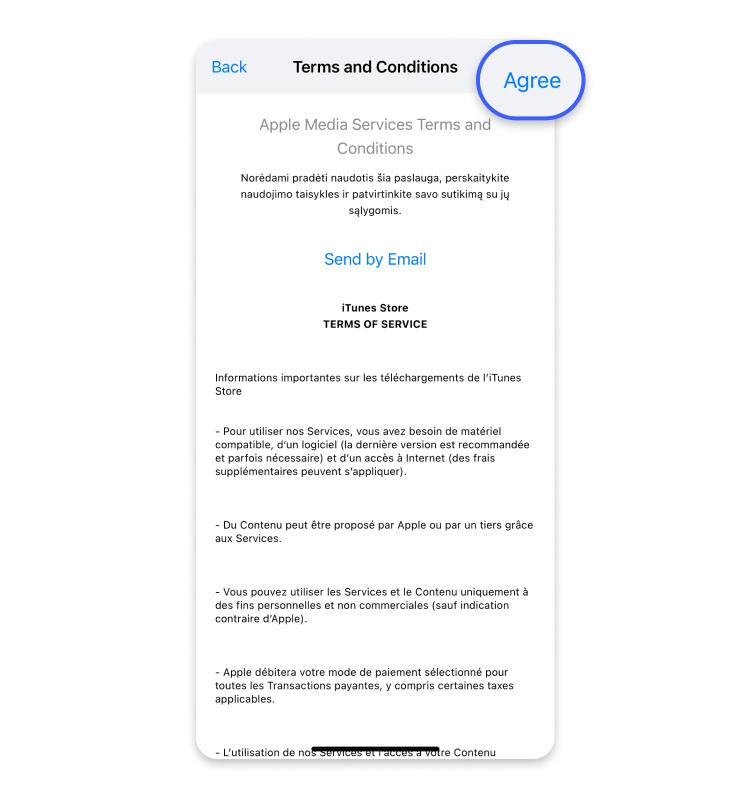
Step 6: Enter your “Payment Details” to complete the operation.
Part 3: How to Change App Store Country and Region on Mac
If you wish to change App Store country on Mac, this is the best way to go about it is to use the Apple Music app or iTunes app. In this part, we will walk you through the steps using the Apple Music app on your Mac.
Step 1: Launch the “Apple Music” app on your Mac.
Step 2: Select “Account” from the top-left side of the “Menu Bar” and select “View My Account” or “Account Settings”.
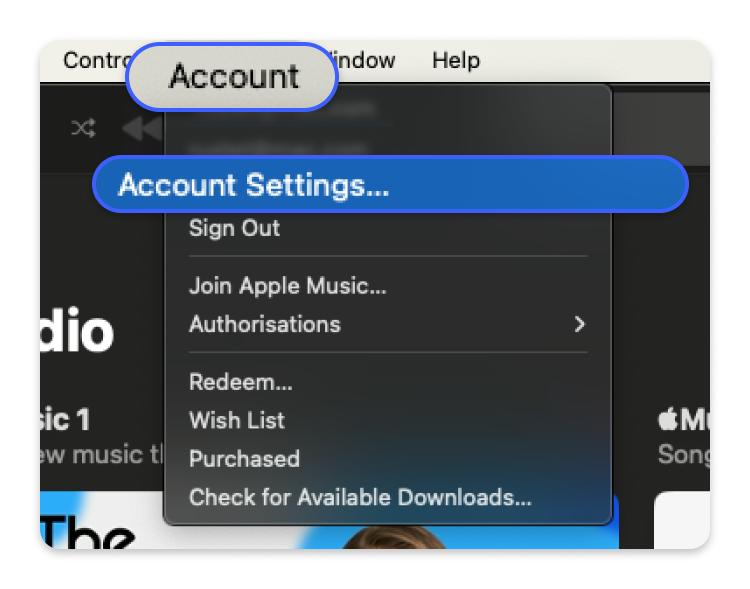
Step 3: Sign in to your “Apple ID” account in the pop-up window.
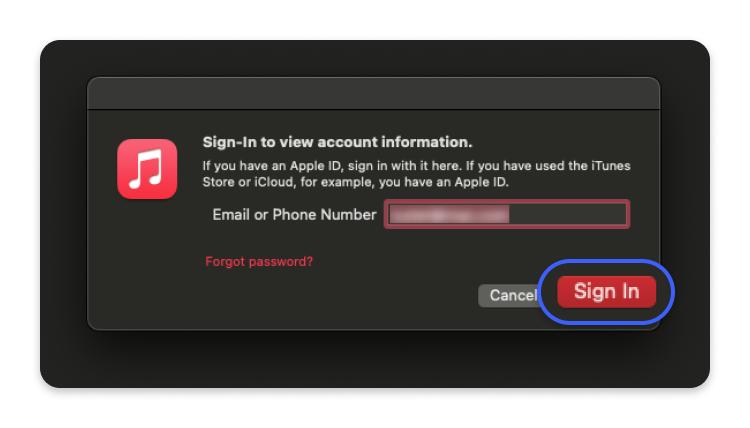
Step 4: Click on “Change Country or Region” on the “Account Information” page.
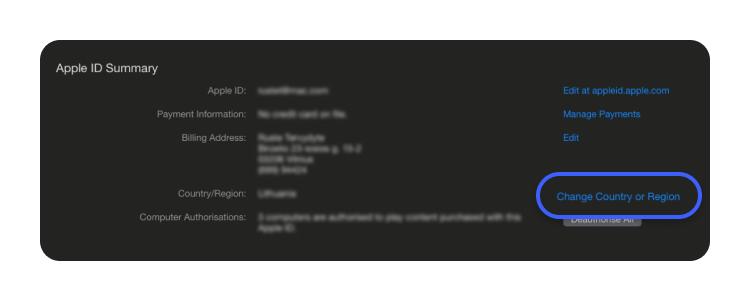
Step 5: Select a “New Country”. Then, read and “Agree” to Apple’s terms and conditions when prompted.
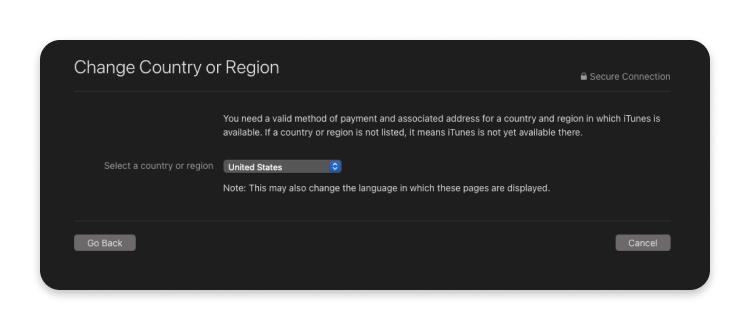
Step 6: Finally, provide your new country “Credit/Debit” card details and click on “Continue”.
Bonus: How to Change the GPS Location of Your Apps on Your iPhone?
Change the GPS location of your app on your iPhone? Like Snapchat, Facebook or Pokemon Go? No worry. iWhere iPhone Location Changer is here to help!
iWhere is a professional location-changing app for iPhone that enables you to automatically change your location to any region around the world using advanced location spoofing modes. All you need is to install the app on a computer and connect it to your iPhone, and GPS location will be changed. You don’t need to jailbreak your iPhone during the process! Additionally, iWhere facilitates location spoofing when playing popular AR games like Pokemon Go and Monster Hunter Now on iPhone, empowering you with the ability to explore various regions and earn more gems without leaving your current location or getting banned.
Key Features
- Ensures maximum privacy protection during and after the location spoofing process.
- Fake iPhone location with high accuracy from your PC or Mac in any scenario.
- Automatically change your moving speed with the range of 1 ‘m/s to 50 m/s.
- Save visited location history and the moving distance is checkable.
How to Use iWhere to Change iPhone Location on App Store
Step 1: Install and launch the “iWhere” app on your Mac or Windows computer.
Step 2: Click “Start” and connect your iPhone to the computer. Then, authorize the connection from your iPhone by tapping “Trust” in the pop-up.

Step 3: Select “Modify Location”.

Step 4: In the Map that appears on your screen, navigate to the upper-left side and type the “Location” you want Apps to think you are. Then, click on the “Confirm Modify” button to complete the process.

FAQs:
How do I download apps not available in my country on iPhone?
There are two things you can do to download Apps that are not available in your country on iPhone.
- Create a new Apple ID account that uses the App Store in the location you want to download the app from and link it to your iPhone.
- Change your iPhone location on App Store using any of the techniques introduced on this page.
Will changing my location in the App Store affect my previous purchases?
Changing your location in the App Store may affect your previous purchases, depending on the type of purchase and the App Store region you switch to. Here’s a summary of what you need to know:
- If you change to a region with a higher price for an app or in-app purchase you’ve already made, you’ll need to pay the difference in price to redownload or restore that purchase.
- If you change to a region with a lower price, you won’t be refunded the difference.
- Some apps and in-app purchases may not be available in all regions, so you may lose access to them if you switch to a region where they’re not available.
Conclusion
With the article above, you can easily change App Store location on iPhone, iPhone, or Mac. However, we advise you to take note of the preparation guide before performing this operation. If you want an automated solution that can help you change App Store location without hassle, we recommend iWhere location spoofing app.
