Updated on 2024-06-21
4353 views
5min read
There’s no doubt that Google Map is the go-to when it comes to finding directions and routes in an unknown location. But do you know you can also use Google Map to track a cell phone?
Although this might sound strange, Google Map supports a built-in GPS and location tracking technology that allows you to locate a phone within seconds using its number.
If you’re wondering how this works, this article will guide you through the step-by-step process to track cell phone location free using Google Map on iPhone or Android.
Part 1: How Does Google Map Track Cell Phone Location?
Google Map primarily uses GPS to track cell phone locations. It relies on signals from satellites to calculate the precise location of a device.
However, in areas like inside a building or underground where GPS signals are obstructed, it uses Wi-Fi signals to pinpoint the location of a cell phone. It does this by comparing the MAC addresses of nearby Wi-Fi networks and using its extensive database to determine the device’s approximate location.
Google Map can also use a cellular tower to track phone location. It uses the phone’s cellular network connection to provide a general idea of a phone location up to a few thousand meters, which is very helpful when GPS and Wi-Fi signals are unavailable.
Here are the details you can get by using Google Map to track cell phone location:
- Direction: Google Maps provides detailed directions to help you navigate from your current location to the destination of the target. It offers multiple route options, and you can view step-by-step directions, estimated travel times, and distances for each route.
- Information About Location: It also displays various information about the current location and surrounding areas. This includes the name of the place, address, contact details, photos, reviews, and ratings. You can also see nearby points of interest such as restaurants, hotels, gas stations, and landmarks.
- Real-Time Updates For Public Transportation Within Location: In addition to the above, Google Map integrates real-time data from public transportation systems to provide accurate information on bus, train, and subway schedules. You can also view departure and arrival times and transit routes that you.
Requirements To Track Cell Phone Location Using Google Map
Before we proceed to learn the steps to track location using Google Map, ensure the device you want to track meets the following requirements:
- Stable Internet Connection
- The target’s device’s location services must be enabled. This allows Google Map to access the phone’s GPS, Wi-Fi, and cellular network data to determine its precise location.
- The Google Maps app must have the necessary permissions to access the target’s device location.
- The cell phone must have a built-in GPS receiver or be connected to an external GPS device.
Part 2: Step-by-step Guide To Track Cell Phone Location Free Using Google Map (Android/iPhone)
Tracking cell phone location using Google Map is very straightforward. The guide below explains the step-by-step process to track an iPhone or Android location using Google Map.
Step 1: Download and install the Google Map app on the iPhone or Android device you want to track if the user does not have it installed. Then, set it up using an active “Google Account”.
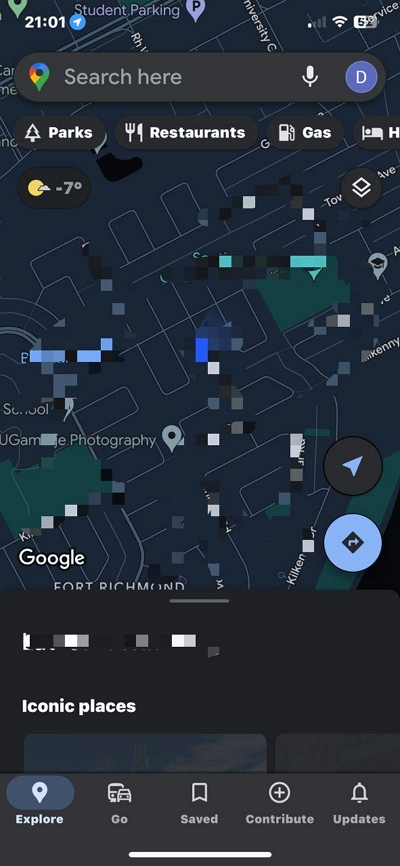
Step 2: Once you finish setting up the app, tap on the “Profile” icon at the top-right corner and select “Location Sharing.”
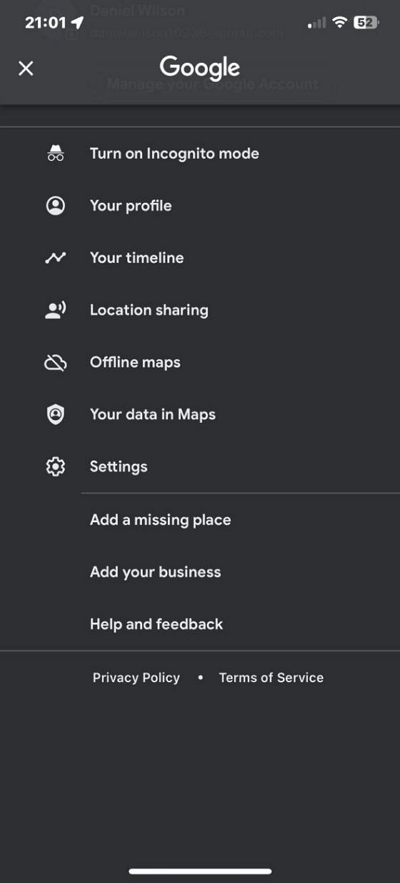
Step 3: Tap on “Share Location.”
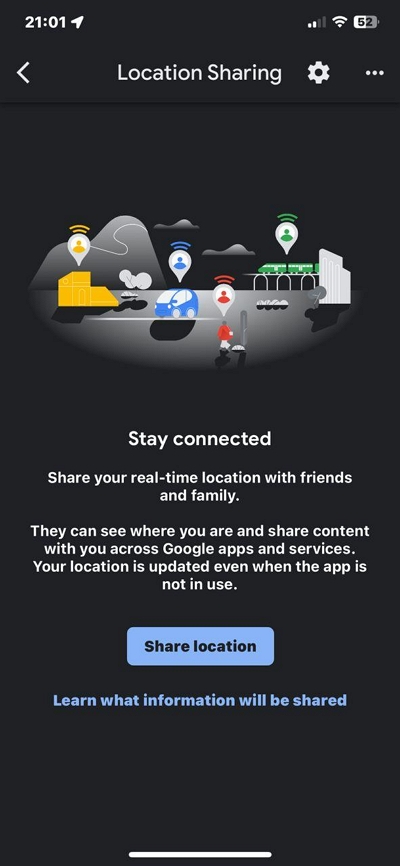
Step 4: Tap on the option that says “For 1 hour” and select how long you want to track the device. The “Plus” (+) icon is to increase the time while the “Minus” (-) icon is to decrease the time.
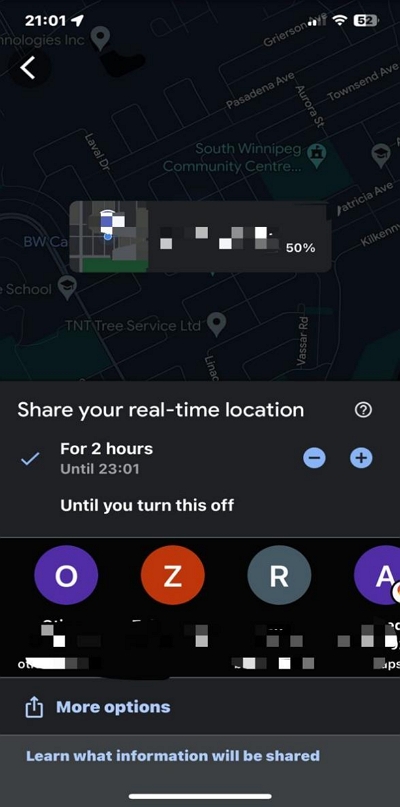
- Once you finish setting up the time range, choose the Google account you want to use to receive the device’s location update.
- You can also tap on the “More” icon to choose other options to receive the device’s location updates. Once you complete this, you’ll be able to track the Android or iOS device location without notifying the target.
From the above guide you can tell that you don’t need to be tech-savvy to track cell phone location on Google Map. But do you know you can easily change location on Google Map iPhone without being detected? Read on to find out how this works.
Part 3: How To Spoof Google Map Location On iPhone Without Them Knowing
Spoofing iPhone location on Google Map is not difficult when you have software like the iWhere iPhone Location Changer. Yes, the app is a versatile location changer for iPhone that allows you to change your location on Google Map and various social media apps, including Facebook and Instagram without hassle.
The iWhere iPhone Location Changer app provides you with three different location spoofing modes, ranging from one-stop mode to multi-stop mode, and joystick mode. The one-stop mode allows you to change location by choosing the starting and ending spot while the multi-stop mode allows you to select multiple spots, and the joystick mode allows you to use your mouse to control the joystick (allows you to move freely).
Additionally, iWhere Location Changer offers customizable speed, which is very helpful for moving your iPhone location at different speeds, from 1 m/s to 50 m/s. And if you’re a gamer, it enables you to change location while playing AR games without leaving your comfort zone.
Key Features
- Easily spoof Google Map location on iPhone from your Mac or Windows computer without being detected.
- It can save places and routes, and can also save paths by importing or exporting GPX files.
- Facilitate seamless location changing using different modes, including one-stop mode, multi-stop mode, and joystick mode.
- Quickly change your location while playing competitive AR games like Pokemon Go.
How To Spoof Google Map Location On iPhone Using iWhere Location Changer
Step 1: Install the iWhere iPhone Location Changer software on your computer and launch the app. Then, click the “Start” button and connect your iPhone to the computer using its lightning cable.

Step 3: Click on “Modify Location” as displayed in the image below.

Step 4: A map will be loaded on your screen as you click on “Modify Location” and you can navigate it by dragging your cursor around the screen.

Step 5: Scroll to the “Search Bar” at the top-left side and type the “Destination you wish to teleport to on “Google Map”. Then, click on “Confirm Modify”.

- You can also click on the “Confirm Modify” button displayed on the “Map” itself to change your location.

FAQs
Can you track your husband on Google Map without him knowing?
Yes, you can track your husband’s location on Google Map without him knowing. All you need is to enable the Google Location sharing feature on his device, via Google Map.
How accurate is the location tracking on Google Maps?
The accuracy of location tracking on Google Maps can vary depending on several factors, including the device being used, the strength of the GPS signal, and the availability of nearby cell towers or Wi-Fi networks. Generally, Google Maps uses a combination of GPS, Wi-Fi, and cell tower data to determine a device’s location.
In most cases, the location accuracy of Google Maps is quite good, with a margin of error of a few meters. However, there can be instances where the accuracy may be affected, such as when using the service in remote areas with limited GPS signals or in dense urban environments with tall buildings that can block GPS signals.
Conclusion
Whether you want to track an iPhone or Android location, the guide on this page has explained the simple steps to go about it without requiring advanced knowledge. However, if you want to spoof Google Map location on iPhone, the iWhere iPhone Location Changer app is the ideal tool, as it offers helpful features that can help you execute the task seamlessly.
