Updated on 2024-02-02
3342 views
5min read
Wondering how to share your location on Snapchat with your friends? We have tailored the ultimate guide for you. You will be able to share your location with your friends, share fake locations, and even turn off your location whenever you want.
Snapchat is a prominent social media platform that allows you to connect with people and make friends all across the globe. You cannot only share unforgettable moments such as photos and videos with your friends, but it also allows you to share your location with whoever you want. You can update your friends about your whereabouts and bring together meetups. Overall, it makes your plans with friends hassle-free.
This article includes all the information about Snapchat’s location-sharing feature and Snapmap. We will discuss various situations. These include faking your live location, sharing it with preferred friends, and even turning off location sharing to keep your whereabouts private. So, enjoy the ride through our user-friendly guide on how to share my location on Snapchat.
Part 1: How Do You Share Your Location on Snapchat?
You may not always want to show everyone where and what you are doing. Snapchat provides a few ways to modify your settings for situations like these. This way, only selected friends can see where you are on the Snapmap.
Situation 1: Share Live location with Selected Friends on Snapchat
You can share live location with the friends you want to show your whereabouts. All the people who are connected with you on Snapchat will be able to see your location except the ones you don’t want to see your location. You can do it simply through Snapchat location share feature.
Share real-time location with all your friends except these few
Traveling but don’t want your parents or unfamiliar people to know? Follow these steps:
Step 1: Open the Map screen on your Snapchat > tap the setting button.
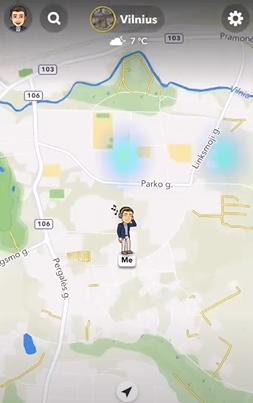
Step 2: Select the friends you don’t want to know about your location by tapping “My friends, Except…”
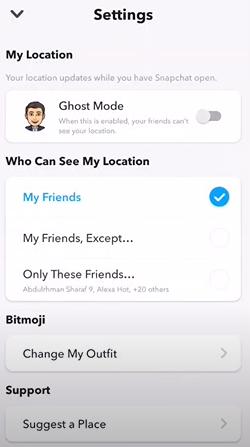
This way, you will have privacy by enabling the friends that you don’t want to see your location.
Only share with these friends.
Likewise, if you want to share your location with selected friends and make a custom list of them, follow the steps below.
Step 1: Open the Snapchat Map screen > tap the setting button at the top right corner.
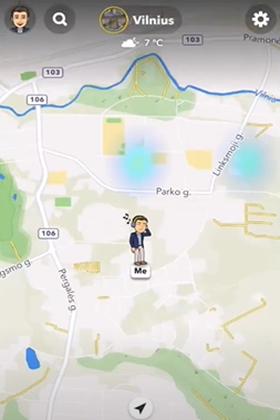
Step 2: Choose “Only These Friends” and select which friends can see your location.
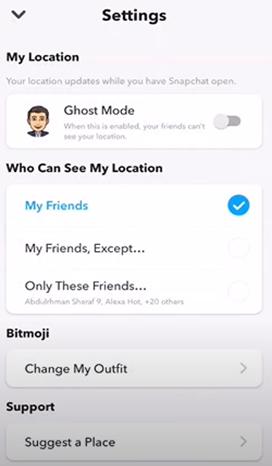
This way, you will make a customized list of the friends you want to know about your location.
Situation 2: Share Live location with All Friends on Snapchat
Snapchat also has a feature allowing you to share your live location. The feature helps you know the whereabouts of your friends to ensure safety while traveling alone.
Step 1: Click settings button present in the top right corner of the Map screen.
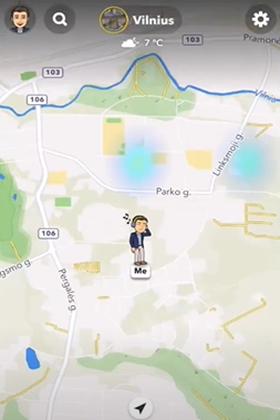
Step 2: Select “My Friends”. It will show your location to all your friends.
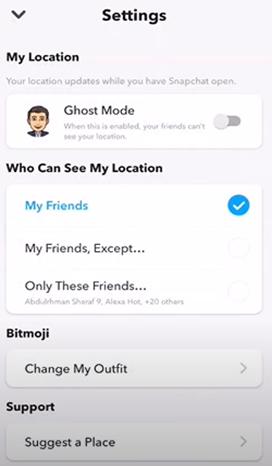
Part 2: How do you share your fake live location with friends?
Snapchat generally focuses on sharing immediate locations. However, you can also fake your location to show it to your friends. You only need to use a third-party application or software such as iWhere iPhone Location Changer.
What is iWhere iPhone Location Changer?
It is the ideal location changer for all social media platforms. In addition, you can also use it when playing AR games. It is compatible with Windows and iOS. Its main function is to change the physical location of the device to the virtual location. You need to enter the location information for the location you want to change. iWhere changes your device’s GPS to where you want it to be. You can even choose multiple locations to move to, and iWhere can plan your route for you.
Key Features and Benefits of iWhere:
- It allows you to fake your real-time location across all platforms, including Snapchat, Instagram, Hinge and Tinder.
- iWhere supports importing and exporting a GPX file to save the fake location.
- It has three modes to make your iPhone move along with a specified track. These include One-stop mode, Multi-stop mode, and Joystick mode.
- It allows you to plan the moving track of your iPhone GPS location and customize speeds from 1m/s to 50m/s. This will allow you to play AR games without any walking.
- iWhere has a 30-day money-back guarantee. You can use it on six devices with a single subscription plan.
Steps of Modify Location Mode
iWhere is a powerful location changer. You can change your location across any social media platform, including Snapchat. The following are the steps to Modify Location Mode.
Step 1: Connect Your Phone To a Computer. Click the Start button to connect your iPhone to the computer.

Step 2: Choose Modify Location Mode. This mode allows you to change position by simply entering the end point.

Step 3: Change Your Location. Search for a destination from the bar in the upper left corner of the window or randomly click on a location on the map. Click the Confirm Modify button to get the change location.

Step 4: Share your fake live location with all your friends on Snapchat.
Part 3: FAQs:
Q1: How do you turn off location on Snapchat?
On iPhone:
Here are the steps to turn off your location on Snapchat.
- Open the settings on your iPhone.
- Scroll down and find Snapchat from the application’s center.
- Go to “Permissions” and turn off the location permission.
On Android:
Here are the steps to turn off location on Snapchat on Android.
- Open the settings on your Android phone.
- Scroll down to find apps and select Snapchat from there.
- Go to “Pemissions” and turn off the location permission.
Q2: Can You Find Someone’s Location on Snapchat?
The Map feature of Snapchat only shows the location information of friends who want to share their locations with each other. If a person is not your friend on Snapchat, they cannot see your location.
It is because Snapchat focuses on keeping its user’s data private. You cannot find someone’s location without their permission. Moreover, you can face consequences if you try to find someone’s location on Snapchat without permission.
Conclusion
You may think of how to share your location on Snapchat. Sharing your location on Snapchat is easy, allowing you to stay connected with friends and family. You get to know each other’s whereabouts because of the exclusive feature of Snapchat.
Whether you want to share your live location or turn off your location, you can do all this with the help of our guide. Furthermore, you can also share fake live locations with your friends on Snapchat. All you need is the iWhere software. You can change your GPS location to any other location with a click.
