Updated on 2024-02-02
3488 views
5min read
In the ever-changing world of online dating, the ability to adjust your location on dating apps has emerged as a crucial tool for finding meaningful connections. This feature allows individuals to explore a broader pool of potential matches, breaking down geographical barriers and opening up new avenues for romance.
Understanding how to change location on Hinge is key to broadening your possibilities and discovering matches beyond geographical constraints. We’ll explore the significance of this exclusive feature shortly. But first, let’s explore the world of Hinge, its distinctive features, and why the flexibility to modify.
Part 1: Understanding the Importance of Location on Hinge
Does hinge change your location? The answer is simply No! You have to manually update your location in the app settings. In the Hinge universe, your location isn’t just a detail – it’s a game-changer. The app’s matchmaking magic relies on how close potential matches are, making geography a key player in meaningful connections.
Flexibility in hinge change location is your secret weapon. Whether you’re up for local adventures or open to a bit of distance, hinge location change is essential for finding the connections you truly want.
But changing location on hinge isn’t just a logistical move; it’s a game-changer for your dating experience. Understanding how to change location hinge opens up a world of diverse matches, injecting excitement and variety into your dating journey.
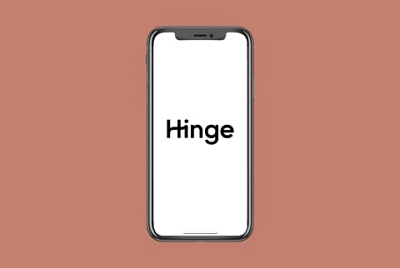
Significance of Activating Virtual Location for Enhanced Hinge Experience
Activating a virtual location holds deep significance for users seeking an elevated Hinge experience. This innovative feature introduces a new dimension to your dating journey, offering several advantages that contribute to a more enriching and diverse interaction on the platform.
1. Broadens Match Opportunities: Users can expand their reach and explore potential matches beyond their immediate geographic neighborhood.
2. Enhances Privacy and Security: It allows users to engage with the app without revealing their precise physical location, offering a level of control over the information shared and ensuring a more secure online dating environment.
3. Optimizes Matches for Travel Enthusiasts: It allows users to scout potential matches in upcoming travel destinations, fostering connections with like-minded individuals and adding an element of anticipation to their dating endeavors.
Part 2: Step-by-Step Guide on Change Hinge Location on Various Devices
Navigating the process of changing hinge location is simple, regardless of the device you’re using. Let’s explore step-by-step guides on how to change your location on hinge by using iOS, Android, and Desktop (Windows/Mac) to ensure you can effortlessly tweak your settings and tailor your Hinge experience to your preferences.
Way 1: Change the Hinge location via Settings (Android/iOS)
For iOS/Android users wondering how to change Hinge location, here’s a simple guide to customize your preferences:
Step 1: Go to Hinge Settings.
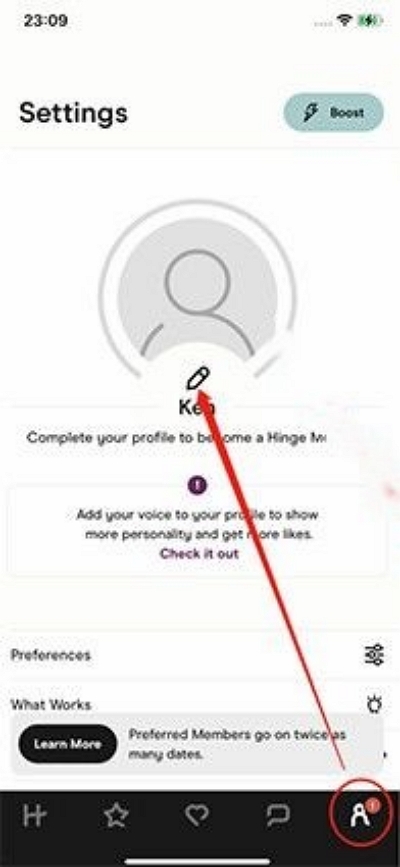
Step 2 : Click the Preference next to your name.
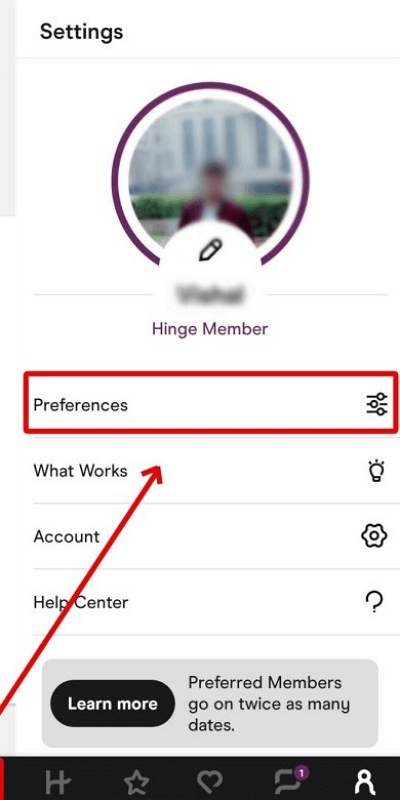
Step 3 : Tap on “MyLocation.”
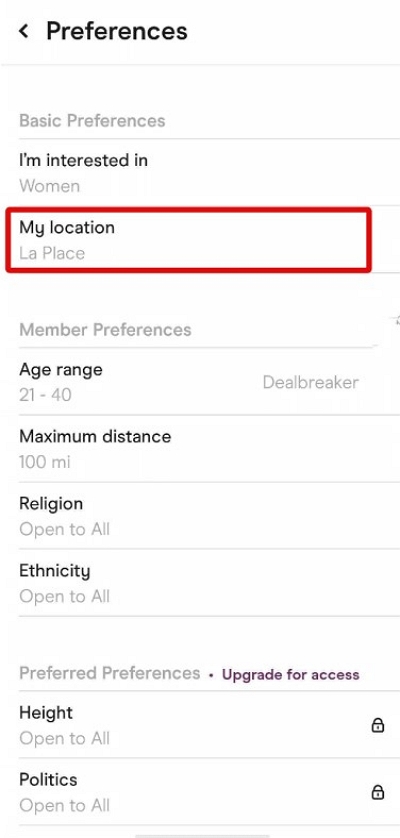
Step 4 :Enter the Location of your choice.
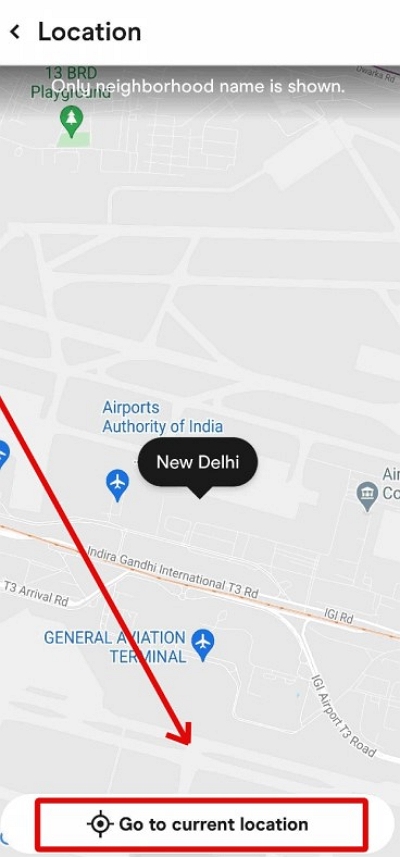
Step 6 : Click the less-than icon at the bottom. Click “Done.”
Adjusting your Hinge location on iOS is a simple process that ensures you’re connecting with potential matches in the locations that matter most to you. The only downside to this approach is that you need to perform these steps each time you use Hinge, and sometimes you may not be able to change the location successfully. However, the following solution can help you successfully modify the location anywhere.
Way 2: Freely Modify Hinge Location with iWhere iPhone Location Changer
To elevate your Hinge experience, users often wonder, can you change your location on Hinge? The answer of can you change location on hinge lies in exploring advanced tools that go beyond the app’s default settings. One such powerful tool is the iWhere iPhone Location Changer, offering users the ability to finely tune their location settings.
A powerful and versatile tool designed to change your iPhone’s location seamlessly, not only on Google Maps but also on various social media apps like Facebook and Instagram. iWhere has everything you need, whether you’re a gamer, a frequent traveler, or just someone seeking some entertainment.Choose your adventure with three cool modes – go from point A to B seamlessly with one-stop mode, visit multiple spots with multi-stop mode, or have a blast with joystick mode, where you control the location like a boss using your virtual joystick.
In essence, iWhere iPhone Location Changer is not just a software solution; it’s a passport to unrestricted exploration of location-based apps and services, empowering users to navigate the digital landscape on their terms. Unleash the potential of location spoofing with iWhere and redefine the way you interact with the world through your iPhone.
Key Features:
- Change your iPhone’s location on Google Maps discreetly from your Mac or Windows computer.
- Import or export paths using GPX files, making it easy to share locations or plan virtual journeys.
- Enjoy three distinct spoofing modes – one-stop for seamless start-to-end changes, multi-stop for intricate paths, and joystick mode for dynamic, mouse-controlled movements.
- Tailor your experience by adjusting speed. Move leisurely or simulate rapid journeys with customizable speed settings from 1 to 50 meters per second.
- Change your location seamlessly while playing AR games like Pokemon Go. Gain a competitive edge without leaving the comfort of your home.
Step 1: Connect Your iPhone. Open iWhere iPhone Location Changer on your computer. Click the Start button to link your iPhone to the computer.

Step 2: Pick a Mode. You can select “Modify Location”, this feature will quickly change your location to the desired location.

Step 3: Move Your Location. You can use the + and – in the bottom right corner to zoom in on the map or the mouse or keyboard to control the movement of your iPhone. Then, click on any location on the map, or enter a destination in the white box in the upper left corner.

Step 4: Confirm Your Location. Click Confirm Modify to shift your iPhone’s locationon Hinge.

Your Hinge will now show you the address in the location you selected. If you want to make friends with people in multiple regions at once, no problem, you can choose the Multi-stopMode. It can automatically adjust the movement speed and add path points, so try it out.

How to Use Hinge on Your Desktop (Windows/Mac)?
Actually, there has yet to be an official desktop version available. However, there are some possible ways to access the Hinge on your computer, such as:
- TeamViewer: You will need to install TeamViewer on both your phone and your computer and then follow the steps to set up the connection. In this manner, Hinge may be used on a computer just like it would be on a phone.
- Emulator: You will need to download and install an emulator that supports Android or iOS, such as BlueStacks or NoxPlayer, and then download Hinge from the emulator’s app store. In this manner, Hinge may be used on a computer just like it would be on a mobile device.
FAQs
Why Can’t I Use Hinge on My Country?
Hinge app is currently available in the following countries: United States, Canada, Ireland, United Kingdom, India, Australia, Norway, Sweden, Denmark, Netherlands, Switzerland, Belgium, Germany, France, Finland, Austria, New Zealand, South Africa, Israel, and Singapore. If you want to use Hinge, you can change your location to an above country where you can use it and meet someone who plays Hinge the same way you do. You can do this using the iWhere Modify Location function to modify the location.
What’s Standouts on Hinge?
Another distinctive feature of Hinge is the “Standouts.” Each day, Hinge curates a list of users who are “most your type,” determined by their responses to prompts. Clicking on any of these prompts will directly take you to the complete profile of that user. This feature sifts through the options, providing instant access to your most compatible matches.
Conclusion:
Mastering how to change your location on Hinge is a game-changer for your dating journey. This guide on how to change location on hinge has unraveled the significance of location settings, offered step-by-step instructions for various devices, and showcased real-world success stories. Changing location on Hinge isn’t just a feature; it’s an opportunity to diversify and enhance your connections. Seize the chance to explore, optimize your experience, and consider the transformative tool of iWhere iPhone Location Changer. Your enriched dating adventure begins now.
