Updated on 2024-06-21
2203 views
5min read
Welcome to the exciting world of Monster Hunter Now, where people go on big adventures to hunt giant animals and find hidden treasures. Monster Hunter Now is a very popular video game series that many people love because of its fun gameplay and interesting worlds. But sometimes, when players are playing the game, they face a problem: GPS joystick not working Monster Hunter Now. This issue makes it hard for players to enjoy the game and explore all the different places. But don’t worry! In this article, we’ll talk about the best way to fix Fake GPS not working Monster Hunter Now. Get ready, sharpen your weapons, and let’s go on a journey to make the game fun again!
Part 1: Why is Fake GPS Not Working on Monster Hunter Now?
Using the location spoofing tool on iOS for MH Now may lead to the game getting stuck at “Searching for GPS signals.” However, rest assured that your account won’t be banned. Additionally, understanding these reasons helps players grasp the challenges of maintaining their desired virtual location.
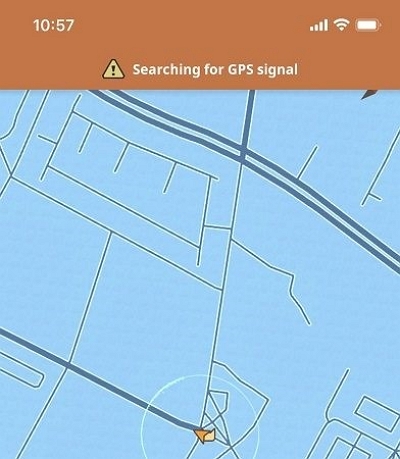
Cracking Down on Cheating
Monster Hunter Now creators might be getting tougher on cheating, like using fake GPS. They’re doing this to keep the game fair and stop players from getting unfair advantages. Even though there’s no solid proof yet, players getting errors like Monster Hunter Now GPS not working might be part of their plan to stop GPS cheaters by banning them softly.
Problems with Servers
The game is still new, and the creators are still working on it. They’re fixing and updating things, including the servers. Problems with these servers might stop fake GPS from working. Also, if your device’s GPS settings are wrong, the game might have trouble finding where you are, leading to errors.
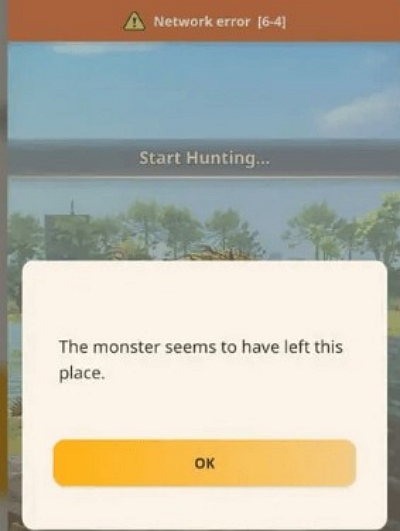
Fake GPS Has Limits
The Monster Hunter Now game itself has some limits that might affect fake GPS. Sometimes, it won’t show all the small monsters on the map. It might also stop you from doing certain things, like hunting with a group using Paint Ball. So, even if you use a fake GPS app, you might not get the full Monster Hunter Now experience because of these limits and bugs in the game.
Compatibility Issues
Ensure that the version of Fake GPS you are using is compatible with Monster Hunter Now. Some apps may not work with certain games due to compatibility issues. Make sure your device meets Monster Hunter Now’s minimum system requirements.
| Operating system | Android 7.0 or later (64-bit) or iOS 14.0 or later |
|---|---|
| CPU | Snapdragon 855 or higher |
| Memory | 3 GB or higher |
| Resolution | 720 x 1280 pixels |
| Network | High-speed Wi-Fi connection, 3G or 4G |
Part 2: Fixes for Fake GPS Not Working Monster Hunter Now
It’s super frustrating when you’re stuck with Monster Hunter Now GPS spoof not working, right? But don’t worry, I’ve got some simple fixes for you to try out.
Method 1: Restart & Update the App
Sometimes, a simple restart can do wonders. Just delete the MH Now app and reinstall its latest version from the App Store or Play Store. It’ll clear out any glitches and reset your GPS settings. This should only take a couple of minutes.
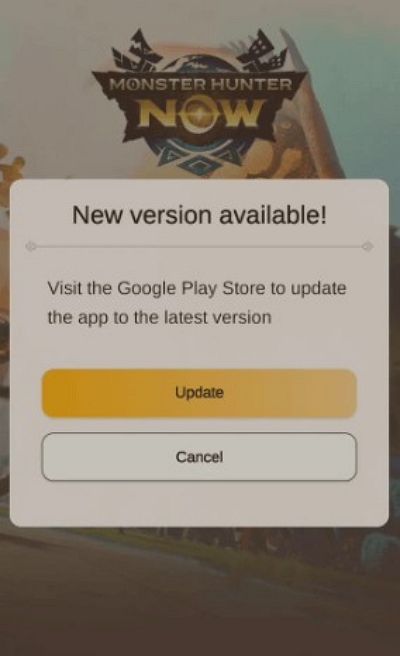
Method 2: Move to an open area
Weak GPS signals can occasionally affect the performance of fake GPS tools within Monster Hunter Now. Thus, when searching for GPS signals, it’s recommended to move to an open area. This enables satellites to better detect your device’s GPS location.
Method 3: Check Whether Location Services are Enabled
Step 1: Open the settings menu within the Monster Hunter Now app.
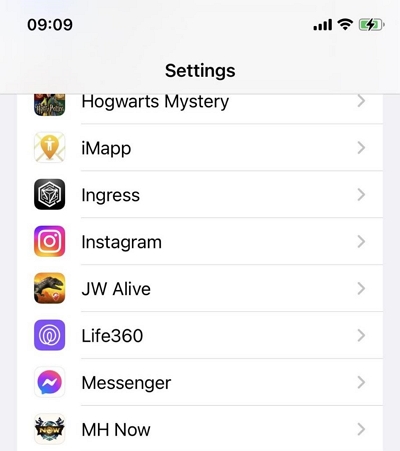
Step 2: Look for an option related to location settings or permissions. Ensure that the toggle or switch for Location Services is turned on.
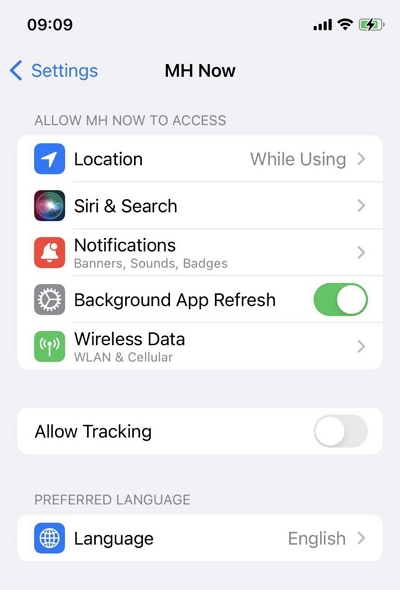
Step 3: You may also need to grant Monster Hunter Now permission to access your device’s location.
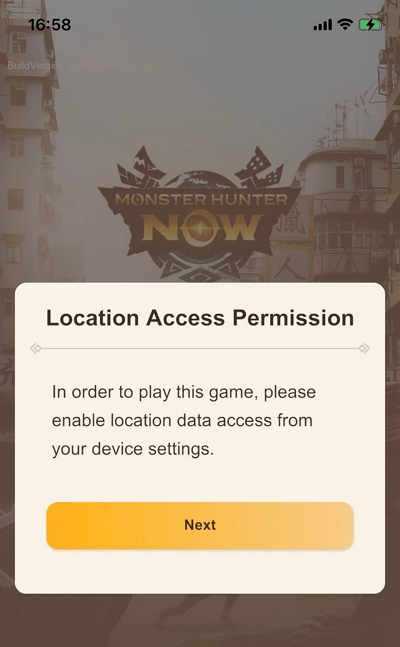
Step 4: Once Location Services are enabled, you should be able to utilize location-based features within the app.
Method 4: Try Different Spoofing Apps
Using a dodgy spoofing app is often the culprit. If you’re using a free or sketchy location-changing app, switch to a different one. Sometimes, a better tool can make all the difference.
Method 5: Waiting for Developer Fix
To remain informed about the latest developments and official announcements concerning the game, it’s logical to track Niantic’s official channels. Visit Niantic’s official website or subscribe to its verified social media profiles on platforms like Twitter, Facebook, and Instagram. Additionally, consider joining an official forum or community associated with the game for further updates and discussions about issues.
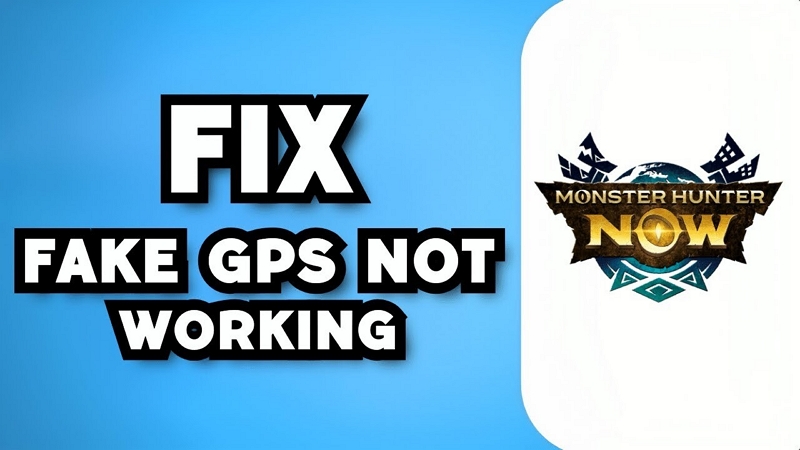
Part 3: Safely Use Fake GPS on Monster Hunter Now to Avoid Error
Suppose you wish to use Fake GPS on Monster Hunter Now without running into errors. Finding a reliable solution is important to ensure a smooth Monster Hunter Now gaming experience. One option worth considering is iWhere iPhone Location Changer. This tool provides a safe way to manipulate your location on your iPhone, allowing you to play Monster Hunter Now without encountering errors or detection issues. With iWhere iPhone Location Changer, you can use helpful features to move to any place worldwide without getting caught. It offers different ways to fake your location, like One-Stop Mode, Multi-Stop Mode, Joystick Mode, and Modify Mode. You can also choose how fast you want to move, from 1 m/s to 50 m/s. It lets you save and load GPX files too. Plus, it’s easy to use, even if you’re new to it. You can save your favorite places for quick access later on.
Key Features:
- Easily switch the GPS location of the device with one click, so that you can meet new friends anytime, anywhere.
- Customizable route waypoints, reaching multiple destinations in one go, liberating your feet.
- A variety of modes adapt to a variety of demand scenarios, whether it is a game or a dating platform, can be compatible with use.
- Enables location spoofing on popular AR games like Monster Hunter Now, increasing opportunities to discover rare dragons.
The steps to fake GPS on MHN with iWhere iPhone Location Changer safely
Step 1: Open the iWhere app on your iPhone and press “Start”.

Step 2: Connect your iPhone to your computer and tap “Trust” on your iPhone screen. Then, press “Modify Location.” You can also pick different modes to change your location in Monster Hunter Now.

Step 3: Choose how you want to change your location, and a map will pop up. You can see different places by zooming in or out on the map.

Step 4: Type the place you want to go in the “Search Box” at the top left and press “Confirm Modify” to change your location in Monster Hunter Now.

Part 4: Other Monster Hunter Now Common Issues and Fix
Now that we’ve dealt with some important problems in Monster Hunter, let’s look at a few more common issues hunters face.
1. Error in Network
Problem: Players encounter network errors, like the 6-4 error, preventing gameplay.
Solution: Ensure a stable internet connection, update the game to the latest version, and consider reinstalling the app if the issue persists, as it might be an unresolved bug.
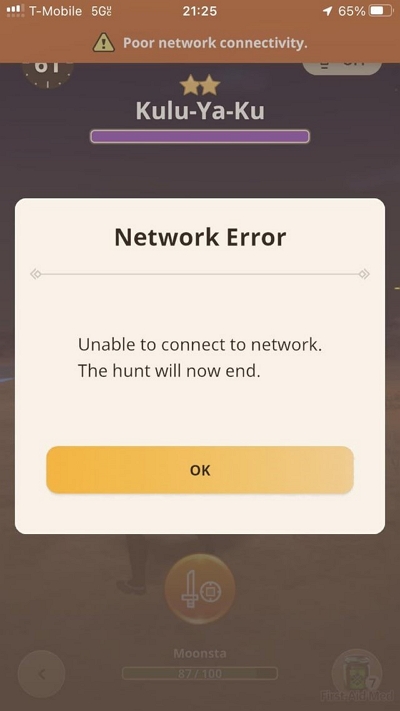
2. Weapon Upgrade Glitch
Problem: Players encounter difficulties upgrading their weapons despite having the necessary materials.
Solution:
Step 1: Exit the current menu you’re in completely. Ensure you regain full control of your character.
Step 2: Engage with the blacksmith.
Step 3: Opt for the SECOND choice from the menu, titled “Upgrade Equipment.” Avoid choosing the first option. This should display a window presenting all your owned equipment, akin to your item box.
Step 4: Choose the weapon you intend to upgrade. This will unveil the upgrade tree.
Step 5: Next, pick the specific upgrade you wish to pursue. Ensure it’s directly linked to the weapon chosen in step 4.
3. Map Won’t Load
Problem: Players in countries where the game isn’t officially available might face a perpetual loading map. Even in supported regions, there are occasional GPS issues affecting map loading.
Solution:
Step 1: Access the device’s settings application, then tap on the privacy and security settings.
Step 2: Navigate to “Location Services” and select “Monster Hunter” from the list of applications.
Step 3: Then, Adjust the location settings for Monster Hunter Now to either “Always” or “While Using the App.”
Step 4: Enhance optimization and gameplay experience by setting the location accuracy to “Precise Location.”
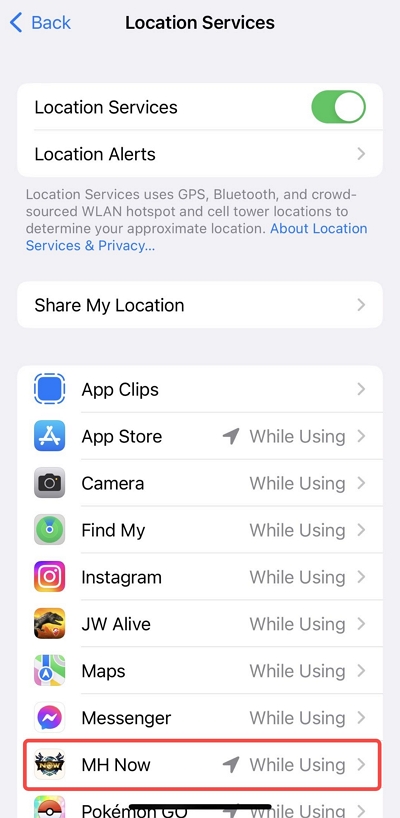
4. Login Problems
Problem: Some users experience difficulties logging into their accounts, often due to outdated app versions or VPN usage.
Solution: Update the app, disable VPN if active, sign out of your Google account, restart your device, and reinstall the app if necessary to resolve login issues.
5. Multiplayer Problems
Problem: Trying to team up with nearby players for monster hunts sometimes fails, usually because one player has already defeated the target monster.
Solution: Wait for the monster to respawn and try again. It’s not a bug but a game feature preventing repeated hunts of the same monster in a single spawn.
Part 5: Tips to Avoid Monster Hunter Now Fake GPS Not Working
Now let’s know some tips to avoid Monster Hunter Now fake GPS not working –
- Use Reliable GPS Spoofing Apps: Use GPS apps that are trusted and get updated often. Good ones are Fake GPS Location, Mock GPS, and GPS Joystick.
- Respect Cooldown Times: Games like Monster Hunter Now make you wait a bit between moving to new places. Know these wait times and follow them to avoid getting caught.
- Adjust Movement Speed: Change how fast you move with GPS. Going too fast or moving too far in a short time can get you in trouble with the game’s rules.
- Avoid Excessive Teleportation: Don’t teleport around too much in the game. Doing it too often or going to weird places can make the game notice you’re cheating.
Conclusion:
In this article, we talked about the best way to fix Fake GPS not working Monster Hunter Now. Facing problems with Fake GPS in Monster Hunter Now can be annoying. But you can try changing GPS settings, using different fake GPS apps, or fixing common game errors. To have a good and easy time, you might want to try iWhere iPhone Location Changer. It has simple features like easy location faking, different ways to change your location, and support for special files. It’s a great way to change your location safely in Monster Hunter Now. So, say bye to GPS problems and start playing confidently with iWhere.
