Updated on 2024-06-17
2751 views
5min read
Adventure Sync is a cool feature that rewards your real-world activity even when the Pokemon Go app is closed. However, Adventure Sync is also one of the most difficult features to set up. I struggled with it myself, as have many of my friends and fellow trainers in online communities and Reddit threads. The reason lies in Adventure’s sync complex requirements. Yes, there’s a dedicated option to enable it, but many background processes need to work seamlessly to make it function — which many users do not pay attention to.
You’re definitely not alone if you’re facing Adventure Sync issues on your iPhone. But don’t fret – this guide is here to help you troubleshoot and resolve those frustrating problems! I’ll cover many solutions and provide step-by-step tutorial for:
- Checking and adjusting permissions
- Ensuring proper app settings and data synchronization
- Troubleshooting tips for common issues
And as a bonus, I’ll also share a clever trick to get Adventure Sync rewards without actually moving.
Part 1: What is Pokemon Go Adventure Sync
Adventure Sync, put simply, is a bridge between your iPhone’s Health app and Pokémon GO — it tracks your steps, distance, and even calories burned, translating them into in-game progress even when the app isn’t open. In turn, it rewards you with hatched eggs, Buddy Candy, and progress towards weekly fitness goals, all while you go about your daily routine.
With Adventure Sync, you can:
- Hatch Eggs on Autopilot: Adventure Sync allows you to hatch the eggs passively while you go about your day.
- Buddy Candy While You’re Busy: Your Buddy Pokémon earns candy simply by being by your side, whether you’re working, running errands, or enjoying a stroll.
- Weekly Fitness Goals, Pokémon Rewards: You can stay active and hit weekly walking goals to earn valuable items, Stardust, and even get potential Pokémon encounters.
- Conserve Battery Power: Adventure Sync works quietly in the background, saving your phone’s energy.

Part 2: Why is Pokemon Go Adventure Sync Not Working?
As hinted, there are several factors that can disrupt the functionality of Adventure Sync on your iPhone. Some common reasons are:
Reason 1. Permissions Issues: Pokémon GO needs access to your motion and fitness data, as well as your location, to track your activity. If these permissions aren’t granted or become restricted, Adventure Sync will not work.
Reason 2. Incorrect Settings: Your iPhone’s time zone, location accuracy settings, and battery saver mode can all impact how Adventure Sync functions. If you have made incorrect configurations, it will lead to inaccurate tracking or prevent the Adventure Sync feature from working altogether.
Reason 3. App or System Glitches: Like any software, Pokémon GO and your iPhone’s operating system are susceptible to occasional bugs or glitches.
Reason 4. Apple Health Conflicts: If you use other fitness apps that also connect to Apple Health, conflicts can arise, leading to Adventure Sync not recording data properly.
Reason 5. Outdated App: If you are using an outdated version of Pokémon GO, it can cause compatibility issues with Adventure Sync.
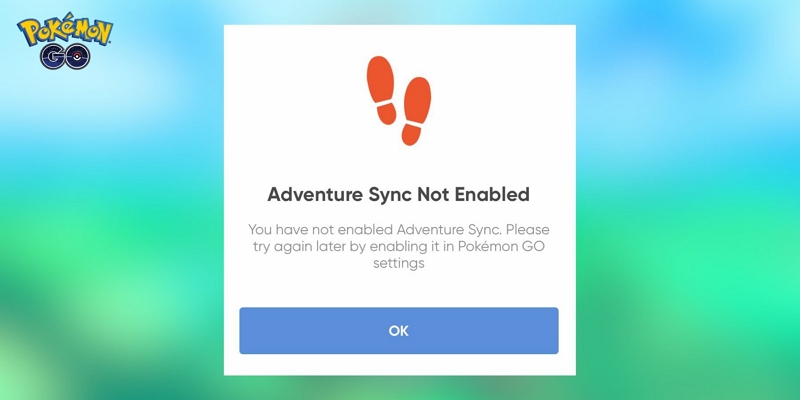
Part 3: How to Fix Pokemon Go Adventure Sync Not Working
A. Pokemon Go Built-in Solution
Solution 1: Close Pokemon Go Game app fully
Sometimes, a simple refresh is all you need to fix major problems in apps — the same goes for Pokemon Go. Double-tap the Home button (or swipe up from the bottom on newer iPhones) to see your open apps, then swipe up on Pokemon Go to close it completely. Relaunch the app and see if Adventure Sync starts working.
Solution 2: Log Out and Login Back
To sign out, head to the Settings menu within Pokemon Go and tap the “Sign Out” button. After logging back in with your credentials, check if Adventure Sync is now recording your activity on the iOS device.
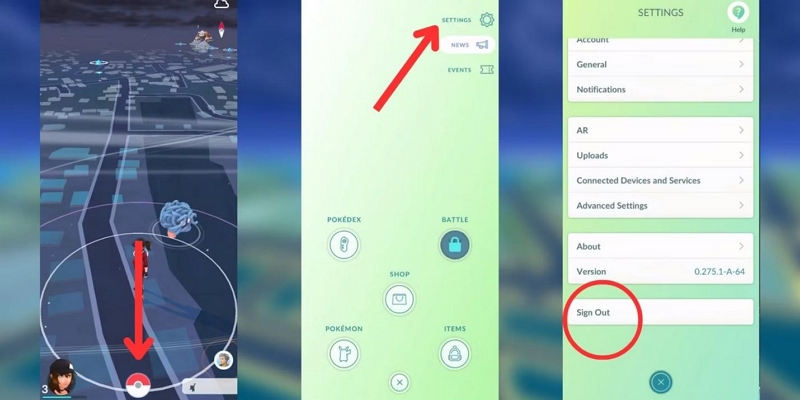
Solution 3: Activate Adventure Sync
It’s also possible that Adventure Sync has simply become deactivated. Head to the Pokemon Go Settings menu and check the toggle switch next to “Adventure Sync.” If it’s off, turn it on. If it’s already on, try toggling it off, waiting a few seconds, and turning it back on. This simple reset can sometimes kick start the feature.
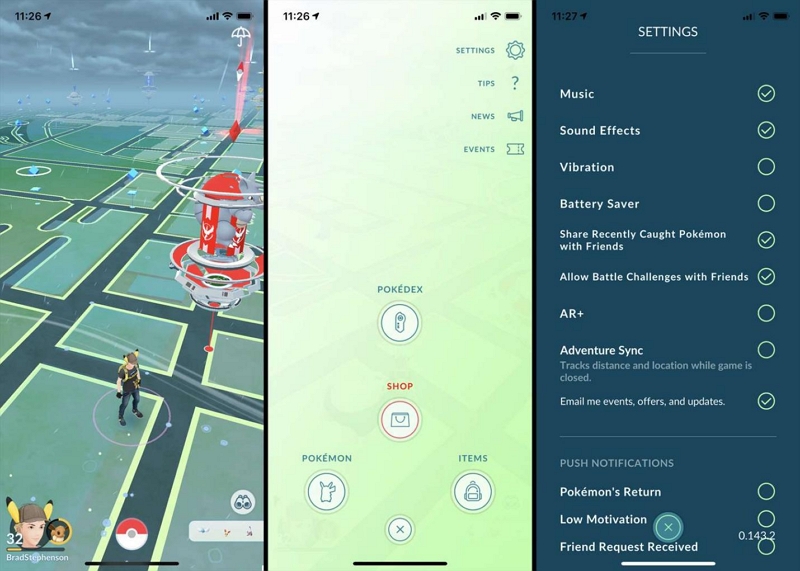
B. Mobile Phone Setup Solution
If restarting the app and toggling Adventure Sync haven’t solved the issue, the problem might lie in how Pokemon Go is interacting with your iPhone’s settings. Let’s adjust some permissions and ensure everything is aligned for Adventure Sync to work its magic:
If toggling Adventure Sync doesn’t work, let’s make sure Pokemon Go is communicating properly with your iPhone’s settings. Sometimes, adjustments to permissions or configurations can clear up any issues.
Solution 4: Allow All Necessary Adventure Sync Permissions
Adventure Sync just acts as a bridge between Pokemon Go and your iPhone’s health and fitness data. And if this bridge doesn’t work properly, Adventure Sync won’t function as intended. Here’s how to ensure you’ve enabled the right permissions:
Understanding the Permissions
- Motion & Fitness: It allows Pokemon Go to access your step count, distance traveled, and other activity data from your iPhone or paired Apple Watch.
- Location Services: While Pokemon Go needs location access for gameplay anyway, it’s crucial for Adventure Sync to verify the legitimacy of your movement data. If it can’t see your location changing, it might not award you distance credit.
Confirming Permissions
Step 1. Settings Check:
- Go to Settings> Privacy> Motion & Fitness. Ensure the toggle switch next to “Pokemon Go” is turned ON.
- If you use an Apple Watch, make sure it’s connected to your iPhone and that its permissions mirror those on your phone
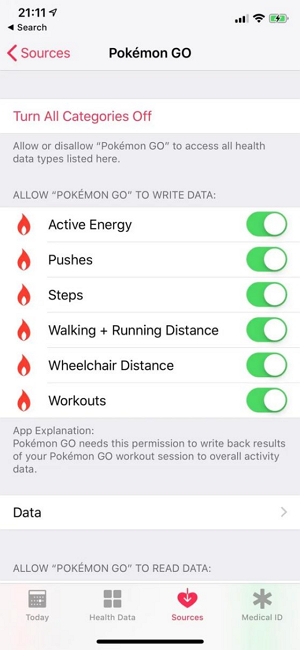
Step 2. Location Services Check:
- Go to Settings> Privacy> Location Services.
- Scroll down to Pokemon Go and ensure it’s set to “Always.”
- While “While Using the App” seems sufficient for Pokemon Go, but it is the “Always” option that ensures Adventure Sync can track your movement even when the app is closed.
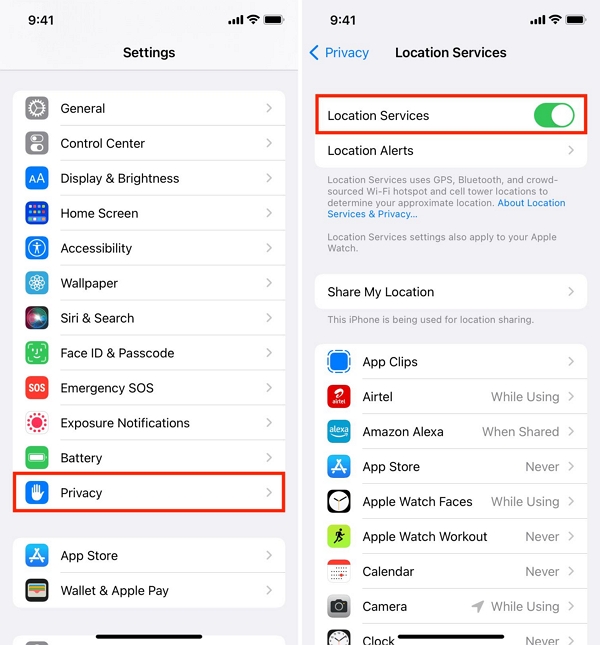
If you use a third-party fitness app (like Strava or Runkeeper), ensure that it’s compatible with Apple Health. This allows your activity data to sync to Apple Health, which Pokemon Go can then access.
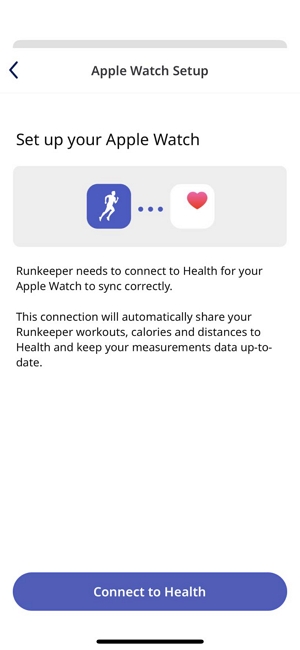
Solution 5: Set Device Time Zone to Automatic
As mentioned, Adventure Sync relies on your phone’s data to calculate your adventures and sync them on Pokemon Go. For this, it also relies on accurate time to calculate your distance and allocate rewards accordingly.
Note that Pokemon Go servers operate on Coordinated Universal Time (UTC). And in case your device’s time zone doesn’t align with UTC, Adventure Sync might misinterpret your activity data, leading to missed rewards or inaccurate tracking.
Here’s how to fix your iPhone’s time for Adventure Sync:
Step 1. Go to your iPhone’s Settings.
Step 2. Navigate to General > Date & Time.
Step 3. Make sure the “Set Automatically” toggle is enabled. This will allow your iPhone to sync its time and time zone with reliable internet sources, ensuring consistency with Pokemon Go’s servers.
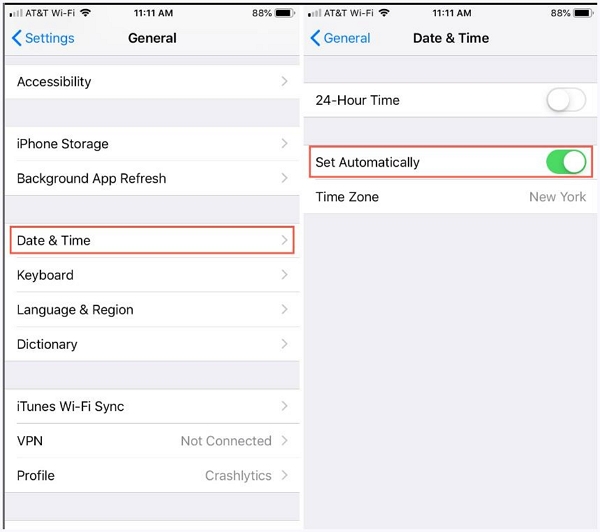
Solution 6: Disable Battery Saver Mode on Android
Low Power Mode can conserve battery life on your iOS device. However, it can interfere with background processes, including Adventure Sync. When your iPhone is in Low Power Mode, it restricts Pokemon Go’s access to your motion and location data to save energy. So, you will have to disable it to allow Adventure Sync to collect necessary data.
To disable Low Power Mode:
- Open Settings> Battery
- Toggle off the “Low Power Mode” switch.
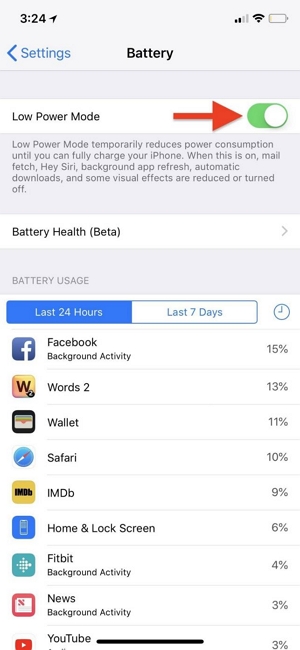
Solution 7: Switch Device Location Setting to High Accuracy
For Adventure Sync to accurately track your movement and distance, it needs the most accurate location data possible.
Here’s how to adjust your settings:
Step 1. Open Settings> Privacy> Location Services.
Step 2. Find “Pokemon Go” in the list of apps. Tap on it and ensure “Precise Location” is selected.
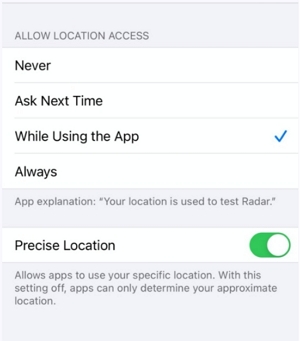
C. Final Attempt
If you’ve tried all the previous troubleshooting steps and Adventure Sync still refuses to cooperate, don’t despair! Here are two final options that you can try to fix the Adventure Sync:
Solution 8: Update Pokemon Go App
Sometimes, outdated software contains bugs or glitches that prevent features like Adventure Sync from functioning accurately. You can just update the Pokemon Go app to the latest version, which will bring along crucial bug fixes. For this:
Head to the App Store and check if there’s a newer version of Pokemon Go available. If yes, install the update and relaunch the app.
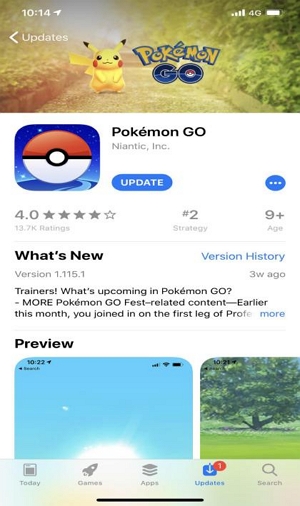
Solution 9: Contact Niantic Support
If you’ve exhausted all the previous troubleshooting steps and Adventure Sync is still not cooperating, it might be time to call in the experts. Given Niantic’s support team offers personalized assistance, they can help you by investigating any potential account-specific issues. You can reach out to Niantic through their official support channels:
- Pokemon Go Help Center
- Pokemon Go Twitter: @NianticHelp
Additionally, you can also turn to the Pokemon Go community for help. Online forums and social media groups often have dedicated players who can share their experiences and offer solutions you might not have considered.
Helpful Tip: Best Trick to Get Pokemon Go Adventure Sync Rewards Without Walking
The old “rotate your phone in a sock” trick to fool Adventure Sync has seen its day. Pokémon GO’s algorithms have become smarter and analyze realistic movement patterns, varying locations, and even momentum shifts. But there’s a way to outsmart those algorithms and still reap the Adventure Sync rewards without physically moving. All you need is the iWhere iPhone Location Changer.
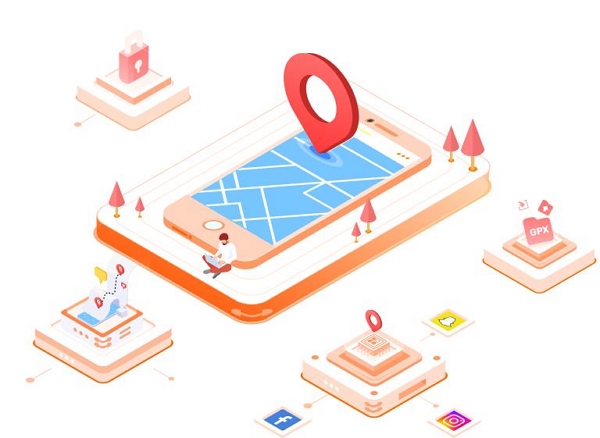
iWhere iPhone Location Changer is designed to mimic genuine walking patterns, incorporating GPS spoofing, realistic speed fluctuations, and even randomized pauses to replicate human movement. For instance, iWhere’s Multi-Stop Mode allows you to set up a custom route with multiple stops, simulating your character’s movement across gyms and PokéStops to help you efficiently tackle those weekly fitness challenges.
Plus, with customizable speed settings, you can easily hit the optimal 10.5 km/h (6.5 mph) pace for efficient egg hatching, all while iWhere handles the walking in the background. If you prefer a simple route for accumulating distance, iWhere’s One-Stop Mode lets you set a straight path between two points, perfect for long walks with your Buddy to earn.
But iWhere is more than just an Adventure Sync hack — it’s a full-fledged iPhone location spoofer that allows you to teleport to any corner of the world and catch region-exclusive Pokemon, access faraway gyms and PokeStops, and participate in region-exclusive events.
Key Features:
- One-click teleport to instantly change your location to anywhere and find rare Pokémon.
- Four movement modes, including Multi-Stop for completing those Adventure Sync weekly goals effortlessly.
- Flexible GPS joystick for precise in-game character control and easy Pokémon catching.
- Import/export GPX files to share and save your favorite walking, jogging, or cycling routes for hatching eggs.
- View historical records of your past locations to revisit successful hunting spots.
Here’s How to Use iWhere to Get Adventure Sync Reward You Without Walking:
Step 1: Download and install iWhere on your computer. Connect your iPhone and launch the iWhere app.

Step 2: Choose Multi-Stop Mode from the main interface. Enter your desired location (city or any specific coordinates) and click “Use This Site” on the map.

Step 3: iWhere will automatically generate a route with multiple stops. You can edit these stops or add new ones by clicking on the map. Adjust the speed using the slider (keep it below 3m/s for Adventure Sync). Finally, click “Start Move”.

iWhere will now simulate your movement along the route. You can use your phone as usual, knowing that Adventure Sync will be tracking your “virtual” steps and rewarding you accordingly!
FAQs
Q1. Why Is Pokemon Go Not Counting Steps?
As mentioned, there are many reasons for why Pokemon Go might not be accurately tracking your steps:
- Permissions Issues: Ensure the app has the correct access to your motion and location data.
- Incorrect Settings: Double-check your time zone and location accuracy.
- App or System Glitches: A simple restart of the app or your iPhone can sometimes work wonders.
- Data Conflicts with Other Apps: Check for conflicts with other health and fitness apps you might be using.
Q2. Is Defit Still working on Pokemon Go?
While DeFit technically functions as an app that can generate steps within Apple Health, its effectiveness with Pokémon GO’s Adventure Sync is highly uncertain. Some iOS users report success, while others claim it no longer registers steps accurately. Additionally, Niantic is aware of apps like DeFit, and using them could risk warnings or even bans, especially with unusually high step counts.
For reliable step tracking and Adventure Sync rewards on your iPhone, consider these safer alternatives like iWhere for iPhone , which specializes in realistic movement simulation, allowing you to safely “walk” and earn rewards without actually moving.
Q3. How to stop Adventure sync pop up?
1. Open Pokémon GO, go to Settings, and toggle Adventure Sync OFF.
2. Close Pokémon GO completely and reopen it. You should no longer encounter the pop-up in Pokemon Go.
However, in case the above steps don’t work, you can try these steps:
1. In the initial pop-up, tap “Turn On Adventure Sync.”
2. Temporarily change Pokémon GO’s Location permission to “Always” in your iPhone Settings.
3. Restart the app to ensure Adventure Sync is enabled and no pop-up appears.
4. Go back to Pokémon GO settings and disable Adventure Sync.
5. Reset your Location permissions to your preferred setting (While Using the App or Ask Next Time).
Conclusion
Adventure sync allows you to earn Pokemon Go rewards without constant interaction with the application. However, given the many levels of permissions it requires, Adventure sync is also a source of frustration for many trainers. I am not hopeful but sure that this guide has cleared all your doubts and must have resolved the Adventure Sync issue on your iPhone. Additionally, as promised, I also introduced to iWhere that allows you to spoof your movement and get those rewards rolling, even without leaving your couch.
