Updated on 2024-06-21
3552 views
5min read
Ridesharing and food delivery services via Uber/UberEat have become very popular jobs among many drivers over the past few years. One of the things that makes this job unique is the flexibility to take your services with you whenever you decide to change location.
So, if you’re wondering how to change your Uber/UberEats Driver location to a new country, you’re not alone. This comprehensive guide will show you the basic steps to get the job done using any device. But, firstly, let’s discuss some of the potential risks of changing Uber/UberEats Driver location.
Part 1: Potential Risk Of Changing Uber/UberEats Driver Location
Before you proceed to change your location in Uber Drive, here are some of the risks we advise you to consider;
- You will not be able to drive for Uber for 7-15 business days after.
- Uber does not support temporary city change.
- The demand for rides or food delivery can vary significantly based on location. Changing your location may expose you to areas with lower demand, leading to decreased earnings.
- Different locations may have unique regulations or requirements for ridesharing or food delivery services. It’s important to ensure compliance with local laws and regulations, as failure to do so could result in penalties or legal issues.
Part 2: How To Change Uber/UberEats Driver Location On Any Device
Changing Uber Driver or UberEats Driver location is a straightforward process. In this part, we will walk you through the step-by-step process to get the job done on your Android or iOS device. See the steps below;
Step 1: Open the “Uber” app on your Android or iPhone.
Step 2: Find your way to the “Account” section and select “Help”.
Step 3: Tap on “Report an Issue” > Account Settings > I Want To Drive In A New City”.
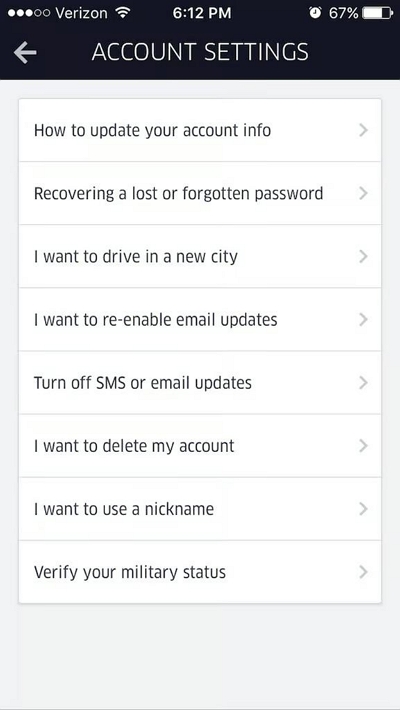
Step 4: You’ll be asked what city you’d like to drive in. Please select the new city.
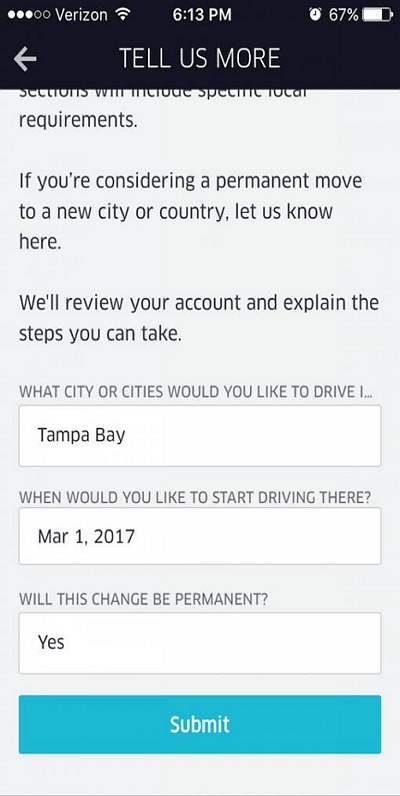
Step 5: You’ll also be asked when you’d like to start driving in the city. Select a preferred start date.
Step 6: Provide an answer to confirm whether the change will be permanent.
Step 7: Tap “Submit” to finish.
After you complete the above, you might be required to undergo a new vehicle inspection within the new location you’re switching to. Also, it’s important to note that it takes 7 – 15 business days for Uber to update their records when drivers request change in location.
Part 3: How To Fake Uber/UberEats Driver Location On iPhone Without Notifying Anyone
If you wish to extend your services to restricted locations and get more rides without leaving your current location or country, faking your Uber Driver/Uber Eats location can be helpful. All you need is iWhere iPhone Location Changer app.
iWhere iPhone Location Changer empowers you with advanced tools that enable you to fake locations on different platforms, including Uber Drive and Uber Eats without getting banned or notifying anyone. It boasts multiple location-faking modes like one-stop mode, multi-stop mode, and joystick mode.
With the multi-stop and joystick mode, you can enjoy more freedom to fake your location to more than one location simultaneously, allowing you to get more rides from various locations without necessarily having to be in the location.
What’s more, iWhere iPhone Location Changer also offers a customizable speed that allows you to customize your moving speed from 1 m/s to 50 m/s, making your movement look more realistic on the map while faking it.
Key Features
- Change location on any iPhone, including iPhone 15 model with the latest iOS 17 version.
- Excellent security system to ensure maximum privacy while faking location on Uber.
- Allows you to spoof location while playing AR games without compromising game experience.
- Location history allows you to view all regions you might have visited while taking location on Uber.
How To Use iWhere iPhone Location Changer To Fake Location On Uber Or Uber Eats
Ensure you download and install the latest version of the iWhere iPhone Location Changer app before you proceed with the steps below;
Step 1: Launch the iWhere iPhone Location Changer app and click on the “Start” button.
Step 2: Next, select a mode to fake your location on uber. In this case, we recommend using either Multi-stop Mode or Joystick Mode.
Option 1: If You Choose Multi-stop mode:

- Navigate to the top-left side of the “Map” and click on the “Multi-stop icon just as shown in the image below.

- Now, select different regions on the map. These regions will be used to create a custom route to fake your location on Uber. Click the “Use This Site” button to confirm the selected regions.

- After that, click on “Start Move” to fake your location on Uber based on the selected regions.

Option 2: If You Choose Joystick mode:

- Scroll to the upper left area and click on the “Joystick” icon.

- Since you’re using Joystick mode, you can either use your computer “Cursor” or “Keyboard” to move on the Map.
- If you choose to use the “Cursor” control click on the “Mouse Mode” at the bottom left corner.

- To use “Keyboard”, click “Free Mode”.

FAQs
Q1: Can I Drive Uber With Another City In The Same State?
Yes, you can drive Uber in different cities within the same states. However, you need to ensure you meet Uber’s requirements before you can be approved.
Q2: How Do I Switch Between Uber Eats and Uber Driver?
To be able to switch from Uber Eats to Uber Driver, you need to contact the “Uber” support team to submit your request to become a ride sharer. Then, once you get approved. You can use the following procedure to switch between Uber Eats and Uber Drive when you receive a rideshare or delivery request.
- Open the “Uber” app and find your way to “Trip Planner”.
- Select “Settings”.
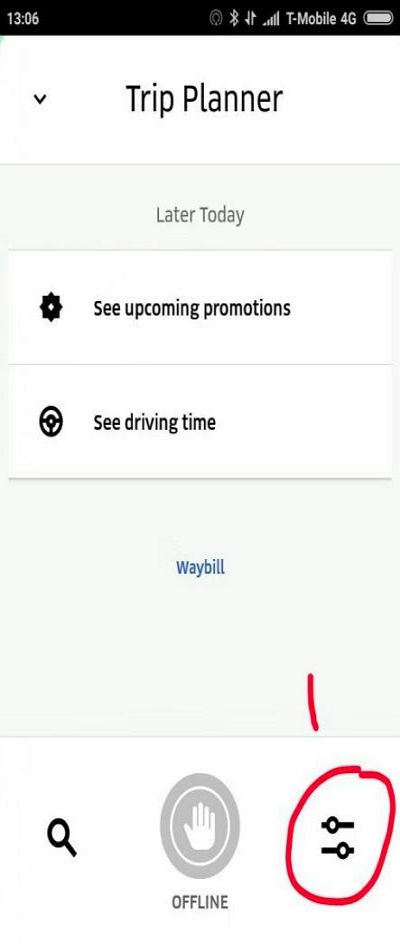
- Now, turn on the toggle next to “Rideshare” to switch from Uber Eats to “Uber Driver”.
Q3: Does Uber Eats show your exact location?
Uber Eats does not show your exact location. However, it shows your approximate pickup location until you collect your order from the driver.
Conclusion
Changing your location on Uber Drive or Uber Eats is a simple process that can be done in just a few steps. By following the instructions outlined in this article, you can easily update your location to best suit your needs as a driver. Whether you need to change your pick-up location or update your delivery area, the steps provided will guide you through the process seamlessly. However, if you want to fake your location on Uber, iWhere iPhone Location Changer can help you achieve your objective in a few clicks.
