Updated on 2024-02-20
2110 views
5min read
Sharing location on Snapchat Map is one of the interesting ways to interact with friends on Snap. But it can also be an exposure of your privacy, as it provides your family and friends updates about your current location.
So, if you’re wondering how you can stop sharing your original location on Snapchat map without using ghost mode, using a fake location is the way to go.
Our article explains how to fake location on Snapchat Map without requiring advanced knowledge.
Part 1: What Is Snapchat Map?
Snapchat Map is a feature within the Snapchat app that displays a map showing the locations of your friends. It uses GPS data to accurately pinpoint your location and share it with others. When you open the map, you can see your friends’ Bitmoji avatars on different locations on the map, indicating where they are at that moment.
![]()
Part 2: Why Should You Fake Location On Snapchat Map?
Faking your location on Snapchat Map can come in handy for different situations. In this section, we explained some common scenarios where one might need to fake Snapchat location:
- Protecting your privacy and keeping your real location undisclosed: Faking your location on Snapchat map can serve as a privacy safeguard, preventing potential intrusions into your real-time whereabouts.
- Pranking and surprising your friends with unexpected check-ins: Fake location also enables you to play lighthearted pranks and surprise your friends with unexpected check-ins from unconventional or amusing locations. Creating the illusion of being in a specific place while traveling: When traveling, faking your location on the Snapchat Map allows you to maintain a level of privacy regarding your exact whereabouts while still sharing engaging content.
Part 3: How To Fake Location On Snapchat Map iPhone
If you want to fake your location on Snapchat Map on iPhone, there are three different methods you can use. Here, we’ll introduce you to each method and show you the steps to use them without requiring any technical skill.
Method 1: Fake Location On Snapchat Map Without Notifying Using iWhere iPhone Location Changer
A guaranteed technique you can always count on to fake location on Snapchat Map without notifying is by using the iWhere iPhone Location Changer. The tool is specially designed for faking locations on various platforms, including Snapchat on iPhone.
The iWhere iPhone Location Changer app can come in handy to fake Snapchat Map location in different scenarios. Whether you want to prank someone, protect your privacy, or access location-specific content on Snapchat, this tool will provide you with all the necessary features like one-stop mode, multi-stop mode, and joystick mode to fake your location effortlessly.
Also, iWhere boasts a simple user interface, making it easily accessible to all users, including newbies. And what’s more, it supports GPX import/export to enable the use of GPX files to create routes to fake locations on Snapchat map.
Key Features
- Change Virtual Locations on Social Apps: Hide your real location on any social media, including Snapchat, Instagram, and Twitter to protect privacy.
- Play Geo-Based Games Anywhere: Easily change the GPS location in-game apps to experience Geo-Based AR games without physically walking.
- Mock Location on Dating Apps: Simulate your location on dating apps like Bumble, Hinge, Tinder, and more to match new friends worldwide.
- Simulate GPS Movement with Customized Route Using 4 Different Modes (Modify Location, Multi-Stop, One-Stop, Joystick): Select the starting point and destination on the map to automatically plan and generate a route, enabling movement at a custom speed(1m/s to 50m/s). Additionally, set up multiple spots on the map, customize routes, and simulate walking, cycling, and driving at different speeds.
Step 1: Launch the iWhere iPhone Location Changer and click on the “Start” button. Connect your iPhone to the computer.

Step 2: Select the “Mode” you want to use to fake your location on Snapchat. For this operation, we recommend using the “Multi-stop mode” or the “Joystick Mode”.
Option 1: Multi-stop mode (Allows you to create custom routes that you can use to fake vivid Snapchat locations)

Step 1: Click on the “Multi-stop” icon at the top-right side.

Step 2: Next, select different the spots you want to appear on Snapchat Map. Ensure to click on “Use This Site” after you select any spot on the map.

Step 3: After that, click on “Start Move” to fake your location on Snapchat Map within the selected regions.

Option 2: Joystick mode (Allows You To Move Freely With Your Computer Cursor or Keyboard)

Step 1: Select the “Joystick” icon at the upper right side of the map.

Step 2: Now, you need to select how you’d like to navigate the “Map” in Joystick mode. To use your computer’s “Cursor”, select “Mouse Mode” from the bottom right side.

Step 3: To use your “Keyboard” to navigate the map, select “Free Mode” .

Method 2: Fake Location Snapchat With Cydia App (Jailbreak Required)
If you use a jailbroken iPhone, chances are you’ve installed the Cydia app on your device. So, you can easily install a custom Snapchat app called “Snapchat ++ Phantom for Snapchat” on your iPhone to fake your location on Snapchat Map. The following steps explain how to get the job done:
Step 1: Firstly, download the Snapchat++ IPA APK and the Cydia Impactoron on your iPhone.
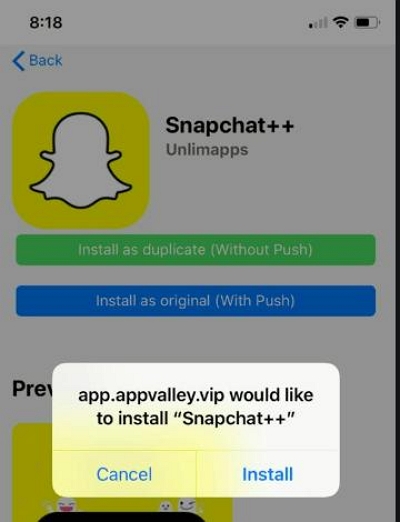
Step 2: Then connect your iPhone to your computer and open the “Cydia Impactor” (It should automatically detect your iPhone).
Step 3: Drag and drop the IPA into Cydia Impactor and enter your iTunes credentials when prompted.
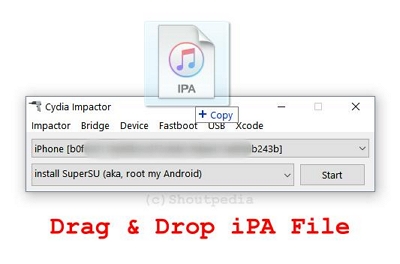
Step 4: To confirm the app is loaded on your iPhone, go to Settings > General > Profile and Device Management. Then, find your “iTunes” account and tap Trust to launch the Snapchat++ app.
Step 5: After you complete installation on the app, tap on the location icon at the top right corner and select the spot where you want to appear on your Snapchat Map. Then, tap Confirm.
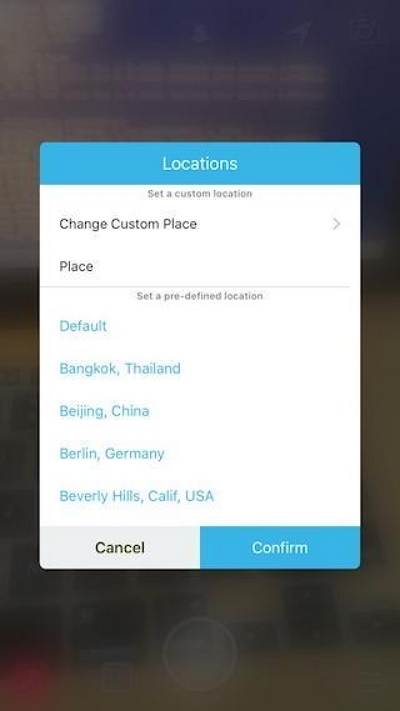
Your Snapchat Map location should be changed afterward.
Limitation: The steps are confusing and not suitable for computer novices. And requires a jailbroken phone to operate.
Method 3: Fake Snapchat Location With Xcode
Xcode is another popular software that enables you to fake Snapchat location on iPhone. However, it’s compatible with only Mac computers, and you need some level of technical skills to be able to navigate your way around the app easily. Here are the steps to use Xcode to fake Snapchat Map location:
Step 1: Install the “Xcode” software on your computer via App Store.
Step 2: Launch the app and select “Create New Xcode Project”.
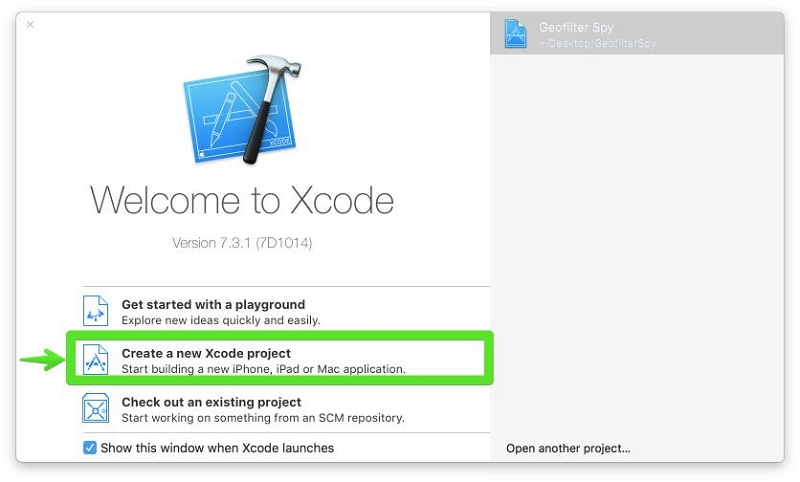
Step 3: Select “Single View Application” and name the file. Please, use a name you can easily remember.
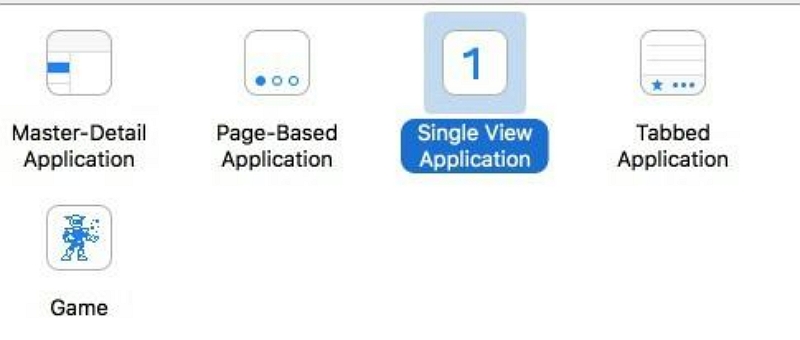
Step 4: Click on “Next” and save the file on your computer. Then, click “Create” to proceed.

- In case you see an error message like the one in the screenshot below appears on your screen. Click on “Fix Issue” and proceed to the next step.
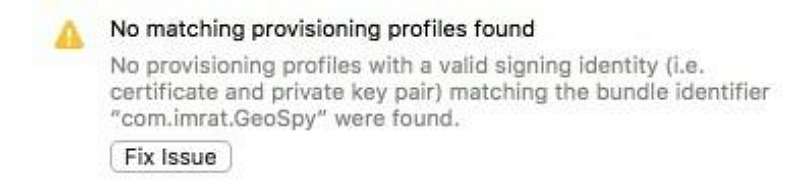
Step 5: Connect your iPhone to the Mac computer. Then, tap “Trust” on the iPhone. You should see your iPhone icon displayed at the top left side of your screen.
Step 6: Click on “Device Type” next to your iPhone icon. Then, select your iPhone from the drop-down list.
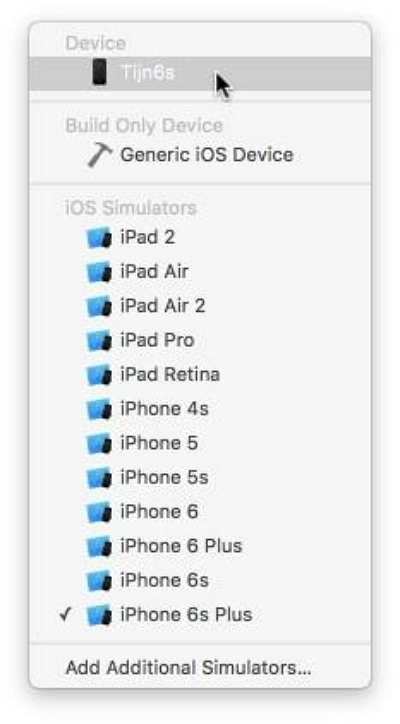
Step 7: Unlock your iPhone and wait for the app to deploy.
Step 8: Click on “Debug” at the top-left side of your Mac menu bar. Then, hover on “Stimulate Location” and select the region you want to change your Snapchat Map location to.
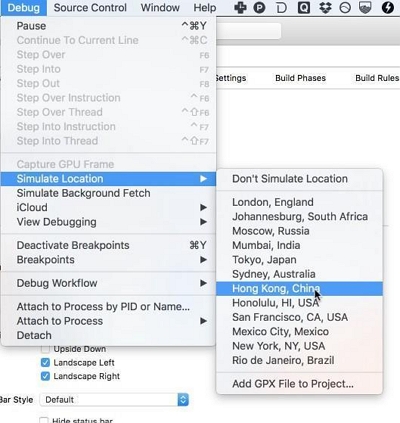
Limitation:There are few areas to choose from to simulate a location, and there may not be a location you want virtual. And the operation process is long.
Part 4: How To Fake Your Location On Snapchat Map Android
For Android users looking to fake location on Snapchat Map, we have a reliable technique you can try for the operation. This involves using an Android location mocking app known as “Fake GPS” to fake your device’s GPS location, thus changing your Snapchat Map location. Read the steps below to learn how to fake location on Snapchat Android with Fake GPS.
Step 1: Install the “Fake GPS” app from “Plau Store”.
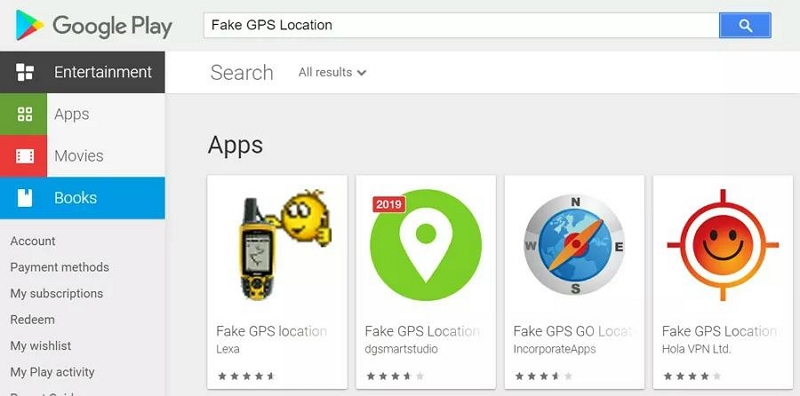
Step 2: Find your way to your device’s “Settings” app. Then, navigate to “About Phone and select MUI Version” > “Developer Mode” (It could also be displayed as “Developer Option” depending on the Android version you use.)
Step 3: Turn on the “Developer Mode” and “Allow Mock Locations” options.
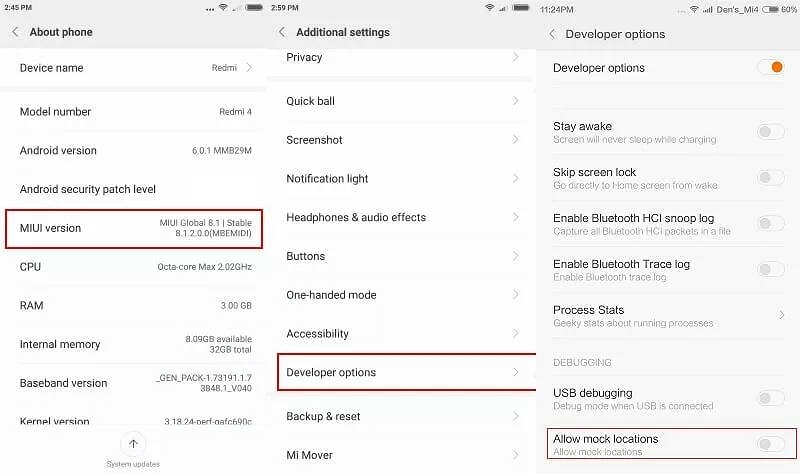
Step 4: Select “Mock Location App” > “Fake GPS”.
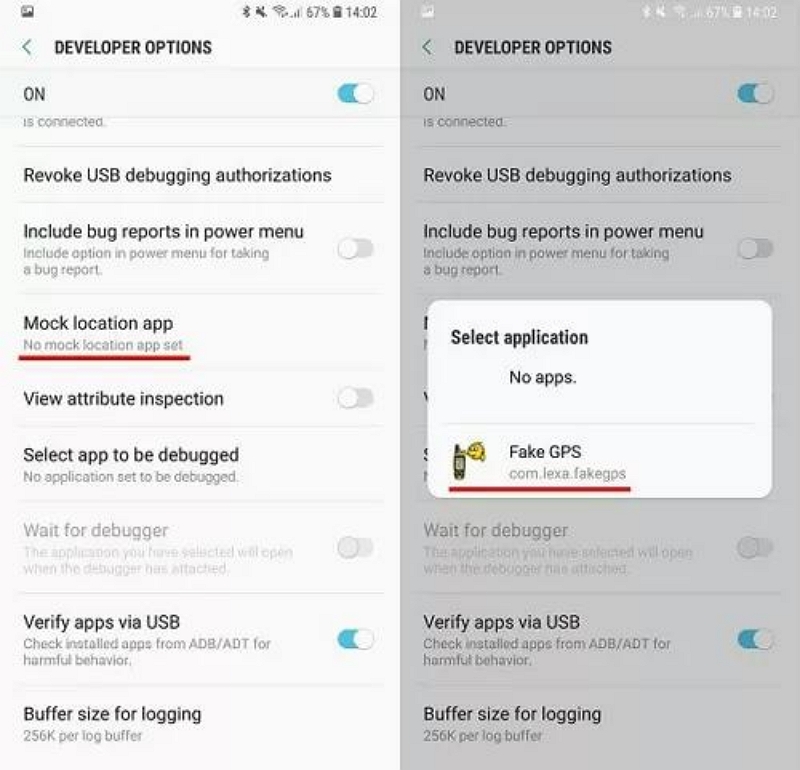
Step 5: Go back to the “Main Settings page” and select the following: Locations > Location Mode > Device Only.
Step 6: Once you complete the above, open the “Snapchat” app and navigate to “Snap Map” to confirm the new location.
Bonus: How To Share Fake GPS Location With Friends On Snap
If you wish to share your location with certain friends after faking your Snapchat map, don’t panic. Firstly, you need to create a fake location using any of the method we’ve provided above (we recommend iWhere iPhone Location Changer for iOS devices). Then, follow the step-by-step procedure provided below to share fake GPS locations with friends on Snap.
Step 1: Launch the “Snapchat” app and navigate to your “Profile” page.
Step 2: Tap on the “Gear” icon at the top-right to open the “Settings” menu.
Step 3: Find and select “See My Location” under the “Privacy Controls” section.
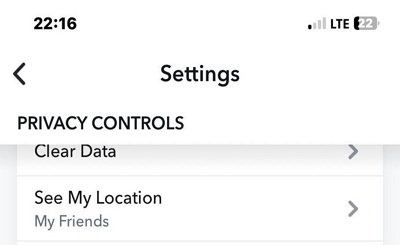
There are two options to share your fake location.
Option 1: If you want to share your live location with specific friends just this one time, navigate to “Quick Share” and tap on the “Share Live” button next to the name of your friend whom you wish to share your fake location with.
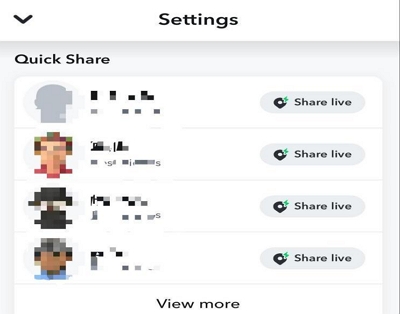
Option 2: If you want to keep sharing fake locations with certain friends, choose “Share My Live Location” and select the “Friends” you wish to share the location information with and tap on “Save”.
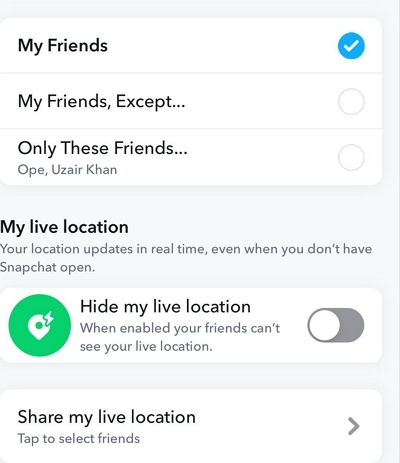
FAQs:
Q1: Is it legal to fake your location on Snapchat map?
Fortunately, no law or policy on Snapchat restricts users from faking their location. You have the ultimate right to fake your location on Snapchat whenever you want .
Q2: Will my friends know if I fake my location on Snapchat map?
No, your friends can’t know if you fake your location on Snap Map, as Snapchat won’t send them any notifications.
Q3: Are there any risks associated with faking my location on Snapchat map?
There are no risks associated with faking Snapchat map location. Faking your location on Snapchat Map does not compromise your regular activity on the app. It only changes your location on the map to the new region where you want your bitmoji to appear on the map.
Conclusion
Faking Snapchat location can be useful in different situations. However, you need the right technique to be able to operate efficiently.
The article on this page has provided different efficient methods you can use to create and share fake location on Snapchat Map without hassle. If you’re operating from an iPhone, you can either use iWhere iPhone Location Changer ultimate solution, Cydia (jailbreak required), or Xcode (technical skill required). However, on Android devices, you can use the FakeGPS location mocking app to get the job done.
