Updated on 2024-11-20
5054 views
5min read
As a user of Life360, you may want to hide your location sometimes. For example, you are planning a surprise for your parents and wish to turn off your Life360 without parents knowing. Whatever the reason, you can find a tested and worked way to turn off location on Life360 without anyone knowing in this post. Before that, let’s find out more about Life360 and how it works.
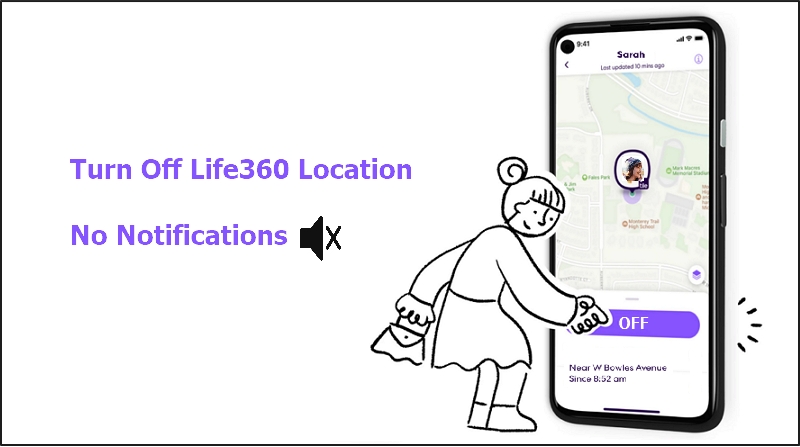
Part 1: Quick Overview of Life360
Life360 is a location-based communication and safety tool designed to help families stay connected. It allows members of a circle to track each other’s real-time locations and driving speeds, ensuring the safety and well-being of loved ones. The app provides features such as a private family map, location history, and geofencing alerts. With Life360, you can easily keep track of your family members and know their whereabouts at any given moment.
How Does Life360 Work
Life360 works by utilizing a combination of GPS, cellular data, and Wi-Fi technology to provide real-time location tracking and communication within a designated circle of family and friends. You can create a circle and invite members to join, allowing them to stay connected and informed about each other’s whereabouts.
Does Life360 Notify When You Turn off Location
Well, the answer varies depending on the way you use to turn off your Life360 Location and the following table will explain it more clearly.
| Way | Notify Others or Not | Life360 Notifications |
|---|---|---|
| Use iWhere iPhone Location Changer | No | None |
| Turn on Airplane Mode | Yes | Location with a white flag |
| Disable Location Services | Yes | Location permissions off |
| Disable Location Sharing | Yes | Location sharing paused |
| Power off Phone | Yes | No network or phone off |
| Use Burner Phone | Yes | No network or phone off |
Part 2: How to Turn off Location on Life360 without Anyone Knowing
iWhere iPhone Location Changer is the best solution to turn off Life360 without notifying others. This iPhone location spoofing app allows you to maintain your privacy and have control over who can track your real location by enabling you to spoof location without notifying or jailbreaking.
iWhere iPhone Location Changers offers various location spoofing modes that can come in handy for various purposes. From the multi-stop modes that enable you to spoof your location to multiple places while playing adventurous AR games like Pokemon Go to the one-stop mode that allows you to move from one point to another and the joystick mode that allows you to move freely, making the person tracking you think you’re moving to different places. You can achieve a lot with this app at your fingertips. It also supports automatic customization of iPhone location speed (from 1 m/s to 50 m/s) while faking location.
Key Features
- Change your iPhone location with complete privacy.
- Enhance your gaming experience when playing AR games like Pokemon Go by visiting different locations without walking.
- Automatically change iPhone moving speed while changing location from one region to another.
- Supports excellent spoofing modes to change iPhone location based on different settings.
- Allows import/export of GPX files for custom location settings.
How to Turn off Life360 Location with iWhere
Step 1: Start by installing iWhere iPhone Location Changer app on your PC/Mac via the official website.
Step 2: Set up the application and connect your iPhone to the computer. Then, click “Start”.

Step 3: Click on “Modify Location”.

Step 4: In the Map that is loaded on your screen, select the preferred spots you want to change your Life360 location by typing it in the “Search Box” at the top-left side. Then, click on “Confirm Modify”.

- Alternatively, you can click on the“Confirm Modify” button displayed on the “Map” itself to change your location.

Now you have fake your phone location, so people who follow you through Life360 cannot know your real location. When Life360 is still in use, they will not receive any notifications or alerts.
Tips: To make your location change more realistic, please don’t forget to spoof your Life360 location to the place where you are supposed to be.
Part 3. How to Pause Location on Life360 [Others Will Know]
If you don’t mind others knowing that you’ve turned off your Life360 location, the methods in this section could help. You will not only learn the steps for each method, but also understand how Life360 notifies others about the location pause. Let’s move on for more details.
Method 1: Turn On Airplane Mode
How Life360 Notifies Others: Your location will be shown as a while flag in the Life360 map.
One way to prevent Life360 from tracking your location is by turning on Airplane Mode on your device. When Airplane Mode is enabled, it disables all wireless connections, including WiFi and cellular data. This effectively pauses your location updates on Life360 without notifying others. However, keep in mind that this method also disables your ability to make or receive calls and access the internet.
Steps on iPhone
- Open “Control Center”.
- Tap on the “Airplane” icon. Airplane mode is enabled when the icon is orange.
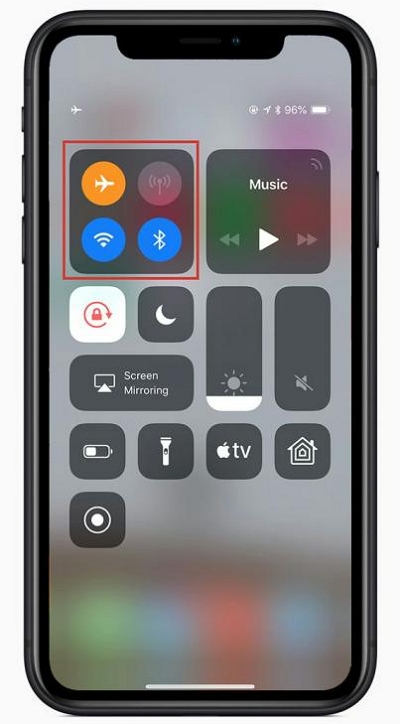
Steps on Android
- Swipe down from the top of your “Android” phone.
- Find the “Airplane” icon and tap on it to enable the feature.
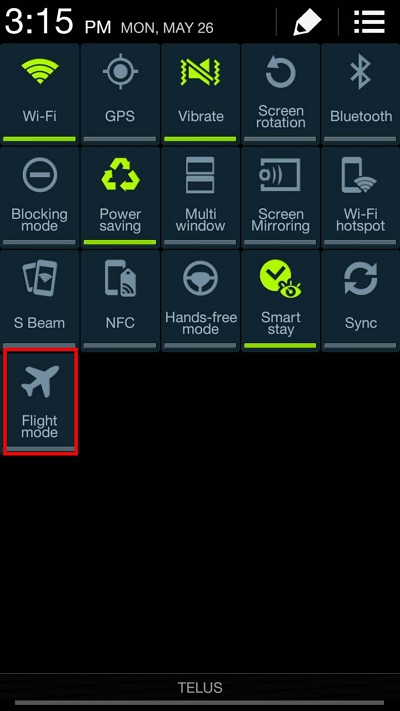
Method 2: Disable Location Services
How Life360 Notifies Others: "Location permissions off" will be displayed under your name.
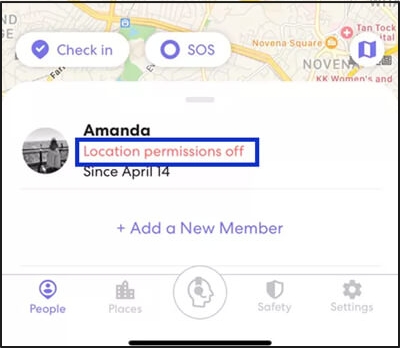
Disabling Location Services settings will automatically stop sharing your real-time location with all location-based apps on your phone, including Life360.
On iPhone
Step 1: Start the “Settings” app and select “Privacy & Security”.
Step 2: Tap on “Location Services”.
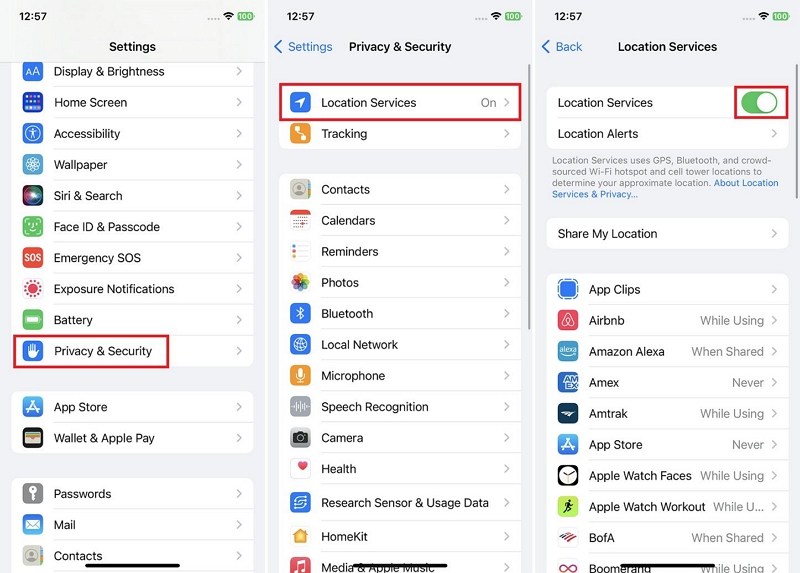
Step 3: Tap the “Location Services” toggle to turn gray.
On Android
Step 1: Go to “Settings”.
Step 2: Find your way to “Security & Location”.
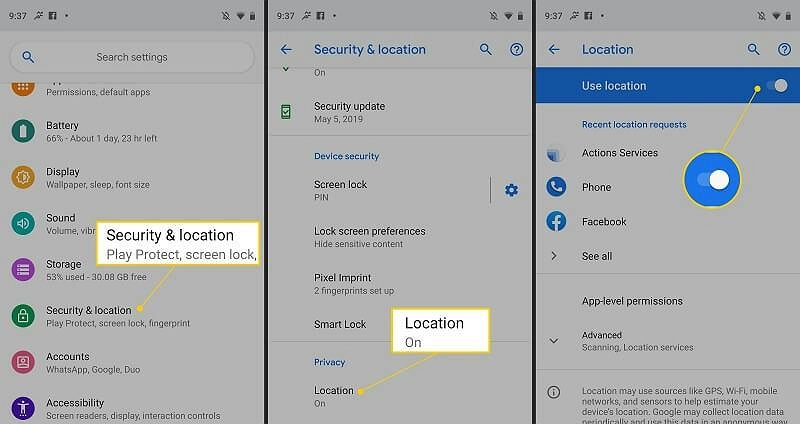
Step 3: Select “Location” and tap on the “Life360” app from the available apps. Then, disable its permission to “Use Location”.
Method 3: Disable Location Sharing In Life360 App
How Life360 Notifies Others: The members in your circle will see your status change to "Location sharing paused".
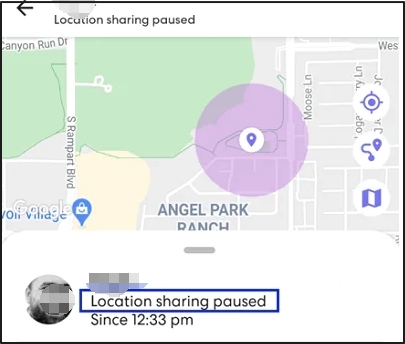
You can disable location sharing for specific circles within the app. This allows you to choose which circles can track your location and which cannot. The steps are below:
Step 1: Open the “Life360” app and tap on the “Settings” at the top-left side.
Step 2: Select “Location Sharing”.
Step 3: Tap the toggle next to your name to turn it off (it will be gray when turned off).
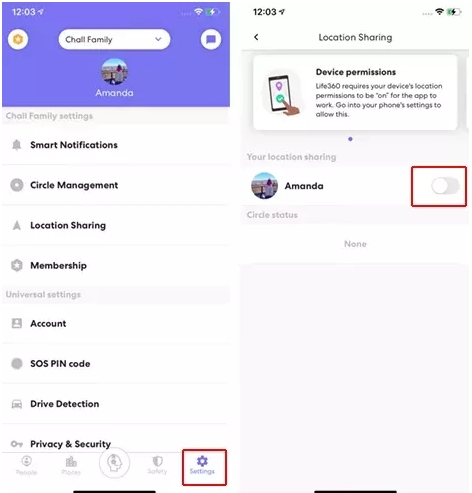
Method 4: Power off Phone
How Life360 Notifies Others: Your name tag will show "No network or phone off".
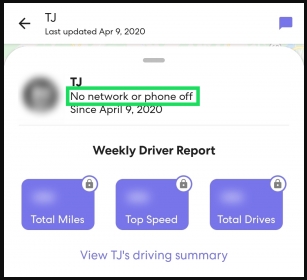
This is an easy way to stop Life360 from sharing your location, but will affect you from using your phone as normal. If you don’t mind this, you can shut down your device with the steps below.
For iPhone:
Go to "Settings" > choose "General" > tap "Shut Down" > drag the slider to the left.
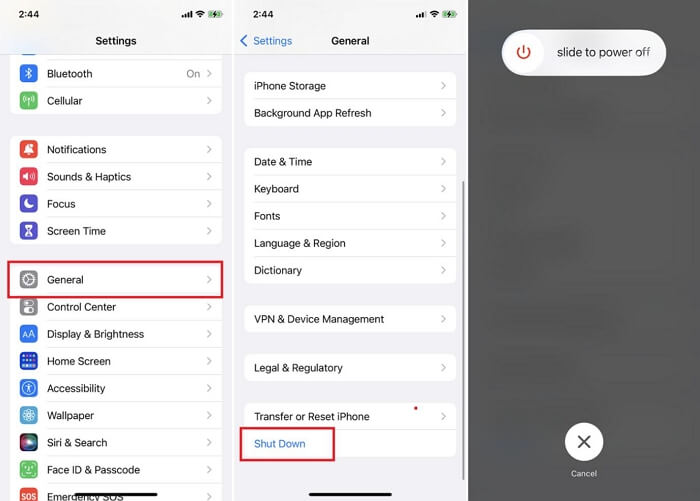
For Android:
Press the "power" and "volume down" buttons and release them when you see the power button. Lastly, choose "Power off" and your phone will be off.
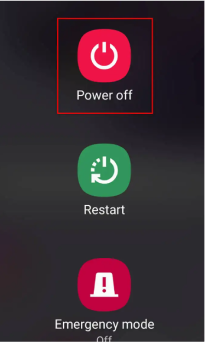
Method 5: Use Idle Phone
How Life360 Notifies Others: "No network or phone off" is the notification that your circle will receive.
If you have access to another iPhone that is not tracked, you can use it as your location on Life360. This simple trick can come in handy if you want your circle members to think that you are in a specific location, whereas, you’ve moved to another region, providing you with some level of privacy. Here is how to execute this method:
Step 1: Install Life360 on your burner iPhone or Android.
Step 2: Sign out of Life360 on your original phone .
Step 3: Login Life360 on your idle device. Your location on the Life360 app will be displayed based on the current location of the second phone.
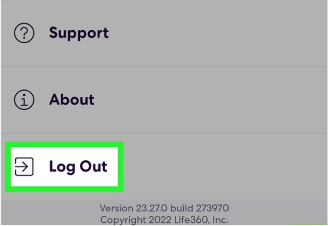
Part 4: How to Stop Sharing Location on Life360 with One Person
It’s easy to stop someone from seeing your location on Life360, and here are three ways to do it. The first two methods will notify the specific person of your action, while the third one does the job silently.
Way 1. Leave the Life360 Circle
This method will stop sharing your Life360 location not only with an individual but with everyone in the circle. If you don’t mind this, then simply follow the steps below to leave a Life360 circle.
Step 1: Open Life360 and tap the circle name at the top screen.
Step 2: Tap the "Settings" icon in the upper left corner.
Step 3: Locate "Circle Management" under Sparrow Family settings.
Step 4: Scroll down the screen to choose "Leave Circle".
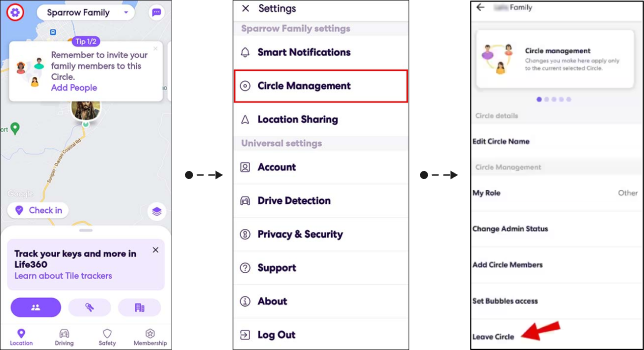
Way 2. Remove the Person from the Life360 Circle
If you don’t want someone in your circle to see your Life360 location and the circle is created by you, you can remove him or her. Here’s how to do it:
Step 1: Switch to the your Life360 circle.
Step 2: Access the settings menu by tapping the gear icon in the top left corner.
Step 3: Choose "Delete Circle Members".
Step 4: Check the person you want to remove and tap "Delete" in the upper right corner.
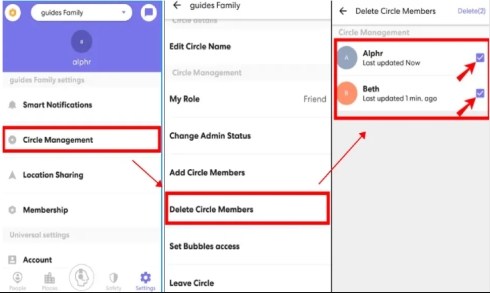
Tips: If you don’t have the privilege to remove a member from the Life360 circle, you can contact the admin for help.
Way 3. Use Location Spoofer
Hiding your real location is a useful way for you to stop sharing your location with someone on Life360 without notifying him or her. You can use iWhere iPhone Location Changer to fake your Life360 location and thus the real one is hidden. Just connect your iPhone to the computer installed with iWhere, set a wanted destination and then confirm your change. All location-based apps on your iPhone will read the fake location, which will reset to your actual location when you restart your phone.
Hottest FAQs On Life360 Location Tracking
How to pause Life360 without turning it off?
Well, all ways above can help pause Life360 without closing the app. The difference between each way is that using iWhere keeps your location pause secretly while the remaining ways notify others.
What does Life360 look like when location is off?
When you turn off location tracking directly on Life360, your circle members will see a message stating that your location sharing has been paused. They will no longer be able to see your real-time location updates and the toggle slider next to your name will turn gray or white. However, it’s important to note that Life360 will still display your last known location until your location sharing is reactivated.
Can you see how many times someone checks your location on Life360?
No, Life360 does not provide information on how many times someone checks your location. The app focuses on real-time location updates and safety features, rather than tracking individual actions within the app.
Conclusion
Turning off location on Life360 is not as difficult as you might think. All you need is a reliable trick like the ones discussed above, including the ways of pausing Life360 without anyone knowing or with notifying others.
From turning on Airplane mode to disabling location sharing, etc, all techniques introduced are very effective in different scenarios. However, if you’re an iPhone user, we recommend using the best location spoofing tool – iWhere iPhone Location Changer to change your location, as it ensures you turn off location on Life360 in absolute stealth mode.
