Updated on 2024-07-12
1884 views
5min read
Pokémon Go is a popular mobile game that uses augmented reality. This game allows players to find and catch Pokémon in the real world. However, it can be very frustrating when you encounter a problem that stops you from catching any Pokémon. This issue can affect both experienced players and beginners. Also, this makes it hard to enjoy the game and progress. In this article, we will explain the common reasons for the “Pokémon Go can’t catch anything” problem.
Furthermore, we’ll provide simple steps to fix the “Pokémon Go can’t catch Pokémon after teleporting” issue. From technical problems to game mechanics, we will cover all the possible solutions to help you get back to catching Pokémon without any hassle.
Part 1: Pokémon Go Can’t Catch Things and How to fix it
Many players have reported encountering the “Can’t catch Pokémon in Pokémon Go” issue. If you’re experiencing this problem, it could be due to several common reasons. Here are some possible issues and their solutions:
GPS Signal Problems:
Solution: Ensure your phone’s location services are enabled and set to high accuracy. If you’re indoors, try moving closer to a window or going outside to improve your GPS signal.
Internet Connection:
Solution: Check your internet connection. If you’re using Wi-Fi, make sure you have a strong signal. If you’re using mobile data, ensure you have a good reception. Switching between Wi-Fi and mobile data might also help.
Full Storage:
Solution: Open your Pokémon storage and transfer some Pokémon to Professor Willow to free up space. You can also increase your Pokémon storage capacity by purchasing upgrades from the shop.
Software Glitches:
Solution: Restart the Pokémon Go app or your device. Check for updates in the App Store or Google Play Store and install any available updates. If the problem persists, try uninstalling and reinstalling the app.
Poké Ball Issues:
Solution: Visit PokéStops to collect more Poké Balls. You can also purchase them from the in-game shop. Managing your Poké Ball inventory and ensuring you have enough before going out to catch Pokémon can help avoid this issue.
Technical Issues:
Solution: Check online for any announcements or updates from Niantic regarding server issues. If it’s a widespread problem, you’ll likely find information on social media or the official Pokémon Go website. In such cases, patience is key until the issue is resolved by Niantic.
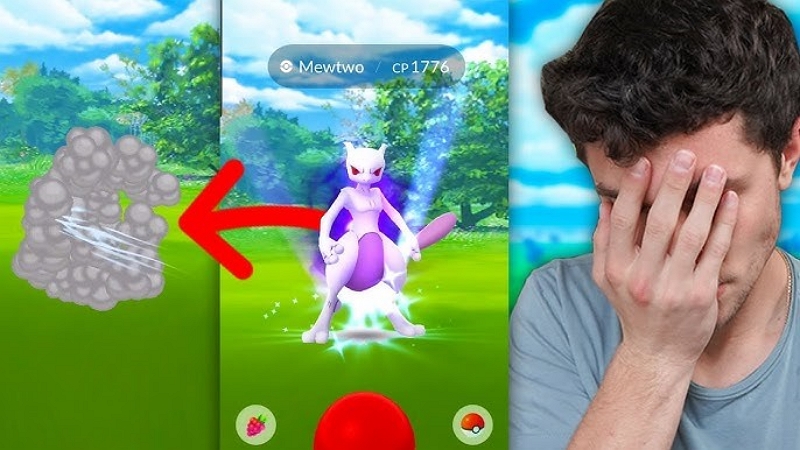
Part 2: Common Issues in Pokémon Go App That You Might Face
Now, let’s explore some common issues that might cause the “Can’t catch Pokémon Go” issue –
1. Pokémon Go App Crashes More Often
If the Pokémon Go app crashes frequently, it might be due to poor internet connection, an outdated app, or low phone battery. To fix this:
Step 1. Close and reopen the app.
Step 2. Check for app updates and install any available.
Step 3. Clear unnecessary data or files to free up memory.
Step 4. Ensure you have a strong and steady internet connection.
These steps can help reduce crashes and improve your Pokémon Go experience.
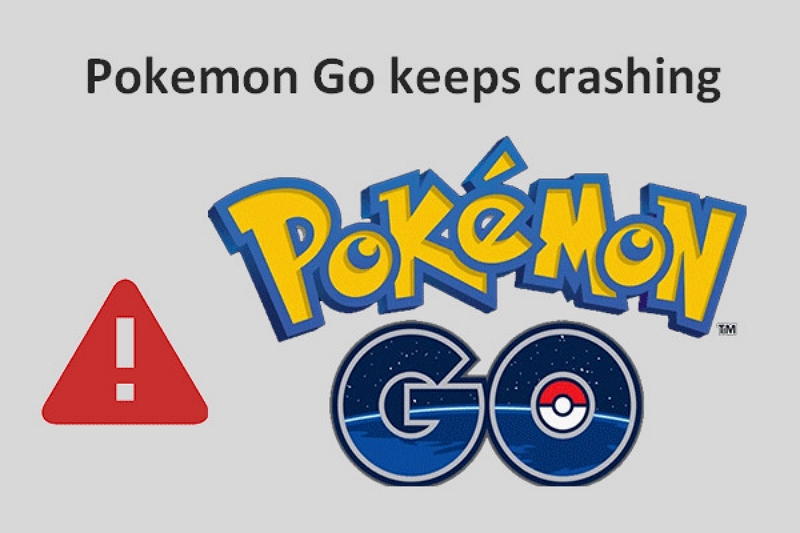
2. The App Drains Phone Battery
Pokémon Go can quickly drain your phone’s battery due to its use of GPS, data, and the camera. To save battery:
Step 1. Lower your screen brightness.
Step 2. Turn on battery-saver mode in the app settings.
Step 3. Close other background apps.
Step 4. Use an extra battery pack.
These tips can help extend your phone’s battery life while playing.
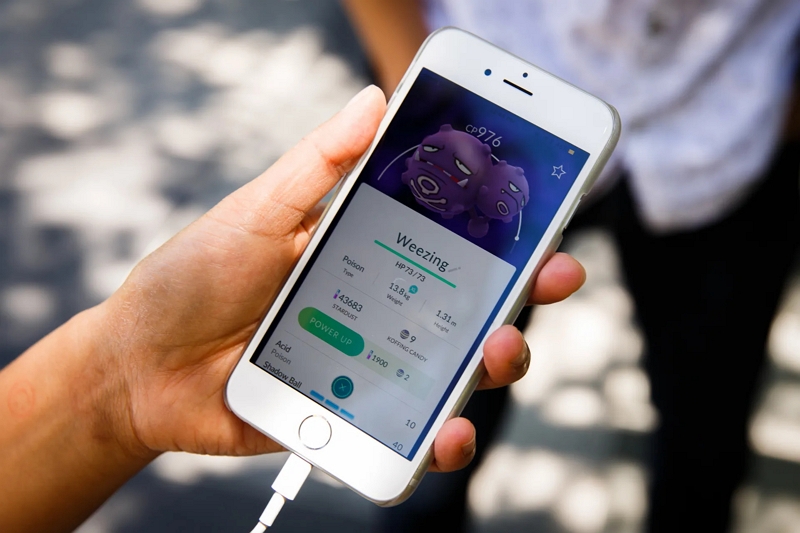
3. Purchased Items Not Showing
If you can’t see items you bought in Pokémon Go, try these steps:
1. Check your purchase history to confirm the transaction.
2. Restart the app.
3. Log out and back in to refresh the game.
If the items still don’t appear, contact Pokémon Go support for assistance.
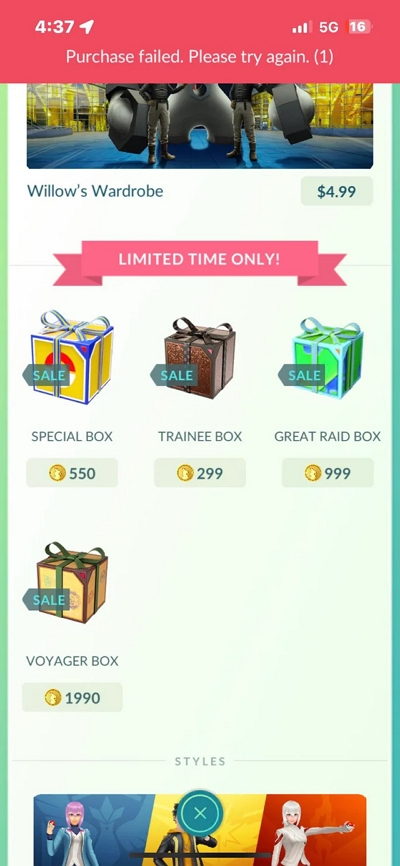
4. Game Freezes During Play
If Pokémon Go freezes while catching a Pokémon or during a raid, try these fixes:
1. Close and reopen the game.
2. Check if your phone has enough memory. If it’s almost full, delete unnecessary files or apps.
3. Clear the cache and data of the Pokémon Go app.
4. If the issue persists, uninstall and reinstall the app.
These steps can help resolve freezing issues and improve gameplay.
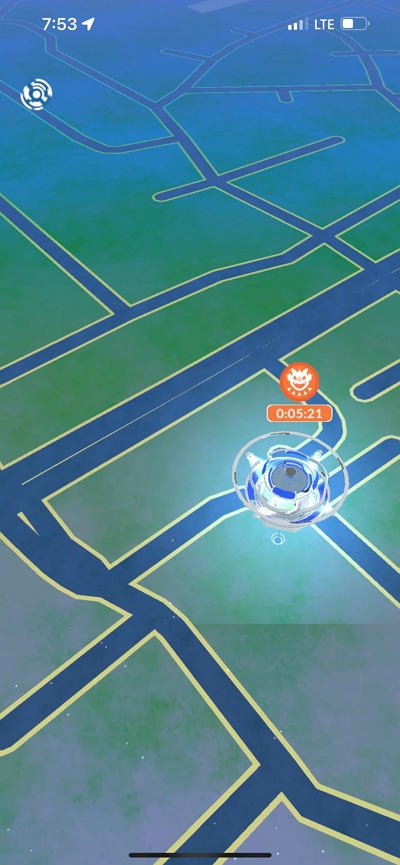
5. Trouble Hatching Pokémon Eggs
If you’re having trouble hatching Pokémon eggs, try these steps:
Step 1. Ensure Adventure Sync is turned on in the game settings.
Step 2. Walk the required distance with the app open or running in the background.
Step 3. If distance tracking isn’t working, restart the app or toggle Adventure Sync off and on.
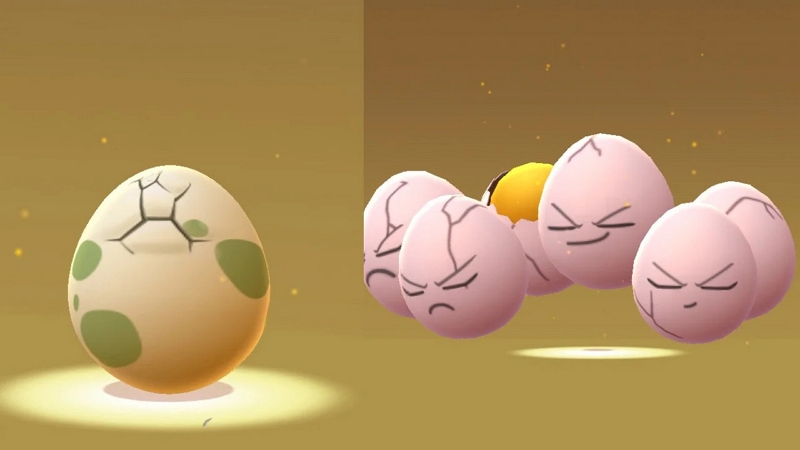
6. Trainer Walking in Place Issue
If your trainer keeps walking in place, it’s likely due to GPS signal or location settings issues. Try these steps:
Step 1. Check your device’s location settings and set them to high accuracy mode.
Step 2. Move to an open area with better GPS signal, like outside or near a window.
Step 3. If the problem persists, restart your device to reset GPS and location settings.
These steps can help resolve the issue of your trainer walking in place.

7. Getting Disconnected During Raids
If you’re frequently disconnected during raids, weak internet or server issues might be the cause. Try these solutions:
Step 1. Switch between Wi-Fi and mobile data to find a stronger signal.
Step 2. Ensure your Pokémon Go app is updated to the latest version for better compatibility.
Step 3. Close other background apps that may interfere with your connection.
These steps can help prevent disconnections and improve your raiding experience.
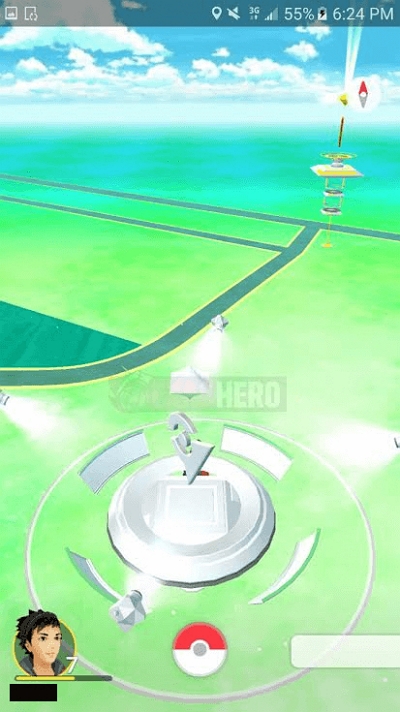
8. Continuously Spinning Pokémon Ball
When the Pokémon ball keeps spinning for a long time, it suggests the game is struggling to load data or connect to the server. Try these solutions:
Step 1. Switch between Wi-Fi and mobile data to find a stronger connection.
Step 2. Close and reopen the app to refresh.
Step 3. If the issue persists, it might be due to overloaded game servers. Wait for some time for the server load to decrease or for developers to fix the problem.
These steps can help resolve the spinning ball issue and improve gameplay.
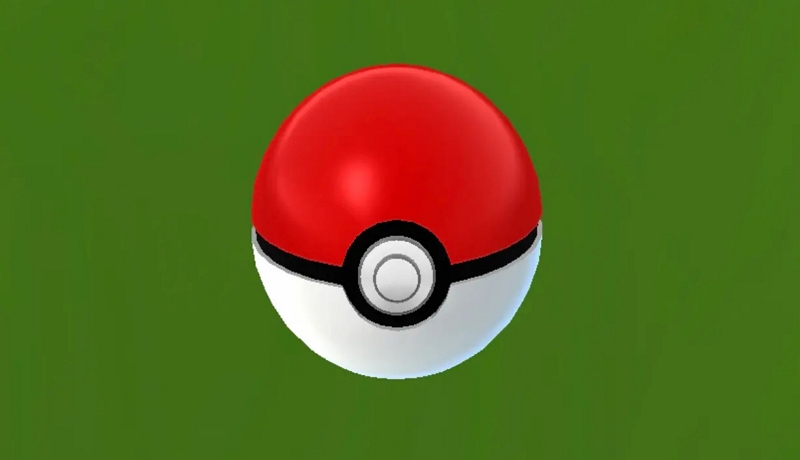
9. Empty PokéStops
If PokéStops appear empty, it could be due to a temporary glitch or server issue. Try these steps:
Step 1. Restart the app to resolve the problem.
Step 2. Wait a few minutes and try interacting with the PokéStop again, as the issue may self-correct.
Step 3. Ensure your internet connection is stable and strong.
Step 4. If the problem persists, wait for server issues to be resolved and try again later.
These steps can help resolve the issue of empty PokéStops.
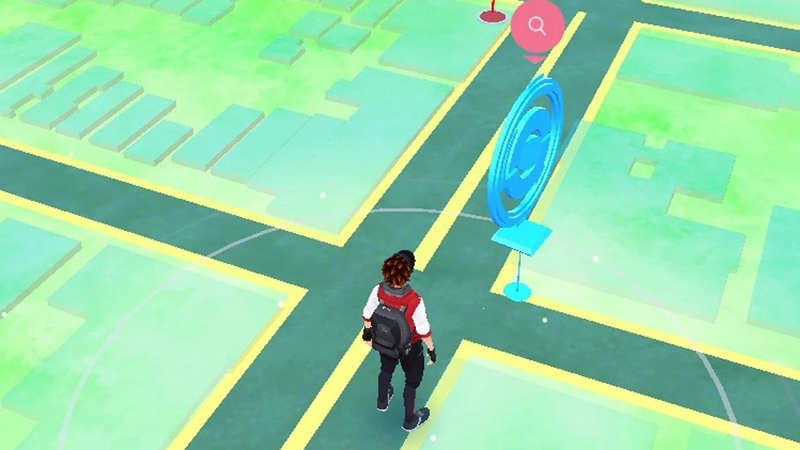
10. Pokémon Go Not Working on Your Device
If Pokémon Go isn’t functioning on your phone, follow these steps to resolve the issue:
Step 1. Check if your device meets the game’s minimum system requirements.
Step 2. Ensure both your phone’s operating system and the Pokémon Go app are up to date.
Step 3. If the problem persists, uninstall and reinstall the app to fix any potential glitches.
Step 4. Contact Pokémon Go support if the issue persists for further assistance.
Following these steps should help you get back to enjoying Pokémon Go smoothly.
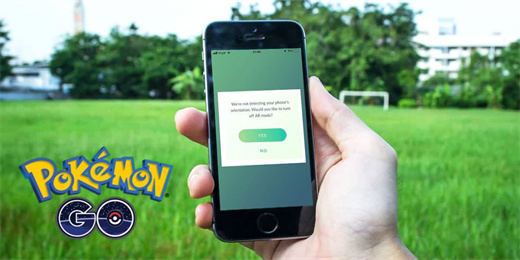
Part 3: Best Way to Avoid Pokémon Go Can’t Catch Pokémon After Teleporting
Have you ever felt annoyed when you can’t catch Pokémon after teleporting? It’s important to keep the game running smoothly. That’s where iWhere iPhone Location Changer comes in. It’s a tool that lets you pretend to be somewhere else on the map. Also, this tool even makes it look like you’re moving around at different speeds. With iWhere iPhone Location Chnager, you can easily hop to any part of the game world with just a click. This is great because it means you can catch Pokémon or participate in battles that might only happen in certain areas, without actually having to travel there. And if you’re worried about the game not letting you catch Pokémon, iWhere helps with that too. It’s designed to make the game think you’re in the right spot, so you can keep on playing without any hiccups.
Key Features:
- Helps you to design personalized routes for a more natural movement experience.
- You can map your movement to keyboard keys (A, S, W, D) for seamless control.
- Utilize “Multi-stop mode” or “one-stop mode” to effortlessly generate routes with multiple or single destinations.
- Adjust your movement speed effortlessly, ranging from 1m/s to 50 m/s, all while spoofing your location.
- Instantly transport yourself to any location worldwide and discover rare Pokémon.
Here are the steps to change location in Pokémon Go –
Step 1: Begin by visiting the iWhere website and initiating the download process. Once downloaded, launch the application and select the “Start” option to begin.

Step 2: Connect your iPhone to the computer via a lightning cable. Within the iWhere interface, opt for “Modify Location”.

Step 3: Utilizing the map provided, simply click on the specific locations you wish to simulate visiting. After marking, click on “Use This Site” to confirm your selection. Ensure that the chosen location belongs to a different time zone than your current one.

Step 4: To finalize the process, click on “Confirm Modify” and your location will be successfully altered.

Conclusion:
In this article, we explained the common reasons for the “Pokémon Go can’t catch anything” problem. Playing Pokémon Go can be annoying if you can’t catch Pokémon after moving around or if you run into problems during battles. But if you understand why these issues happen and fix them, your gaming fun can get much better. You can do things like adjusting your device, making sure your internet works well, or using tools like iWhere iPhone Location Changer to help. This tool is great for pretending you’re in different places in the game without any trouble. It’s easy to use, lets you create your routes, and makes catching Pokémon more enjoyable, no matter where you are.
