Updated on 2024-06-21
2374 views
5min read
Snapchat is one of the most interesting social media platforms that offers fun and interactive features for socializing online. Many teenagers use this platform to chat, send streaks, post stories, create Bitmoji, and do lots more. But do you know you can also add your location to your Snapchat story and streaks?
For instance, if you just traveled to a different country that you never told your Snap friends about, you can easily share a streak or story with your location as an element of surprise. So, if you’re wondering how to add location on Snapchat, this article will walk you through the simple steps to add location to Snapchat app, story, and streaks on Android and iPhone using different methods.
Part 1: Benefits Of Adding Location On Snapchat
Adding your location on Snapchat can have several benefits. We’ve mentioned some of these benefits below:
- Plan Meetup & Coordinate Activities: By adding your location to Snapchat, you can easily plan meetups and coordinate activities with friends and followers in your area. This feature allows you to see which friends are nearby and arrange to meet up with them.
- Connect With Snapchatters In Your Area: Adding your location on Snapchat enables you to connect with Snapchatters in your vicinity. This can lead to forming new friendships, networking with local individuals, and expanding your social circle based on geographical proximity.
- Discover New Places & Events Within Your Location: By sharing your location, Snapchat provides you with the opportunity to discover new places and events within your vicinity. You can receive personalized recommendations for nearby restaurants, attractions, and events based on your location data.
- Contributes To Streak: Sharing your location can contribute to maintaining streaks with friends on Snapchat. Knowing each other’s locations can lead to more frequent interactions, helping to sustain streaks and increase overall engagement with your friends on the platform.
Part 2: How To Add Location On Snapchat Public Profile Android/iPhone
Adding your location on your Snapchat public profile on Android or iPhone does not require any special knowledge or tool. It can be done via the Snapchat settings menu using the steps outlined below:
Step 1: Open the “Snapchat” app on your iPhone or Android. Tap the “Profile” icon at the top-left” side.
Step 2: Tap on the “Settings” icon at the upper right corner.

Step 3: Scroll down and select “[Your Name] Settings” under the “Public Profile Settings” section.
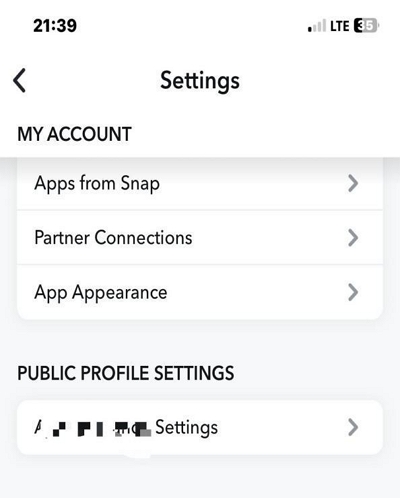
Step 4: Tap on “Edit Profile”.
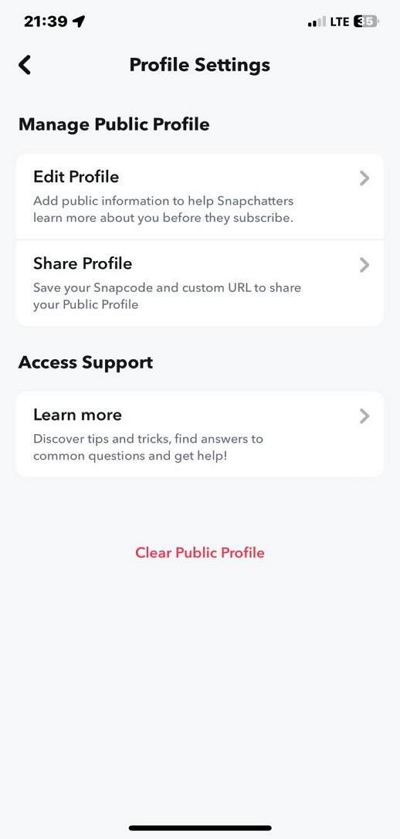
Step 5: Select “Location”.
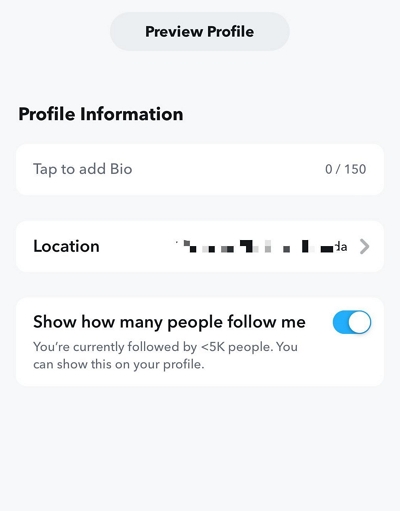
Step 6: Enter the correct details into the provided fields as shown in the screenshot below.
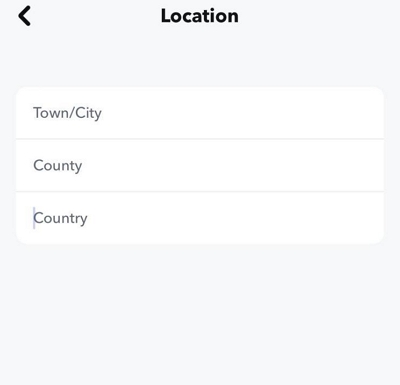
Step 7: Navigate to the “Previous” page after you enter your location details.
You’ve successfully added your location to your Snapchat profile!
Part 3: How To Add Your Location On Snapchat Story Android/iPhone
Another popular way you can add your location on Snapchat app is to upload it to your Snap story. By adding your location to your Snap story, you can let your Snapchat friends know your latest location. See how to do this in the step below:
Step 1: Launch the “Snapchat” app on your Android/iPhone and take a “Photo” or “Video” that you’d like to use on your story.
There are two options you can use to add location to your Snapchat story.
Option 1: Swipe left to find the “Location Filter” .
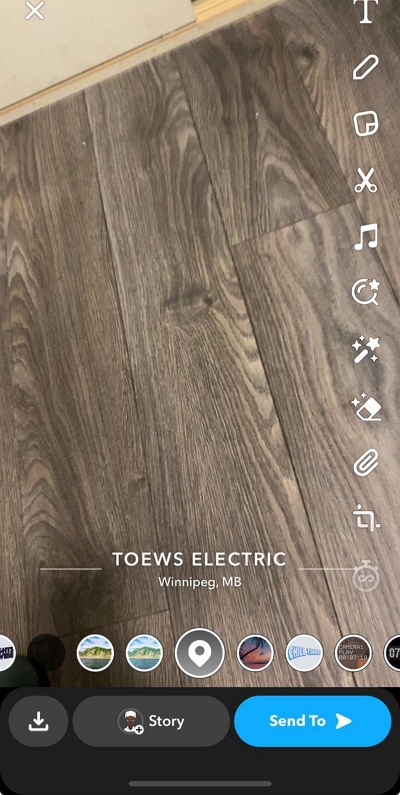
Option 2: Tap on the “Sticker” icon at the top-right and select the “Location Check In” icon. Then, search the location you’d like to use on your Snapchat story.
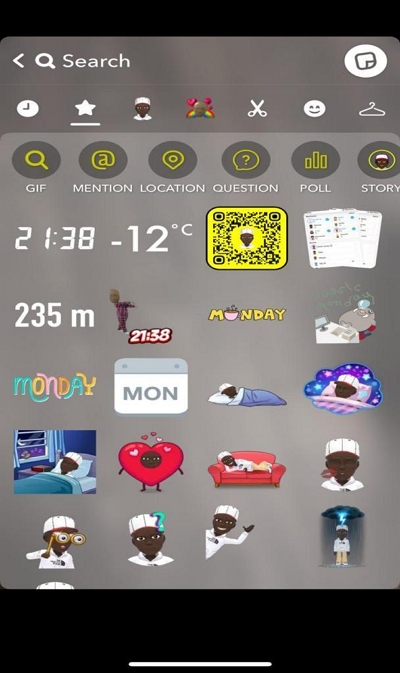
Step 3: After you add location, tap on the “Story” icon at the bottom of the screen to add your location on Snapchat story.
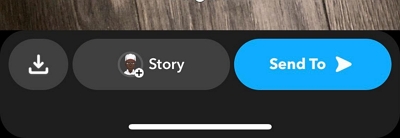
Note: Your location will be deleted from your story after 24 hours.
Part 4: How To Add Location On Snapchat Streak Android/iPhone
You can also add your location on Snapchat by sending a Snapchat streak. This process is quite similar to using your Snap Story to share location. But in this case, you have the option to select specific friends whom you wish to share your location with. We’ve explained how this works in the steps below:
Step 1: Launch the “Snapchat” app and take a “Photo” or “Video” you’d like to use for your streak.
Step 2: Add Location
- Swipe left until you see the “Location Filter”.
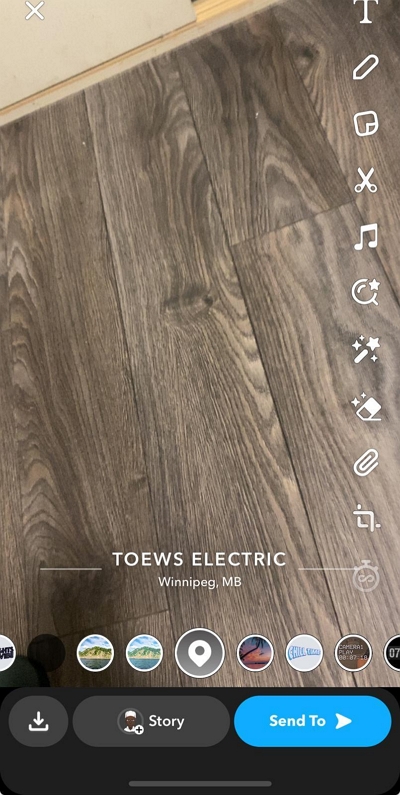
- Or Tap the “Sticker” icon at the top-right and select the “Location” icon. Then choose a location you’d like to use.
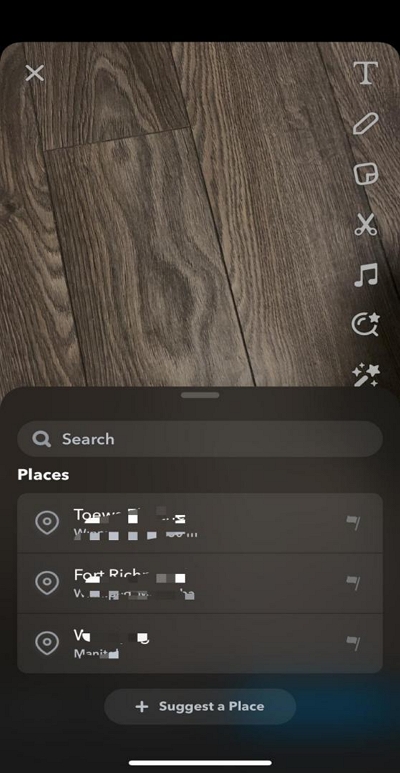
Step 3: Tap on “Send To”.
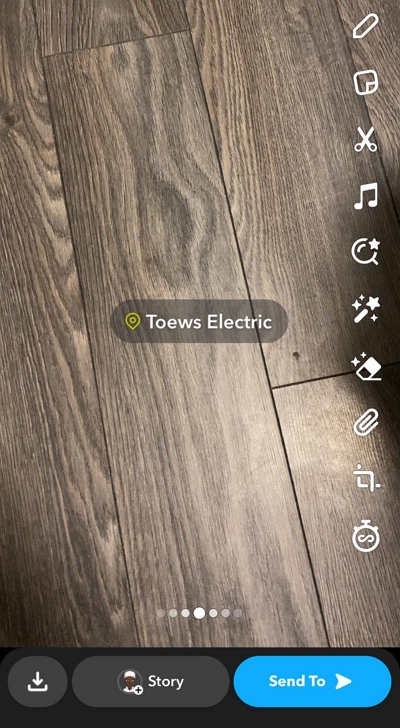
Step 4: Select the “Friends” you want to “Streak” your location and tap on the “Send” icon to finish.
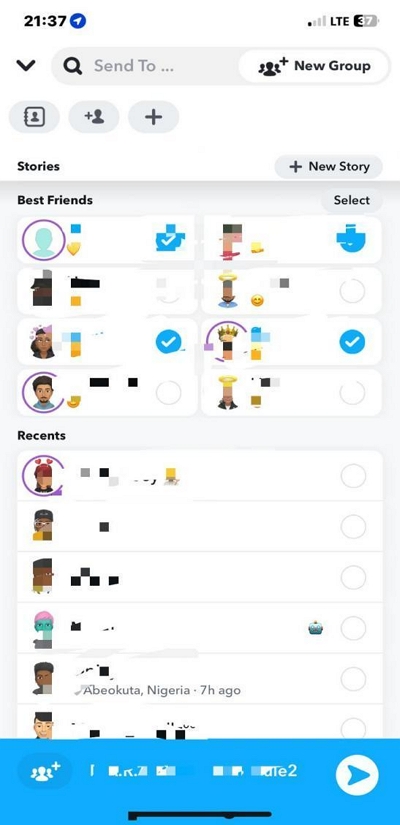
Note: Your friends can only view your location once if you send it as “Snap Streak”.
Trick Of The Day: How To Change or Fake Location On Snapchat Public Profile/Story/Streak
In contrast to adding your original location on Snapchat, you can also create and send fake locations on Snapchat via your story or streaks. This is an interesting way to prank your friends or connect with friends from different regions outside your location. The best way to achieve this is by using iWhere iPhone Location Changer.
Since its introduction, iWhere iPhone Location Changer has been a game changer for many folks, including newbies to change or fake location for different purposes. You can use this app to fake location Snapchat, Twitter, Facebook, and other popular social media platforms. But that’s not all. It can also come in handy to change location on dating apps, while playing AR games, and lots more.
Additionally, iWhere iPhone Location Changer supports different modes for spoofing location. There is a one-stop mode that allows you to fake your location in one region. While the multi-stop and joystick modes allow you to appear in different locations simultaneously without being detected.
Key Features
- Easily set virtual location on Snapchat or any other platform by inputting the location information or importing GPX files.
- Plan moving routes for the iPhone’s GPS location for AR gaming without physical movement.
- Control the iPhone’s location at different speeds ranging from 1 m/s to 50 m/s using a speed bar.
- Move iPhone with Customized Routes: Offers One-stop Mode, Multi-stop Mode, and Joystick Mode for controlling the iPhone’s location.
Step 1: Launch the iWhere app and click on the “Start” button. Then, connect your iPhone to the computer.

Step 2: You can use the “Modify Location” mode to freely change your location on Snapchat. Or select the “Modify Location” icon at the upper right side of the map.

Step 3: Your current location will be displayed in the map, you can use the “+” or “-” in the lower right corner to zoom in or out of the map, drag the map with the mouse.

- Click anywhere on the map, or enter the destination you want to modify in the white box in the upper left corner.

Step 4: Click “Confirm Modify” and your device’s GPS location will be successfully switched to the set location. You can also use Snapchat to post any video or post under this virtual location.

FAQs
Why Can’t I Add My Location On Snapchat?
If you can’t add your location on Snapchat, you might have restricted Snapchat’s permission to access your phone location. You can fix it by turning on the location feature for Snapchat on your phone settings app.
How Can I Add Location Filter On Snapchat?
It’s very easy to add the location filter on Snapchat. You just need to open the Snapchat app and do the following:
Step 1: Take a photo or video.
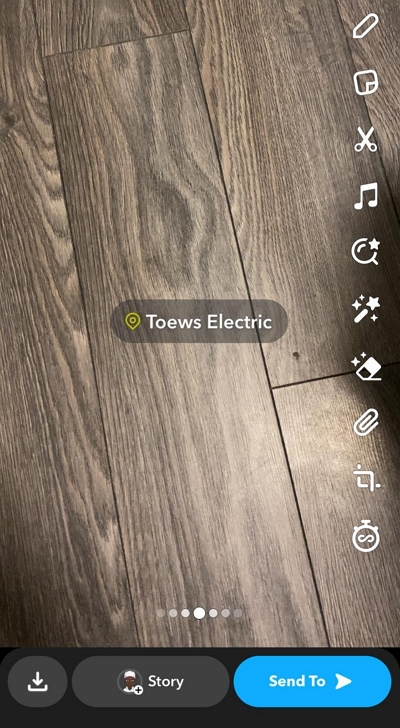
Step 2: Swipe left until you see the Location Filter.
After that, you can send the photo or video to your story or save on your device.
Note: You must grant Snapchat permission to access your location to be able to access the Snapchat location filter.
How Do I Turn on Location Services for Snapchat?
To turn on location services for Snapchat on Android or iPhone, use the following steps below:
iPhone
Step 1: Find your way to the “Settings” app and scroll to “Privacy & Security.
Step 2: Select “Location Services”.
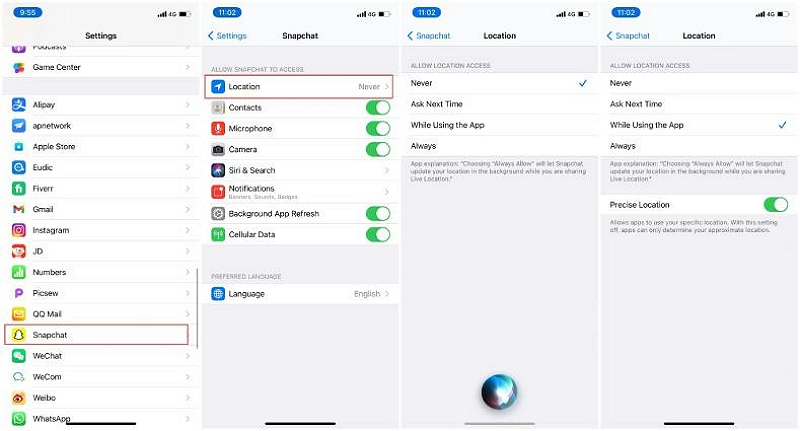
Step 3: Locate and tap on the “Snapchat” app icon. Then, select “Always” or “While Use The App” to grant Snapchat access to your location on iPhone.
Android
Step 1: Locate the “Snapchat” app icon on your “Home Screen”.
Step 2: Hold down the app icon and select “info” from the pop-up menu.
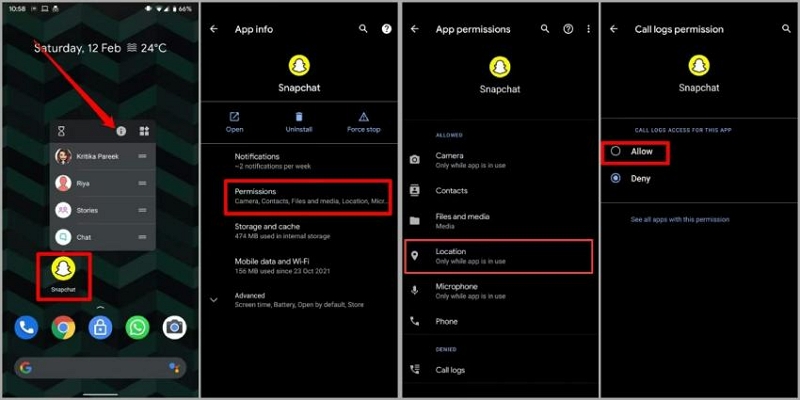
Step 3: Select “Permissions” > “Location”.
Step 4: Select “Allow” to enable Snapchat’s access to your location.
Conclusion
As you can see from the above guide, it’s pretty simple to add your location to Snapchat app, streak, or story. You don’t need any technical software or help.
However, when you need to fake or change your location to another region in the world, you can utilize the iWhere iPhone Location Changer for the task. The tool is 100% reliable and very simple to use.
