Updated on 2024-06-21
4340 views
5min read
With over ten million users globally, Grindr is one of the most popular social networking apps for bisexual men that boasts a proven track record for connecting bi-men with each other based on their location. However, you may sometimes encounter issues where Grindr shows the wrong location when you’re trying to plan a meet-up. This can be due to various factors, such as outdated or inaccurate location data, incorrect configuration of location services, etc.
In today’s article, we will explore some of the common reasons behind Grindr location issues, the most efficient solutions to fix them, and how to change your location on Grindr on iPhone/Android whenever you plan to meet with like-minded individuals outside your region.
Part 1: What Is Grindr?
Grindr is a popular geosocial networking and online dating application designed specifically for the LGBTQ+ community. Launched in 2009, this platform allows users to connect with like-minded individuals based on their location and engage in conversations, share photos, and arrange meetings. The app utilizes GPS technology to display nearby profiles, making it easier for users to find potential matches in their vicinity. Grindr has become an essential platform for gay, bisexual, transgender, and queer individuals to meet and interact, fostering connections, friendships, and romantic relationships.
Why Is Grindr Location Wrong?
Grindr may display a wrong location due to various reasons. Some of them include:
- Server Errors: Grindr relies on servers to process and deliver location data. If there are server errors or issues on Grindr’s end, it can result in inaccurate location information. These errors can occur due to technical glitches, maintenance, or high server load.
- Network Connectivity Errors: Like any other online dating app, Grindr requires a stable internet connection to accurately determine and update your location. If you’re experiencing network connectivity issues, such as a weak signal or intermittent connection, it can cause the app to display incorrect location data.
- Outdated App: Using an outdated version of the Grindr app can lead to location inaccuracies. Developers regularly release updates to address bugs, improve performance, and enhance location accuracy. Not updating the app can result in outdated location algorithms and incorrect positioning.
- Device Software Issues: In some cases, issues with the device’s operating system or software can impact Grindr’s ability to accurately determine your location. Bugs or conflicts within the device software can interfere with the app’s access to GPS or location services, leading to incorrect location information.
- Account Problems: If there are issues with your Grindr account, such as incorrect settings or account-related glitches, it can also cause the wrong location to be displayed.
- Incompatible Device Configuration: Grindr may not function optimally on certain devices or configurations. Incompatibilities between the app and specific device models, operating systems, or software versions can result in incorrect location information being displayed.
Part 2: How to Fix Grindr Location Wrong on iPhone/Android
If you are experiencing Grindr location issues, there are several steps you can take to resolve them. Let’s explore the solutions for both iPhone and Android devices.
Fix 1: Enable High Accuracy Mode (Android)
If you’re an Android user, enabling High Accuracy Mode on your device can help you fix the wrong location error on your Grindr profile. High Accuracy Mode will help you enhance your device’s location accuracy by utilizing GPS, Wi-Fi, and mobile networks simultaneously. Here is how to turn it on:
Step 1: Go to the “Settings” app on your Android device.
Step 2: Tap on “Location” or “Location Services” (may vary depending on the device).
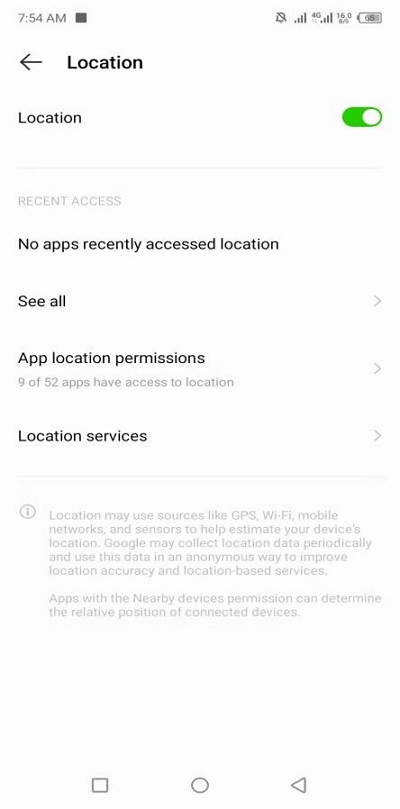
Step 3: Select “Google Location Accuracy”.
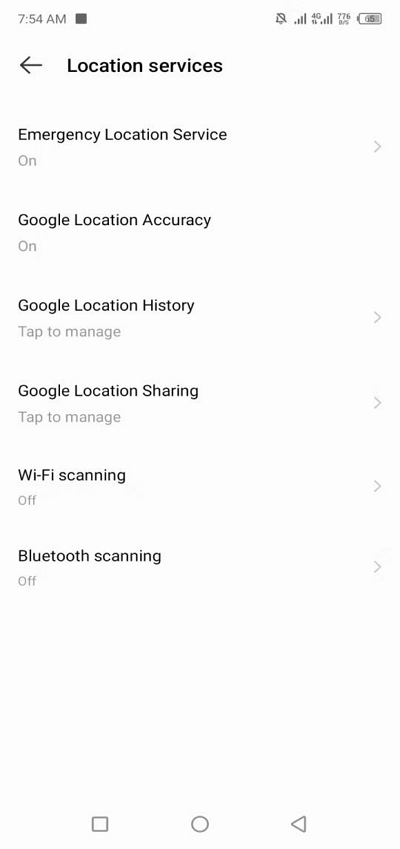
Step 4: Tap on the toggle slider next to “High Accuracy” or “Improved Accuracy” mode to enable the feature.
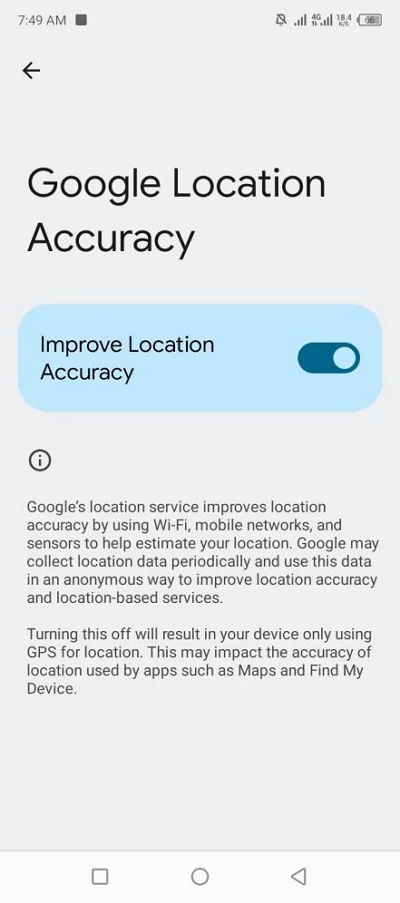
Fix 2: Enable Location Services for Grindr (iOS)
Apple iOS users, on the other hand, need to ensure the location services feature on iPhone is enabled to avoid errors with Grindr profile location updates. So, if you haven’t enabled the location services on your iPhone, follow the following steps to turn it on immediately:
Step 1: Launch the “Settings” > scroll down and tap on “Privacy & Security.”
Step 2: Select “Location Services”.
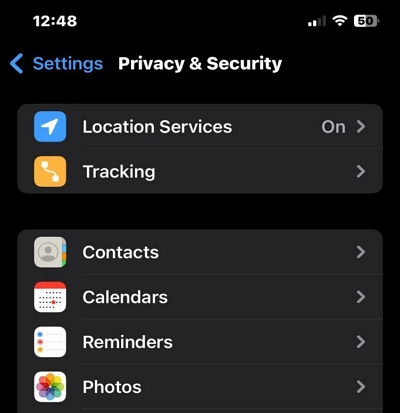
Step 3: Ensure that “Location Services” is enabled and locate the Grindr app to confirm it has permission to access your location.
Fix 3: Check for GPS Interference
Are you still experiencing the issue? It might be time to check for GPS interference.GPS interference can be caused by a variety of factors, including physical obstructions, electronic devices, or even atmospheric conditions.
Here are some things you can do to avoid GPS interference when using Grindr:
- Move to an open area with a clear view of the sky.
- Avoid being near tall buildings, dense forests, or other structures that may interfere with GPS signals.
Fix 4: Reset Network Settings
You can also try to reset your device’s network settings if the above methods do not work. This will help you get rid of potential network errors that can compromise the Grindr location updating system.
iPhone
Step 1: Go to “Settings” and find your way to “General.”
Step 2: Scroll down and select “Transfer or Reset iPhone.”
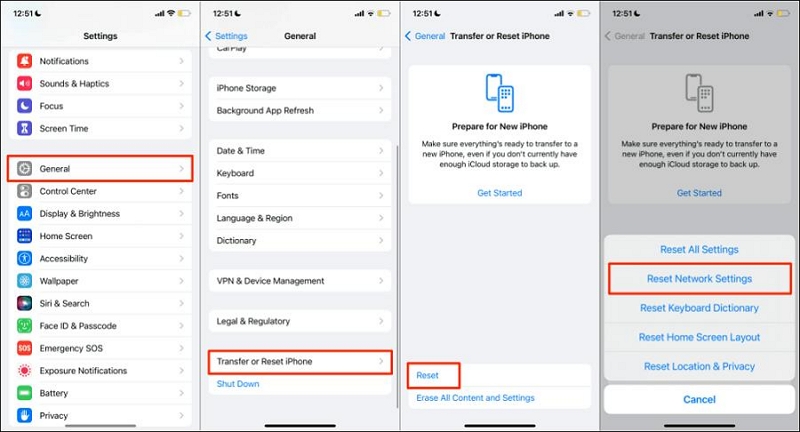
Step 3: Choose “Reset”.
Step 4: Select “Reset Network Settings” and confirm the reset. After that, open Grindr and check if the location issue persists.
Android
Step 1: Open the “Settings” app on your Android phone.
Step 2: Locate and tap on “System”.
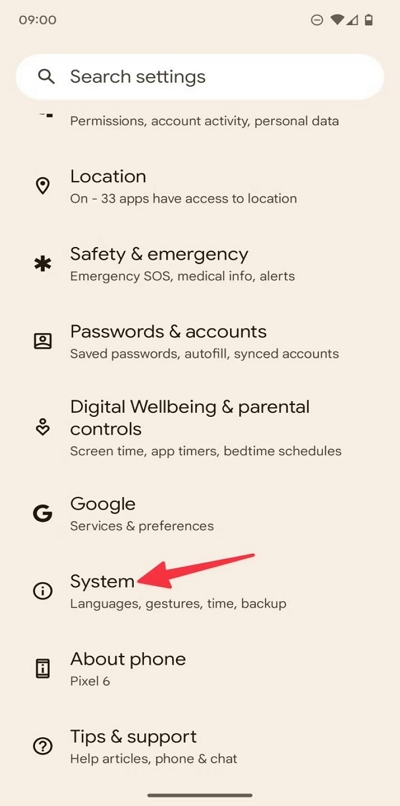
Step 3: Select “Reset Options”.
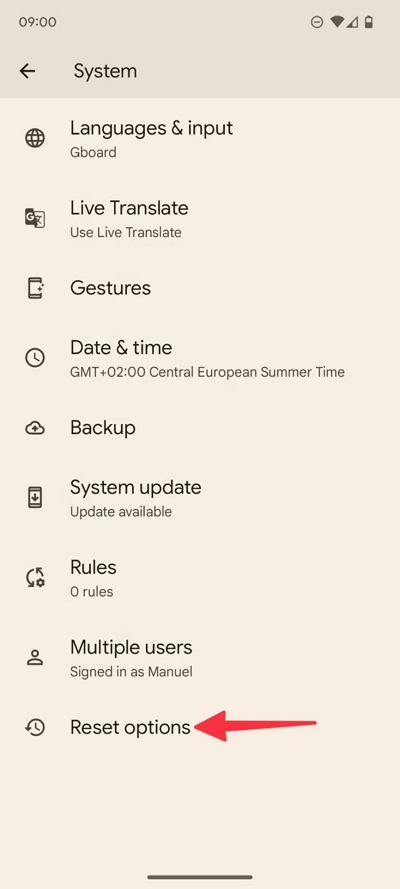
Step 4: Tap on “Reset WiFi, Mobile, and Bluetooth”.
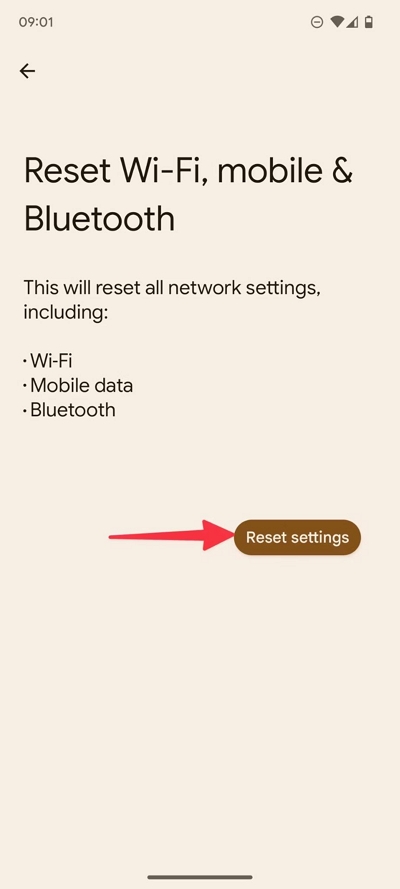
Step 5: Lastly, tap on “Reset Settings” to finish.
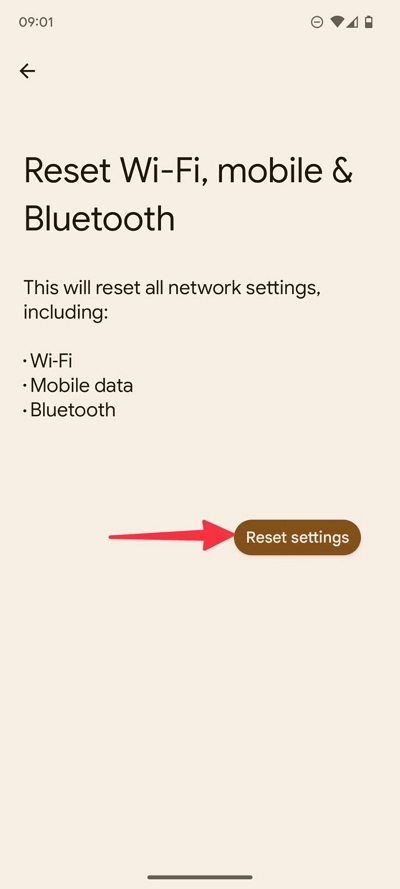
Part 3: How to Change Location on Grindr iPhone/Android
If the above fixes do not work, you might need to change your location on Grindr. This is also a great way to explore potential partners in different regions.
In this part, we’ve discussed the various methods you can use to change Grindr location on both Android and iPhone.
Method 1: Safely Change Location on Grindr with iWhere iPhone Location Changer (iOS 17 & Earlier)
If you’re looking to explore more dating opportunities while fixing the wrong location problem on Grindr iPhone, all you need is iWhere iPhone Locatin Changer app. It boasts two excellent features (including multi-stop mode and joystick mode) that are dedicated to helping you explore various regions while searching for the ideal partner.
With the multi-stop mode, you can easily select and connect to different spots to make your iPhone location move within those regions while looking for your ideal match. But the joystick mode gives you more freedom to move freely to any location around the world without having to walk from your current location (this is the best way to discover a wide variety of matches from around the world).
Additionally, you can always save every location you visited on the iWhere map while changing your location, allowing you to revisit the spot to find a match easily.
Key Features
- Import and export GPX files to set and track locations.Record and save route history for each move, including distance while changing location.
- Easily plan moving routes for iPhone GPS location to play AR games like Pokemon Go without walking.
- Customize your moving speed from 1 m/s to 50 m/s while changing your location.
- Allows you to communicate with people all over the world. Break the geographical limits of social software and make friends with locals before travelling.
Step 1: Visit iWhere iPhone Location Changer’s official website and install the latest version of the app on your computer.
Step 2: Open the app and connect your iPhone to the computer. Then, click “Multi-stop Mode”.

Situation 1: If you choose Multi-stop mode:
- Click on the “Multi-stop” mode icon at the top-right side.

- Choose the different sites you want to use as your location on Grindr from the map and click “Use This Site” to confirm them.

- Click on “Start Move” to change your location on Grindr based on the settings you made.

Situation 2: If you choose Joystick mode:
- Click on the “Joystick” mode at the top-right side of the map.

- Now use your computer cursor or keyboard to move the “Joystick” icon freely to different locations on the map. If you want to use your “Cursor” to control the moving route click “Mouse Mode” at the bottom left corner.

However, if you choose “Keyboard” select “Free Mode”.

Method 2: Change Location on Grindr Using VPN
Using VPN is a very popular option when it comes to changing location on Grindr iPhone/Android. A VPN allows you to connect to servers located in different parts of the world, effectively masking your actual location and making it appear as if you are in a different city or country. This is also a great way to access profiles from anywhere you desire. Here is a quick step-by-step guide on how VPN works on iPhone/Android:
Step 1: Install a reputable VPN application like NordVPN, ExpressVPN, etc., on your device.
Step 2: Open and set up the VPN app. Then, connect to a server in the desired location.
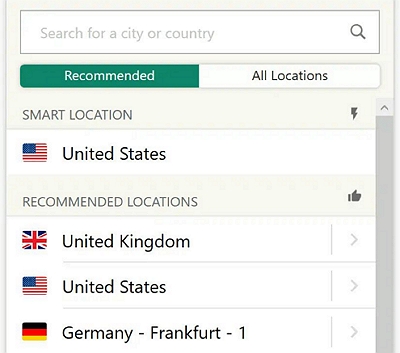
Step 3: Finally, open Grindr and check if the location has changed.
Method 3: Change Location Via Settings App (iPhone Only)
For iPhone users, here is another method to change your location on Grindr. It involves tweaking your iPhone location via the settings app manually. However, this method does not give you full flexibility to change your iPhone location anytime you want. The steps are as follows:
Step 1: Go to “Settings” and tap on your “Apple ID” name.
Step 2: Select “Media & Purchases” > “View Account”.
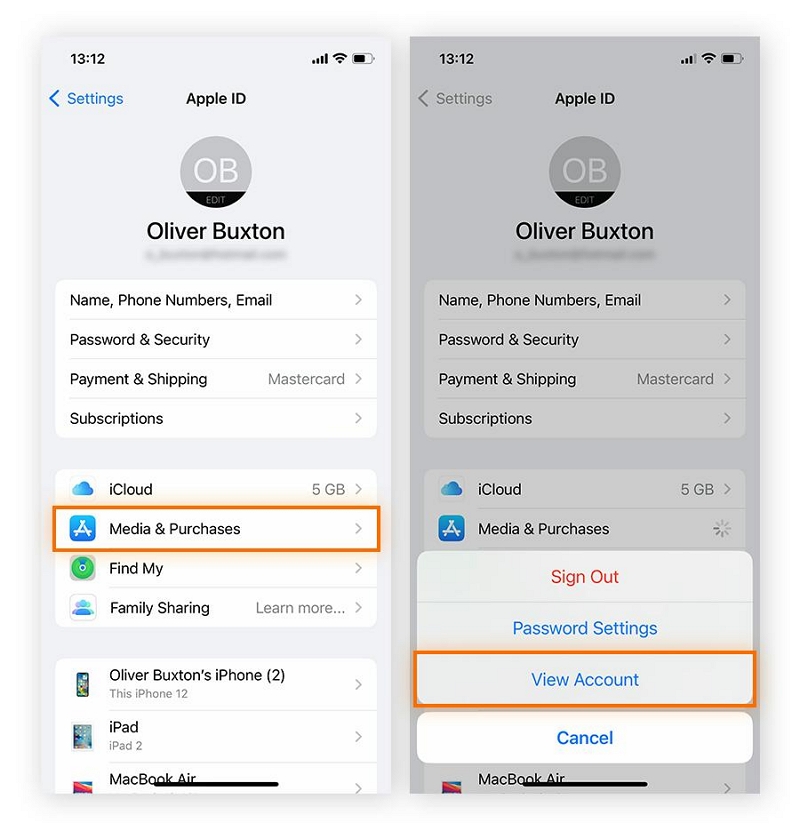
Step 3: Choose Country/Region > Change Country or Region.
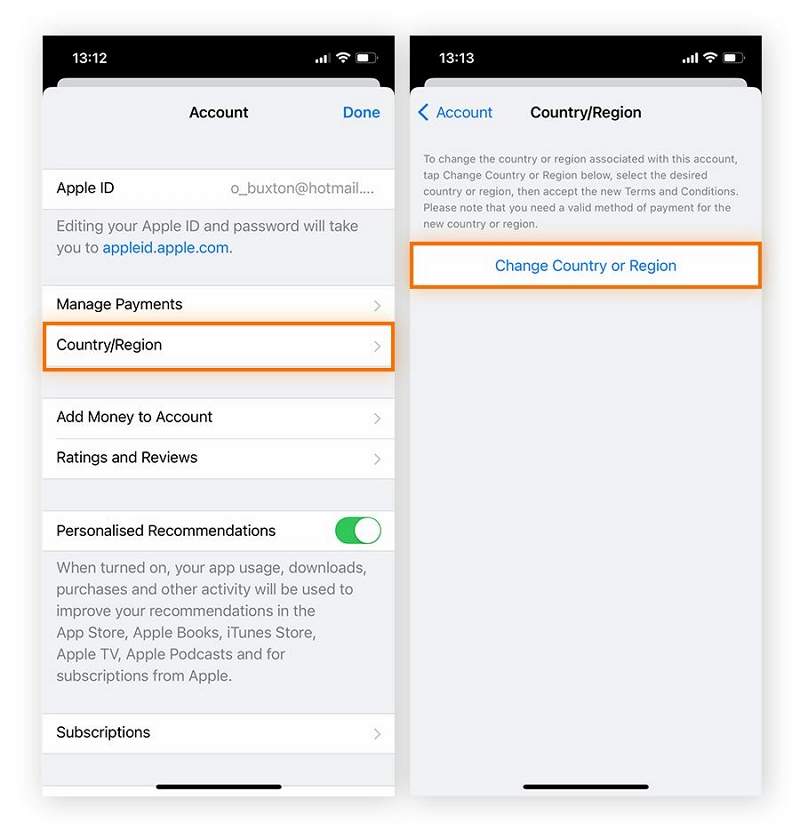
Step 4: Select the country you want to be displayed on your “Grindr” profile and tap “Agree”. After that, enter your payment details and follow the on-screen instructions to finish.
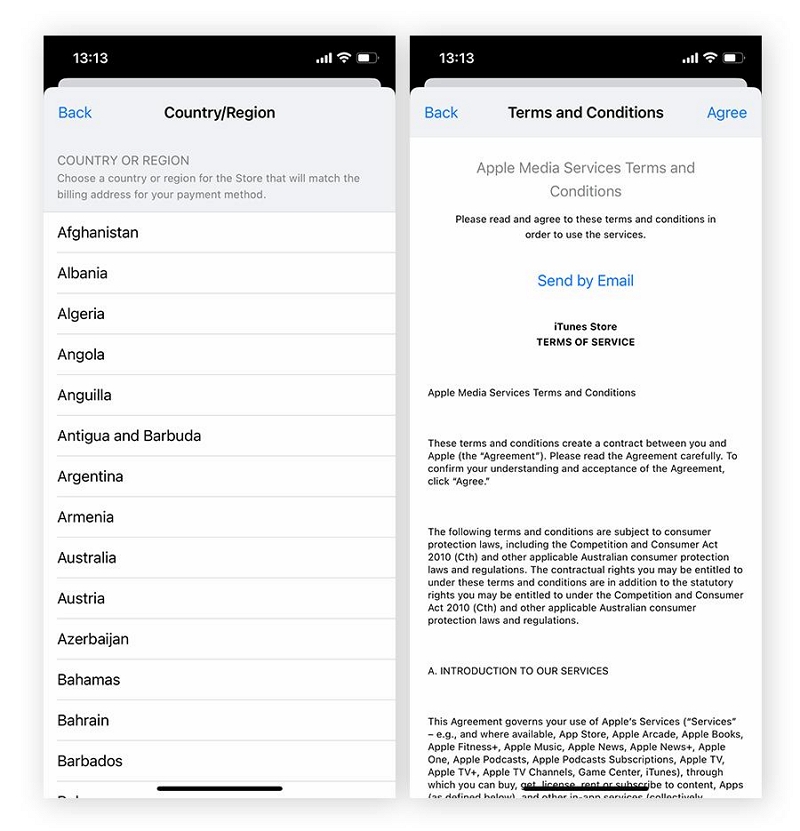
Part 4: Helpful Tips to Protect Your Privacy When Changing iPhone Location
When changing your location on Grindr or any other app, it’s important to prioritize your privacy. Here are some tips to keep in mind:
- Be cautious about sharing personal information online.
- Use a fake location sparingly and only when necessary.
- Consider using a VPN to encrypt your internet connection and protect your privacy.
- Regularly update your device’s software and apps to ensure security patches are applied.
- Use trustworthy location spoofing apps like iWhere iPhone Location Changer to ensure maximum privacy.
FAQs
Are Mock Locations on Grindr Prohibited?
Grindr’s terms of service prohibit the use of mock locations or any other method that falsifies your location. However, you can use reputable apps like iWhere iPhone Location Changer to explore various regions to find matches on the app.
How Accurate Is Grindr Location?
Grindr can detect a user’s location information based on a 100m radius accuracy. It uses a combination of GPS and Wi-Fi signals to determine your location, and when you enable the “Show Distance” feature, it uses its advanced algorithm to give you an approximate between you and a potential match.
How Do I Unsend a Location on Grindr?
There is an “Unsend Location” feature within the chat area on Grindr app that allows you to unsend your location within a time limit of 24 hours.
Can You Delete Grindr Location?
Grindr does not allow users to delete their location entirely. However, you can disable location services for Grindr in your device’s settings to prevent it from accessing your location.
Conclusion
If you are facing Grindr location issues, it’s essential to address them to ensure your privacy and security. By following the steps outlined in this article, you can fix Grindr showing the wrong location on your iPhone or Android device. Additionally, we provided methods to change your location on Grindr safely. Remember to prioritize your privacy and use these methods responsibly.
