Updated on 2024-04-30
2301 views
5min read
In the expansive world of streaming, Hulu has emerged as a top choice for entertainment enthusiasts. Picture this: you’re all set for a cozy evening of binge-watching your favorite shows, only to encounter a hurdle due to location restrictions. This is where managing your Hulu home location becomes crucial, ensuring a smooth streaming experience.
Taking control of your Hulu home location goes beyond mere convenience; it’s about accessing content that truly aligns with your preferences. This guide delves into the fundamentals of adjusting Hulu home location settings, emphasizing why it’s more important than ever. We’ll uncover the benefits of being in command, from personalized content access to heightened security measures.
Part 1: Understanding Hulu Location Settings
Hulu location settings are used to determine the appropriate local and regional programming for your ZIP code and to verify that you are accessing Hulu from your home network.
How many times can you change Hulu location? Hulu allows you to change your home network up to four times a year. This Hulu change location limit offers flexibility for users to adapt to evolving circumstances, ensuring that your streaming experience remains versatile and accommodating.
Now, you might wonder why this digital address holds such significance in our streaming escapades. Let’s have a look at the benefits of managing Hulu change home location:
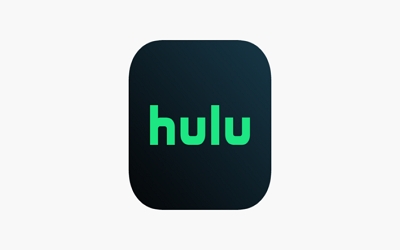
Benefits of Managing Hulu Home Location
Personalized Content Access: By defining your location, Hulu tailors its vast library to match your regional preferences, ensuring you have access to the shows and movies you love.
Improved Streaming Quality:These change location Huluconnect you to servers optimized for your region, providing smoother playback, faster load times, and overall better streaming performance.
Addressing Security Concerns: By having control over your virtual address, you add an extra layer of protection to your account, mitigating the risk of unauthorized access and potential vulnerabilities.
Part 2: Executing Hulu Home Location Change
Users may find the need to tweak their Hulu home location due to relocation, travel, or the desire to access region-specific content. Whether you’ve moved to a new city or are simply craving a taste of content exclusive to another region, change your Hulu location can helps a lot. Here’s a step-by-step guide on how to change Hulu’s location on different platforms:
Way 1: Step-by-Step Tutorial for iPhone Users on Enabling Location Settings for Hulu
Unleash the power of location versatility with the iWhere iPhone Location Changer – your go-to solution for seamless location spoofing on various applications, including the mighty Google Maps, Snapchat, Tiktok, Pokemon Go. Effortlessly manipulate your iPhone’s location without detection using this sophisticated software.
With three distinctive spoofing modes at your fingertips, including the convenient one-stop mode for setting a start and end point, the multi-stop mode for selecting multiple spots, and the dynamic joystick mode that grants you unparalleled control with your mouse, the possibilities are endless.
Not only that, but customization is crucial. Hulu change home location limit with adjustable speeds ranging from a leisurely 1 meter per second to a brisk 50, whether you’re a seasoned gamer looking to enhance your gaming experience or want to traverse the virtual world at your own pace.
Key Features:
- Seamlessly spoof locations on Google Maps and various apps without jailbreak or root.
- Intuitive interface with one-stop, multi-stop, and joystick modes.
- Customizable speeds from 1m/s to 50 for tailored navigation.
- Dynamic ARgaming integration for an immersive experience.
- Free to import or go around GPX files and save your route for next use.
For iPhone users seeking to change location settings for Hulu, iWhere offers a straightforward step-by-step tutorial:
Step 1: Connect Your iPhone. Open iWhere iPhone Loaction Changer on your computer and connect your iPhone by clicking the Start button.

Step 2: Pick a Mode. Select Modify Location Mode to change Hulu’s location to another region.

Step 3: Check Your Location. Now you’ll be able to see your current location, and with Hulu you’ll only be able to watch videos from your current region. You can zoom in and out of the map by clicking the + or – in the bottom right corner.

Step 4: Change Your Hulu Location. Feel free to click the location on the map or enter the location in the upper left box and click Confirm Modify to switch locations.

By employing iWhere and understanding the significance of virtual location activation, users can change their Hulu location settings easily, ensuring a secure and personalized streaming experience.
Way 2: Step-by-step Guide to Changing Hulu Location on Smartphones
Want to learn how to change location on Hulu? Follow these quick steps to change your Hulu location effortlessly. Let’s make your streaming adventure uniquely yours – one click at a time!
Step 1: Open the Hulu app on your Smartphone.
Step 2: Log in to your account > click on the “Profile” icon.
Step 3:Choose the “Account” option > find the section called “Privacy and Settings.”
Step 4:Click the option called “Set or Change Home” and confirm your new home location.
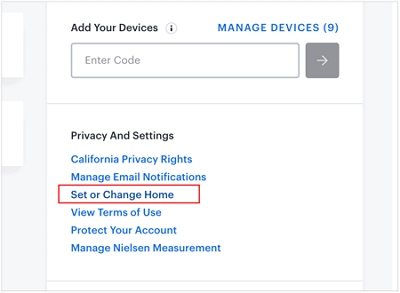
In just a few simple steps, you can take control of your Hulu experience on your Smartphone. However, Hulu will always confirm your current location based on your Internet.
Note: Can I use my Hulu at another location?
Yes, you can use your Hulu account at different locations. However, you can only change your home location 4 times in 12 months, or your account will then have to be reopened by Hulu directly.
Way 3: A Step-by-step guide to changing Hulu location on Smart TVs/Computer
Many Smart TVs running on the Android platform typically have Hulu preinstalled. If you see “4/4 location changes left” on Hulu, it indicates that you still have four opportunities to modify your home location. Nonetheless, if you aim to enjoy Hulu without any geographical constraints, here’s what you can do:
Step 1: Get ExpressVPN directly from its official website, access the Smart TV, and navigate to the App Store. Enter “ExpressVPN” in the search bar and click “Go.” Once located, install the VPN.
Step 2: Launch the application, enter your credentials for login, and select the “Configure VPN” option. Follow the instructions displayed on the screen to set up the VPN connection.
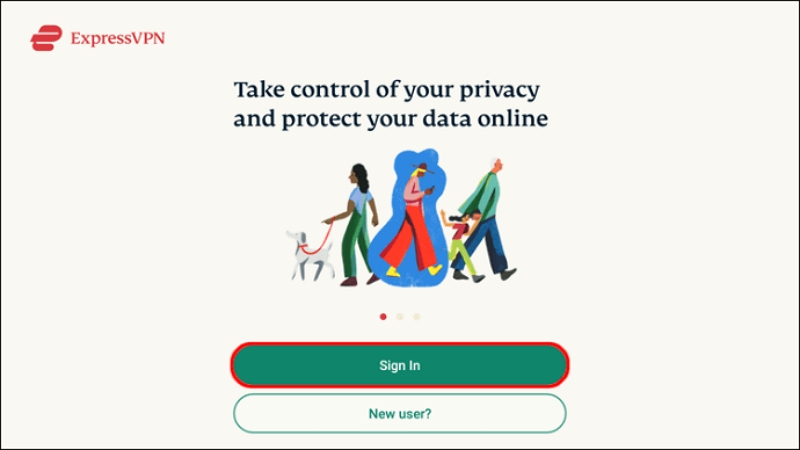
Step 3: Click on “Turn on,” then “Choose Location,” and select a new location that aligns with your Hulu network. Subsequently, launch the Hulu app and start viewing your desired channels.
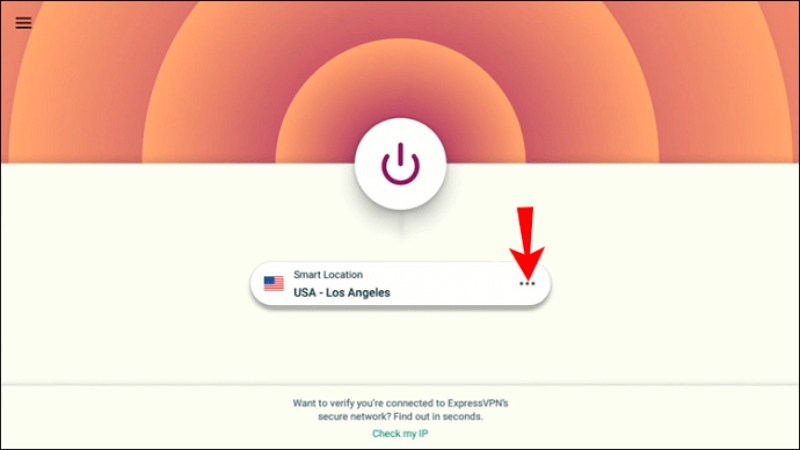
Way 4: Step-by-step Guide to Changing Hulu Location on Computers </h3 >
Step 1: Select your browser from the list below and follow the steps:
- Chrome: In the top right corner, click More (three vertical dots or arrow pointing up) > Settings > Advanced > Privacy and security > Site Settings > Location > Toggle Ask before accessing On.
- Edge: On your PC, click the Windows Start button > Settings > Privacy > Location > Scroll down to Choose apps that can use your precise location > Make sure Edge is selected from the list.
- Firefox: In the top right corner, click Menu (three parallel lines) > Preferences > Privacy & Security > Permissions > Settings… next to Location > Make sure that Hulu.com is added to the list of permissions.
- Safari: Click on the Apple menu at the top left corner of your Mac > System Preferences > Security & Privacy > Privacy > Location Services > Check the Enable Location Services box and make sure Safari is selected from the list.
Step 2:Change your home location on Hulu. To do this, you need to log in to your account on any Hulu-supported device and follow the steps below:
- Click on your profile icon > Find “Privacy and Settings” > Tap “Set or Change Home.”
- Enter your new location and confirm it.
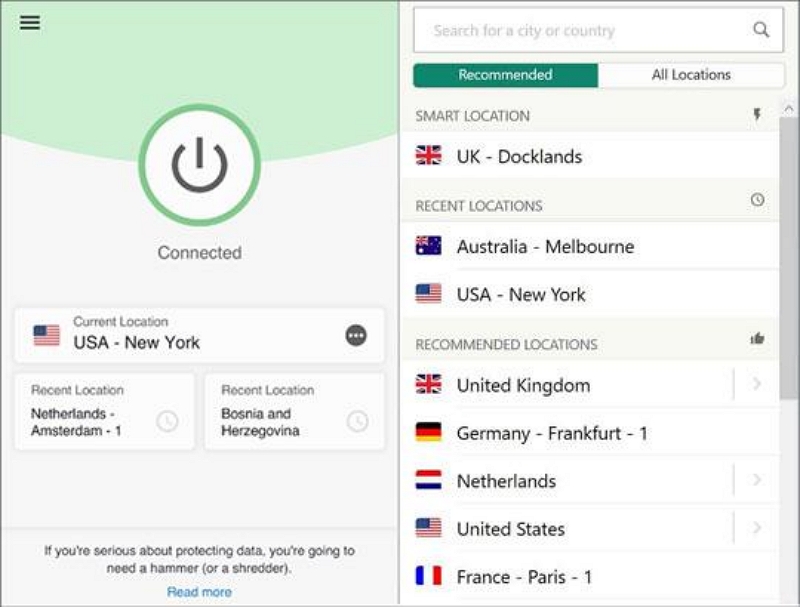
Note: How does Hulu determine my location?
Hulu determines your location based on your IP address and ZIP code, as well as the location data from your device, such as Wi-Fi network or GPS coordinates. You must permit location services on your browser and device in order to use Hulu live location change on Tv. Hulu uses your location to verify your home network and provide local and regional programming.
Part 3: FAQs
What are the Potential Risk on Hulu?
Common concerns about Hulu location changes often revolve around privacy and data security. Users worry about the misuse of personal information and potential risks associated with changing their virtual address. It’s essential to understand that Hulu employs strong security actions to protect user data. However, users should remain alert and follow top practices to lessen any potential risks.
If you encounter unexpected issues while the Hulu keeps changing home location process, consider the following solutions:
- Clear Cache & Cookies: Clearing your browser’s cache & cookies can resolve unexpected glitches.
- Restart Devices: A simple restart of your device or the Hulu app may solve connectivity issues.
- Contact Hulu Support: If problems persist, reaching out to Hulu’s customer support can provide specific assistance tailored to your situation.
- Use third-party Location modification software: To prevent hackers from tracking your IP address, you can use iWhere iPhone Location Changer to help you virtual a fake location, thereby stopping the leakage of personal information.
By adhering to best practices, addressing common concerns, and implementing solutions to unexpected issues, you can confidently navigate the process of changing your Hulu home location, ensuring a secure and uninterrupted streaming experience.
Does the use of third-party location modification software affect account security and membership subscriptions?
It generally doesn’t affect the security of your account. Third-party location modification softwarerefers to any software or application that allows users to modify or manipulate their location data on their devices. This can be done for various reasons, such as privacy protection, accessing geo-restricted content, or playing location-based games.However, if the software is not downloaded from formal channels, it has a certain high risk. We recommend you to use iWhere iPhone Loation Changer, a location-changing software used by millions of users, for greater peace of mind and security.
Conclusion:
Hulu’s home location mastery is the key to unlocking a personalized and secure entertainment haven. From diverse content access to enhanced streaming quality, this guide has navigated the intricacies seamlessly. Embrace the power to shape your Hulu experience, explore the benefits of location-based services, and for further assistance, check out the iWhere iPhone Location Changer Happy streaming
