Updated on 2024-06-21
2667 views
5min read
If you’re an avid YouTube TV user, chances are you’ve come across the message that says “This content is not available in your region” when trying to watch a show from a specific channel. Well, you’re not alone.
The type of content you can stream on YouTube TV varies depending on the location you used during your subscription. Your location determines the kind of content you can see. So, if you wish to explore more libraries beyond your location, you need to change location on YouTube TV.
Continue reading this article to learn how to change location on YouTube TV with or without VPN!
Why Do You Need To Change YouTube TV Location With VPN?
The main reason why you might need to change your YouTube TV location is to access region-specific content that are not accessible from your current location. Here are some scenarios where changing YouTube TV location with a VPN can be helpful:
Part 1: How To Change Location On YouTube TV With The Best YouTube TV VPNs
Changing YouTube TV location with VPN does not require any technical step. In this part, we will show you the simple steps to operate and introduce you to the best five VPN tools that are worth using.
The Steps To Change Location On YouTube TV With Any VPN Tool:
Step 1: Download and Install: Download the VPN app from the official website or App Store, or Play Store and install it on your device.
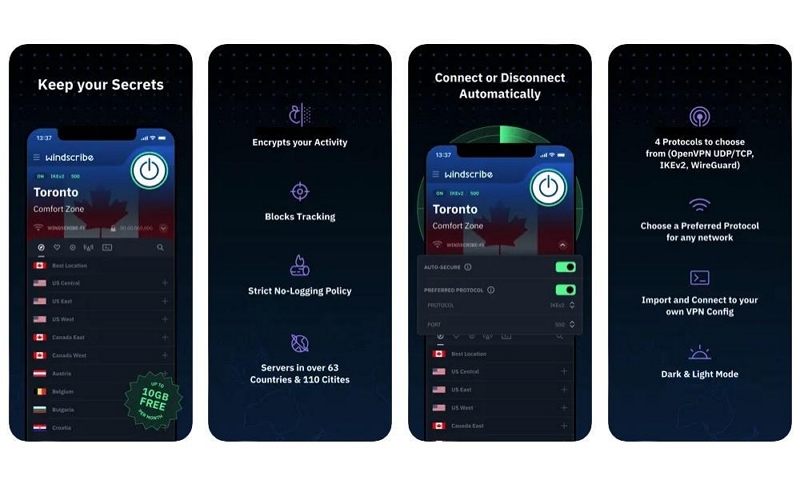
Step 2: Launch and Log In: Open the VPN app and log in or sign using your credentials. You might be required to complete the subscription process during this operation.
Step 3: Connect to a Server: Select a server location from the list provided by the VPN app. This will mask your IP address and encrypt your internet connection.
Step 4: Use Securely: Once connected, your internet traffic is encrypted and routed through the VPN server, providing you with online privacy and security.
The Best 5 YouTube VPN Tools That Are Worth Using
1. Express VPN
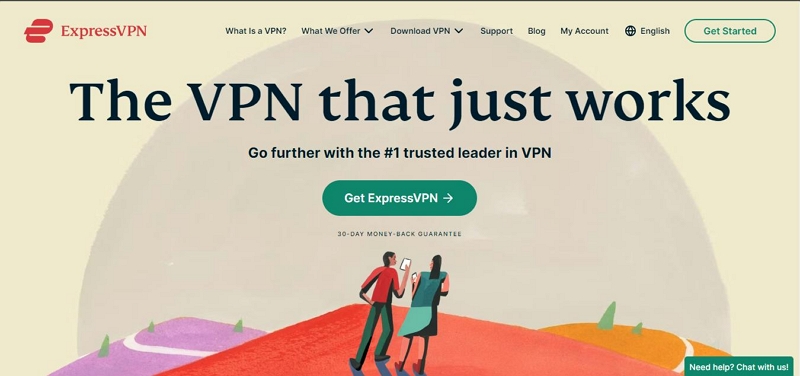
ExpressVPN is a top-rated VPN service that offers secure and anonymous internet access worldwide. It boasts over 3000 fast and reliable servers in 105 countries, allowing you to easily change your YouTube location. Also, ExpressVPN guarantees user privacy and protection, as it uses AES-256 encryption and a no-log policy to protect your data and privacy.
Pros:
- Wide server coverage in numerous countries
- Strong security features including encryption and kill switch
- User-friendly interface and reliable performance
- 24/7 customer support
Cons:
- Relatively higher pricing compared to some competitors.
- Limited to 5 simultaneous connections.
2. NordVPN
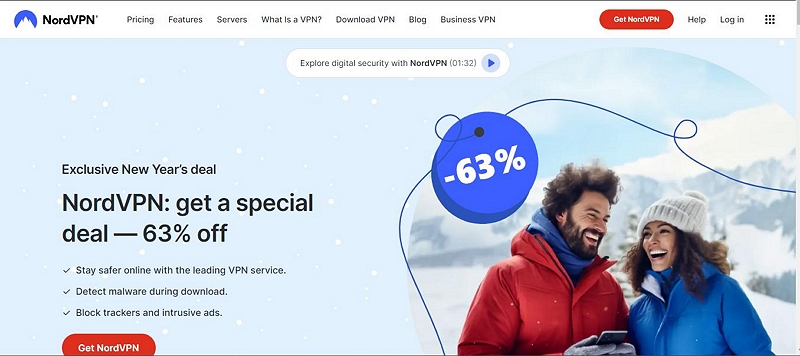
NordVPN is another popular choice when it comes to changing YouTube locations. This VPN offers a safe and secure way to access location-specific content on YouTube TV.
With NordVPN, you get access to a wide range of location servers (over 5000) and features like Meshnet to create your personal encrypted network, Dedicated IP to maintain your online reputation, and lots more. It’s also very fast and can be used on multiple devices, including computers.
Pros
- Large server network with specialty servers for different needs.
- Robust security features including Double VPN and Onion over VPN.
- User-friendly interface and strong performance.
Cons:
- Inconsistent speeds on some servers.
- Occasional connection issues on certain platforms.
3. IPVanish
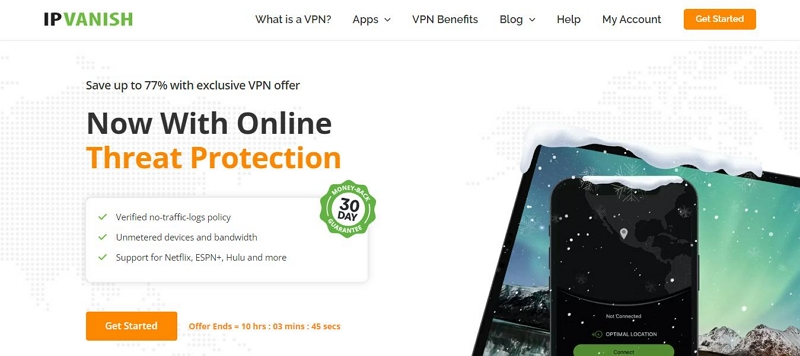
You can also use IPVanish VPN to change YouTube TV location. Although it does not have strong privacy features compared to competitors like ExpressVPN and NordVPN, this VPN allows you to enjoy over 500 excellent collections of servers (in over 52 countries) to change location on YouTube TV. And it offers different VPN protocols, including OpenVPN, WireGuard, and IKEv2.
Pros:
- Good variety of server locations
- Configurable apps and good device compatibility
- Strong security features including SugarSync cloud storage
Cons:
- Past logging controversies (now under new ownership)
- No anonymous payment options
4. Surshark
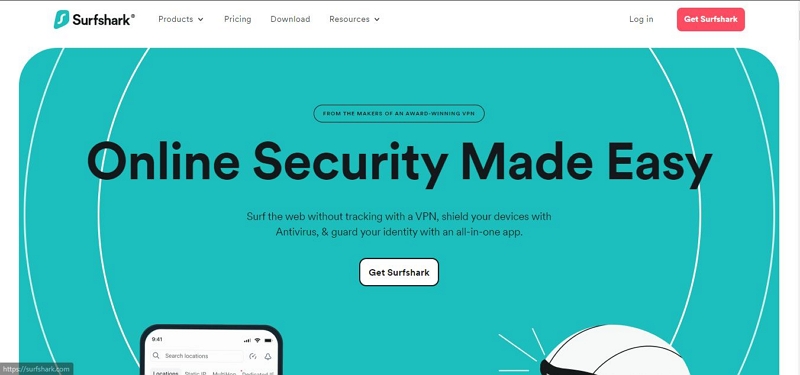
With 3200+ servers in 100 countries, Surfshark VPN is another reliable VPN that provides a wide range of options for accessing YouTube TV content from different locations. Surfshark offers secure online browsing that allows you to change location on various platforms without hassle. It supports features like antivirus protection, identity guard, unlimited device connections, a strict no-logs policy, and lots more, enabling you to change your location on YouTube effectively.
Pros:
- Unlimited simultaneous connections
- Clean and intuitive user interface
- Strong focus on privacy with a no-logs policy
- Affordable pricing with feature-rich packages
Cons:
- Server network is not as extensive as some competitors.
- Some servers may have inconsistent performance.
5. CyberGhost
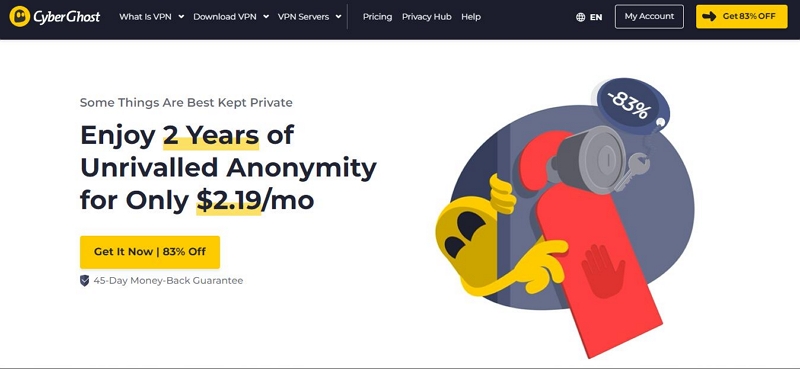
CyberGhost is a popular VPN among millions of users globally. You can use this VPN for various purposes, including changing location on YouTube TV. It gives you access to more than 11,000 servers in over 100 countries globally.
One of the things that makes CyberGhost a reliable choice for streaming videos on YouTube TV is that it has dedicated servers for regional streaming. These servers allow you to enjoy a lag-free video streaming experience on YouTube TV.
Pros:
- Large server network with specialized servers for streaming and torrenting
- User-friendly interface suitable for beginners
- Strong privacy and security features
- Affordable pricing options
Cons:
- Connection speeds may vary across servers
- Limited advanced customization options
Part 2: Best Way To Bypass YouTube TV Location Restrictions Without VPN iPhone
A better workaround you can use to bypass YouTube TV location restrictions without VPN on iPhone is by using iWhere iPhone Location Changer to spoof your location.
The iWhere iPhone Location Changer utilizes advanced technology to help you fake your iPhone location to a single region or multiple regions around the world. It can come in handy in various situations such as when you want to bypass restrictions on streaming platforms like YouTube TV, hide your location on social media platforms, change your location on dating apps, etc.
Moreover, iWhere iPhone Location Changer offers three different location spoofing modes, including one-stop mode, multi-stop mode, and joystick mode. These three modes allow you to change your location in various ways without requiring advanced knowledge.
Key Features
- Offers three different location spoofing modes, including multi-stop-, one-stop, and joystick mode.
- Easily change location on any platform, including Google Chrome, social media apps, and lots more without being detected.
- Import/Export GPX files with custom settings to fake iPhone location.
- Supports automatic speed customization to enable you to change iPhone speed from 1 m/s to 50 m/s.
The following steps explain how to use iWhere iPhone Location Changer to change location on YouTube TV channel without VPN:
Step 1: Install iWhere iPhone Location Changer on your PC or Mac. Then, start the program and Click “Start” from its main interface.
Step 2: Select a mode to spoof YouTube TV location. We recommend using “Multi-stop mode” to be able to access content from different locations simultaneously.

Step 3: Click on the “Multi-stop” icon at the top-right corner of the map.

Step 4: Darg the Map to view and select different regions where you wish to stream content from on YouTube TV. Then, click “Use This Site” to verify the selections.

Step 5: Finally, click on the “Start Move” to start exploring channels from the selected locations on YouTube TV.

Part 3: FAQs
Q1: How to Change your Home Area to Change Location on YouTube TV?
The procedure to change home area to change location on YouTube TV is as follows:
On iPhone & iPad
Step 1. Open the “YouTube TV” in your browser app and login to your account.
Step 2. Tap on your “Profile Photo” and select “Home Area”.
Step 3. Tap on the “Update” option next to “Home Area”.
On Android
Step 1. Open the “YouTube TV App” on your phone.
Step 2. Tap on your profile photo and navigate to “Location” > “Home Area”.
Step 3. Select “Update Home Area”.
On Computer
Step 1. Visit “tv.youtube.com” in your browser.
Step 2. Login to your account and click your “Profile” icon.
Step 3. Click on “Location” and navigate to “Home Area”. Then, click “Update”.
Q2: Do VPNs Work With YouTube TV?
Absolutely, yes. VPNs are reliable ways to change location on YouTube TV. However, it’s important to note that not all VPNs live up to their claims. So, we recommend you only use the ones we introduced on this page to change location on YouTube TV. However, using a VPN can slow down your Internet speed, and you may experience delays while watching YouTube videos.
Q3: Why Is YouTube TV Not Recognizing My VPN?
Unfortunately, not all VPN apps can mask your location on YouTube TV efficiently. So, if YouTube TV is not recognizing your VPN, chances are it can’t unblock the restriction. You should use a location spoofing app like iWhere iPhone Location Changer to spoof your location in such a situation.
Conclusion
There you have it. Changing location on YouTube TV does not come easier than how it is explained in the above guide. Whether you choose to use VPN or iWhere iPhone Location Changer, the steps in the article will enable you to get the job done without any complication. We recommend iWhere if you wish to explore content from channels within multiple locations simultaneously on YouTube TV.
