Updated on 2024-06-21
2447 views
5min read
“I want to watch Shameless but Netflix says I don’t have the rights in my area, but my friends in the UK, US and Japan can watch it. What should I do?”
Netflix is by far the most popular online streaming service in the world. Because it provides rich and fascinating content that caters to the different tastes of the audience. Netflix is by far the most popular online streaming service in the world. Because it provides rich and fascinating content that caters to the different tastes of the audience.
Netflix determines a user’s location by IP address and customizes content by geographic region. However, certain regions do not have the release or broadcast rights for the film, which prevents you from enjoying friends’ recommendations or watching specific episodes.
But the good news is that overcoming these limitations is now within reach. We’ll show you how to change the location of Netflix to unlock the full library of Netflix.
Part 1: Change Netflix Location on Mac/Android
If you want to change Netflix location on iOS and Android, you have several options: download a good VPN service, a qualified DNS service, and a proxy server to connect to your desired country. Follow our simple guide below to switch your region on Netflix using any of the above methods.
Do note that not all VPNs can reliably unblock Netflix, so pick one wisely to ensure the best experience.
Step 1: Head to the Google Play Store on your Android or App Store on Mac and find the VPN of your choice.
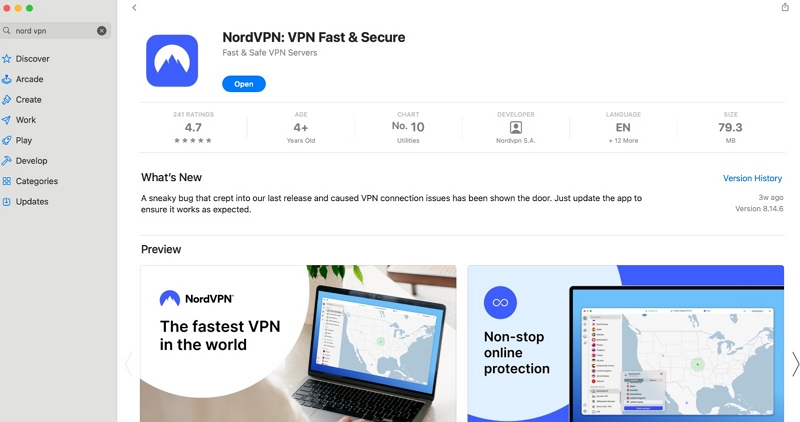
Step 2: Open the downloaded VPN application, and select a server in the country where Netflix offers the content you wish to see.
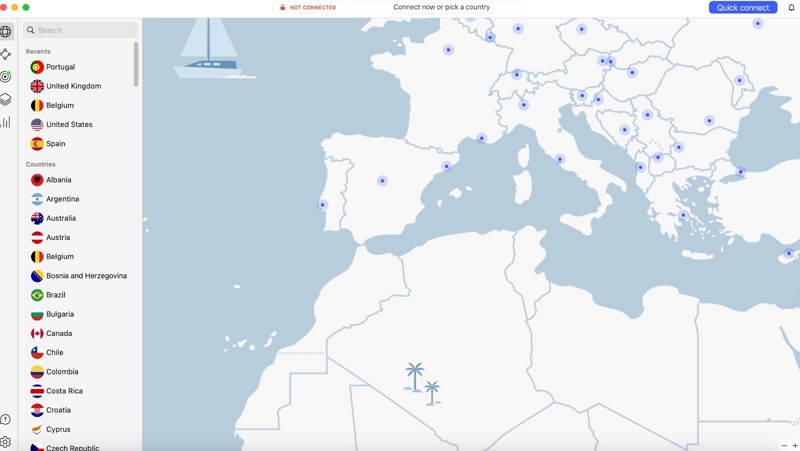
Step 3: Sign in with your credentials, and enjoy the shows of the country you just connected to.
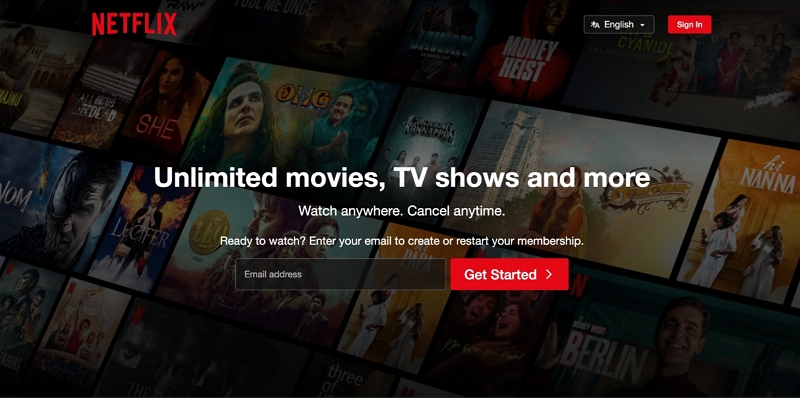
Note: While accessing Netflix shows using a VPN is quick and easy, some countries don’t support this service, so there are few options for where you can switch locations.
2. Smart DNS
Using smart DNS to change your Netflix location is based on the same principle. Smart DNS reroutes your connection through a server in another country, so you have free access to content in that region. Note that smart DNS requires a subscription from a smart DNS provider.
Step 1: Select a DNS server address from a variety of online DNS providers. Register your desired Netflix IP address with the provider and get the DNS server address corresponding to your account.
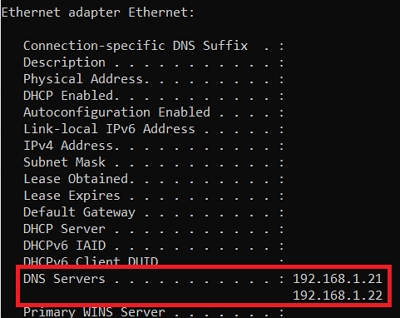
Step 2: Open Networking settings on your device (computer, iPhone, PlayStation, or Xbox) and locate DNS Settings (the image above provides an example for the macOS system).
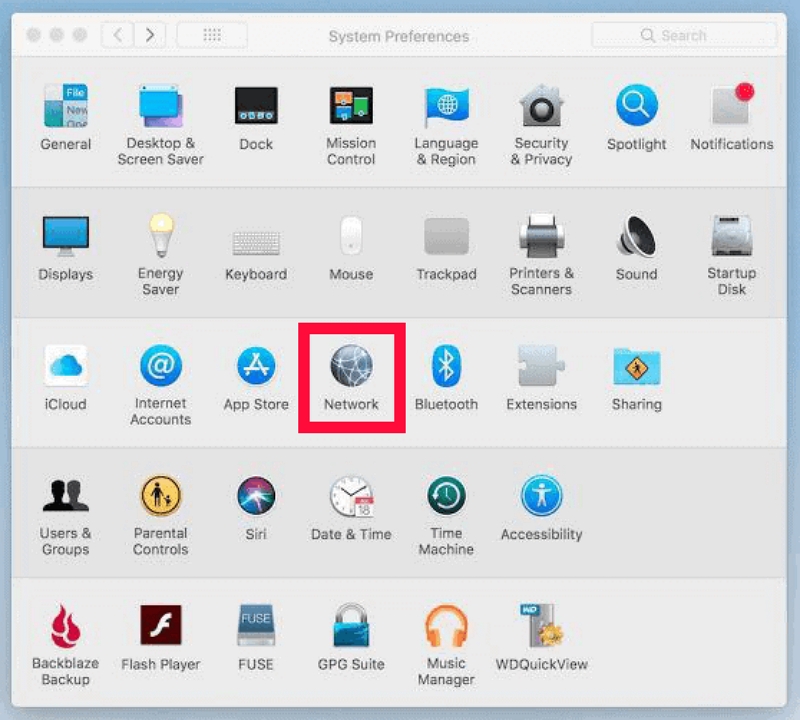
Step 3: Enter your DNS Server address, click OK, and restart your device. The DNS address should activate upon reconnecting to the internet. Once done, you can start accessing your favourite Netflix show.
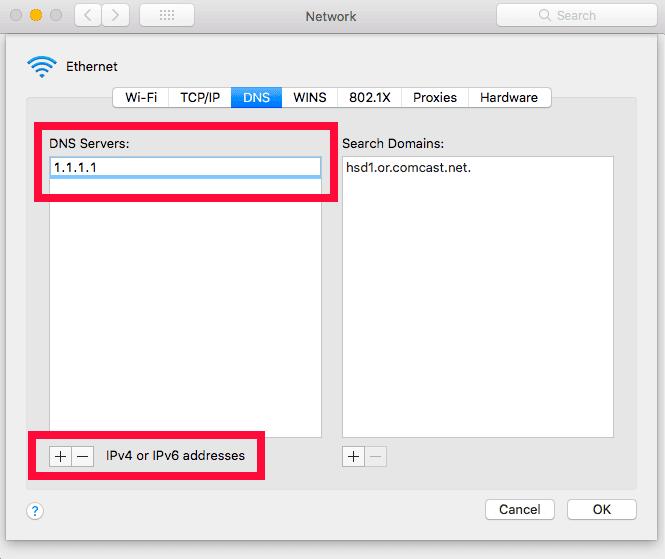
Note: DNS only modifies IP addresses, not GPS, which is located by satellite, so some websites can still know your location. At the same time, network hackers may create scam websites through the modified DNS to defraud your information and property.
3. Proxy Server
Proxy Servers function similarly to VPNs by directing traffic through a third-party server. However, unlike DNS, Proxy Servers do not encrypt data but can effectively conceal your IP address.
Step 1: Search for Proxy Settings on your computer. Choose between Automatic or Manual proxy setup.
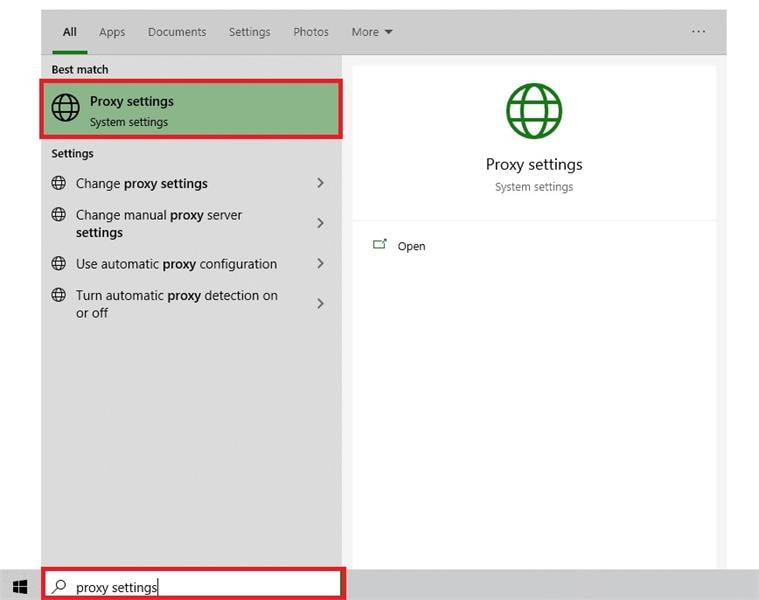
Step 2: Set Up Proxy Server
For Automatic proxy setup:
Enable Automatically detect settings and use setup script. Enter the Script address and click Save.
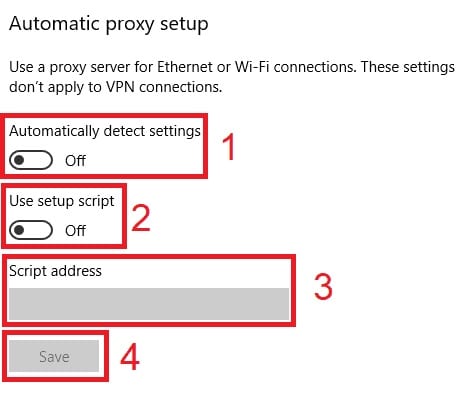
For Manual proxy setup:
Click Use a proxy server. Input Address and Port numbers, then click Save.
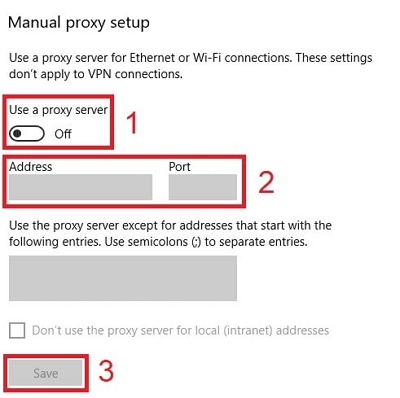
Step 3: For Mobile Phones:
To change the Proxy on mobile phones, adjust your phone’s proxy settings. If done correctly, your Netflix app will automatically adopt your phone’s proxy settings.
Note: Proxy servers may not be available everywhere and thus impact your ability to reach content or services restricted to particular regions.
Part 2: Change Netflix Location on iPhone Without VPN (High security)
Now, let’s learn how to securely change your location on Netflix without a VPN. iWhere iPhone Location Changer is a powerful iOS location spoofing software that makes it easy to change or hide your iPhone GPS location around the world. Change location to any location in just 3 steps.
In addition, the software allows the iPhone to move dynamically on a custom path, which is especially suitable for AR games such as Pokemon Go and Monster Hunter. Without jailbreaking, you can explore different movie resources around the world on Netflix and enjoy a rich movie-watching experience.
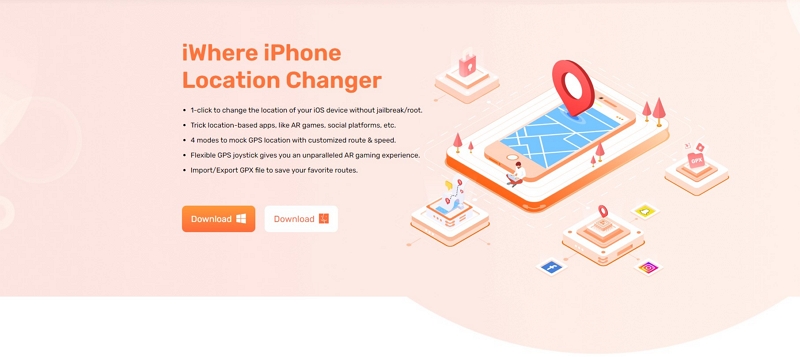
Key Features of iWhere iPhone Location Changer:
1. Set Virtual Location on Computer: Input the location information to instantly get a fake GPS location for your iOS devices. Also, allows importing and exporting GPX files to save preferred routes and locations.
2. Move iPhone with Customized Routes: Control your iPhone’s with; One-stop Mode, Multi-stop Mode, and Joystick Mode. Each move is recorded.
- One-stop Mode: Set a route by choosing starting and ending spots.
- Multi-stop Mode: Create a customized route by connecting multiple spots.
- Joystick Mode: Control your iPhone’s location moves freely with a mouse.
3. Customize Speeds: Use the speed bar to control the speed of your iPhone’s location at different speeds ranging from 1m/s to 50m/s.
4. Play AR Games: Plan moving routes for the iPhone’s GPS location for AR gaming without physical movement. Play Pokemon Go on devices, including iPads without walking physically.
Below is a quick 3-step guide to help you learn how to change location on Netflix for iPhone.
Step 1: Connect Your iPhone
Open iWhere on your PC and tap “Start” to connect your iPhone to the PC.

Step 2: Choose Your Mode
In the menu, opt for “Modify Location” and you will see available modes: One-stop Mode, Multi-stop Mode, or Joystick Mode. Since you need to change location for Netflix, just choose Modify location.

Step 3: Set Your Location
You will see a map displaying your current location loading. You can drag, zoom in, and zoom out the map, exploring various locations.

Lastly, to alter your iPhone’s GPS location, simply input or search for your desired destination in the bar at the top left corner of the window. Click the “Confirm Modify” button to complete the location modification process.

Bonus: What can you see After Changing Location?
This section will explore the best US/UK/Janpan only Netflix shows and top titles. Remember, Netflix regularly updates its libraries and VPN-blocking technology. While VPN might violate Netflix’s terms, we suggest you try the iWhere software from iWhere for a secure location change on Netflix.
In the USA:
You can watch loads of acclaimed shows and movies with a US location. Enjoy shows like Ink Master: Turf Wars, NCIS, The Borgias, 30 Rock, 30 Rock, Ripper Street, Ripper Street, Stargate SG-1, Call the Midwife, Leah Remini: Scientology and the Aftermath.
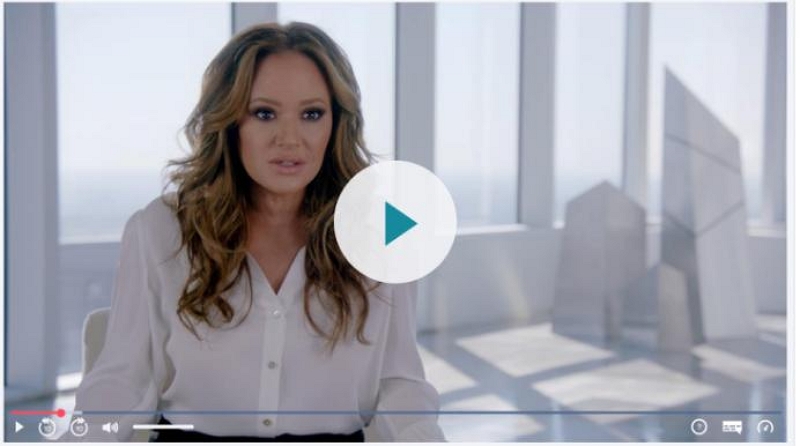
In the UK:
Netflix UK offers delightful comedy options, including classics like Chicken Run, Superbad, and animated Archer. Enjoy laughs with It’s Always Sunny in Philadelphia, The Office US, and Parks and Recreation. Exclusive UK titles feature Cockneys vs Zombies, Mrs Brown’s Boys D’ Movie, Kidulthood, The Borrowers, Bourne movies, The Blair Witch Project, Back to Life, and American Graffiti. Plenty of entertainment awaits.

In Japan:
In Japan, Netflix offers local classics such as Rashomon, Silver Jade and Fantasy Island. Netflix Japan also has some surprisingly exclusive content that can’t be found in other libraries, including The Pianist, the Freddie Mercury biopic, Bohemian Rhapsody, and The Outlander.

Conclusion:
Netflix has revolutionized our viewing experience with its vast library of content. There are 4 solutions that let you watch great TV shows online anytime, anywhere, and become an expert on how to easily change your Netflix location. Once again, we recommend that you use the iWhere to ensure security while changing any location that is your successful viewing to your favorite shows.
