Updated on 2024-06-21
2457 views
5min read
Facebook is undeniably one of the largest social media platforms, revolutionizing how we share experiences, connect with friends, and stay informed. However, there’s a specific feature on this platform that often raises privacy concerns: location tracking.
While location tracking may appear useful for finding nearby friends, it also poses risks such as receiving unwanted location-specific ads from companies and potentially exposing oneself to contact with strangers. These factors can contribute to potential privacy breaches.
Thankfully, you have the ability to disable Facebook location tracking. If you’re unsure how to do it, this comprehensive guide will take you through the step-by-step process of turning off Facebook location tracking on iPhone, Android devices, and computers.
Part 1: Why Turn Off Location On Facebook?
Facebook’s location-sharing feature may seem convenient at first, allowing you to tag your location and share it with friends. However, it comes with potential risk. These are some of the reasons why you might want to consider turning off Facebook location.
- Prevent Targeted Advertising: Facebook uses your location data to deliver location-specific ads, which you might find intrusive.
- Privacy: Facebook location tracking exposes your location to Facebook and some potential third-party companies. This can be very uncomfortable, especially when you really value your privacy.
Now that you understand the importance of turning off location on Facebook, let’s explore how to do it on different devices.
Part 2: How to Turn Off Facebook Location on iPhone
If you’re an iPhone user, we’ll show you the step-by-step procedure to turn off Facebook location on iPhone within a few taps in this section. See the steps below:
Step 1: Open the Settings app on your iPhone.
Step 2: Scroll down and tap on “Facebook”.
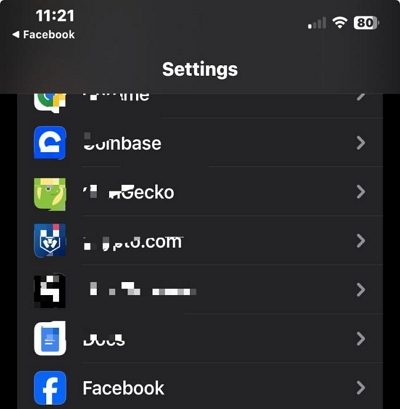
Step 3: Turn off the toggle next to “Allow Tracking”.
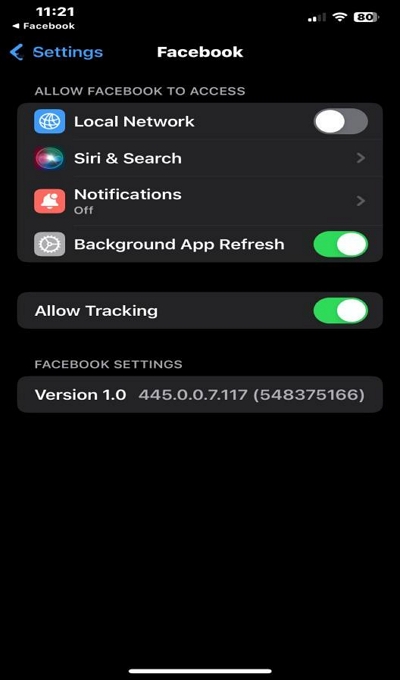
Part 3: How To turn off facebook location On Android
Android users can take control of their location privacy on Facebook by following the steps we’ve provided below:
Step 1: Open the Settings app on your Android device.
Step 2: Scroll down and tap on Apps or Application Manager.
Step 3: Locate and tap on Facebook from the list of installed apps.
Step 4: Tap on Permissions.
Step 5: Find Location and toggle it off.
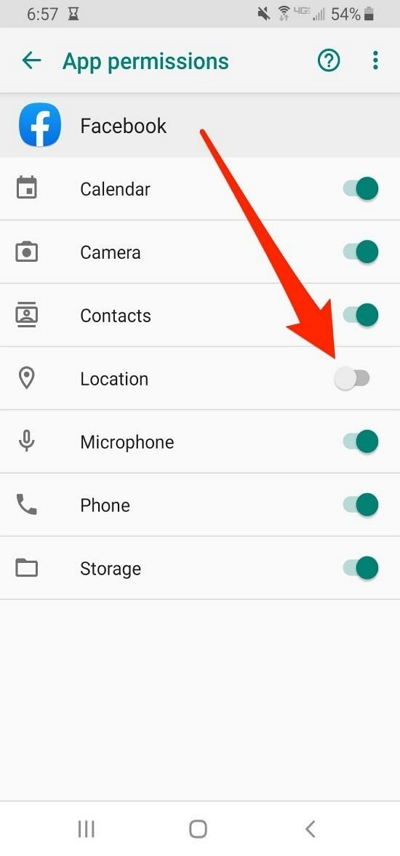
Part 4: How To Turn Off Location On Facebook from Computer
You can also turn off location tracking on Facebook if you’re using a computer. All you need is to visit Facebook’s official website and log in to your account. Then, use the steps outlined below to turn off your location.
Step 1: Click on the arrow icon in the top-right corner of the screen to access the drop-down menu.
Step 2: Select Settings & Privacy and then click on Settings.
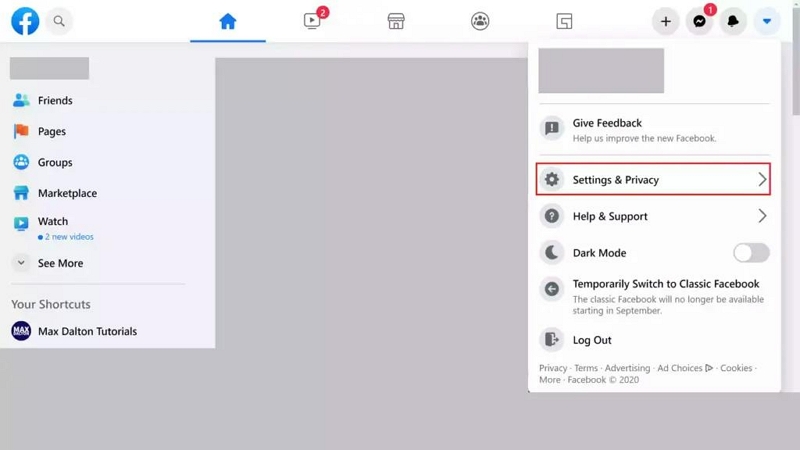
Step 3: In the left-hand menu, click on Privacy.
Step 4: Scroll down to the Your Facebook Information section and click on Location.
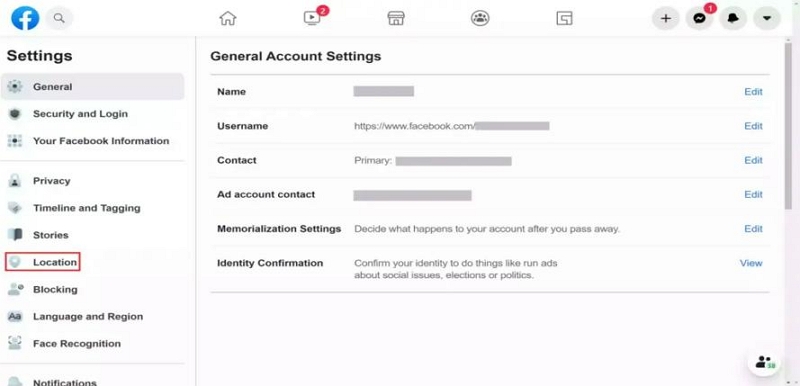
Step 5: Click “Edit” and choose the “Settings” accordingly.
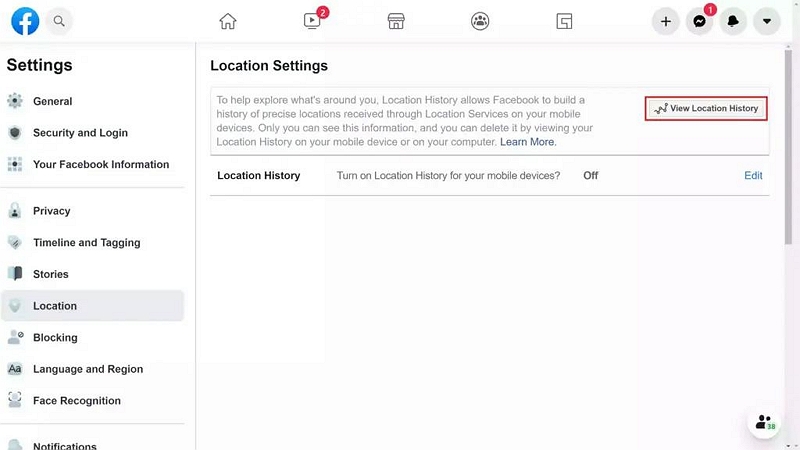
You have successfully turned off Facebook location tracking from your computer!
Part 5: How can I Hide Location Tracking on Facebook for Privacy Reasons??
If you want to completely hide your location from Facebook and others, consider using a tool like iWhere iPhone Location Changer.
iWhere iPhone Location Changer is a powerful tool that allows users to change the GPS location of their iPhone on their computer, providing a practical solution to turn off location on social media apps without anyone knowing.
With iWhere, you can easily set a virtual location by entering the desired location information or importing a GPX file. It offers three movement modes – One-stop Mode, Multi-stop Mode, and Joystick Mode – allowing users to create customized routes for their iPhone. This enables you to move their iPhone along specific tracks, creating the appearance of being in different locations.
What’s more, this software also caters to AR game enthusiasts who enjoy games like Pokemon Go, allows you to plan a moving route for your iPhone’s GPS location without physically walking. And it offers customizable speed, allowing you to move from 1 m/s to 50 m/s.
Key Features
- Supports exporting GPX files and provides a history of route records with distance information for each move.
- Offers route planning capabilities, allowing users to create customized routes for their iPhone or iPad. This is useful for AR game enthusiasts who want to simulate movement in location-based games like Pokemon Go.
- Spoof your social media apps, including Facebook, Snapchat, Instagram, etc., location directly from a computer.
- Easily bookmark your favorite location so you can revisit them in the future.
Step 1: First, you need to install the latest version of the iWhere iPhone Location Changer software on your computer (Mac/Windows). Then, click the “Start” button.

Step 2: Connect your iPhone to the computer and tap “Trust” on the phone. Then, click on “Modify Location”.

Step 3: A map with your current location with show up. You can zoom in and zoom out to view different regions on the map.

Step 4: Enter the location you want to change to in the “Search field” at the top-left side and click on “Confirm Modify” to change your location on Facebook without notifying anybody.

With iWhere iPhone Loaction Changer, you can enjoy complete control over your location privacy.
Bonus: How to Choose Who Can See Your Post on Facebook?
Facebook is also a private platform for many users, and you can freely share your life on this platform. But what if you only want to share your life with certain people and don’t want strangers to see you? Here’s how to do it:
Step 1: Click on Menu, and tap the gear icon next to the magnifying glass in the upper right corner to enter Settings.
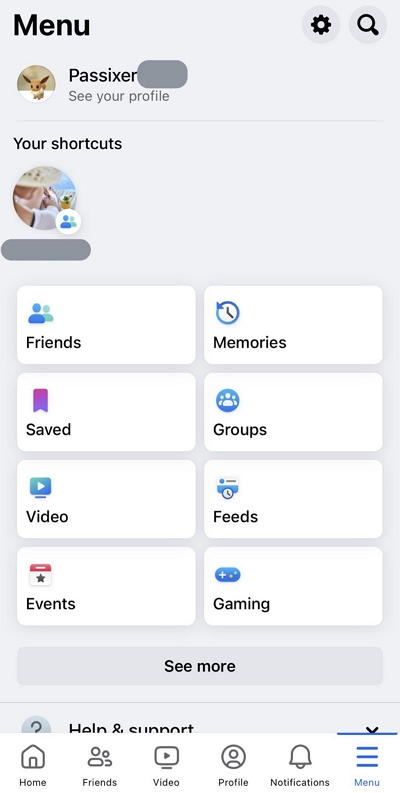
Step 2: Navigate to "Tools and Resources" and click "Privacy Checkup".
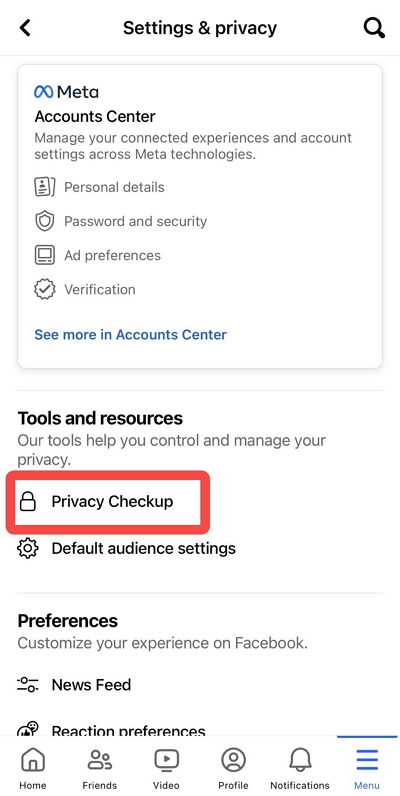
Step 3: Select the first option "Who can see what you share" > click "Continue".
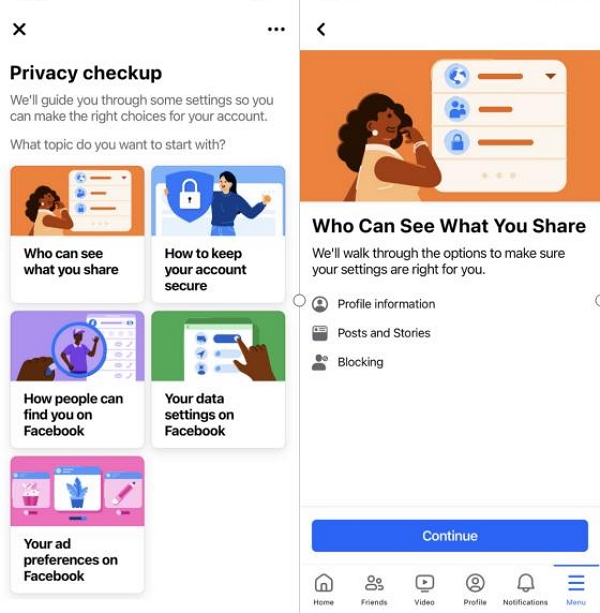
Step 4: Here you will be able to select a variety of module options, you can click on the triangle. Choose the audience you want to view your content, such as "Public," "Friends," or "Only Me." and so on.
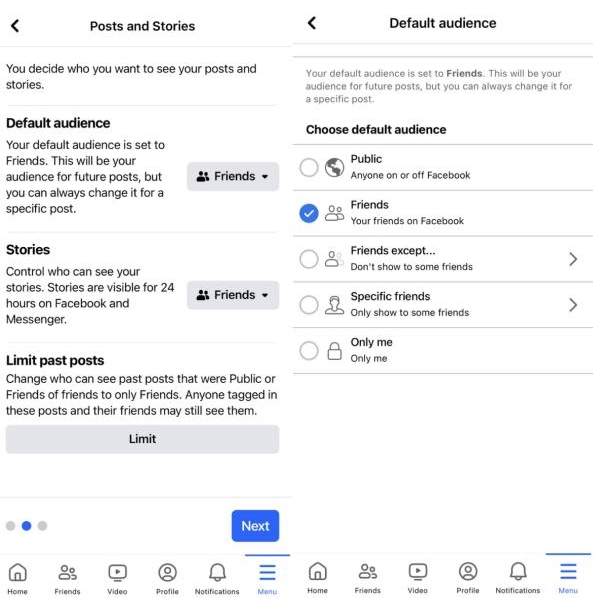
Step 5: Finally, select "Next" and follow the steps to complete the final save.
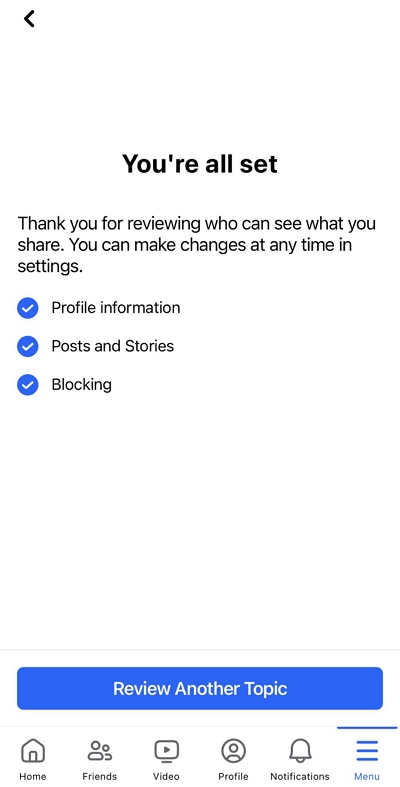
Step 6: You can also select "Privacy" when Posting a post or story, and set specific reading conditions for that particular post.
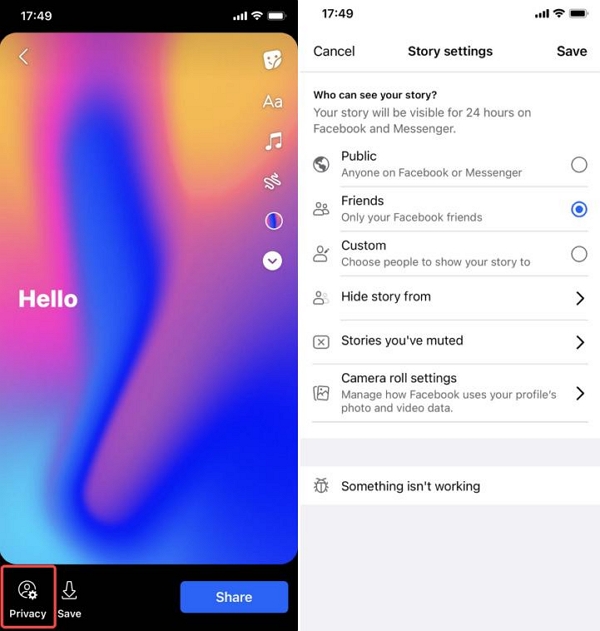
FAQs
Q1: Will turning off location on Facebook affect other features like check-ins?
Disabling location services on Facebook can affect various features and functionalities that rely on location data. Here’s a breakdown:
1. Check-ins: You won’t be able to check in to places or share your location with friends, limiting your ability to connect based on location.
2. Location-based ads: Expect to see fewer ads tailored to your current location as Facebook won’t have access to your location data.
3. Nearby Friends: Disabling location services prevents you from using this feature, which shows you friends who are nearby.
4. Location History: Your past movements won’t be tracked anymore as location services won’t record your location history.
While disabling location services can enhance your privacy by preventing Facebook from tracking your location, it could affect those features. Fortunately, you also have the option to fake your Location using the iWhere iPhone Location Changer for better protection of your privacy. Or you can choose to enable location services only when needed, such as check-in or specific location-based features.
Q2: Is it possible to turn off location for specific posts on Facebook while keeping it on for others?
Facebook’s location settings allow you to control the visibility of your location for individual posts. Here’s a comprehensive explanation:
How to Turning Off Location for Specific Posts:
Post-Level Control:
Step 1: When creating or editing a post, you’ll find a "Location" sign at the bottom.
Step 2: Tapping on it brings up a list of suggested locations or lets you search for a specific place.
Step 3: By leaving the location field empty, you can disable location sharing for that particular post.
Existing Posts: Unfortunately, it is not possible to turn off the location for existing posts on Facebook. Once a post has been shared with a location attached, that location information cannot be removed or hidden.
Conclusion
Protecting your privacy online is crucial, and turning off Facebook location tracking is a significant step towards achieving that. By following the step-by-step instructions provided in this guide, you can regain control over your location information on Facebook. Whether you’re using an iPhone, Android device, or computer, the process is straightforward and empowers you to safeguard your privacy. Take the necessary steps today to protect your personal information and enjoy a more private online experience.
