Updated on 2024-02-02
3964 views
5min read
The dating app Bumble helps people find love and make new friends. But to use this app, you have to let it know your location so it can find matches nearby. This makes some folks worried about privacy.
If you don’t want the app to always know where you are, you might be wondering if there’s a way to turn off location on Bumble. Is there an option for that, or do you have to let Bumble track your location all the time? In this guide, we will describe how to turn off location on Bumble. Also, we will answer all the questions that you have in your mind right now about the Bumble turn off location.
Quick Answer: Is it possible to turn off my location on Bumble without notification?
Bumble is a social and dating app where you can show interest in people by swiping through profiles. It started its journey in 2014 and works similar to Tinder. You can easily connect with people socially.
People who are seeking new friends or romance, Bumble is an ideal choice for them. But it will track your location and suggest matches nearby. Many ways can help you stop Bumble’s location sharing if you don’t want to share your moves or worried about privacy.
When you use normal methods to hide your location, people will know that you have turned off your location. But if you want to turn off your location without anyone knowing, then it is better to use a VPN or third-party tool like iWhere iPhone Location Changer.
Part 1: How to Turn Off Location on Bumble?
Turning off the location on Bumble is quite easy. In this section, we will answer how to turn off Bumble locations using different methods. Now, let’s see how the methods work in detail:
Way 1: Switch on Snooze Mode
The first way to turn off location on Bumble is the Snooze Mode. The Snooze Mode will help you to take a break from dating without losing any matches.
This feature will allow you to select the duration of snooze mode. But what will happen if your turn on Snooze Mode? Well, you profile will be invisible during that duration. Here’s how to turn off location on Bumble using Snooze Mode:
Step 1: Open the app and find settings. Turn it on by tapping on snooze mode in the top right.
Step 2: Choose how long you want the snooze to last: 24 hours, 72 hours, a week, or until you turn it off in the app.
Step 3: Once you select how long you’ll be away, your live matches will show that you’re not available. If you want, you can also say why you’re not able to play.
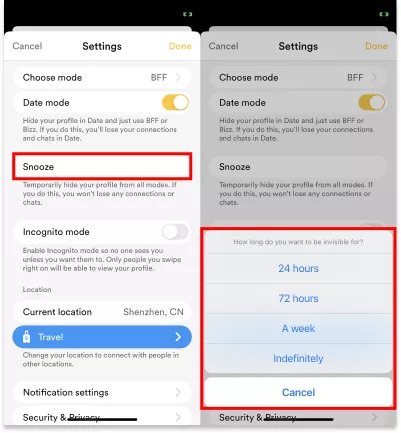
Way 2: Use a VPN
Using a VPN can also help you to turn off your location. Turning off means it will change your location from the real to a fake one. It will help you pretend to be in a different place. Here’s how to use a VPN and turn off location on Bumble:
Step 1: Take your device > Select a VPN service.
Step 2: Visit the VPN provider’s website > sign up.
Step 3: Sign in into the VPN app after installing it.
Step 4: Now, select any place from the VPN app to change your location.
Way 3: Switch Off Location Permission
Switching off the location permission is another way to hide your moves on Bumble. Though this method can easily make your location private but will notify others. Follow these steps to turn off location permission on Bumble:
On iPhone
Step 1: Go to your device settings and find the Bumble choices. Now, navigate to the location services part in the Bumble settings.
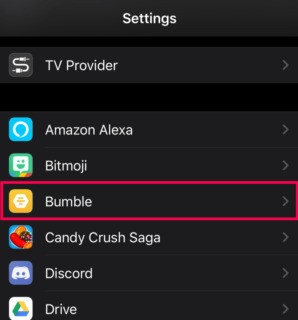
Step 2: Select “Never” or “Ask next time.” This makes sure that Bumble can’t see where you are unless you say it’s okay first.
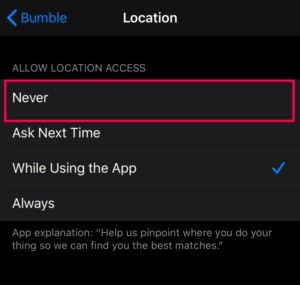
On Android
Step 1: Open Settings after unlocking your Android phone. Click on the “Apps” button.
Step 2: Tap on the “Permission” button after locating Bumble from the list of apps.
Step 3: Now, navigate to the “Location” part and click “Denny” there.
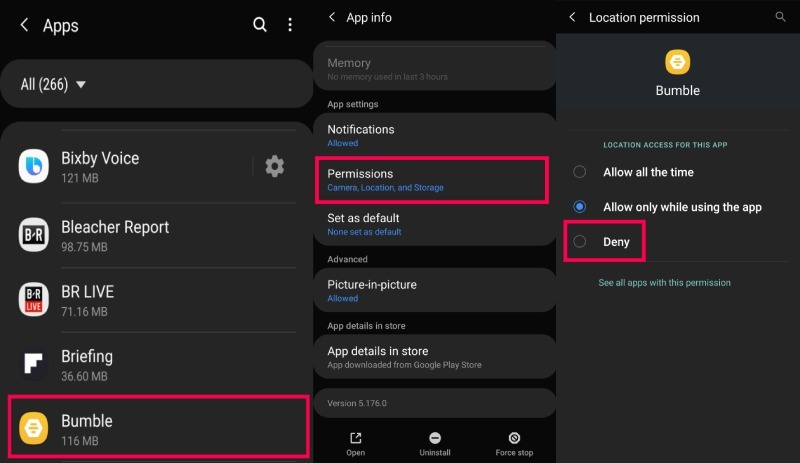
Part 2: Ultimate Guide to Secretly Hide Location on Bumble?
Bumble is a famous dating apps that helps you to find your perfect matches. But one problem is that Bumble requires you to share your location. It can be annoying if you are quite a privacy lover or want to avoid unwanted things. Don’t worry as you can hide your location on Bumble. But how to do it without anyone knowing? You can use iWhere iPhone Location Changer. This location changer will change your location secretly and let you connect with others.
You can appear in different places while using different apps like Facebook, Instagram, Bumble, etc. iWhere also allows you to import a GPX file and set the location. All you need to do is move your iOS device along with the customized roads. Besides multiple apps, this tool supports AR games like Pokemon Go to play.
Features:
- Assists you in making a customized path to keep your moves private.
- History can be used to keep track of where you’ve been.
- Neighboring locations can be easily located for bumble matches.
- Easily hide your location on Bumble with just 1 click.
- Play any kind of AR game such as Pokemon Go by spoofing location.
Here are the steps to secretly hide location on Bumble :
Step 1: Download and install iWhere iPhone Location Changer on your PC. Use a USB cable and plug your phone into the computer. Then, press the Start button on the main screen.

Step 2: To move your location on Bumble, click the “Modify Location” button. After that, a map will appear. To choose a new virtual location, either drag your mouse to a specific point on the map or type the location in the Input bar at the top left.

Step 3: If you’re using the mouse, tap the “Confirm Modify” button on map to change where you are. If you type in a specific location, click the “Confirm Modify” button to update your phone’s position. After that, your location on Bumble will be updated to the new one.

Part 3: FAQs
- Can I stop Bumble from showing my location?
Bumble needs your location to find people you might like. You can’t hide your location while using the app. But you can decide how your location is shared:
- If you select “While using the app,” it only shows your location when the app is open.
- If you choose “Always,” your location updates even when the app is in the background. This means they’ll keep updating your location, even if you’re not actively using Bumble.
- Why can’t I see someone’s location on Bumble anymore?
It is okay if you can’t see someone’s location on Bumble anymore. Their location won’t appear if they’ve put their profile on Snooze Mode or if they haven’t checked their profile in a while.
- Does incognito mode on Bumble hide your location?
Incognito mode on Bumble lets you check out profiles without others knowing. But, it might not keep your location private. Bumble and similar apps use your location to find matches nearby. Even in incognito mode, they can still use your location for matching, but your profile won’t be visible to others unless you show interest by swiping right.
Conclusion:
In this guide, we have described how to turn off location on Bumble. If you want to keep your location private on Bumble without anyone knowing, there are different ways to do it. You can use snooze mode in the app, use a VPN, or turn off location permissions. But, if you’re looking for the best solution, iWhere iPhone Location Changer is a great tool. It lets you hide your Bumble location without others finding out, and it has extra features for managing your location history, making your dating app experience better. Use iWhere iPhone Location Changer to easily control your location privacy and change your virtual location with just one click, making sure your Bumble location stays private and secure while you connect with others on the app.
