Updated on 2024-06-20
2579 views
5min read
Hi, I’m trying to share my GPS coordinates, but Apple Maps isn’t showing my location. How can I resolve this issue?
When your iPhone’s GPS malfunctions, it can disrupt apps that depend on location services. If you’re facing problems with GPS-based apps, there’s no need to panic.
In this post, we’ll discuss common reasons why your iPhone’s GPS might not be working and provide straightforward solutions to fix these issues, even if you’re not tech-savvy. Stay tuned!
Part 1: Why Is iPhone GPS Location Not Working Properly?
- Poor GPS Signal: If the device is in an area with limited GPS signal, such as indoors or rural areas, the accuracy of the GPS location may be compromised.
- Incorrect Location Services Settings: If location services are not enabled for the specific app or if the device’s location settings are incorrect, it can lead to inaccurate GPS data.
- Software Issues: Outdated software or software glitches can affect the GPS functionality, leading to GPS location error.
- Interference or Obstruction: Physical obstructions, electromagnetic interference, or proximity to tall buildings can also disrupt GPS signals and impact location accuracy.
- Outdated Map Data: If the map you’re using to check your GPS location does not reflect recent changes in roads, landmarks, or addresses, it can also result in incorrect GPS location information.
Part 2: Best Way To Fix iPhone GPS Location Not Working On iOS 17 or Earlier
A guaranteed method to fix iPhone GPS location not working on iOS 17 or earlier is to update your GPS location with iWhere iPhone Location Changer app. Yes, iWhere tool offers a comprehensive solution for fixing iPhone GPS Location. It allows you to change your location to a virtual location on social apps, dating apps, maps, and even while playing Geo-Based games.
iWhere provides you with a customizable and user-friendly experience to change your iPhone GPS location using four different modes (including Modify location, One-stop, Multi-stop, and Joystick.) and a one-click setting. And unlike regular location spoofing apps, it does not require rooting or jailbreaking of your iPhone to get the job done.
Key Features
- Effortlessly modify GPS location in-game apps to engage in Geo-Based AR games without physical movement.
- Customize movement routes and speeds to allow your iPhone to move to multiple locations at speeds ranging from 1m/s to 50m/s.
- The three modes are compatible with a variety of demand scenarios, break the geographical restrictions, and freely browse social software, dating software and video software.
- Fake your location with one click, prevent others from tracking, and 100% protect your online privacy.
Step 1: Launch the iWhere and click on the “Start” button.

Step 2: Connect your iPhone to the computer and select the “Mode” you want to use to change your iPhone GPS location. For this guide, we used “Modify Location”.

- Your current location will be displayed on the map that appears immediately you can select the location to update your iPhone GPS location.

Step 3: Navigate to the top left corner and enter any region or GPS coordinate you want to use in the search box. Then, click “Confirm Modify” to update your iPhone GPS location.

Part 3: More Ways To Fix iPhone GPS Location Not Working On iOS 17 or Earlier
Besides iWhere, there are other ways you can fix iPhone GPS location not working on iOS 17 or earlier. Here, we will show you eight more workable techniques that you can try.
Way 1: Restart iPhone
If you considered restarting your iPhone to fix GPS location not working, you’re not wrong. It’s an efficient solution that can often resolve GPS-related issues by clearing temporary glitches and refreshing the device’s system. Follow the steps we outlined below to restart your iPhone.
Step 1: Press button combinations
- If you use an iPhone X or later, press and hold the ‘Side” and “Volume Up” buttons until the “Power Off” screen appears.

- For iPhone 8 or earlier versions, press and hold the “Side” button and release when the “Power Off” screen shows up.
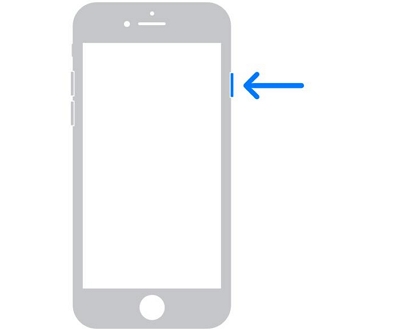
Step 2: Slide the option that says “Slide to Power Off” to the “Right” to turn off your iPhone.
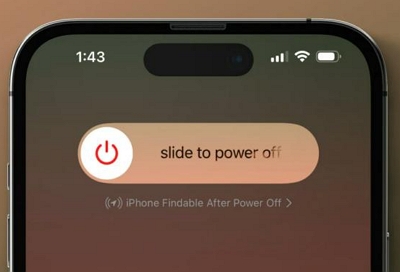
Step 3: After your iPhone completely turns off, press the “Side” button to turn it on and check if the GPS location works.
Way 2: Move out into the open
If your GPS location did not work after restarting your iPhone, your current location might be the problem. This might sound surprising, but sometimes, being indoors or in areas with obstructed views of the sky can hinder GPS location. So, we recommend you move into an open space with a clear view of the sky to check whether your device’s GPS accuracy improves.
Way 3: Check Cellular Data/WiFi Network
The availability and stability of your cellular data or WiFi network can also affect your iPhone’s GPS performance. If you’re currently using your cellular data, we recommend you switch to a stable WiFi network and vice versa.
Alternatively, re-enabled LTE function. Go Settings > Cellular > Cellular Data Options > Disable LTE. Wait for a while to check whether the GPS can be used normally, if not, then enable LTE to check the GPS status again.
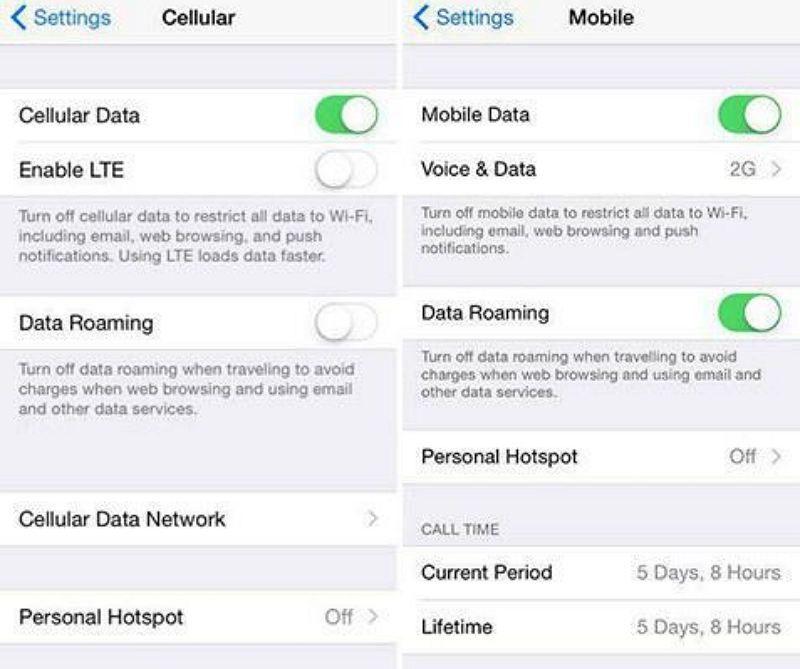
Way 4: Reset Network Settings
In case there is nothing wrong with your cellular data/WiFi network, resetting your iPhone’s network settings can serve as a comprehensive solution to address underlying connectivity issues that may impede the proper functioning of GPS. This technique will effectively clear network-related glitches, potentially resolving GPS location not working on iOS 17 or earlier.
Here is how to reset iPhone network settings:
Step 1: Launch your iPhone Settings app and select General.
Step 2: Navigate to the bottom of the General settings page and select Transfer or Reset iPhone.
Step 3: Tap on Reset and select Reset Network Settings.
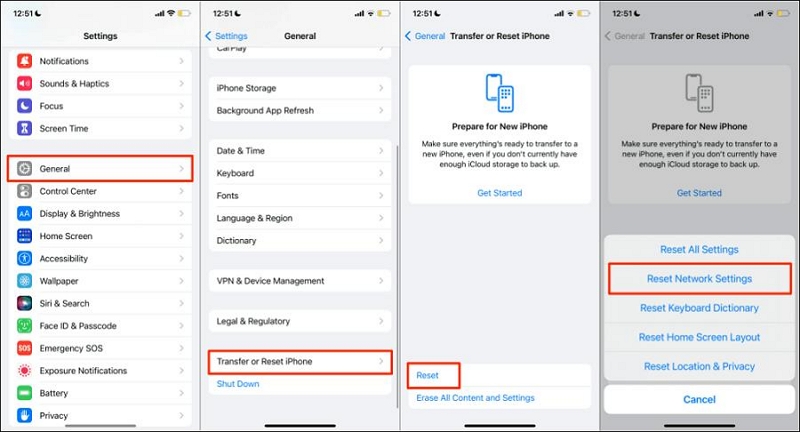
Way 5: Turn on airplane mode for 30 seconds
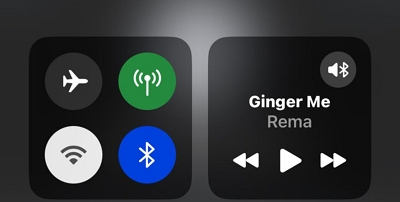
Temporarily activating airplane mode on your iPhone for 30 seconds can also help fix the GPS location error. This simple yet impactful action can effectively refresh your device’s network and connectivity settings that might cause GPS location not to work.
Way 6: Reset iPhone Location & Privacy
Another solution you can try in this situation is to reset your iPhone location and privacy. This should help address any underlying issues affecting the device’s GPS functionality. Follow the steps below to reset your iPhone location and privacy:
Step 1: Open the General Settings on your iPhone and select Reset.
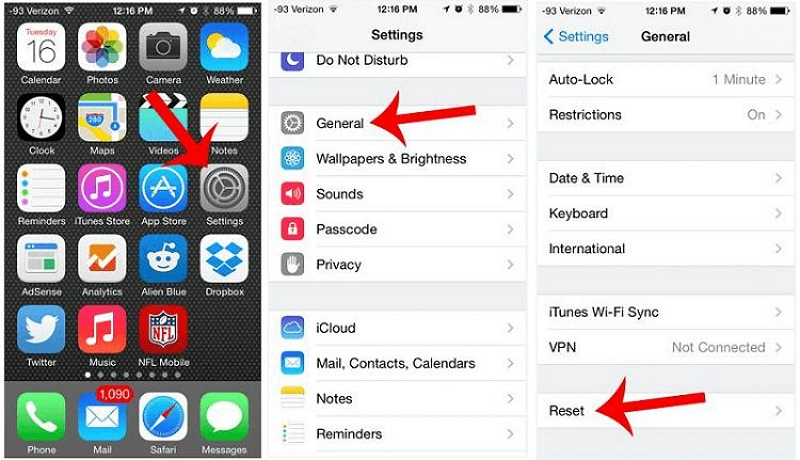
Step 3: TapReset Settings Location & Privacy to confirm.
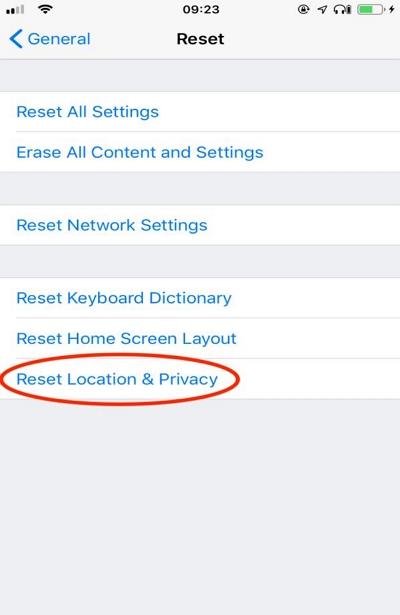
Way 7: Factory Reset iPhone
A factory reset can serve as a last resort to address persistent GPS issues. By restoring your iPhone to its original settings you might be able to resolve complex software-related GPS problems. However, this will result in complete data loss. So, ensure to create a backup on your iPhone data before you proceed with the following steps:
Step 1: Open your iPhone Settings app and navigate to the General section.
Step 2: Select Reset > Erase All Content And Settings > Erase to confirm the reset operation.
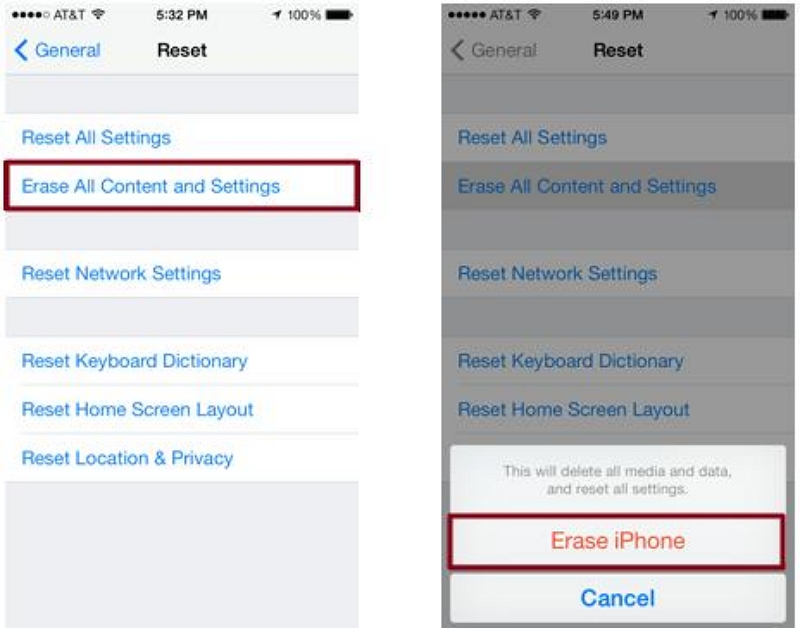
Way 8: Contact Apple Support
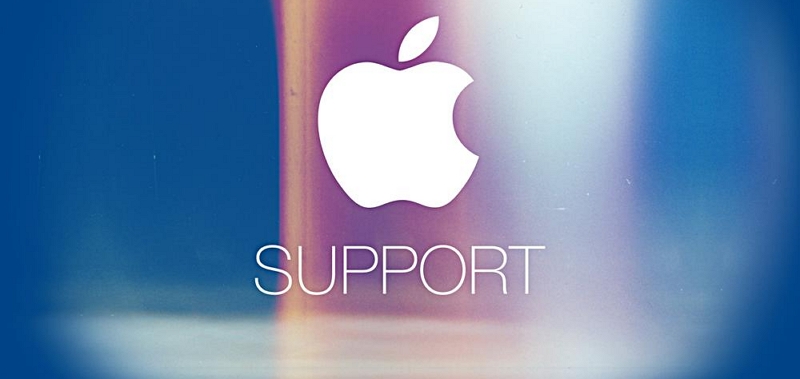
If there is no good result after trying all the methods above, you should seek assistance from Apple Support. Hopefully, they can provide expert guidance and troubleshooting tailored to your specific GPS-related concerns.
Helpful Tips To Avoid iPhone GPS Location Not Working In the Future
As frustrating as encountering iPhone GPS location issues can be, implementing proactive strategies can help prevent future occurrences of this inconvenience.n in this part, we will discuss some tips you should know to avoid experiencing GPS location problem.
- Regularly update your iPhone’s operating system and apps to ensure compatibility and optimal functionality of GPS-related features.
- Ensure that location services are enabled for the specific apps and services that require GPS functionality to accurately track your location.
- When using GPS, ensure that there are no obstructions such as tall buildings or dense foliage that could interfere with your iPhone’s ability to receive GPS signals.
FAQ
Q1: What can I do if my iPhone GPS is inaccurate?
If your iPhone GPS is inaccurate, chances are the location services feature on your iPhone is not enabled. You should try turning on the feature via your device’s settings.
However, if there’s no problem with the location services feature, try restarting your iPhone or use the iWhere iPhone Location Changer app to update your GPS location.
Q2: How do I enable Location Services on my iPhone?
You can enable location services on iPhone via the settings app. The following steps should help you out:
Step 1: Open the “Settings” app and locate “Privacy & Security”.
Step 2: In the “Privacy & Security” page, select “Location Services”.
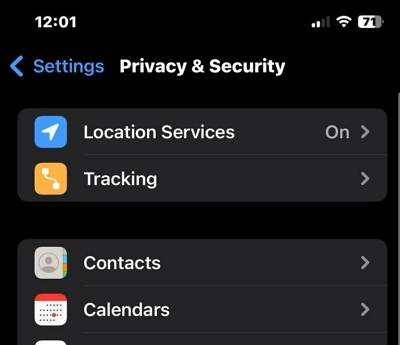
Step 3: Tap on the toggle next to “Location Services” to turn green and enable it.
Conclusion
There you have it! With the above techniques, you should be able to troubleshoot GPS location not working on iOS 17 or earlier. The article not only covers the best solutions that users with any experience level can try. It also explores workable methods that are worth trying. So, all you need is to follow the steps for any method you choose correctly to resolve the GPS location not working problem efficiency.
