Updated on 2024-02-02
2776 views
5min read
We live in a modern world where iOS devices are a part of our everyday routine. We store different stuff, from personal to important things inside our devices. Also, let’s consider the money we spend to buy an iPhone. But what to do if the device gets stolen or lost? It is very annoying for anyone to lose their iPhone. Luckily, you can use different ways to find iPhone location. Even if you can’t find the location, you can clear all your data from the device. In this guide, we will explore how to find my iPhone last location.
Part 1: How to Find My iPhone Last Location?
Our mobile phones are very dear to us since they contain all important data and precious memories. However, there might be situations when you can’t find your iPhone. Don’t panic in such a situation. There is a feature named “Send Last Location” in the Find My app. It can help you locate your iPhone by sending the location to your iCloud account. But remember that this feature must need to be enabled on your lost device or you can’t use it. Here are the steps to enable “Send Last Location” on my iPhone to find my iPhone last location :
Step 1: Launch your “Settings” app from the main interface of your iPhone. You’ll find your name on the top of the “Settings” app. Click on it.
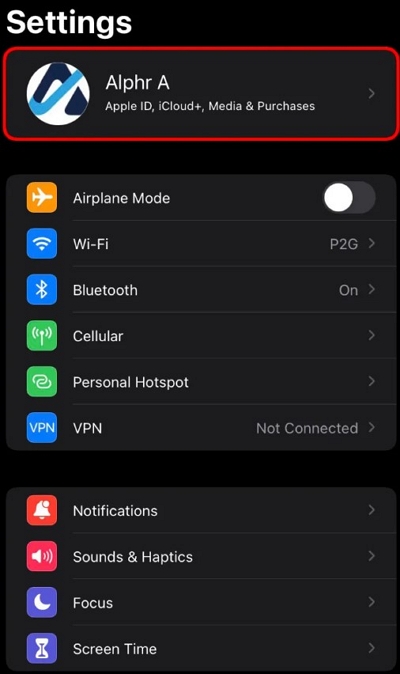
Step 2: You’ll provided with a list of options and from there, you need to choose “Find My”. Now, tap on the first option named “Find My iPhone”.
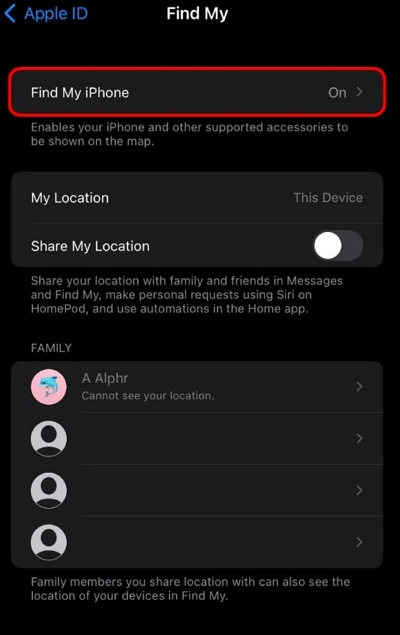
Step 3: At the bottom of the screen, you’ll see the “Send Last Location” option and enable it if it’s disabled. Then, you will receive a message about the device’s last location.
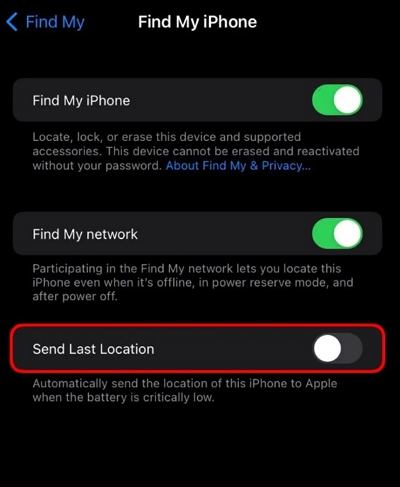
Part 2: Other Ways to Find iPhone Location? [5 Ways]
Are you facing issues while finding your iPhone? Well, no need to be worried since here will introduce 5 different ways to find my iPhone location :
Way 1: Find My iPhone
Find My iPhone is a feature that comes with every Apple device. This feature can be used to track your family or friends’ location. Also, you can share your location with others. Besides location sharing, this feature can also be used to find your iPhone location if it gets lost or stolen. Here are the steps to use Find My iPhone find last location :
Step 1: First, take another device and go to the “Find My iPhone” app.
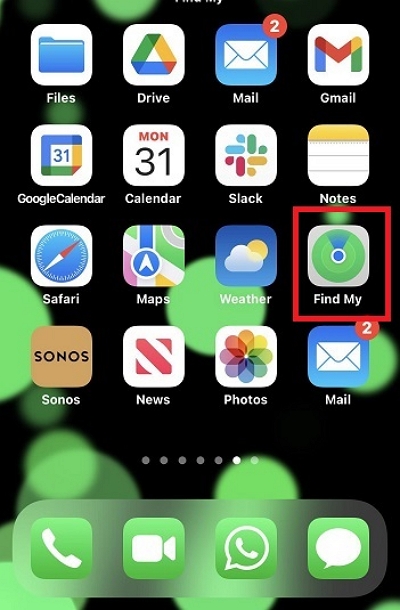
Step 2: Now, select your lost or stolen iOS device by tapping on “Devices or Items”.
Step 3: Open your iPhone’s location in Maps by selecting “Directions”. Click on “Play Sound” if you think that your iPhone is near you. If the device is near you, it will make sounds to locate it.
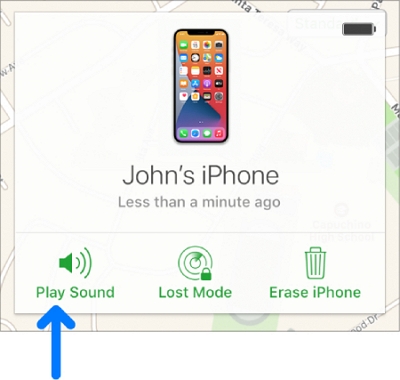
Way 2: Google Maps
Google Maps is a free tool that helps you with maps, directions, and location-based services. This tool was developed by Google and is very easy to operate. By using this tool, you can easily locate your iPhone’s last location. Google Maps Timeline page shows your previously visited location, the time you were there, and the time duration that you spent there. Follow the below steps to use Google Maps and find location of iPhone :
Step 1: Navigate to Google Maps by using another mobile phone or desktop. Then, you have to click on your profile image.
Step 2: Now, search for Timeline which can be found at the top left corner of the interface. Click on it once you find it. It will provide you with a detailed summary of your travel information from any date you select. Additionally, you can see the path in the map view.

Way 3: Apple Watch
Apple has introduced many devices and the Apple Watch is one of them. It helps you to keep track of your health and fitness. Also, you can connect this watch with your other Apple devices wirelessly. This watch can easily find your iPhone if you cannot find it. But remember that your iPhone must need to be connected previously with your Apple Watch. Below are the steps to use Apple Watch and find an iPhone location :
Step 1: You need to navigate to the “Control Centre” by swiping up from the bottom of your Apple Watch.
Step 2: Now, search for an icon with an iPhone and curved lines on both sides. This icon is named as ping button. Tap on it as soon as you find it.
Step 3: If your device is near you, it will make sounds for you to find it. Once you locate your device, stop tapping the ping button. But if you still can’t find it, you have to keep going.
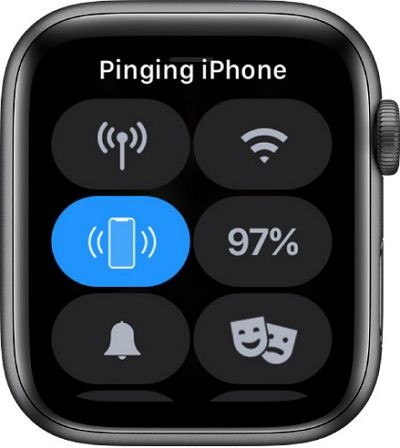
Way 4: Using iMessage
The iMessage can also help you locate your lost iPhone. This app lets you share your location with others and get their ones as well. It means that you can easily find your iPhone if you share your location with your family or friends through iMessage. Keep in mind that this feature must need to be enabled on your lost device or else you cannot use it. Follow the below steps to use iMessage to find an iPhone location :
Step 1: Select your conversation in the iMessage app from your family or friends’ iOS device.
Step 2: In the top-right corner of your conversation, you’ll find an “Info” button. Tap on the button.
Step 3: If you have previously shared your location in the chat, you’ll see a map that shows your location. Enlarge the map by tapping on it.
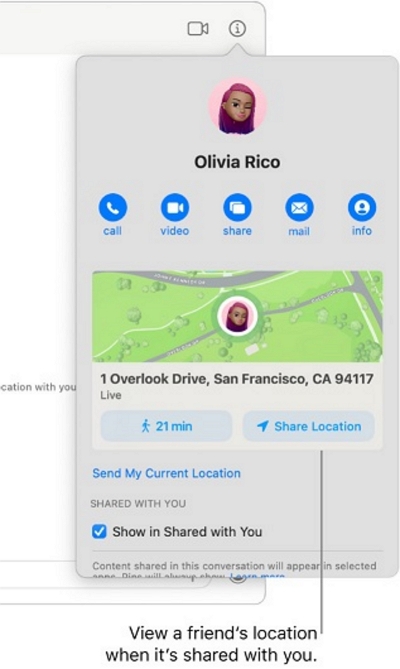
Way 5: Contact Family/Friends/Law Enforcement
You can also contact your family or friends to locate your lost iPhone. Ask them if they have seen it or not. You can also tell them to find it for you. But if you think that your device was stolen, it is better to contact the local law enforcement agency and report your issue. You need to give them all the details about your device. They will track your device and find it for you. Further, they will take appropriate actions related to this issue.
Part 3: Prevents the iPhone from being tracked by location via virtual location.
Many people like to hide their location while using different apps. For them, we will introduce the best iPhone location changer named “iWhere iPhone Location Changer”. This part is a bonus part for all of you. This spoofing tool not only helps you to change location but also ensures safety. You can easily prank your location into anyone by using this location changer. iWhere offers you different modes and allows you to customize your speed through routes. Additionally, you can easily visit your previous routes from its history.
Features:
- Allows you to modify location in simple clicks.
- You can spoof your location in 3 modes: One-stop mode, Multi-stop mode, and Joystick mode.
- Helps you to spoof quickly by saving your previously visited routes.
- Ensures your location safety from other apps like Facebook, Instagram, etc.
- Supports personalizing your movement speed through the routes.
Here are the steps to prevent the iPhone from being tracked by location via virtual location :
Step 1: Open iWhere iPhone Location Changer on your device after installing it from their official website. Take a USB cable and attach your iOS device to the program. Tap on “Start” once you are done connecting your device. Moreover, you have to tick the “Disclaimer” below the start button.

Step 2: The program will provide you 4 options to spoof your location: Modify location, One-stop mode, Multi-stop mode, and Joystick mode. Choose “Modify Location” to stop others from tracking your location.

Step 3: A map will be visible to you once you tap on the “Modify Location” option. You can see your actual location on the map. For detailed information, try to zoom in or zoom out the map.

Step 4: To change your location to another one, put the details into the search box or drag the map where you wish to be. After that, click on “Confirm Modify” and your location will be changed.

Conclusion:
It is kind of sad to lose your iPhone out of nowhere. However, you can find it using different ways. In this guide, we explored how to find my iPhone last location. We have introduced 5 different ways that you could use and locate your iOS device. You can check out iWhere iPhone Location Changer for extra privacy and security. It’s a handy tool to easily change your location and stay safe from tracking in different apps. Keep your privacy in check with iWhere!
