Updated on 2024-07-05
2943 views
5min read
Delta has become a great choice for emulating games on iOS devices. You can now enjoy the Nintendo DS games on your iPhone if you have the Delta emulator and know how to use it. However, you must have two crucial files to run those DS games. It’s the Bios7.bin Delta and bios9 files. You can’t run those exciting Nintendo DS games if you don’t have these.
The tricky part is that getting these files isn’t that simple. You must follow a proper process to include them in the Delta system so that the Nintendo DS games can be played. That’s why we have a complete guide on how the bios7.bin Delta download works and how you can play games through it. Let’s get started.
What is Bios7.bin in Delta?
Bios7.bin in Delta are BIOS files for the emulator to understand the language of Nintendo DS games and convert it into something your device’s processor can comprehend. Bios7.bin is a critical instruction dictionary for this translation process, specifically focusing on the DS’s ARM7 processor.
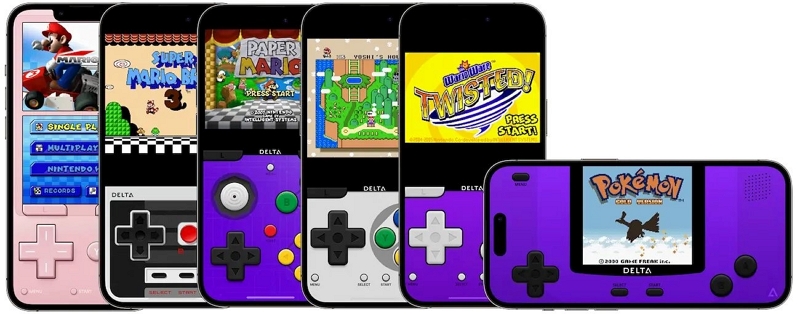
Why Bios7.bin Matters?
There are three key reasons why bios7.bin is necessary to run Nintendo DS games on the Delta emulator. Read through each one to better understand the file’s importance.
Emulation Core: Delta, like other emulators, acts as a software program that mimics the functionality of the original DS hardware. Bios7.bin provides the foundation for this emulation by including the core instructions the ARM7 processor relies on to function.
System Boot-up and Low-Level Operations: When a DS game starts, the Bios7.bin is crucial in the initial boot-up process. It helps initialise the hardware and sets up the game’s environment.
Communication with Other Hardware: Bios7.bin might also contain instructions for how the ARM7 processor interacts with other components within the DS, such as memory and graphics.
Why do you need to get the file separately?
Distributing BIOS files can be a legal grey area due to copyright laws protecting the original code of the console’s firmware. Including pre-installed BIOS files could put the emulator developer at risk of copyright infringement. There might be slight variations in BIOS versions depending on the DS model and region.
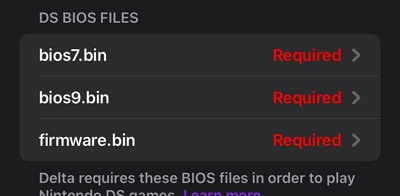
How to Download & Play Bios7.bin Delta?
To play your desired Nintendo DS games, the first thing you have to do is download the Bios7.bin from various sources. But make sure to check the resources for security and authenticity. There are two ways to find files online: download or find them online. Let’s get through those quickly.
Method 1: Finding files on platforms like “X”
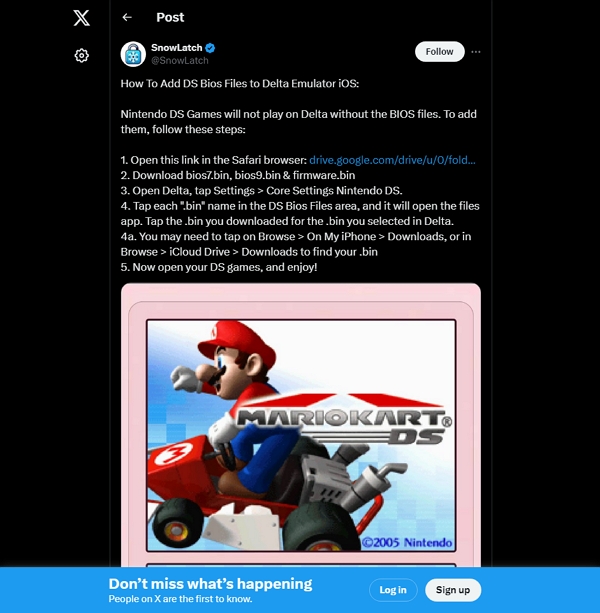
While it may not be effective for finding the bios7.bin file, you can try it. Go to “X” and search “add bios files Delta DS”. This will give you a list of bios files where you should find the bios7.bin file. You should get a direct download link for the file using this method.
Method 2: Downloading them from reliable sources like GitHub?
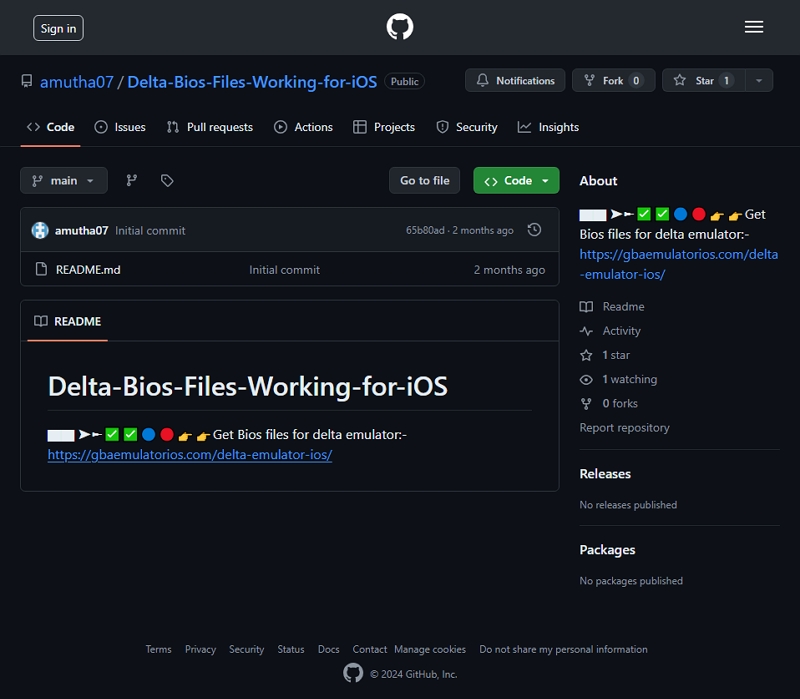
The other method that seems the best and most reliable for downloading the Bios7.bin files is through GitHub resources. All you have to do is head over to GitHub or maybe search for “download bios7.bin Delta” on Google, and you should see a GitHub link to the file on the first page. Open the GitHub repository and download the file using the link you get there.
How to play?
Once you get the files, you have to add them to the Delta emulator and then start playing games. First, we will go through the steps to add the files to the emulator, and then we will talk about how to play the games.
Steps to add bios files
Step 1: First, open the Delta emulator on your iPhone and then go to the Delta settings.
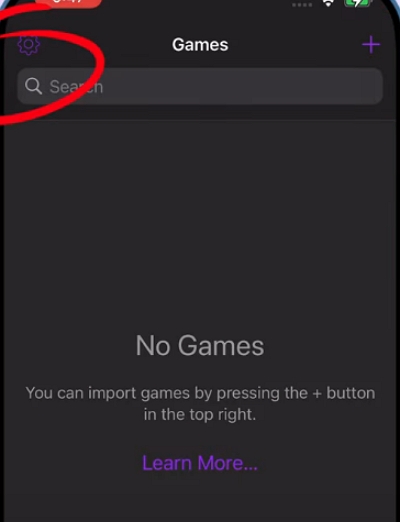
Step 2: Under the core settings, choose the Nintendo DS option. You will need to scroll down a bit to find this option.
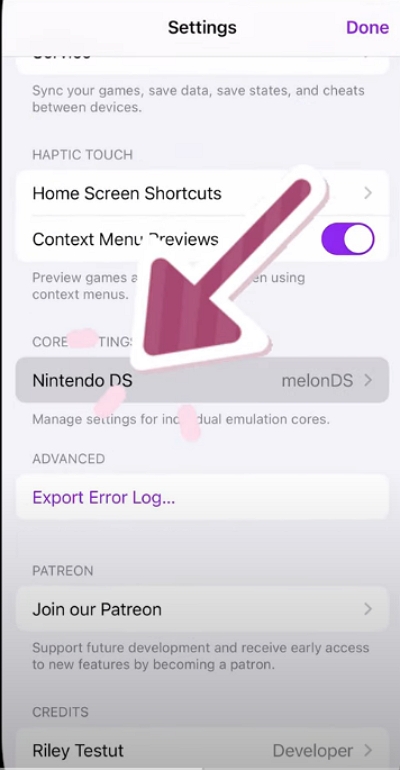
Step 3: When the options appear right at the bottom, you will find three file requirements. Bios7.bin is one of those files. Click on that.
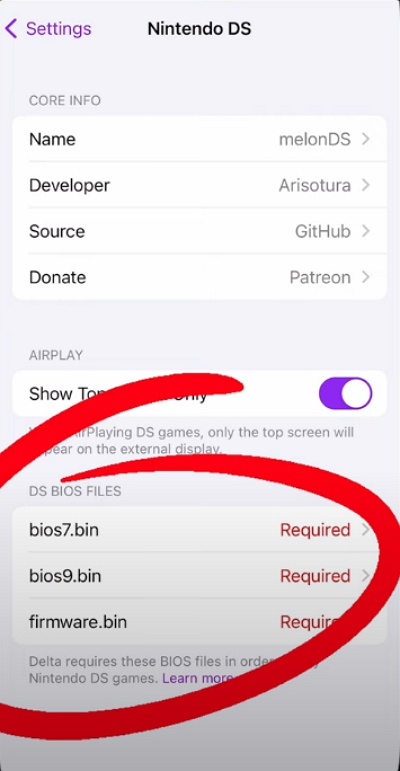
Step 4: The file explorer will open, and you must choose the bios7.bin file from its location.
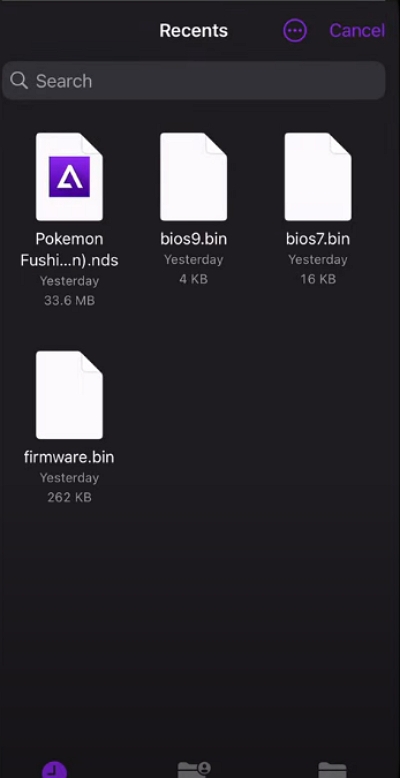
Step 5: Once the file has been added to the emulator correctly, you should see a green tick sign on the right side.
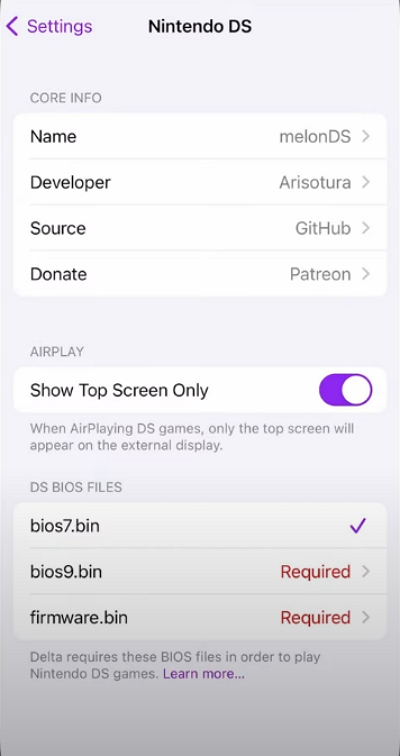
Step 6: If you have added all the necessary files, you can close the emulator and restart it for the bios to take effect and make it able to run games.
Steps to play games
Step 1: To run games, select the ROM file of the game you want to play. You can find those on Google.
Step 2: After downloading the ROM file, open the Delta emulator app and tap the “+” button in the top right corner.
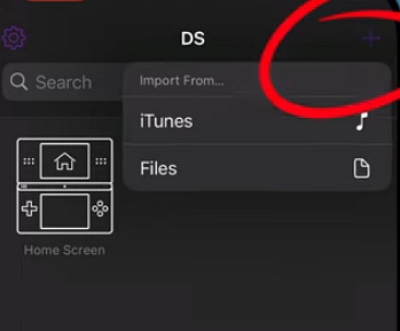
Step 3: Navigate to where you have saved your ROM file.
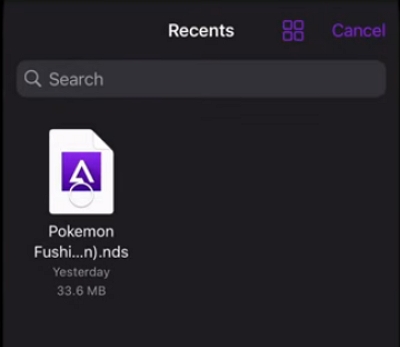
Step 4: Select the game that you want to add to your Delta library. If you want to add multiple games, long-press on one ROM, then tap to select and include any other ROMs.
Step 5: Wait a few moments for the game library to populate. Select the game and start playing.
Must Read: Best Location Changer Tool [No Jailbreak Required]
In addition to playing Pokémon games on your Nintendo using Bios7.bin Delta downloads, you can also enjoy the GPS-based Pokémon GO on your phone. But sometimes, you may not want to go out or be in a state to go out and play the game to enjoy your free time. That’s why, iWhere iPhone Location Changer is here to save your day and help you play the game right from your couch. Using this tool, you can easily change your location on Pokemon Go and play the game effortlessly. There are so many features on the software that help you avoid violating the terms and conditions set by Pokemon Go for location spoofing.
Key Features
- Mimics a real person walking by adjusting speed from 1m/s to 50 m/s
- Choose from four movement styles, including modify location, multi-stop mode, joystick, and one-stop mode, suiting your needs.
- Forget complicated jailbreaking! Simply tap a button to teleport your phone’s location.
- Explore the Pokemon Go world at your own pace with the free-roaming joystick mode.
- Discover and share effective location settings with other players using the GPX file format.
Steps to use to change location to play Pokemon GO.
Step 1: Launch the iWhere software on your computer. Then, grab your iPhone and connect it using a cable. With that done, click “Start” to begin your location-shifting adventure.

Step 2: On the next screen, four diverse movement modes will be available. Select the “Modify Location” mode to experience the game with added freedom of movement.

Step 3: A geographical map with a cursor indicating your present location will appear. To modify this location setting, go to the upper left corner of the screen. Use the search bar to choose a destination for your next location.

Step 4: You can finalise the destination using two methods. One is to input your address on the search bar or tap on your desired location on the map. With the tap method, you will see a popup asking you to confirm the modification using a button. As for the search bar, you must input the address there and confirm using a similar button. Click on “Confirm Modify” to change your location.

Step 5: If you feel that some locations you visited had a lot of rewards and activities, you can access these previous locations using Manage History.
FAQ: Bios7 Bin Delta
Are there any alternatives to using Bios7.bin with Delta?
Some emulators don’t require separate BIOS files. These emulators might have the necessary functionality built-in or obtain it from the game ROM itself. You can search online for alternative emulators that don’t require separate BIOS files.
Is it safe to download Bios7.bin from untrusted sources?
Downloading BIOS files from untrusted sources can be risky. These files might contain malware that could harm your device. That’s why you should always look for reliable sources. Usually, sources like GitHub or verified social media pages feature links that are authentic and safe to use.
What happens if I try to run a game on Delta without Bios7.bin?
If you attempt to launch a DS game on Delta without Bios7.bin, you will likely encounter error messages indicating missing files or incompatible formats. The emulator simply won’t be able to understand the game’s instructions.
Conclusion
To conclude, Bios7.bin may be a seemingly simple file, but it plays a critical role in unlocking Delta’s potential as a Nintendo DS emulator. While the legal status surrounding BIOS files can be tricky, grasping its function helps you make informed decisions about using the emulator. Getting to play those retro Nintendo DS games, is surely worth all the risks you can take.
