Updated on 2024-07-24
2251 views
5min read
MHN is one of the latest AR games releases that is packed with a different vibe, and unsurprisingly, some players are looking for ways to explore the game on their PC. However, MHN is only available on mobile devices.
If you happen to be among the games who are looking to explore Monster Hunter Now on their PC, you’ve come to the right page. This guide has explained the safest way you can play Monster Hunter Now on PC using Bluestack. Don’t hesitate to stick around and learn how to get the job done.
Part 1: What is Bluestacks?
BlueStacks is an Android emulator program that allows you run Android applications on a Windows or Mac computer without any risk. This tools allows you to play games (like Pokemon Go, Monster Hunter Now, Candy Crush, and lots more) and access apps like Facebook Messenger, Discord, WhatsApp, etc on your computer.
Key Features
- Support more than 2 million+ Android games, including Monster Hunter Now.
- Allows you to play multiple Android games on your computer simultaneously.
- Supports a multi-instance sync features that enables you to replicate actions in multiple instances in real-time when playing your favorite games.
- Record and replay your game actions.
- Built-in translator allows you to play any of your favorite Android games in your language.
- Boasts amazing smart controls that allows you to easily lock or free cursors automatically when playing shooting games.
- Supports higher FPS for smoother gameplay.
- Facilitate customization of controls when playing Android games.
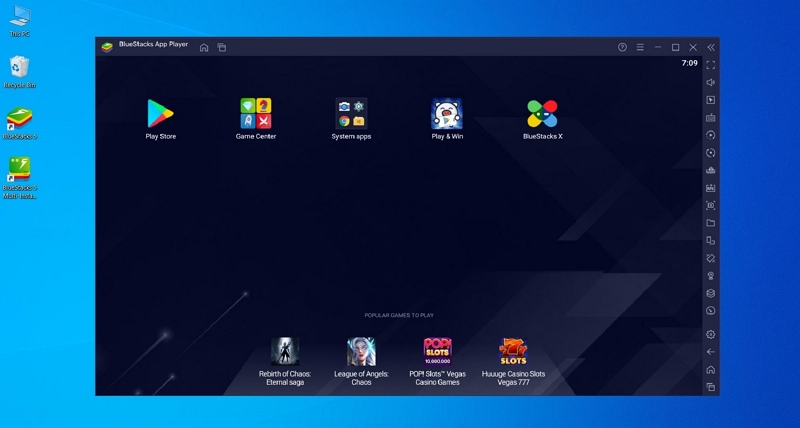
Part 2: Can Monster Hunter Now Work on Bluestacks?
Yes, Monster Hunter Now can work on Blustacks. Bluestacks offers a wide range of features, including real-time translation to play MHN in your local language, eco-mode to farm in-game resources, multi-instance sync to sync an actionnof the main instance and repeat them in real-time for other instances, and lots more. However, your PC must meet the following requirements to be able to play MHN on Bluestacks:
- Operating System: Microsoft Windows 7 or above
- Processor: Intel or AMD Processor
- RAM: 4GB Minimum
- HDD: 5GB Free Disk Space
Part 3: How to Play Monster Hunter Now On Bluestacks
The steps to play Monster Hunter Now on PC is very straightfoward. Here is how it works:
Step 1: Head to “Blustacks” website and type “Monster Hunter Now” in the search box. Then, select the top result.
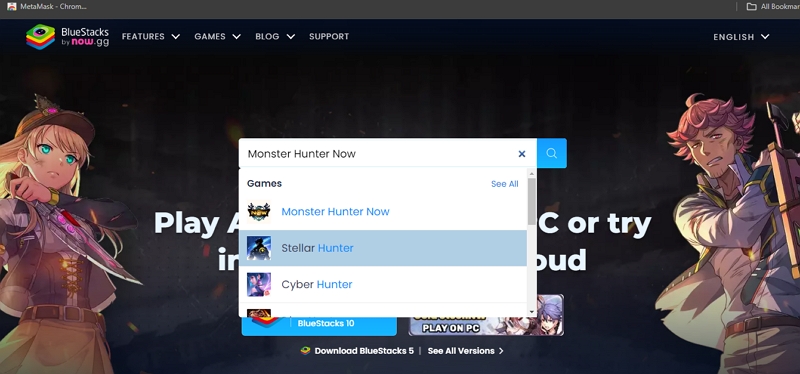
Step 2: Click on the button that says “Play on PC” to download and install Blustacks app and on your computer.
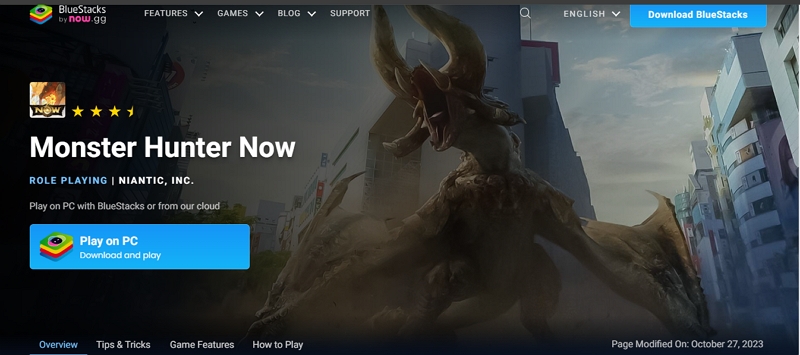
Step 3: Next, click on the “Monster Hunter Now” icon at the bottom of the Bluestack app. Then, sign in to your Google account when prompted and install the game.
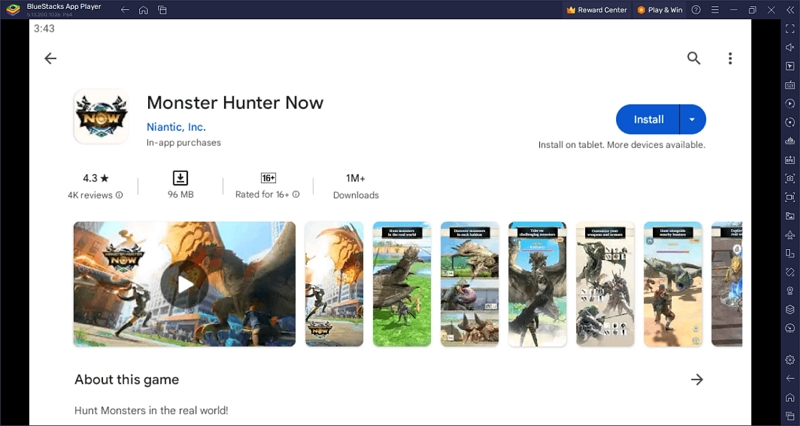
Step 4: Once the MHN app installation is complete, head to your computer home screen and click on the game icon to launch it and start playing.

What are the disadvantages of BlueStacks?
It has some drawbacks, such as slow performance and sluggish button response while typing. These issues lead some users to seek alternatives.
Part 4: How to Play Monster Hunter Now Without Bluestacks On Computer
Playing Monster Hunter Now without Bluestacks is easy. All you need to do is to install the app on your Android or iPhone via the Google Playstore or App Store. However, to enjoy your gaming experience more, you need to understand how to teleport to different regions on the app without walking. And this is where the iWhere iPhone Location Changer comes your rescue.
With the iWhere iPhone Location Changer, you can modify your location on Monster Hunter Now without leaving your comfort one. It doesn’t matter whether you to teleport to regions where you can find more monsters, discover gems, or more.
Also, this tool offers unique set of movement modes to spoof your location on MHN. From one-stop mode to multi-stop mode and joystick mode. And the best part? You don’t need any technical knowledge to be able to utilize the software. All it takes is only a few clicks.
Key Features
- GPX import/export allows you to import and export custom location settings to fake MHN location within a few clicks.
- Its one-stop mode feature facilitates the creation of route to fake location from one point a to point B on MHN.
- Multi-stop mode allows you to create a path using more than one spot at a certain speed.
- Joystick mode gives you the freedom teleport to any region on the map using your computer cursor or keyboard.
- Supports customizable movement speed to enable you adjust your movement when you’re walking, cycling, or driving within the range of 1 m/s to 50 m/s.
Step 1: Complete iWhere iPhone Location Changer app on your computer and launch it immediately. Then, click on the “Start” button.

Step 2: Connect your iPhone to the computer and select “Multi-stop Mode”. The multi-stop mode gives you the flexibility to create routes in different regions on MHN.

Now, choose the “Spots” that you’d like to use to manipulate your location on Monster Hunter Now. Always click on “Use this Site” after every spot you select.

Step 3: Once you’ve adjusted all settings according to your preference, click on “Start Move” to start exploring different regions in Monster Hunter Now without walking.

Part 5: Tips to Fix Monster Hunter Now Bluestacks Crash
If the Monster Hunter Now game continues to crash when you’re playing it on Bluestacks, don’t panic. There are several reasons you’re experiencing such an issue.
In this part, we’ve shared some effective tips you can use the fix Monster Hunter Now Blusetacks crash quickly and effortlessly.
Tip 1: Adjust MHN Settings
Adjusting the settings within BlueStacks can help you reduce risk of crashes, and the best way to do this is to ensure you’ve allocated enough RAM and CPU cores.
Here is how to do it:
Step 1: Navigate to the settings menu (gear icon) and the “Engine” tab.
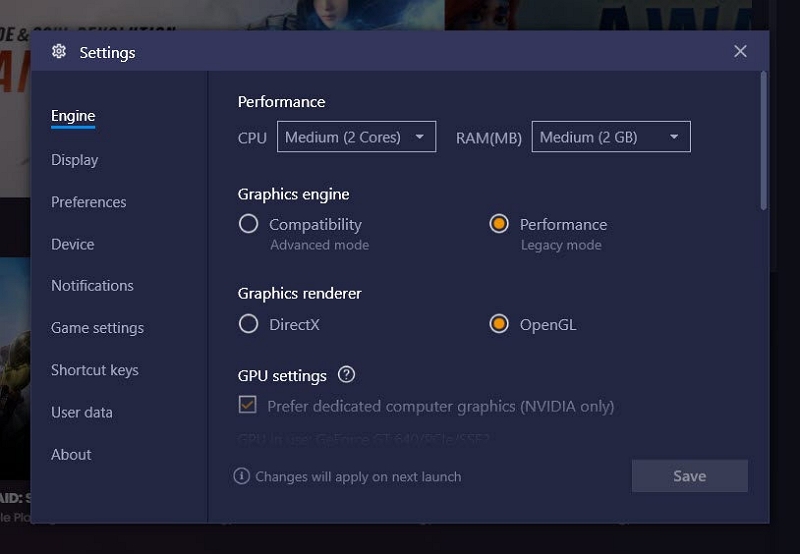
Step 2: Adjust the CPU and RAM settings. For optimal performance, set the CPU to 4 cores and RAM to 4 GB.
Set the Graphics Engine to “Performance” and the Graphics Renderer to “OpenGL.” If you have an NVIDIA GPU, prefer dedicated graphics. Enable ASTC hardware decoding if available.

Additionally, lower the frame rate to 30 FPS and reduce the resolution to 1280×720 to lessen the GPU load.
Tip 2: Update Graphics Driver
Another thing you can do to fix Monster Hunter Now Bluestacks crash is to check your graphics drivers up-to-date. This is crucial for running games smoothly on BlueStacks.
See how to update graphics driver below:
Head to the official website of your GPU manufacturer (NVIDIA, AMD, or Intel) and download the latest drivers. Avoid using Windows Device Manager for this purpose as it may not provide the latest updates.
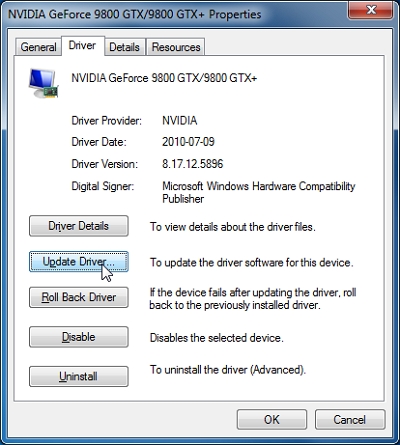
Tip 3: Close Background Running Apps
Running multiple applications simultaneously can consume significant system resources, leading to MHN Bluestacks crash. Follow the procedure below to close background running apps when playing MHN on Bluestacks:
Step 1: Open Task Manager by pressing Ctrl + Shift + Esc.
Step 2: Navigate to the “Processes” tab, select unnecessary programs, and click “End Task” to close them.
Step 3: Scroll to the “Details” tab, find BlueStacks processes, right-click, and set the priority to “High” or “Real-time” to allocate more CPU resources to BlueStacks.
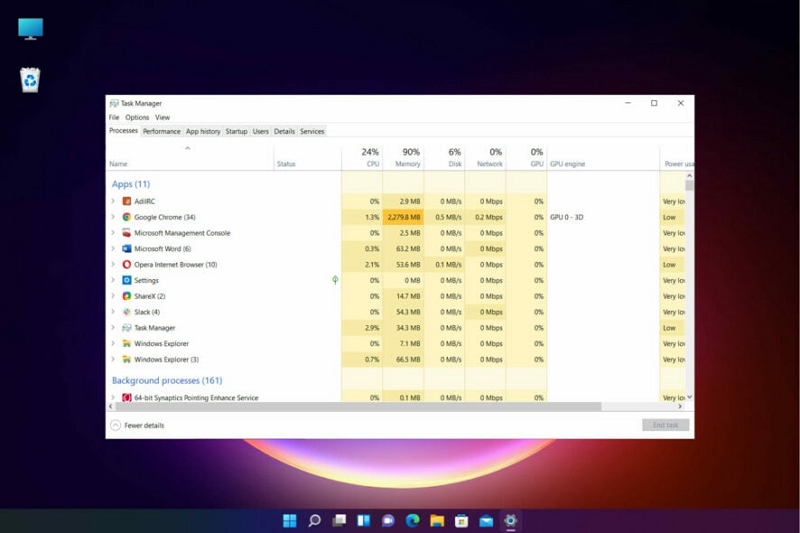
Tip 4: Turn on Virtualization for BlueStacks
Enabling virtualization can also enhance the performance of BlueStacks by allowing it to use more system resources efficiently.
Step 1: Open Task Manager (Ctrl + Shift + Esc) and go to the “Performance” tab.
Step 2: Check the “Virtualization” status under the CPU section.
Step 3: If virtualization is disabled, restart your computer and enter the BIOS setup (usually by pressing F2, F10, or Delete during startup). Then, find the virtualization setting (often under CPU configuration) and enable it.
Step 4: Save changes and exit the BIOS.
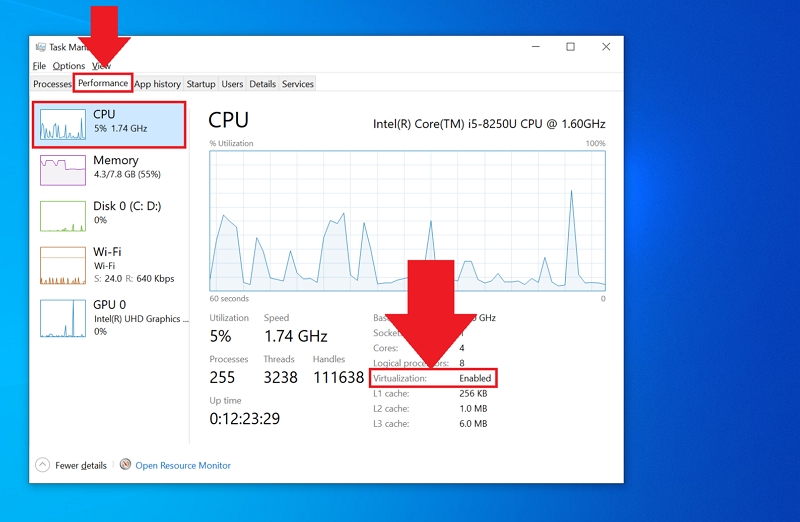
Tip 5: Disable PC Antivirus
As surprising as this might sound, antivirus software can also interfere with BlueStacks activities sometimes, causing it to crash unexpectedly. Here’s how to temporarily disable it:
Step 1: Open the Run dialog (Windows key + R), type “appwiz.cpl,” and press Enter.
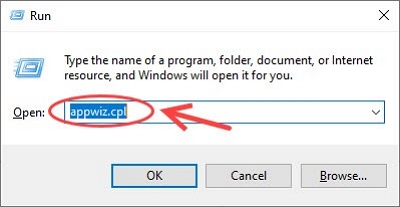
Step 2: Find your antivirus software, right-click, and select “Uninstall” or “Disable”.
Step 3: Restart your computer and launch BlueStacks to see if the issue persists.
FAQs
Q: Is BlueStacks safe for a PC?
Yes, installing BlueStacks won’t harm your Mac or Windows computer – as long as you download it from their official website. BlueStacks states, “When downloaded from official sources, such as our website, BlueStacks does not have any sort of malware or malicious programs.”
Q: How much does BlueStacks cost?
BlueStacks is free to use. Paid plans cost from $24/month.
Conclusion
Playing Monster Hunter Now on Bluestacks is not as difficult as many people think. As you can see from the article above, the process is pretty straightforward. All you just need is to install the Bluestack app on your computer, then download the Monster Hunter Now game from the app and start playing.
However, if you wat to play Monster Hunter Now without Bluestack, we recommend using the iWhere iPhone Location Changer to spoof your location in MHN to any region of your choice.
