Updated on 2024-12-03
2499 views
5min read
For one reason or another, many people find it difficult to change location on Google. But the truth is that it is not as difficult as it seems.
Changing your location on Google is as easy as taking a walk in the park. However, you need to understand the ideal technique for the operation in various situations.
So, in today’s post, we shall look at some of the reasons to change location on Google and introduce you to simple techniques to change location in Google on Android and iPhone depending on your situation.
Part 1: Why Change Location on Google?
Well, there are multiple reasons to change location on Google. Here are four common scenarios where changing your location can be beneficial:
- Accessing Region-Specific Content: Some websites and online services restrict access to certain regions. By changing your location on Google Chrome, you can bypass these restrictions and access region-specific content such as streaming services, news websites, or online marketplaces.
- Testing Localized Search Results For SEO: If you are a website owner or an SEO professional, you might want to see how your website ranks in different locations.
- Protect Privacy: Privacy is also one of the main reasons to change location on Google. Many people don’t like to share our location data with websites, advertisers, and search engines.
- Find Nearby Services: When you change your location on Google Chrome, you can easily find nearby services such as restaurants, gas stations, or hotels.
Part 2: How to Change Location on Google on Android/iPhone
There are different methods to change your location on Google. In this part, we shall show you the best methods to change location on Google for different objectives. So, keep reading.
Objective 1: Do Not Want to Be Tracked by the Browser
If you’re concerned about your location privacy, don’t panic. We’ve shared the step-by-step procedure to change location on Google on Android and iPhone for privacy below.
Method 1: Turn off Location on Google on iPhone
The best way to stop sharing your location on Google on iPhone to protect privacy is to turn off Google’s permission to access your location. All you need to do is to follow these steps:
Step 1: Head to the “Settings” app and find your way to “Privacy & Security” settings.
Step 2: Choose “Location Privacy”.
Step 3: Find the “Google Chrome” app and tap on it.
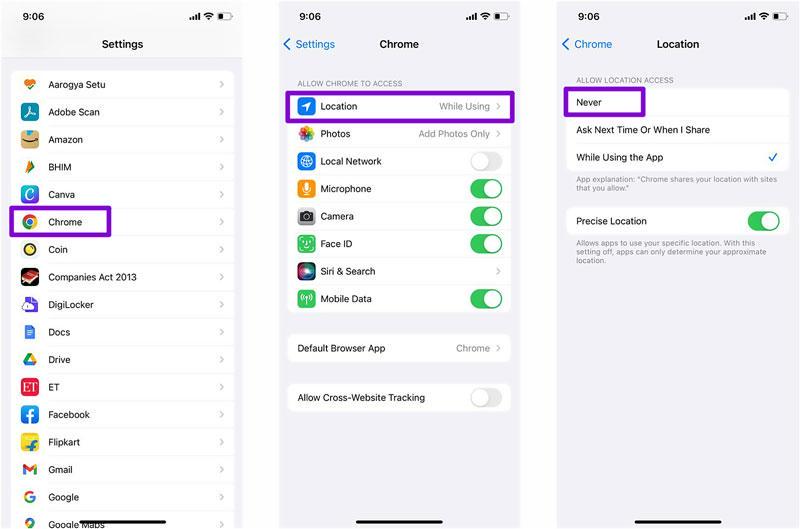
Step 4: Change the app’s location access settings to “Never”.
 Limitation
Limitation- Location records will not be available, and if there is a lost device, it will be difficult to retrieve it.
Method 2: Turn off location on Google on Android
For Android devices, you need to turn off the settings directly from the Chrome app. Here is how:
Step 1: Head to Google Chrome and tap on the “More” icon (Three-dot vertical icon) at the top-right corner.
Step 2: Choose “Settings” from the drop-down menu.
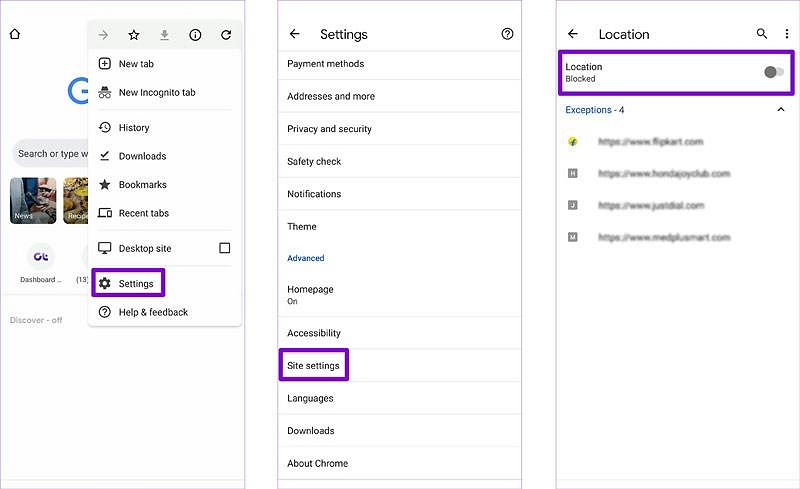
Step 3: Select “Site Settings”.
Step 4: Turn off the “Location” toggle.
 Limitation
Limitation- You can’t really see the search results displayed in Google search from different places.
Objective 2: To Get More Consistent Search Results
Changing location can also come in handy when you want to get more consistent search results in Google. This part explains how you can go about it using two simple techniques.
Method 1: Change Location on Google via Sensors
Best For: To Get more refined search results
Although this method might seem technical, it’s helpful when you want to get more refined results in SERP from a specific location. It’s a reliable way for SEO experts looking to find keywords for region specific content they create.
Here is how to change Google location via Sensors:
Step 1: Open “Google Maps” on your Computer and choose a target region you’d like to receive search results from.
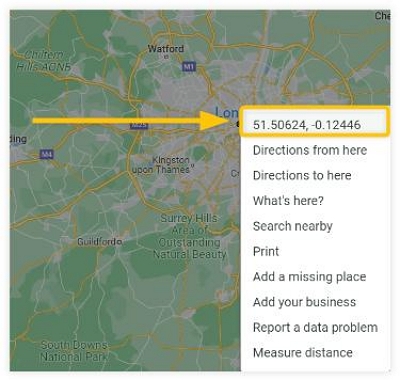
Step 2: Right-click the selected “region” on the map to see its “Coordinates”. Please write down the coordinate or copy it somewhere.
Step 3: Now, go to your “Google Search” and type in a query.
Step 4: After that, press “CTRL+Shift+I to open the “Developer Settings”.
Step 5: Click on the “three-dots” icon at the bottom left corner of the “Console” tab.
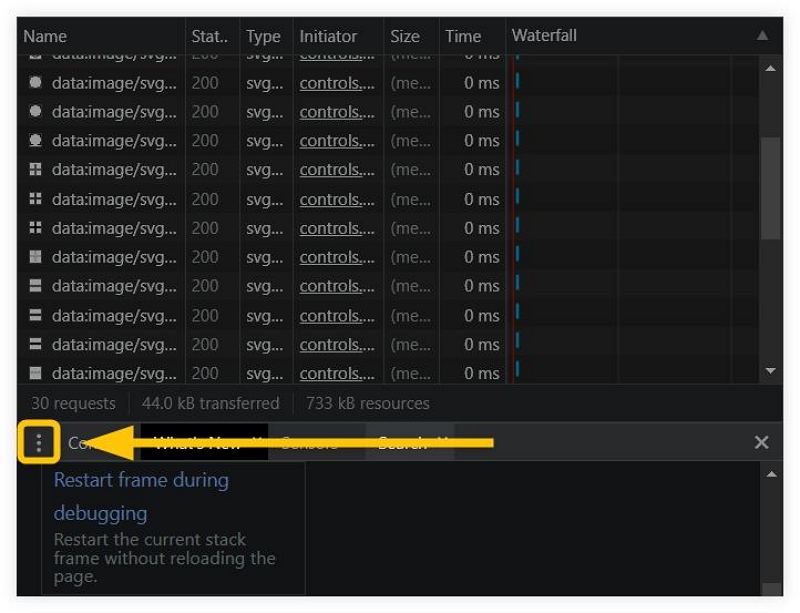
Step 6: Select “Sensors”.
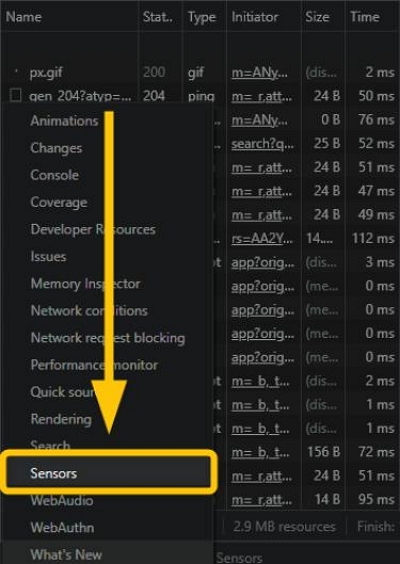
Step 7: Navigate to the “Location” tab and choose other options. Then, type in the “Coordinates” you copied earlier into the relevant fields.
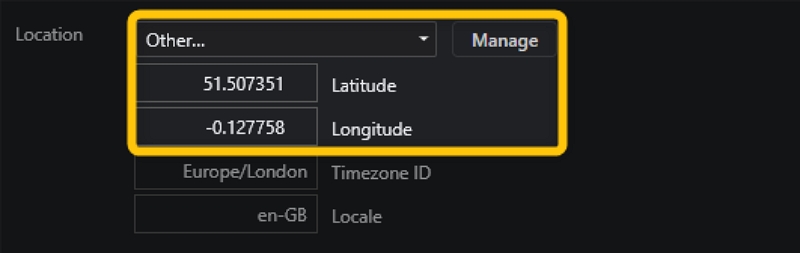
Step 8: Navigate back to the “SERP” that you intend to check and scroll to the bottom of the screen. Then, click on “Update Location”.
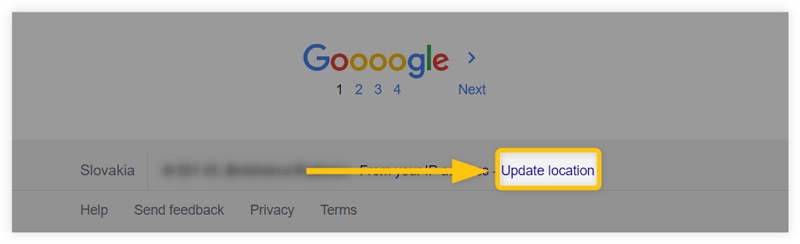
 Limitation
Limitation- Each time you change positions, you need to repeat the above steps.
Method 2: Change Location on Google with VPN
Best For: Expand region-related search results
Since VPN tools offer location servers from different regions around the globe, you can easily resort to using a VPN to change Google’s location when you want a more expanded region-related search result. Here is how to do it:
Step 1: Install a VPN app on your Android or iPhone and complete the setup process.
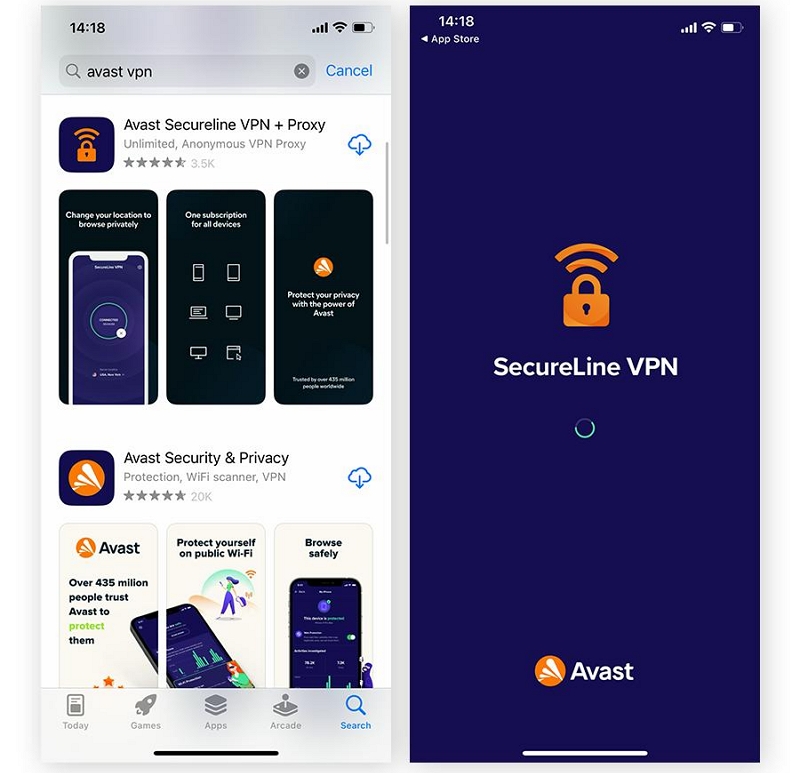
Step 2: Select a “Location server” in the target region you’d like to use.
Step 3: Tap “Connect” to change your location and open Google to start browsing in the selected region.
 Limitation
Limitation- It is not accurate to specific streets and locations, and the links are unstable.
Part 3: 1 Click to Freely Spoof Location on Google Chrome
Best For: Privacy protection and to expand/get more accurate search results.
A faster way you can change your devices location on Google Chrome for both privacy and accurate search result is with the iWhere Location Changer.
iWhere is one of the most reputable GPS location spoofing apps for iPhone&Android that guarantees accurate location faking on any iOS/Android device without jailbreaking. It utilizes advanced algorithms to spoof your location in any circumstance. It does not matter whether you’re looking to change your location on Google Chrome, online dating apps, GPS navigation apps, online streaming platforms, or more.
What’s more, iWhere provides you with an excellent range of features like one-click location faking, multiple modes to spoof location, map zoom in/zoom out, location history, auto-save of visited spots, and many more. It even supports a flexible joystick for spoofing locations on AR games like Pokemon Go and Monster Hunter Now.
Key Features
- Offers a wide range of applications for changing GPS location, from social apps, to location-based games, dating apps, and lots more.
- You can import and export GPX files to save your favorite routes, making it convenient to reuse specific locations or paths.
- Flexible GPS joystick for an unparalleled AR gaming experience
- iWhere simulate GPS locations with customized routes and speeds(1m/s~50m/s), providing users with flexibility in their virtual location settings.
Step 1: Install the “iWhere Location Changer” app and run the software on your computer. Then, click the “Start” button.

Step 2: Choose “Modify Location” mode and connect your iPhone or Android to the computer.

Step 3: iWhere will load a “Map” on your screen with your current location. Please view different cities you can use to change your location on Google by using the “+” and “-” buttons to zoom in and zoom out the map.
- After that, enter the “target” location into the “search-box” and click on “Confirm Modify”.

Step 4: The tool should change your location instantly.

FAQs
Why is location wrong on Google?
There are multiple reasons for the wrong location on Google. It could be a result of a weak GPS signal, incorrect device settings, or an outdated app.
how to select a custom location in Google Chrome?
The best way to select a custom location in Chrome is by using Google Sensor. We’ve shared the steps to use this method in our article above. However, you can also use a GPS location spoofing faking tool to get the job done faster.
Conclusion
Whether you are using an Android device, an iPhone, this guide has provided you with step-by-step instructions on how to change your location on Google for different objectives. From using the built-in settings to using a VPN, Sensors, and a one-click GPS location faking tool. All you need is to choose a method that’s suitable for you and follow the relevant steps.
