Updated on 2024-12-03
2384 views
5min read
Faking GPS location on iPhone without jailbreak can come in handy for different reasons. Perhaps it’s for privacy protection, to access geographically restricted content, to use location-based apps, or more.
Whatever your reason for faking GPS location on iPhone might be, this article will introduce you to three versatile methods to carry out the task without jailbreaking or disrupting your iPhone’s regular operations.
Part 1: Why Should You Fake GPS Location On iPhone?
We all have different reasons to fake GPS location on iPhone. Some of them include the following:
- Privacy Protection: By faking your GPS location, you can prevent apps and websites from tracking your real location. This can help protect your privacy and prevent your personal information from being shared without your consent.
- Accessing Location-Specific Content Online: Some apps and websites restrict access to certain content based on your location. You can fake your iPhone GPS to bypass these restrictions and access location-specific content from anywhere in the world.
- Bypass Restrictions on Location-Based Apps: If you’re trying to access an app that is not supported within your region, faking your iPhone GPS location can be incredibly useful.
- Play Pranks: Faking your GPS location can also be a fun way to play harmless pranks on your friends. Imagine surprising them with a photo of yourself at a famous landmark, even though you’re actually just sitting at home!
- Geo-Spoofing in Games: Many location-based games, such as Pokemon Go, use your GPS location to determine your in-game location. By faking your GPS location, you can trick the game into thinking you’re in a different location, giving you an advantage over other players.
Part 2: How To Fake GPS Location iPhone/iPad Without Jailbreak
It’s very easy to fake GPS location on iPhone or iPad without jailbreak when you have the right technique at your fingertips. In this part, we explained three effective workarounds and their limitations.
Method 1: Fake GPS Location on iPhone in 1 Click
A smart way to fake GPS location on iPhone and iPad with 100% accuracy is by using a one-click solution like iWhere iPhone Location Changer.
The iWhere iPhone Location Changer is one of the few powerful location spoofing app that offers on-click location spoofing solution for iOS and iPadOS devices without jailbreaking. It allows you to fake your location on any app, including Find My app, Apple Maps, dating apps, social media apps, and lots more in the simplest way one can ever think.
With this app, you get access to a wide array of features to fake location on iPhone and iPad for different purposes. From the joystick mode for gamers to easily spoof location when playing location-based games like Pokemon Go to the Modify Location mode to fake location for privacy and lots more. It also gives you the ability to create route for your iPhone to follow in one or multiple spots using one-stop mode or multi-stop mode.
You can’t go wrong with a tool like the iWhere iPhone Location Changer at your fingertips!
Key Features
- Use a customizable speed feature (1m/s to 50m/s) to adjust your moving speed when walking, cycling, and running.
- Export and import your favorite spots on the map using GPX files.
- Spoof location on location-based apps like dating apps, social media apps, live streaming apps, etc. without being detected.
- Automatically save visited locations using advanced location history.
Steps to Fake GPS Location On iPhone With iWhere iPhone Location Changer
Option. 1: For Game Player:
Step 1: Launch the iWhere iPhone Location Changer on a computer. Then, click the “Start” icon.

Step 2: Two modes can help you simulate your location when playing location-based games. You can use either the “Multi-stop mode” or the “Joystick Mode”.
- Select the Multi-stop mode if you want to create a route to fake your iPhone GPS with multiple spots.

- Choose multiple target regions on the map and click on “Use This Site” to confirm your selection. The selected regions.

Step 3: Once you complete the above step, iWhere will create a route using the selected regions. Use the the lever inthe “Multi-stop Mode” window to set the speed and frequency of movement you want. Then, click on “Start Move” to start faking your location.

Step 4: If you wish to move around different regions freely, select “Joystick mode. Then, click the “Joystick” icon at the top-right corner of the “Map”.

Option 2: For Privacy Users: Modify Location Mode
If you just want to fake iPhone location to protect your online privacy, the “Modify Location” mode is best for the operation. Here is how it works:
Step 1: Open “iWhere iPhone Location Changer” and click on “Start”.

Step 2: Connect your iPhone to the computer and choose “Modify Location” mode.

Step 3: View different locations on the “Map” that appears on your screen and enter the “Target location” into the “search box” at the top-left.

Step 4: Click on “Confirm Modify” to finish.

Method 2: Fake GPS Location on iPhone Using VPN
VPN tools are very popular solutions to fake GPS location on iPhone and iPad. Although they can easily detected by some apps, VPN tools allow you to change location on iPhone for basic tasks like browsing the internet, using some online streaming sites, etc.
Here are some trusted VPN apps you can use to fake GPS location on iPhone or iPad:
Follow these steps to fake GPS location on iPhone using a VPN:
Step 1: Open “App Store” and install a “VPN” app.
Step 2: Start the “VPN” app and create an account.
- Once you finish setting up an account, you might be asked to choose a “Subscription” plan to proceed. P[Please complete the process.
Step 3: Go to the VPN “Servers” section and select a server in the “Location” you’d like to use in faking your iPhone location.
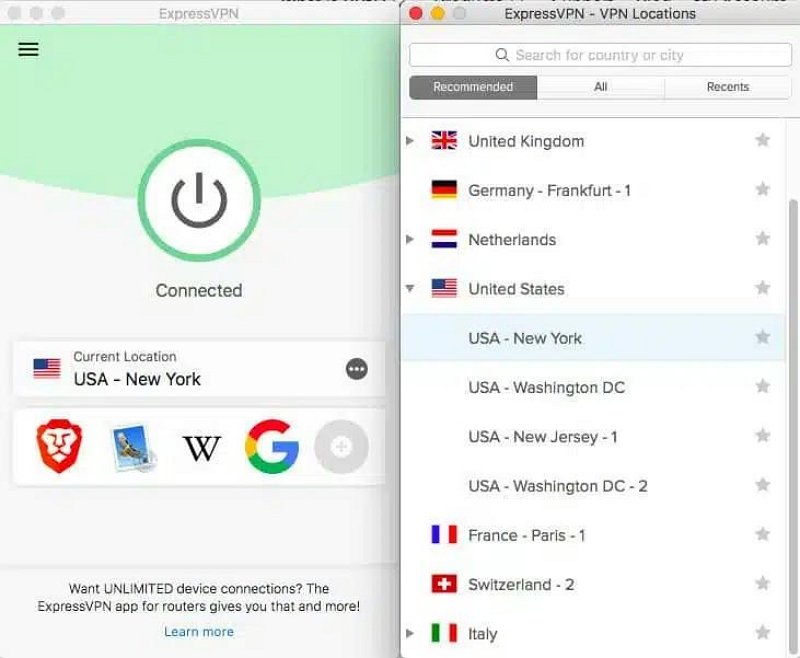
Step 4: Tap on “Connect” to fake GPS location on your iPhone.
- Most VPN apps require a paid subscription plan to work.
- Some apps can detect VPN tools, putting accounts at risk.
Method 3: Fake GPS Location on iPhone Using Xcode
Xcode is an advanced tool that can also be used to fake GPS location on iPhone and iPad. This tool offers allows you to spoof GPS location on iPhone using a feature called “Simulate Location”. However, you need some technical skills to be able to use it for the task.
Follow these steps to fake GPS location on iPhone using Xcode:
Step 1: Download and install the “Xcode” software on your Mac computer.
Step 2: Start the “Software” and click on “Create New Xcode Project”. Then, select “Single View App” and connect your iPhone using its USB cable.
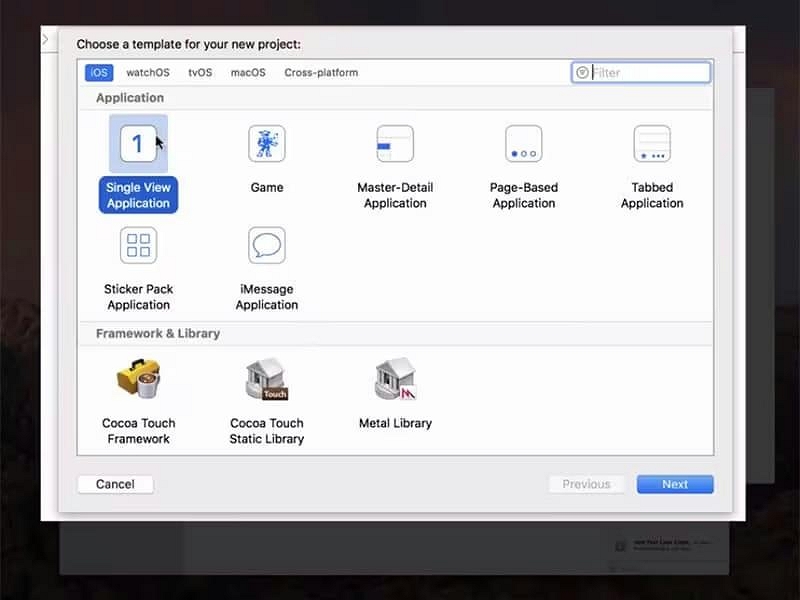
Step 3: Type a “GPS faking tool” Product Name into the box titled “Product Name” and click on “Next”.
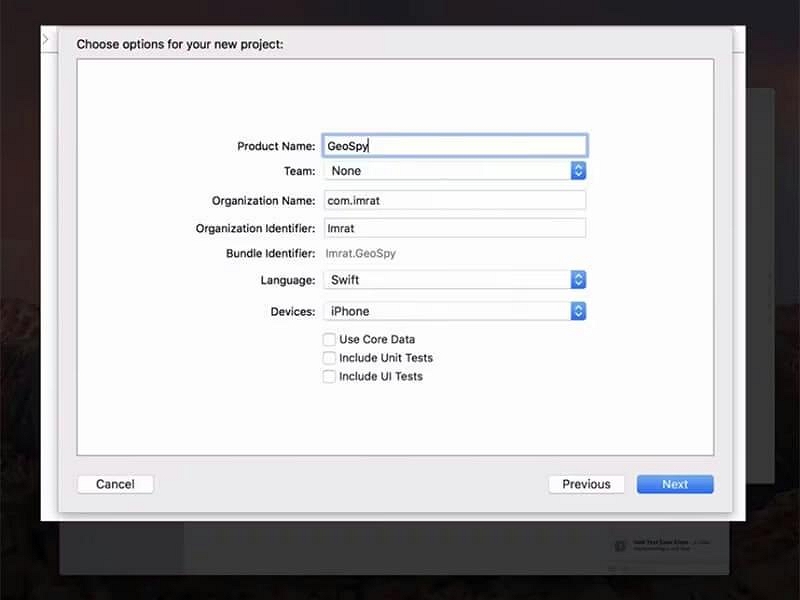
Step 4: Click on XCode and choose Preferences > Accounts > + > Apple ID. Then, sign in to your Apple ID account with the correct credentials.
Step 5: Select “Team” and click on “>”. This will redirect you to the “Building” process.
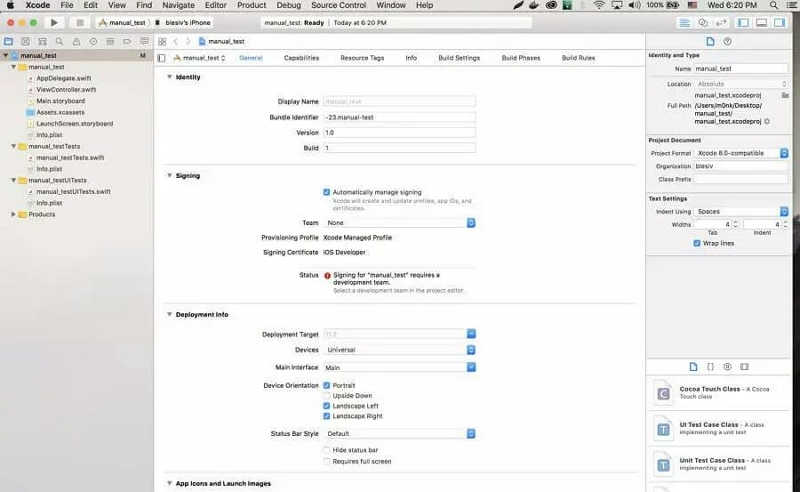
Step 6: Now, find your way to the “Map” section once the building process is complete. Then, choose a target “Location” to fake your iPhone GPS location from the “Bottom”. Finally, your iPhone GPS location will automatically change afterward.
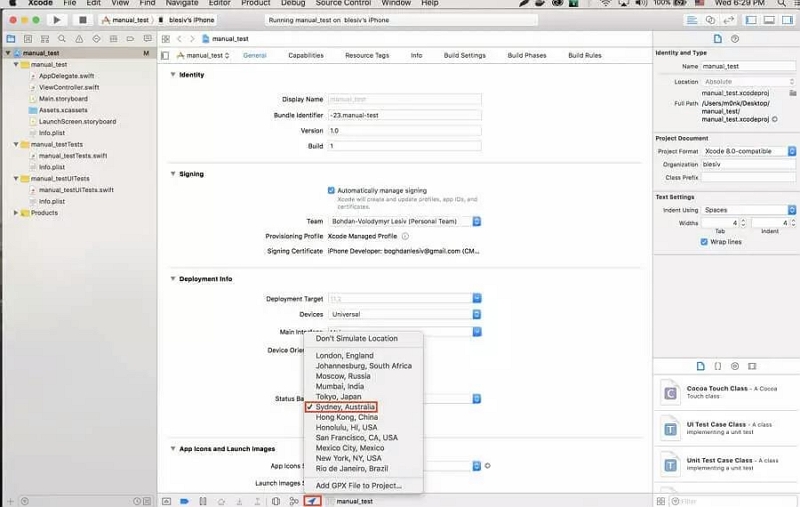
- It requires technical skills.
- Lengthy procedure.
Bonus: [iOS 14 or Earlier] Fake GPS Location iPhone With Jailbreak
If you have a jailbroken iPhone, one of the most effective way to fake its GPS location is by using a third-party tool like the “Find My Friends Notifier (FMNF)” app. This a one of the most reliable apps for faking GPS location on rooted iPhones, and the steps to use it is very straightforward. All you need is to do the following:
Step 1: Install the “Find My Friends Notifier” (FMNF) app on your iPhone from a reliable source.
Step 2: Open the “FMNF” app and go to “Settings”. Then, enable the toggle next to “Location Spoofer” and choose a “Target” location.
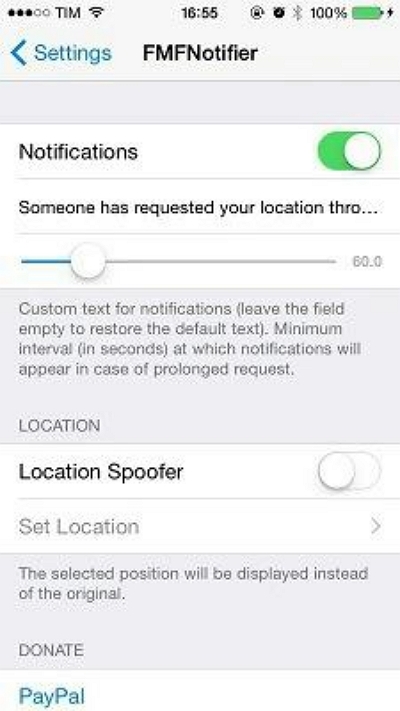
Step 3: Once you complete the above settings, a notification will pop-up on your screen saying someone requested your location via the Find My app. Please, authorize the action and complete the on-screen instructions to start faking your location.
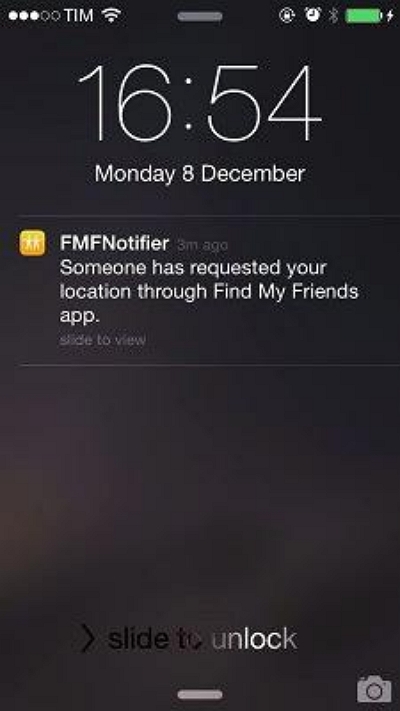
FAQs
What is the best app to fake GPS location on iPhone?
The best app to fake GPS location on ipHone is the iWhere iPhone Location Changer. This tool possesses robust features that make it very easy to fake locations on iPhone. Plus, it’s compatible with all iPhone models, including the latest iPhone 15 model.
Can you tell if someone is faking location on iPhone?
No, you can’t tell if someone is faking location on iPhone. This is because most GPS location-faking apps work stealthily, making it difficult for anyone to tell if a user is faking their location.
Conclusion
Ultimately, the article on this page has explained the most effective ways to fake GPS locations on iPhone without jailbreak. You can either use professional software like the iWhere iPhone Location Changer, a VPN app, or the Xcode app. However, be sure to consider the limitations of each tool before making a choice.
