Updated on 2024-12-09
5795 views
5min read
Having trouble with Find My location not updating? Whether you’re trying to check your friend’s location on Find My Friends and noticing it’s not updating, or using Find My iPhone to track a device but seeing a “No Location Found” message, these issues can be frustrating.
In this article, we’ll explore the common reasons behind these issues and provide you with 11 practical fixes to get your location services working properly again. Whether you’re trying to share your location with friends or track a lost device, these solutions will help restore functionality quickly and easily.
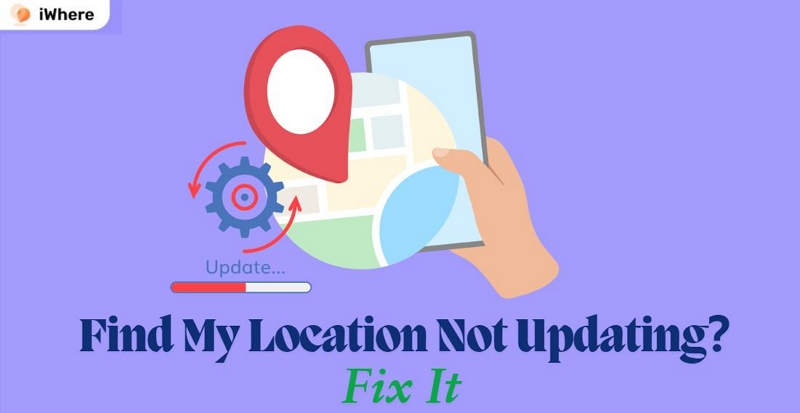
Part 1: Why Is Find My Friends Not Updating Location? Common Reasons Explained
There are several reasons why Find My Friends might not update your location properly. Let’s look at the most common ones:
- Network & Permissions Issues: If your device isn’t connected to a stable Wi-Fi or cellular network, or if “Location Services” and “Share My Location” are turned off, Find My won’t be able to update your location.
- Outdated Software & iCloud Problems: An outdated iOS or iPadOS version, or issues with iCloud login, can prevent location updates. Ensure your device is running the latest software and that you’re signed into iCloud.
- Regional Restrictions & VPN Use: Find My Friends may not be supported in some countries or regions, and using a VPN or proxy server can interfere with location accuracy and availability.
- Low Power Mode: If your device is in low power mode, it may limit location updates to save battery, causing delays or no updates at all.
By addressing these key issues, you’ll likely resolve most location update problems. Let’s move on to the best fixes to get things working again!
Part 2: 10 Best Fixes for Find My iPhone Location Not Updating Issues
If your Find My iPhone or Find My Friends app isn’t updating locations, you’re not alone. Many iPhone users face this issue due to various reasons like network glitches, outdated settings, or app misconfigurations. Here are 10 practical solutions to help you resolve the problem.
1. Use Notifications in Find My to Force Location Updates
If one person’s location isn’t updating while others work fine, you can use the notification feature in Find My to resolve the issue. This method has helped many Reddit users refresh stuck locations.
Steps to Fix:
Step 1. Open the “Find My app” and select the person whose location isn’t updating.
Step 2. Scroll to the Notifications section and tap “Add” and “Notify Me”.
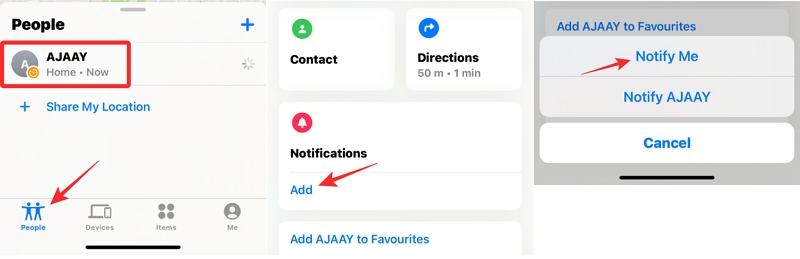
Step 3. Set a notification for when they Arrive, Leave, or are Not At a specific location.
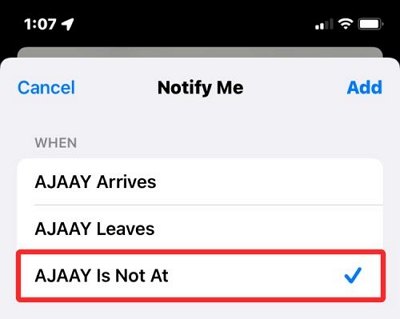
Step 4. Choose a relevant place (e.g., their home or a likely destination) and tap Done.
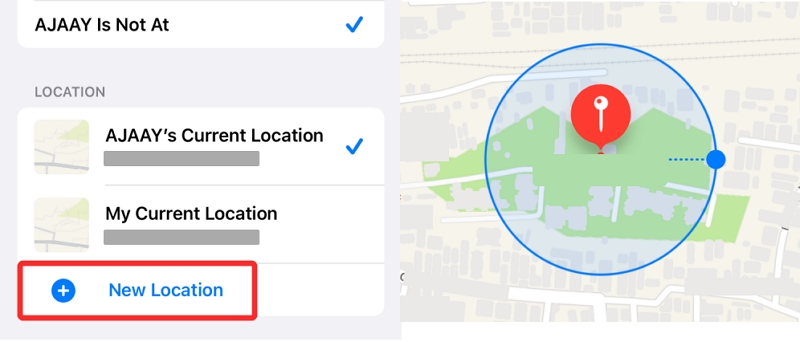
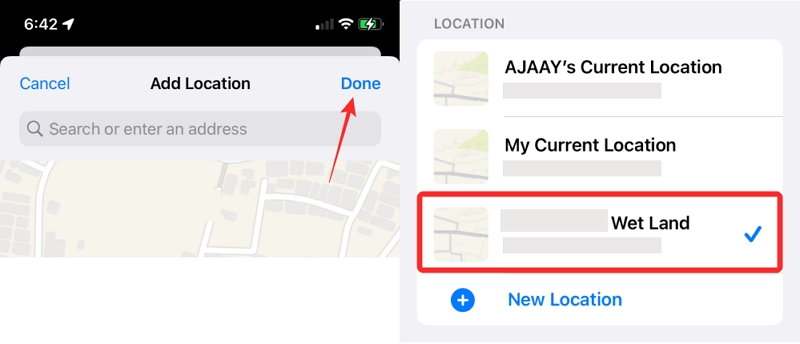
Once set, their location should refresh and update properly!
2. Ensure a Stable Network Connection
Find My relies heavily on a stable internet connection to update location data. If your network is slow or disconnected, the app may show “Unable to connect to server” or fail to refresh location updates.
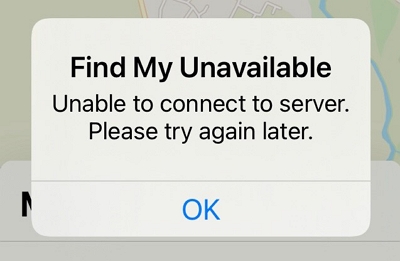
Steps to Fix:
Option 1. Switch between Wi-Fi and mobile data to test connection stability.
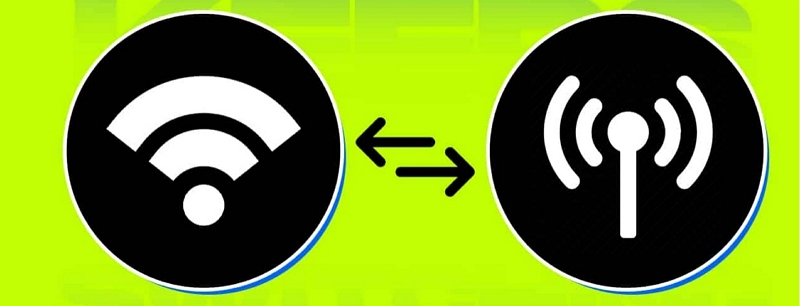
Option 2. Reset network settings: Go to Settings → General → Transfer or Reset iPhone → Reset → Reset Network Settings.
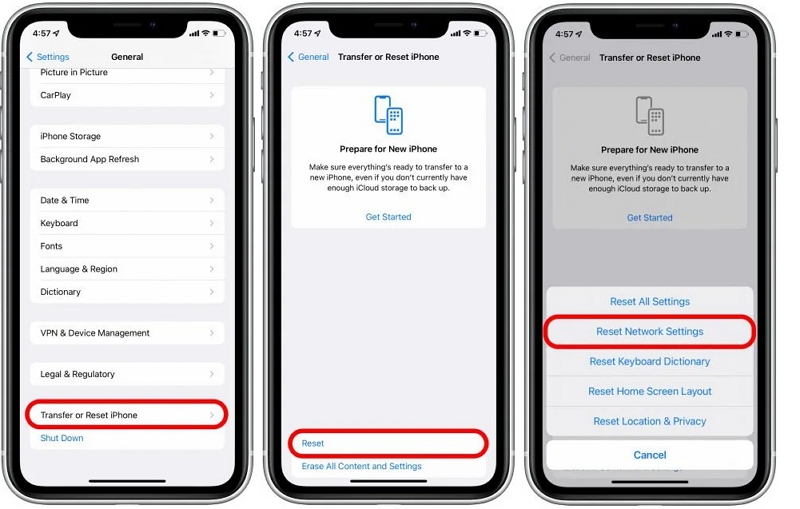
Option 3. Try connecting to a different Wi-Fi network to rule out router issues.
Common Scenarios:
Why does Find My show “Unable to connect to server”?
This usually happens during network outages. Check if other apps are functioning properly or wait for the server to reconnect.
Why is my iPad not updating location, but my iPhone does?
This might occur if your iPad is not connected to a mobile network or set to prioritize an unavailable Wi-Fi network.
3. Check Regional Availability for Find My Friends
The functionality of Find My Friends may be restricted in certain regions due to local regulations, privacy laws, or network limitations. These issues are particularly common when traveling internationally.
Option 1: Enable International Roaming
Ensure your device has international roaming activated. Go to Settings → Cellular → Cellular Data Options → Data Roaming and toggle it on. This step is crucial for maintaining a stable connection while abroad.
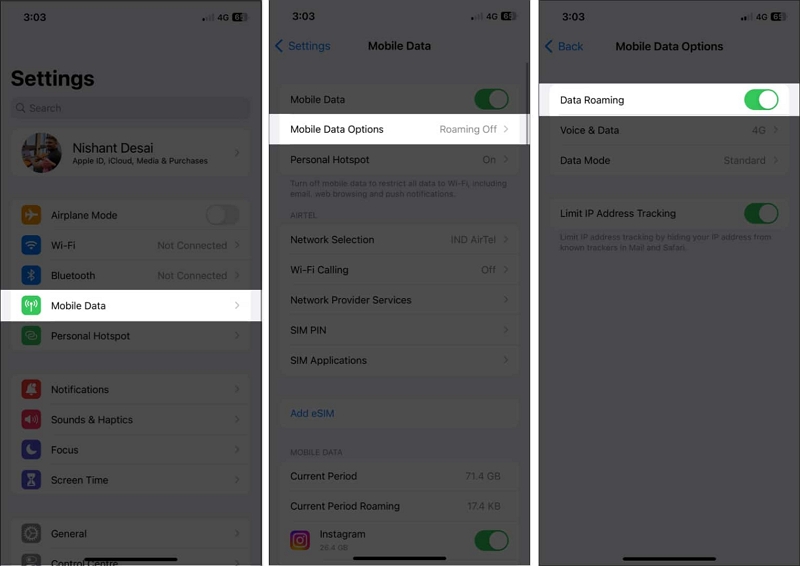
Option 2: Download Offline Maps
To prepare for areas with poor or no network coverage, download offline maps via Apple Maps or Google Maps before your trip. This ensures you can still reference location data even without an active connection.
- Open Google Maps and log in to your Google account. Tap your Profile icon → Offline Maps → Select Your Own Map.
- Adjust the area you want to download and tap Download. Access the offline map anytime under Offline Maps in the app.
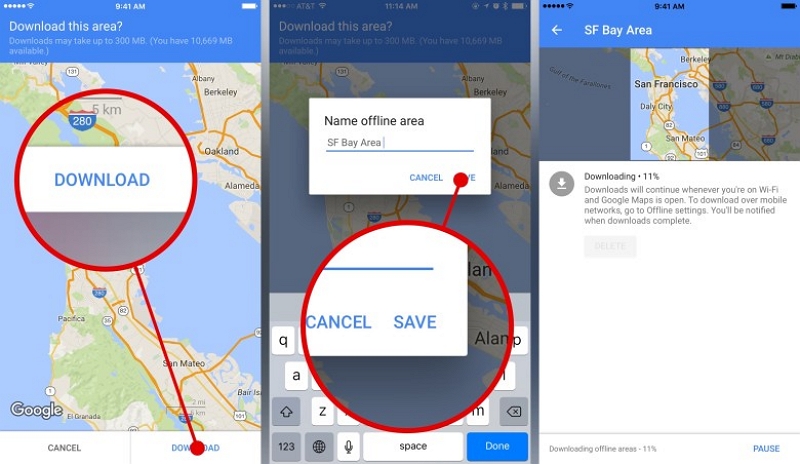
4. Restart Your iPhone or iPad to Refresh Settings
If your device has been running for an extended period, system processes might slow down, affecting apps like Find My.
Steps to Fix: Restart your device by holding down the power button and sliding to turn it off. Wait a few seconds before powering it back on.
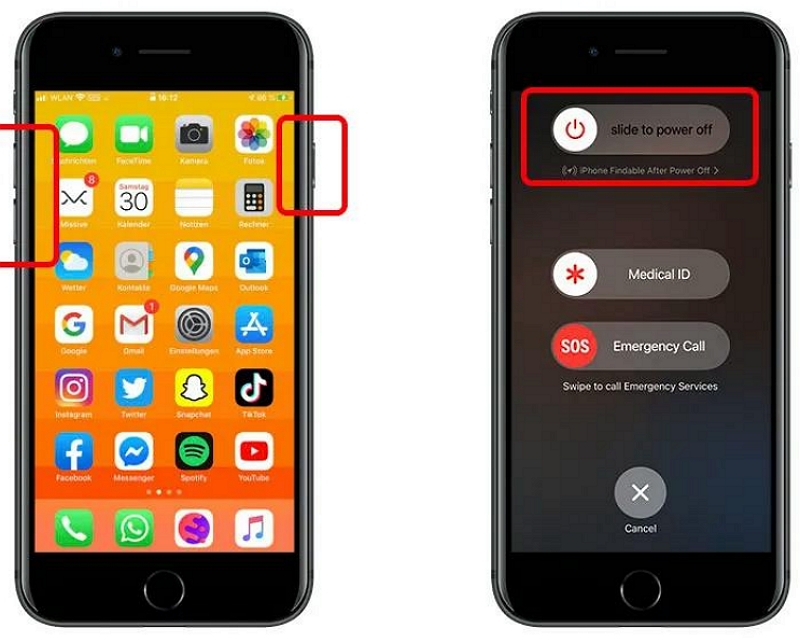
5. Correct Date and Time Settings
Incorrect date and time settings can cause synchronization issues, resulting in inaccurate or missing location updates. If you’re traveling, ensure the time zone is correctly set to match your current location
Steps to Fix:
Go to Settings → General → Date & Time, and toggle on Set Automatically.
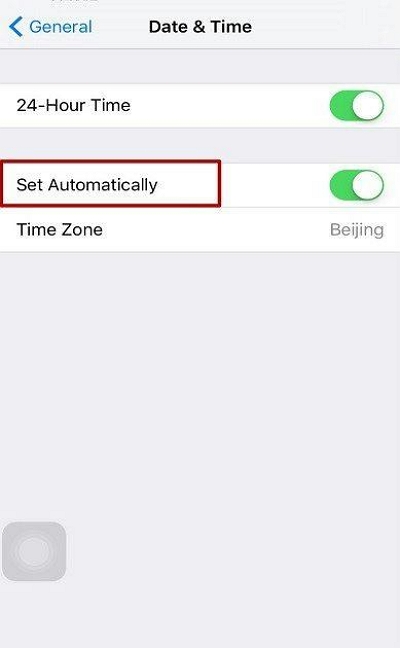
This will enable your iPhone to automatically update your date and time to match your current location.
6. Enable Location Services and Share My Location
Location services and sharing must be enabled for Find My to work properly.
Steps to Fix:
Option 1. Turn on Location Services: Go to Settings → Privacy & Security → Location Services.
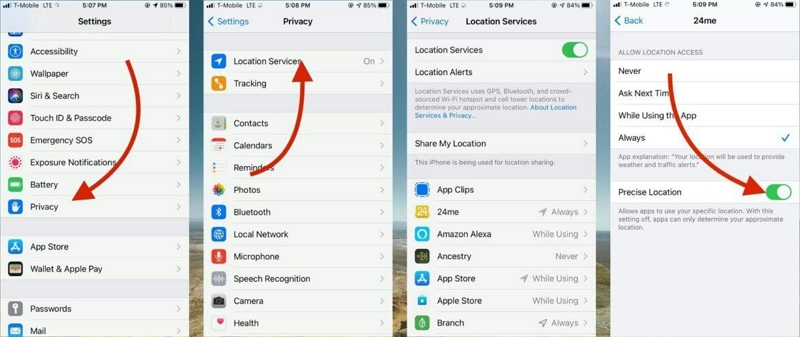
Option 2. Enable Share My Location in Settings → [Your Apple ID] → Find My.
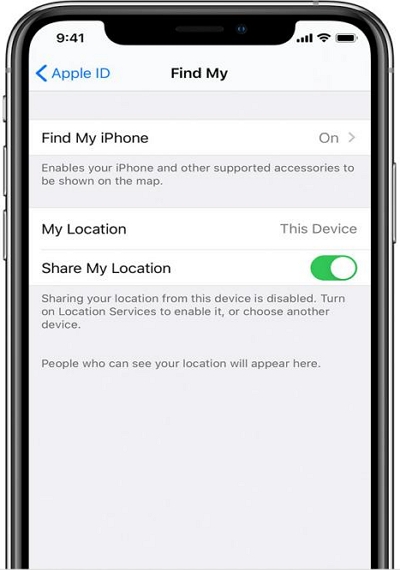
Common Questions:
Why can I only see some friends’ locations?
Your friends may have disabled location sharing. Ask them to check their Location Services and Share My Location settings.
Why do some friends show “Location Not Available”?
This could be because their device is offline, in Airplane Mode, or has Location Services turned off.
7. Check Your Friend’s Login Status in Find My Friends
For Find My Friends to work properly, your friends must be signed into iCloud and have enabled Find My Friends to share their location.
Steps to Fix:
- Ask your friend to check their iCloud login under Settings → [Apple ID].
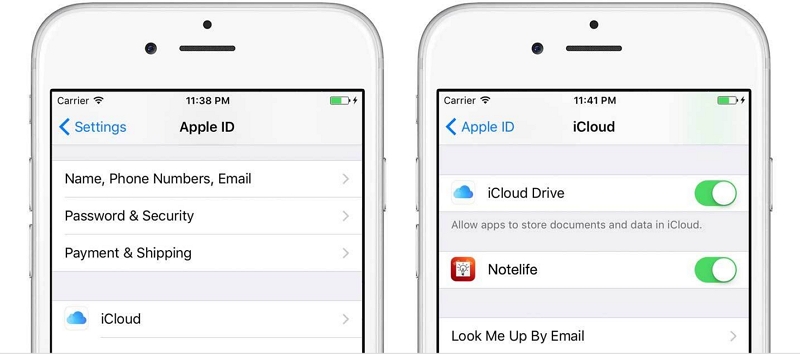
- Verify that Share My Location is enabled under Find My Settings.
8. Turn On Background App Refresh for Find My Friends
If Find My Friends does not update location after you’ve enabled location services and granted it to share your location, then you should try turning on the background app refresh for it. This allows the app to update in the background, which ensures that location information is refreshed and updated constantly.
Steps to Fix:
Go to Settings → General → Background App Refresh, and ensure it is enabled for Find My.
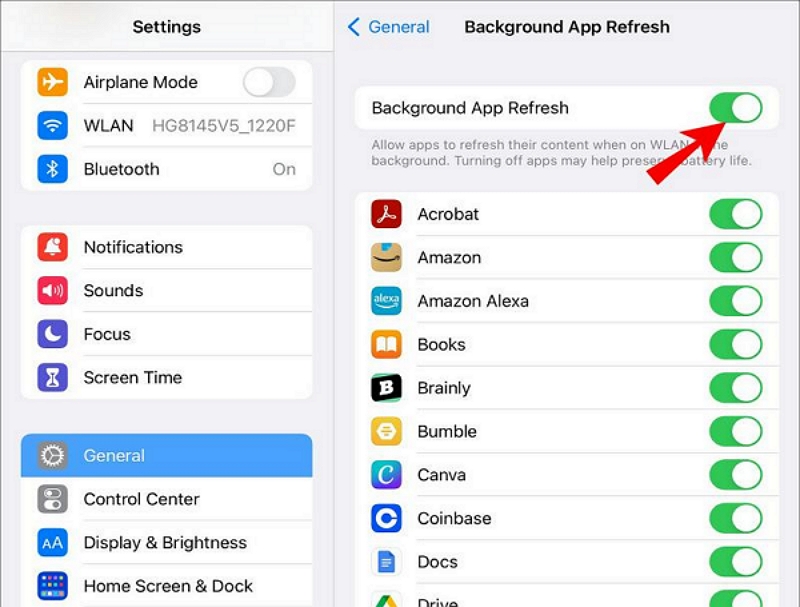
9. Update Your iOS or iPadOS to the Latest Version
An outdated operating system can lead to bugs or compatibility issues that affect Find My.
Steps to Fix:
Go to Settings → General → Software Update, and download the latest iOS version.
Always back up your data before updating to avoid data loss.
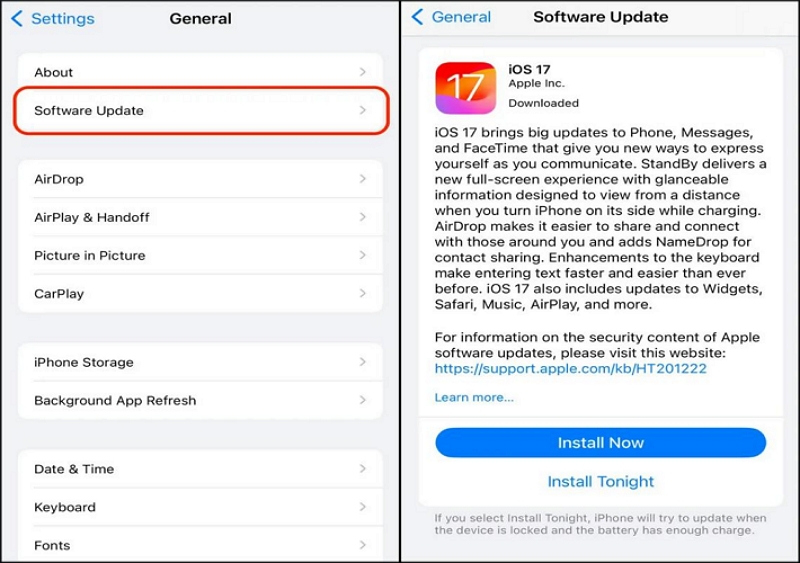
10. Restart the Find My App to Resolve Location Not Updating Problems
Temporary app glitches can cause location updates to fail. Restarting the app can often fix this issue.
Steps to Fix:
- Swipe up from the bottom (or double-press the Home button on older devices) to open the app switcher.
- Close the Find My app by swiping it up, then reopen it to check if location updates are working.
11. Use iWhere Location Changer for Advanced Location Management
If built-in fixes don’t work, iWhere Location Changer can help update your location without hassle. This app lets you simulate new locations, customize routes, and modify speeds. It supports AR games, social media, and Find My Friends.
Step 1. Install iWhere Location Changer on your computer and connect your iPhone.
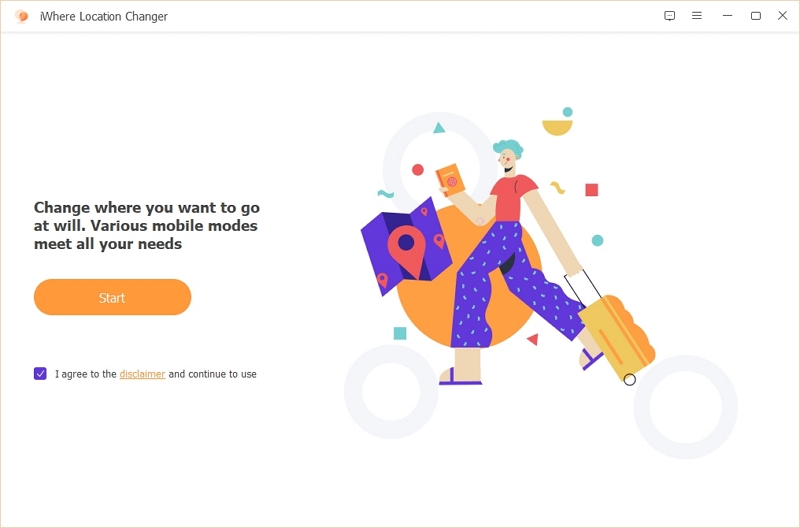
Step 2. Click Modify Location and navigate the map to select a region.

Step 3. Confirm your changes to update the location in Find My Friends seamlessly.

- Simulate GPS Locations: Test location-dependent apps.
- Manual Location Updates: Refresh your device’s location if it’s stuck.
- Broad Compatibility: Works with various iOS and Android devices and software versions.
By following these 11 fixes, you should be able to resolve most issues with Find My iPhone or Find My Friends not updating locations. If none of these solutions work, it might be time to contact Apple Support for further assistance.
Part 3: Differences Between Find My, Find My iPhone, and Find My Friends
Apple has developed several location-based services over the years, each catering to specific needs. Here’s a breakdown of the differences between Find My iPhone, Find My Friends, and the comprehensive Find My app.
| Feature | Find My iPhone | Find My Friends | Find My |
|---|---|---|---|
| Primary Purpose | Locate and secure lost or stolen Apple devices. | Share real-time location with friends and family. | Combine device tracking and location sharing. |
| Device Tracking | Yes – locate iPhone, iPad, Mac, Apple Watch, AirPods. | No – focused on social interactions. | Yes – integrates device tracking. |
| Location Sharing | No | Yes – share and view real-time locations. | Yes – includes social sharing features. |
| Offline Tracking | No | No | Yes – locate devices using the Apple ecosystem. |
| Notifications | No | Yes – get alerts for arrivals or departures. | Yes – notifications for both people and devices. |
| Privacy Features | Data protection via remote wipe and activation lock. | Location sharing control with friends or family only. | Advanced encryption and location visibility controls. |
| Availability | Only for Apple devices. | Previously a standalone app, now merged into Find My. | Available on all iOS 13+ devices as the unified app. |
Common Questions About Find My Location Updates
Q. Differences Between “No Location Found” and “Location Unavailable” on iPhone
- No Location Found: The device is turned off, not connected to a network, or out of range.
- Location Unavailable: Location sharing permissions are not granted, or location services are disabled.
Q. If I Disable “Find My” or Stop Sharing My Location, Will the Other Person Be Notified?
Disabling “Find My” or stopping location sharing may or may not notify the other person, depending on the platform—Apple’s “Find My” notifies when you manually stop sharing but not when you disable the feature. To learn more about identifying these changes, check out 7 Ways to Know if Someone Stopped Sharing Their Location on iPhone for a detailed guide.
Q. Why Is My MacBook Pro Not Locating People in Find My?
Ensure the following:
- Location Services are enabled on your MacBook.
- You are signed in to the same iCloud account as your other Apple devices.
Conclusion
With the right knowledge and tools, managing your location and device tracking becomes seamless and reliable.
