Updated on 2024-01-31
3390 views
5min read
The Find My app for iPhone is very useful. It helps you find your iPhone, AirTags, and friends or family who share their location with you. Why does Find My app sometimes show different notifications? Sometimes it’s “No Location Found”, sometimes it’s “Location Not Available”? A lot of people say it’s because their network doesn’t connect well, and some say it’s because your friends have stopped sharing location. Is this the truth?
In this guide, we will explore the meaning and difference between “No Location Found” and “Location Not Available”, and how to solve this issue.
Part 1: No Location Found & Location Not Available
You might face a “No Location Found or Location Not Available” issue while locating your family or friends’ location. This issue occurs for various reasons such as location settings being turned off, poor internet connection, or GPS signal, or the location not being recognized by the system.
To detect this issue and fix it, you need to clearly understand the meaning and difference between “No Location Available” and “Location Not Available” so that you can better use Find My app’s location services with your friends and family.
A. What Does No Location Found Mean on Find My?
If you find a “No Location Found” message on your iPhone, it means there’s an issue. This occurs when the location information can’t be sent from one device to another. You can check if the Phone fit the following reasons.
- The location service has been disabled.
- GPS is off or poor on you or the location sharer’s device.
- The location sharer’s phone is turned off, the battery is low, or low power mode is turned on.
- The location sharer’s phone is in airplane mode.
- You or the location sharer have an outdated version of iOS installed. The latest iOS system always fixes unexpected problems.
- The device was removed by iCloud, which will eliminates location services for the Find My service.
Therefore, there are many reasons for “No Location Found”. Please don’t get the wrong idea that your friend turned off sharing location. Don’t worry, this problem can be fixed easily.
B. What Does Location Not Available Mean?
In simple terms, “Location Not Available” refers to the other person having switched off sharing their location with you. When they stop sharing their location in the Find My app, you’ll find message “You stopped sharing location” in your own Find My app.
Some might think it’s an internet issue, but that’s not true. If there’s a problem with the internet, you’ll get a different message, which is “No Location Found.”
C. Difference between No Location Found VS Location Not Available
| No Location Found |
Location Not Available |
|
There is some kind of technical error, the device’s location information is temporarily inaccessible. |
The user has disabled or restricted the sharing of their location information on their device or settings. |
|
It occurs when the phone is not connected to the Internet or turned on. |
It happens when the application runs but the device’s GPS or location is not accurate enough |
|
The location service on the iPhone is not working because of a poor GPS signal or a problem with the system itself. |
The Location Services and Share My Location features on the iPhone are active and running. But the location is not shared with you. |
Understanding these differences helps clarify the contrast between “No Location Found” and “Location Not Available”.
Part 2: How to Fix Find My No Location Found or Location Not Available?
Now, it is time to check out how to fix location issue on Find My. Go through these fixes and choose the best one that fits you.
Solution 1: Look Into the Apple’s System Status Page
The first way to fix “No Location Found” problem is checking into the Apple’s System Status Page. Navigate to the Apple’s website and search for the System Status page. In System Status page, you will find all the latest information about Apple’s products (iOS and macOS). This page provides all the issues of your device and solve of those issues.
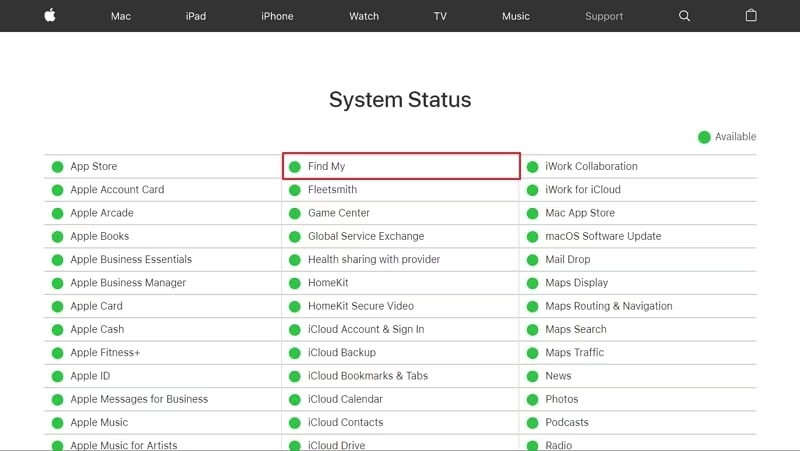
Solution 2: Refresh Network Settings by Changing the Network Connections Setting
To resolve “No Location Found” issues on your device, it is not necessary to start with complicated procedures. Through your iPhone’s network settings, you can look for a solution to this issue.
The location issues due to network will be solved if you change the network settings. Change to another Wi-Fi network or a cellular data when your device is connected with a Wi-Fi network, or try to turn off and on the services to solve problems.
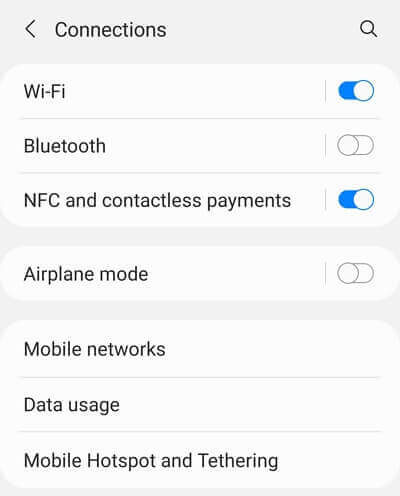
Solution 3: Turn off the Airplane Mode across your iPhone
You might wonder if the phone is dead if you see “No Location Found” while trying to find where you are on your phone. However, it could be that your device’s Airplane Mode is on. Simply turn off Airplane Mode on your device by following the below-provided steps and fix this.
Step 1: To open the list of options available, access the “Settings” of your iPhone. Go through them to find “Airplane Mode” in the list.
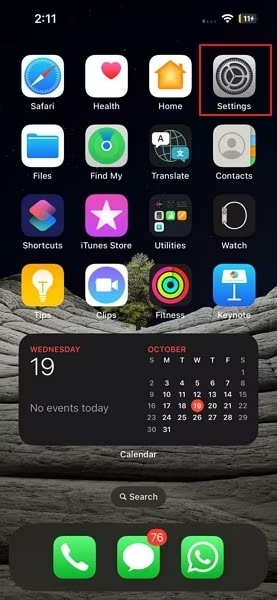
Step 2: To turn off the Airplane Mode, you have to switch off the toggle next to the “Airplane Mode” option.
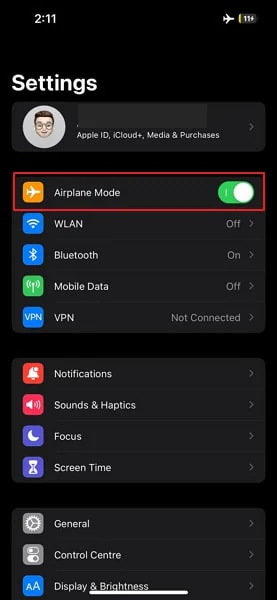
Solution 4: Set the Right Date and time for the Phone
Setting the right date and time can avoid the problems of “Location Not Found”. Here is how you can fix the no location found on Find My app issue:
Step 1: Look for “General” in the list of options after opening the “Settings” of your iPhone.
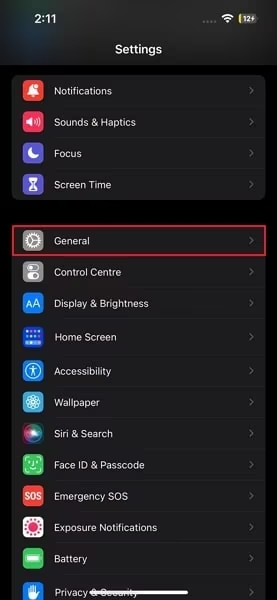
Step 2: To access the date and time on your iPhone, look for the “Date & Time” settings in the options.
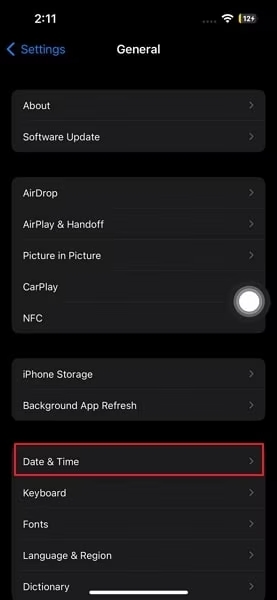
Step 3: Switch off the toggle next to the “Set Automatically” option. Choose your city’s name to set the right time after going to the “Time Zone” option.
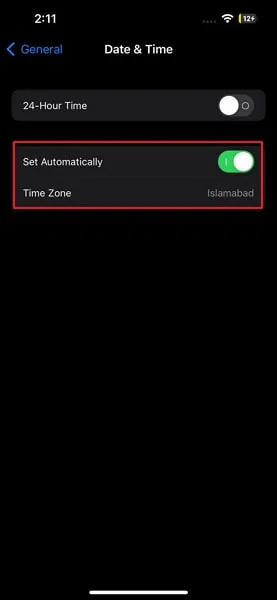
Solution 5: Restart your iPhone
Try restarting your iPhone if its location problems don’t get fixed with the usual solutions. Restarting will help you to solve various issues in the device. Keep in mind that restarting steps of your iPhone might vary depending on the model.
For iPhone with the Home Button
Step 1: You have to hold the “Power” button on the side to turn off an iPhone with the Home button.
Step 2: This will launch a new screen where you can switch off the iPhone with the slider. After it’s off, turn it back on by using the “Power” button.
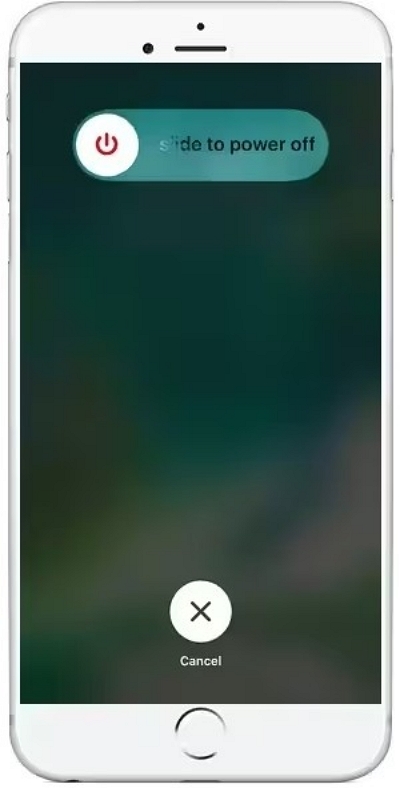
For iPhone without the Home Button
Step 1: You can turn off your iPhone by pressing both the “Volume” button and the “Power” button at the same time if your iPhone doesn’t have a Home button. Until you see the slider screen, keep holding the buttons.
Step 2: You need to wait a few seconds once you turn off the iPhone. Again, turn the iPhone on by pressing and holding the “Power” button for a few seconds.
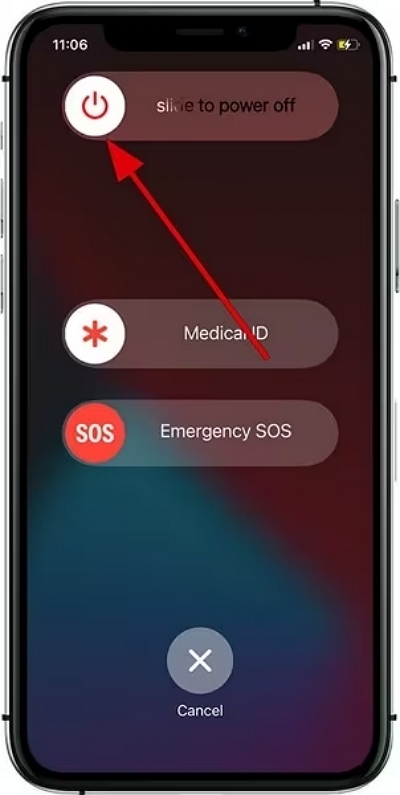
Solution 6: Turn On Location Services from iPhone Settings
You might wonder if the person stopped sharing their location when you are having trouble finding a location on the “Find My” app and it says “No Location Found”. This issue could occur if the location services on their device are switched off. To turn on Location Services, follow these steps:
Step 1: Go to the “Privacy & Security” settings in the list after opening the “Settings” app on your iPhone.
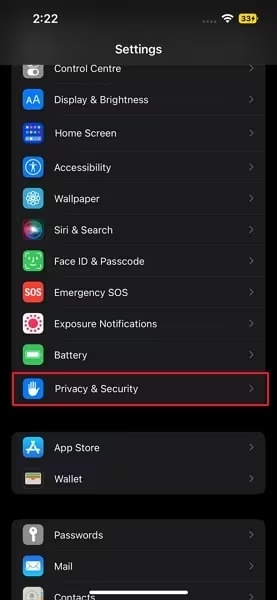
Step 2: Look for “Location Services”. Make sure to switch on the toggle next to the “Location Services” option.
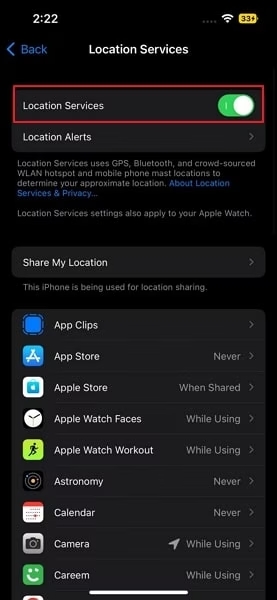
Solution 7: Turn on the Precise Location on the iPhone
“Precise Location” is an important source of finding My app display location, if Precise Location is turned off, then it is not possible to properly share the location and use the location in the application. Follow the below steps to turn on “Precise Location” on your iPhone.
Step 1: Search for the “Privacy & Security” option on Setting. Go to the “Location Services” turn on the available toggle.

Step 2: Click “Find My” by scrolling down in the same part. Ensure that the blue checkmark is next to either “Ask Time or When I Share” or “While Using the App”. Last but not least, make sure that the switch for “Precise Location” is on.
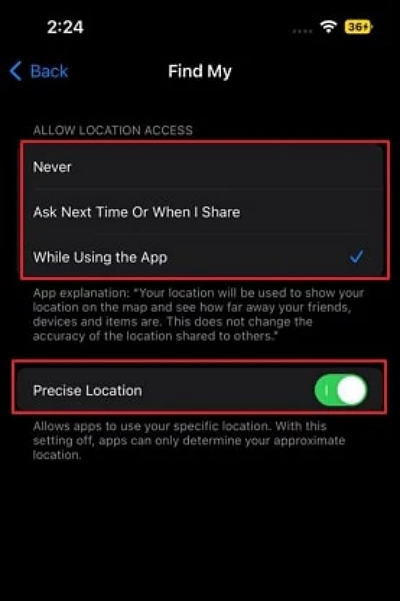
[Bonus] How to Change Your Location on iPhone Without Jailbreak?
Want to change your device’s GPS location? No worries as you can do it without messing with complicated stuff or jailbreaking your iPhone. All you need is iWhere iPhone Location Changer installed on your computer.
iWhere iPhone Location Changer offers a simple way to set a false location for various needs. You can switch your current address to any other place by using this software. It has a built-in map to check your real-time location and nearby places. You can find your current location as a blue dot on the map. This tool allows you to freely drag the map, zoom in, or zoom out it to check details.
You won’t face any issues such as slow internet, app crashes, game freezing, computer heating, and others while using this location changer app. You can play AR games such as Pokemon Go, stream online content limited to another country, use dating apps such as Tinder and Grindr, and more.
Features:
- Helps you to change your real-time location to any place on your iOS devices.
- Supports setting fake locations for using dating apps, playing games, and streaming.
- You can move GPS locations at various speeds, from 1m/s to 50m/s.
- Provides 3 different modes (One-stop Mode/Muti-stop Mode/Joystick Mode) for changing your GPS location.
- Giving you full freedom of movement, you can customize the route and make your positioning act as you plan.
- All commonly used iPhone/iPad models and iOS versions are supported.
Here are the steps to change your location on your iPhone –
Step 1: After you install iWhere iPhone Location Changer, launch the location changer. Then, press Start and link your device.

Step 2: To change the current location on your iPhone or iPad, you can use the Modify Location features of this program.

Step 3: This program will show your real-time location on its map. You can mark the target place on its map or directly search for the destination location when you want to change your GPS location. Now, tap the “Confirm Modify” button and set a virtual location for your iPhone or iPad when you locate the address.

Conclusion:
It can be confusing when you see messages like “No Location Found” or “Location Not Available” on the Find My app. In this guide, we explored the meaning and difference between no location found VS location not available, and how to solve those issue. We have discussed all the 7 ways that could help you to fix these types of issues. You can try any of them to solve the location issue.
However, we have also introduced a location changer app named “iWhere Location Changer”. It is the best way that could help you to change your GPS location without jailbreaking. You can easily use any gaming or dating apps by setting a different location. Try this app now for a hassle-free and better location-changing experience!
