Updated on 2024-06-21
2662 views
5min read
iPhone’s Significant Locations feature is a hidden gem that many users overlook. If you’re curious about what iPhone Significant Locations is, you’re not alone.
To shed light on this intriguing feature, we’ve crafted this post to provide you with everything you need to know about Significant Locations on your iPhone. From its definition and practical applications to locating and activating it, we cover it all—and even share a clever trick for faking iPhone Significant Locations. Let’s dive in!
Part 1: What Is iPhone Significant Locations
Significant Location is a feature that utilizes your device’s GPS, WiFi, and cellular data to identify and store your position on your iPhone. It enables your iPhone and other iCloud-connected devices to track and log the places you visit, helping to learn about the locations that hold significance to you. Importantly, the data is encrypted end-to-end, ensuring that it remains private and inaccessible to Apple or any third parties.
The reason for this feature is to provide you with helpful information like traffic routing, personalized services, and lots more about the locations you frequently visit. It also helps to create photo memories based on each location.
Part 2: How To Find Significant Locations iPhone
If you’re eager to know the places your iPhone thinks are the most significant to you, you need to know where the Significant Location feature is on your iPhone. This part explains how to find Significant Locations on any iPhone model in a few clicks.
Step 1: Go to the “Settings” app on your iPhone.
Step 2: Find your way to “Privacy & Security” and select “Location Services” > “System Service”.
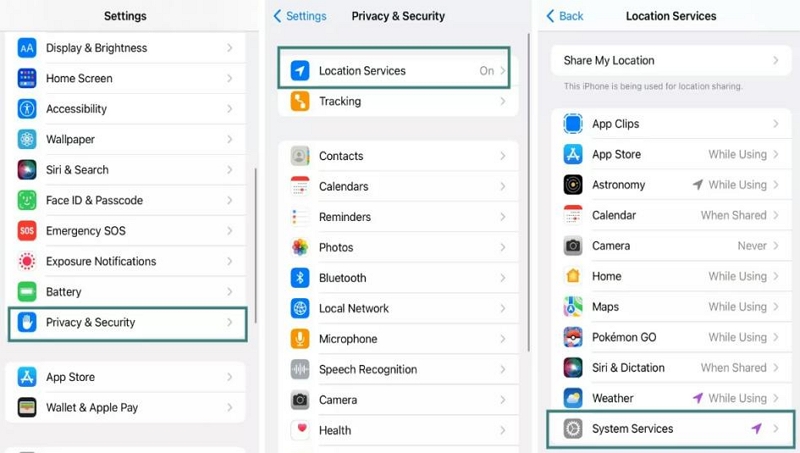
Step 3: Select “Significant Location” and enter your “Passcode” or “Face ID”.
Step 4: Tap on the “toggle” next to “Significant Locations” to enable it if it’s turned off. Otherwise, scroll to “Recent Records” to view a summary of places significant to you.
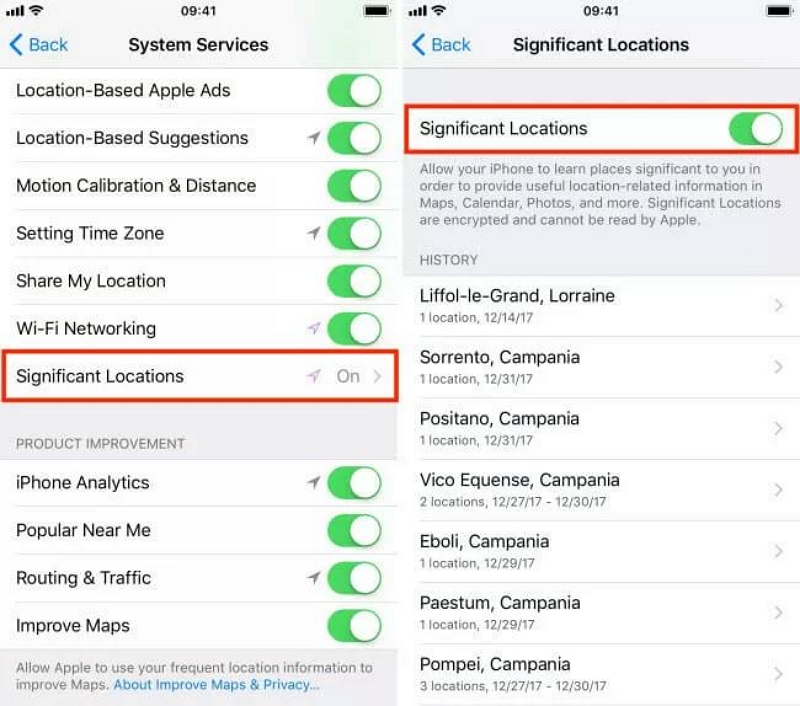
Part 3: How To See Full History Of Significant Locations iPhone
For users who have turned on Significant Locations on their iPhone, you might be wondering if it’s possible to see the Significant Location history stored on your device. We’ve discussed the procedure in the following steps;
Step 1: Go to “Privacy & Security” under your iPhone settings and select “Location Services”. Then, scroll down and tap on “System Services”.
Step 2: Select “Significant Locations” and enter your “Authentication” method.
Step 3: Scroll to “Recent Records” or “History” depending on your iOS version to view the full history of Significant Locations data on your iPhone.
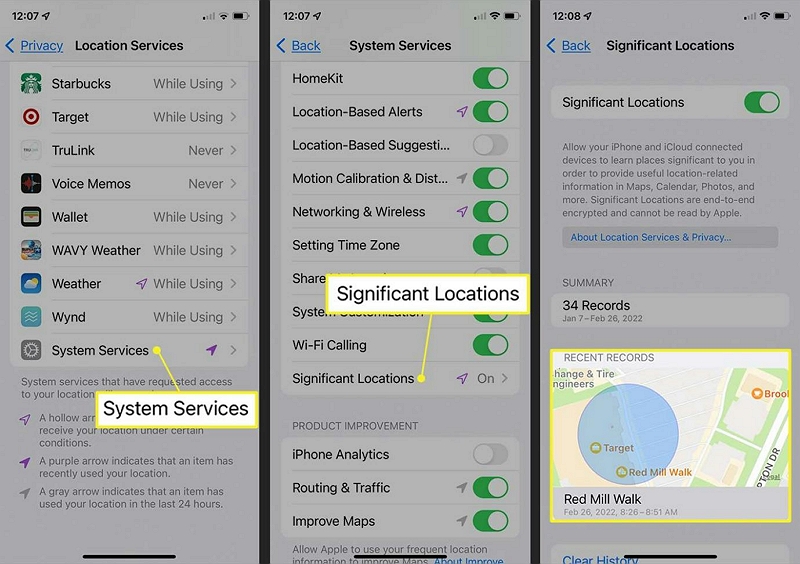
Part 4: How To Clear Significant Locations History On iPhone
In case you don’t want your iPhone to store data of locations that are significant to you, you can easily clear it via the “Significant Locations settings”. We will show you how to do that in the following steps;
Step 1: Find your way to “iPhone Settings app” and select “Privacy & Security”.
Step 2: Tap on “Location Services” > “System Services” > Significant Locations”.
Step 3: Scroll to the bottom of the “Significant Locations settings page and tap on “Clear History”. Then, select “Clear History” to confirm.
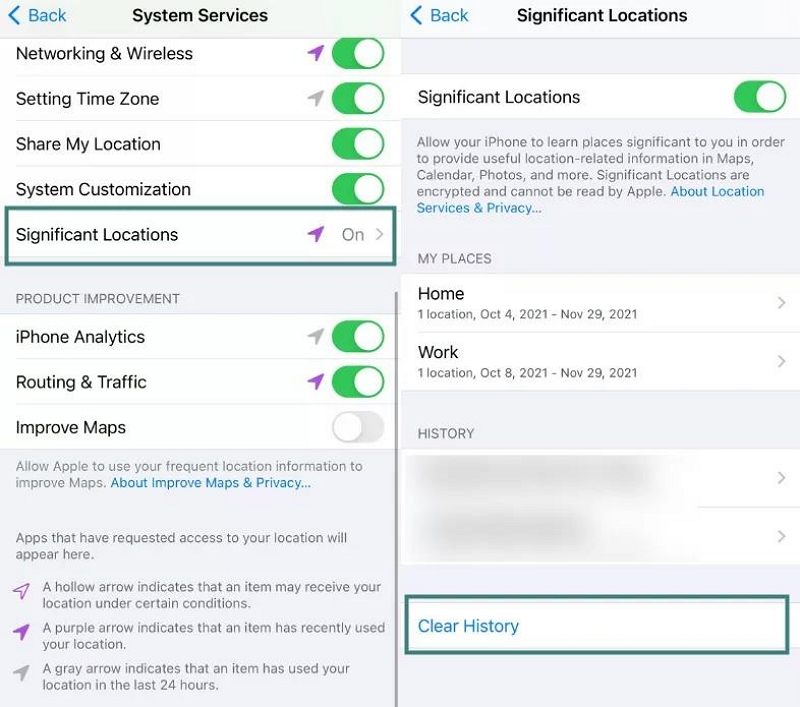
Bonus: How To Fake Significant Locations On iPhone Effectively
Your iPhone learns your Significant Locations based on the locations you visit most frequently. But if you don’t want it to have access to this data, you can fake your location using iWhere iPhone Location Changer.
iWhere is an iOS location faking tool that uses smart algorithms to simulate iPhone location without requiring the installation of an app on your device or jailbreak. All you just need is to install the app on your Mac or Windows computer and connect your iPhone, and it’ll fake your location to any region around the world.
Besides, iWhere iPhone Location Changer can come in handy to fake iPhone location for different purposes. Whether you want to spoof your social media location, change location on dating apps, fake location on Find My iPhone, etc. It allows you to get the job done easily.
What’s more, this tool boasts many advanced features such as four location spoofing modes, customizable speed and routes, GPX file import/export, a flexible joystick, and lots more. And the best part? You don’t need technical knowledge to operate.
Key Features
- Collect your favorite locations and location history when you fake location on your iPhone.
- Offers three unique modes (one-stop mode, multi-stop mode, and joystick mode) that enable you to bypass geographic restrictions and app restrictions, allowing you to access any content from any region freely.
- Protect your location privacy and prevent others from tracking you with 100% accuracy.
- Create a customizable route that your iPhone can follow at different speeds (within 1 m/s to 50 m/s) while faking its location.
Step 1: Launch the iWhere iPhone Location Changer app on your PC or Mac and connect your iPhone. Then, click “Start”.

Step 2: Click on “Multi-stop Mode”. We use this mode to enable iWhere simulate your iPhone location on different locations at the same time.

Step 3: Click the “Multi-stop” mode icon at the top-right side as shown in the screenshot below.

Step 4: Choose different spots you wish to use to fake your iPhone significant locations. Ensure to click “Use This Site” when you select each location.

Step 5: Click on the “Start Move” button to start faking significant locations on iPhone.

FAQs
Q1. Why Can’t You See Your iPhone Significant Location Summary?
You can’t see your iPhone significant location summary if your device is running iOS 15.1.1 or later. You will only be able to “Recent Records”, which is your last two most recent locations, and the option to clear history. So, if you can’t see your iPhone’s Significant Location Summary, chances are you’re running iOS 15.1.1 or later.
Q2. What Is The Point of Significant Locations on iPhone?
The main reason for the Significant Locations option on iPhone is to provide you data on places you visited recently and how often you go there. It’s to help you understand the locations that are more important to you.
Q3. Should I Turn Off Significant Locations on My iPhone?
It all comes down to your needs. If you want to protect your location privacy, you can turn off Significant Locations. However, it’s important to note that this action will limit some location-based activities, and your iPhone will stop recording data of places you visit frequently.
Conclusion
Significant Locations on the iPhone is an amazing feature that provides you with the convenience of understanding the places you visit very often. This post has covered the important things you should know about significant locations iPhone. From how to find it to how to view its history and how to clear it. But if you’re concerned about your privacy, you can count on the bonus trick we introduced in the article to fake your iPhone’s Significant Locations using iWhere.
