Updated on 2024-06-21
2147 views
5min read
Location tracking is one of the interesting features on iOS devices. However, you might sometimes encounter a problem that requires you to reset this feature. Whether your iPhone is not accurately tracking your location, the GPS signal seems weak, etc.
Regardless of your reason to reset location on iPhone, this ultimate guide will introduce you to the official way and alternative methods to go about it using simple steps without requiring any technical knowledge.
Part 1: What Is Location Service On iPhone?
Location Services on iPhone is a feature that allows various location-based apps and services, such as mapping, navigation, weather updates, and personalized recommendations to use your device’s location information to provide accurate updates. It utilizes a combination of GPS, Wi-Fi, cellular network, and Bluetooth to determine your device’s location accurately.
Part 2: Why Should You Reset Location On iPhone
There are several reasons why you might want to reset your location on iPhone. One common scenario is when you are experiencing GPS issues. If your iPhone is not accurately tracking your location or if the GPS signal seems weak, resetting your location services can help resolve these issues.
Additionally, resetting your location can be beneficial if you want to protect your privacy. By resetting your location, you can ensure that apps and services don’t have access to your precise location data. Plus, it can be particularly useful if you are concerned about your privacy or if you want to prevent certain apps from tracking your whereabouts.
Part 3: How To Reset Location On iPhone – Official Way
The official way to reset iPhone location is via yout settings app, and the process is pretty straightforward. We’ve explained it below:
Step 1: Launch the “Settings” app on your iPhone and navigate to “General” settings.
Step 2: Scroll down and tap on “Transfer or Reset iPhone”.
Step 3: Tap on “Reset” and select “Location & Privacy”.
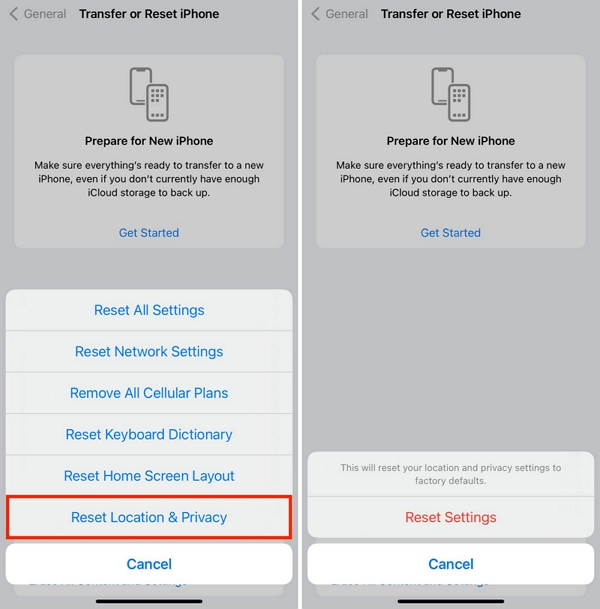
Step 4: Confirm the “Reset” operation when prompted.
Part 4: Alternative to Resetting the Location On iPhone
An alternative technique you can rely on to change your iPhone location data without resetting it is to fake your location. But you need a location spoofing app like the iWhere iPhone Location Changer.
The iWhere iPhone Location Changer is a powerful location spoofing app that facilitates location spoofing on all iPhone models via computer without the need for jailbreak. It enables you to utilize a virtual location to simulate your device’s GPS, enabling you to execute different operations, including iPhone location reset.
Moreover, iWhere iPhone Location Changer boasts many incredible features, ranging from multiple location spoofing modes, customizable speed, flexible joysticks for playing location-based AR games, import/export GPX, and lots more.
Key Features
- Spoof location on location-based apps, including dating apps, Google Maps, Find My, and all social media platforms.
- Easily change location while playing AR games like Pokemon Go without the need to walk.
- Supports four different modes, including one-stop mode, multi-stop mode, joystick mode, and modify location mode to change iPhone location.
- Customize your moving speed when faking location while driving, walking, or cycling within a range of 1 m/s to 50 m/s.
How To Use iWhere iPhone Location Changer:
Step 1: Download the iWhere iPhone Location Changer app from the official website. Then, install and complete the setup process using the provided information.
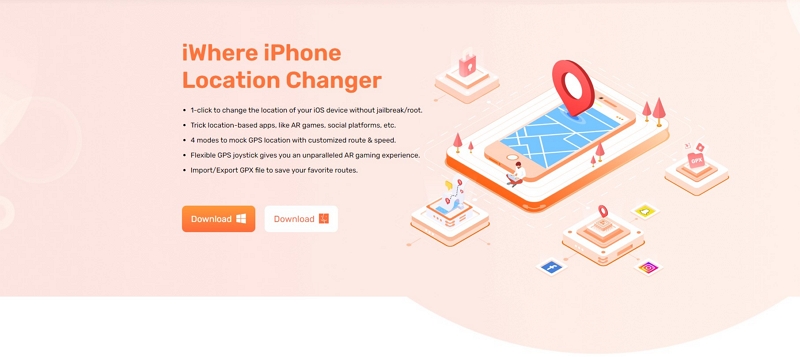
Step 2: Once you complete setup, click the “Start” button and connect your iPhone to the computer.

Step 3: Select “Modify Location” from the available location spoofing modes.

Step 4: A “Map” will instantly load on your screen showing your current location. You can navigate the map either by zooming in/out or by dragging.

Step 5: “Enter” the “Location” you want to use to change your iPhone location into the “Search” field in the upper-left corner. Then, click “Confirm Modify”. Your iPhone should start displaying the selected location afterward.

This method does not need to jailbreak the phone or go to the Apple store for help, and it can meet your needs for device preparation and location in no time.
FAQs about iPhone Location
Q1: What Happens When You Reset iPhone Location Settings?
Resetting your iPhone location settings reset the location access permissions for apps and system services. After the reset is complete, location-based apps can only access your device’s location when you re-enable the permission.
Q2: How To Turn Off Location For Specific Apps On iPhone?
You can easily turn off location for specific apps on your iPhone via the settings app. Hetre is how:
Step 1: Open your iPhone “Settings” app and go to “Privacy & Security”.
Step 2: Select “Location Service”.
Step 3: Scroll down to see the list of apps that uses your iPhone location and select the app(s) you wish to grant access. Then select “Always” or “While Using App”.
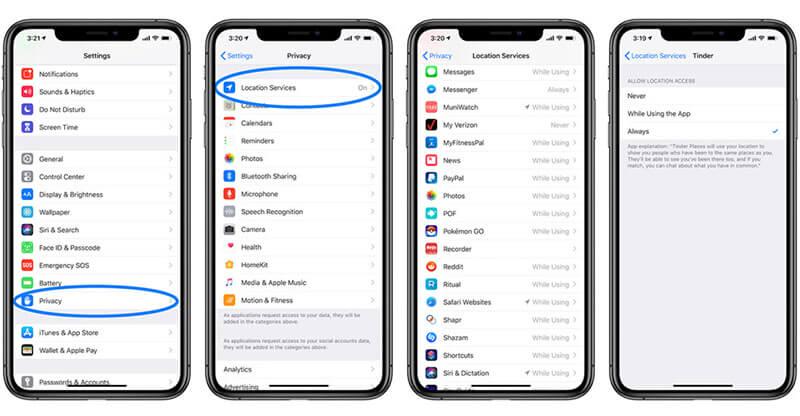
- If you select “Always” the app will be able to access your location even when you’re not using it. But if you choose “While Using App”, it can only access your location when you’re using it.
Conclusion
Resetting your location on iPhone is a useful troubleshooting technique to fix GPS problems protect your privacy, and lots more. With the steps and best practices outlined in this ultimate guide, you can take control of your iPhone location settings and fix any potential location error on your iPhone.
