Updated on 2024-04-28
99 views
5min read
You’re on a road trip with your friends, exploring new places, and having the time of your life. But suddenly, you get separated, and panic sets in. How do you find each other in an unfamiliar city? Well, with the power of technology, sharing your location with friends has become easier than ever before.
If you don’t know how to share your location with friends, today’s post will walk you through some of the best apps to on iPhone/Android and how to use them.
Part 1: 6 Best Free Location Sharing Apps for iPhone and Android
After trying several free location sharing apps for Android and iPhone, here are some of the best options that ticked our boxes.
Note From George: (Find My Device Can’t Be Used To Share Location)
| App Name | Supported OS | Basic Intro | Pros | Cons |
|---|---|---|---|---|
| Google Maps | iOS, Android | A comprehensive mapping and navigation app for Android and iOS devices | Offers directions for trips by car, bike, foot, and public transportation; Allows sharing of location coordinates via various platforms, including emails; It’s compatible with all devices | Location sharing directions are sometimes inaccurate; It requires a stable internet connection to function properly. |
| Find My | iOS | Apple’s built-in location sharing app for iOS, iPadOS, and macOS. | Supports location based alerts based on movement; Offers easy direction to someone’s last known location. | Limited to Apple devices |
| iMessage | iOS | Apple’s messaging app allows you to send text messages and perform other operations, including location sharing. | Share live/pin location; Supports location sharing via Find My or Google Map. | Limited to Apple devices |
| Google Messages | Android | Developed by Google for Android users to send text messages. But also serves as a good choice to share location. | Simple and quick location sharing via text. | Limited to Android devices; It does not allow the sharing of live locations. |
| iOS, Android | Allows you to easily share locations with friends and family within a few taps. | Supports end-to-end encryption and sharing live/current/pin location; Share location with a specific individual or group. | Requires both parties to use WhatsApp; You don’t get an automatic update when someone changes their location. | |
| Facebook Messenger | iOS, Android | A reliable choice to privately share location with your friend on Facebook. | It’s compatible with both Android and iOS devices; Share pin location with friends or group via chat. | Both parties must use Facebook Messenger. |
Part 2: How to Share Location with Friends on iPhone or Android with Free Location Sharing Apps
In this part, we will share the steps to use the free location sharing apps above to on iPhone or Android.
Method 1: Share Location with Friends via Find My on iPhone
When it comes to sharing location on an iPhone, there’s no better option than Apple’s very own Find My app. This user-friendly app allows you to share your location with friends, track lost devices, and even set up geofence alerts. Here is how it works:
Step 1: Launch the “Find My” app on your iPhone.
Step 2: Select “People” tab > “Start Sharing Location”.
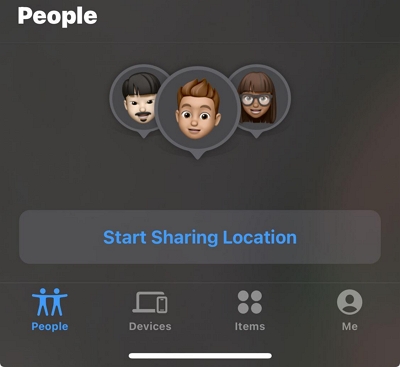
Step 3: Choose the contact of the friend you want to share your location with. Tap “Send”.
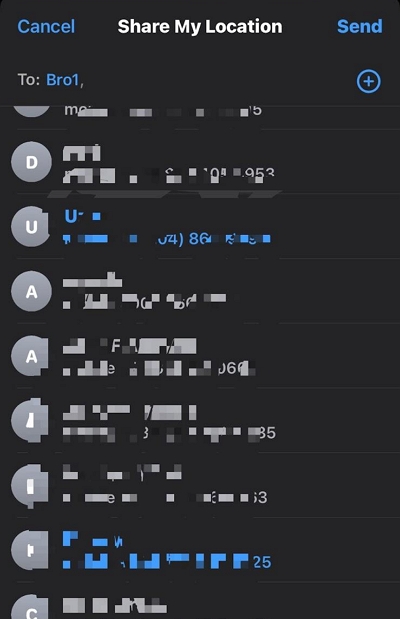
Step 4: Select how long you wish to keep sharing your live location. You can share for one hour, until the end of the day, or indefinitely.
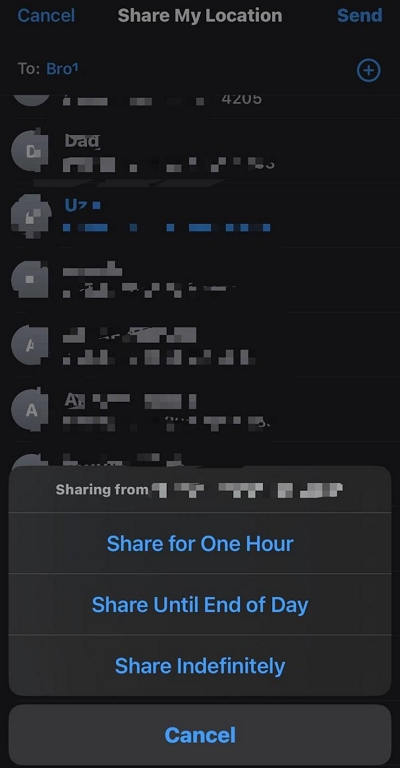
Method 2: Share Location with Friends with iMessage on iPhone
While primarily known for its messaging capabilities, iMessage also offers a built-in location sharing feature. With just a few taps, you can share your real-time location with individual contacts or in group conversations. See the steps below:
Step 1: Open “iMessage App” and select your conversation with your friend. Then, tap on the “Plus icon (+)” at the bottom left side.
Step 2: Choose “Location” from the options.
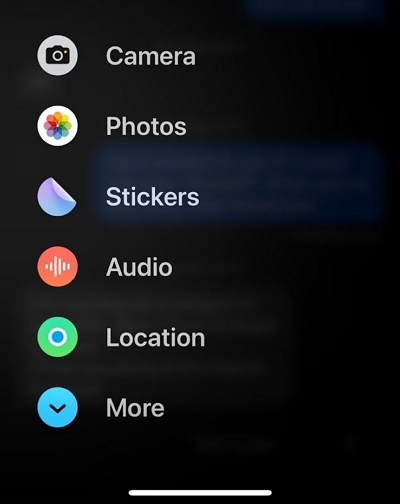
Step 3: This step varies depending on whether the user you intend to share your location with is on “iMessage” on his/her device or not. The different scenarios are as follows:
Situation 1: If your friend has “iMessage”, you’ll see the same map displayed in the screenshot below. Select “Share” to send your current location to your friend.
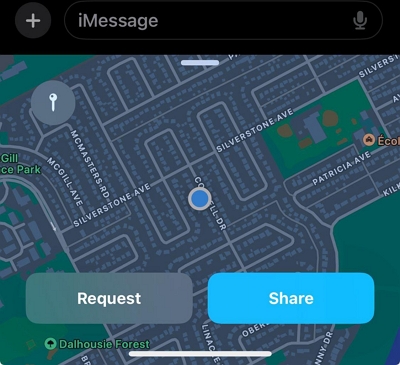
Situation 2: If your friend is not on iMessage, you can only send them the coordinates of your location. You just have to tap on “Send Pin”.
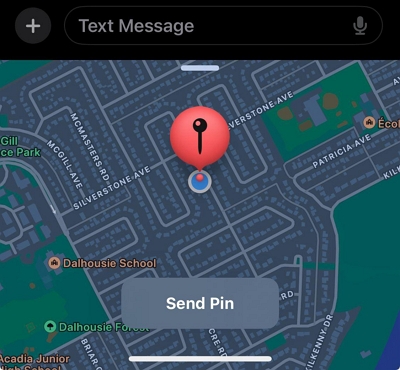
- Finally, tap on the “Send” button afterward.
Method 3: Share Location with Friends Using Google Maps on iPhone or Android
For Android users, as well as iPhone users who prefer a cross-platform solution, Google Maps is the go-to choice. You just need to follow the steps below:
Step 1: Open the “Google Maps” app on your iPhone or Android and tap on your “Profile icon” at the top-right.
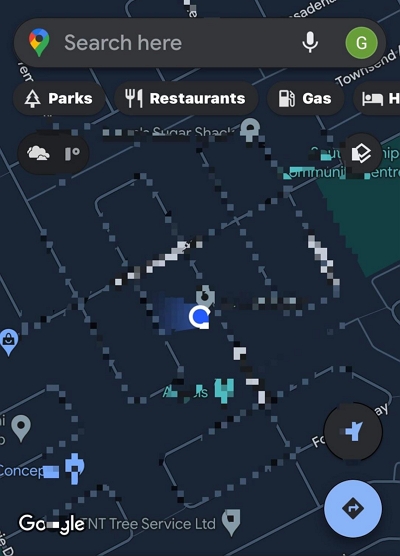
Step 2: Select “Location Sharing.”
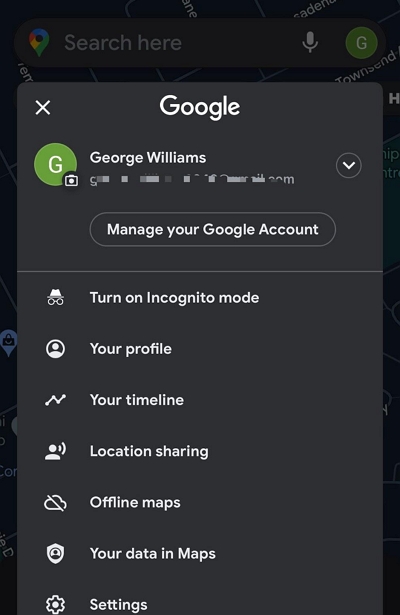
Step 3: Tap on “Share Location.”
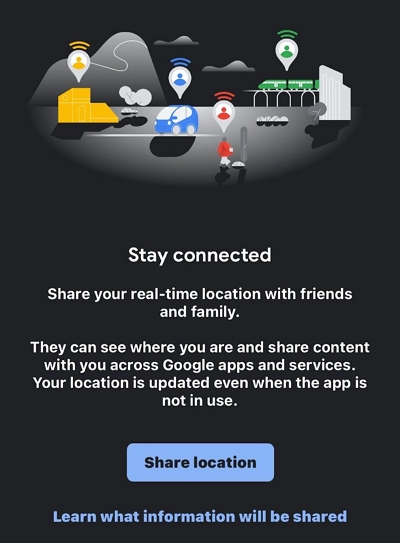
Step 4: Choose how long you want to keep sharing your location with your friend. Then, select their “Google Account” and tap “Share”.
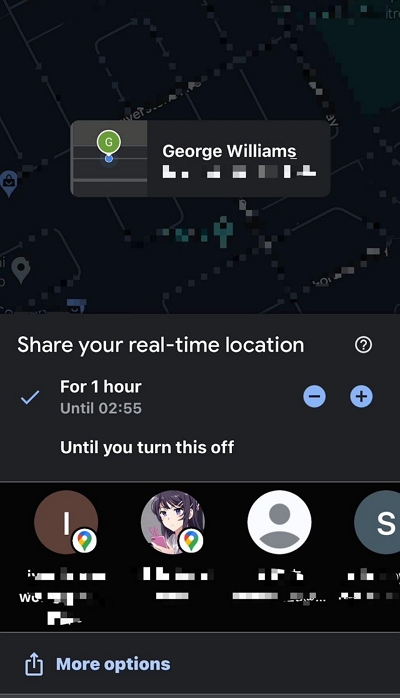
- But if you don’t have your friend’s Google account, tap on “More Options” and choose a different app to share them your location.
Method 4: Share Location with Friends by Google Messages on Android
Although Google Messages is popularly known for sending messages, it also provides a seamless location-sharing option. It allows Android users to share their location within minutes. You just need to follow the steps below:
Step 1: Launch “Google Messages” and open your conversation with any of your friends you want to share location with.
Step 2: Tap the “+” icon at the bottom left side and select “Location”.
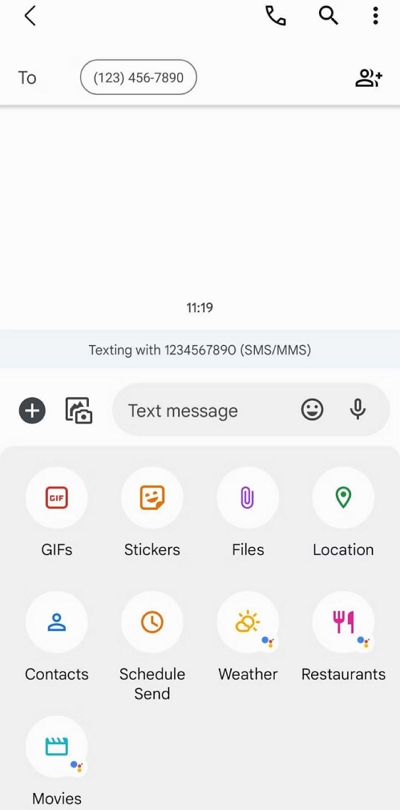
Step 3: Select your current location from the “Map” and tap “Send”.
Method 5: Share Location with Friends via WhatsApp on iPhone and Android
Beyond its messaging capabilities, WhatsApp also allows you to share your live location with friends and family. This can be done via your chat with your friend.
Step 1: Go to WhatsApp and select your chat with your friend.
Step 2: In the chat area, tap on the “+”(iOS) or “paper clip”(Android) icon at the bottom left side and select “Location” from the menu.
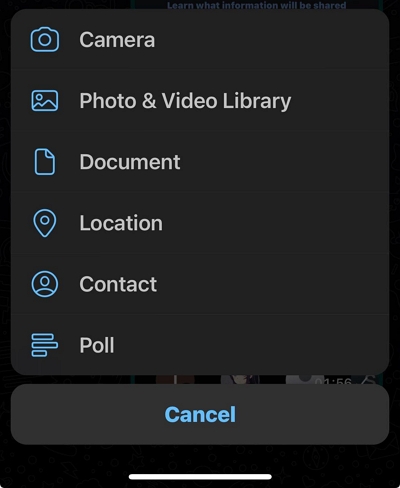
Step 3: If you haven’t granted WhatsApp access to your location, tap “Allow” in the pop-up. Then, select “Share Live Location”.
 Tip
Tip- It’s available to send your current location.
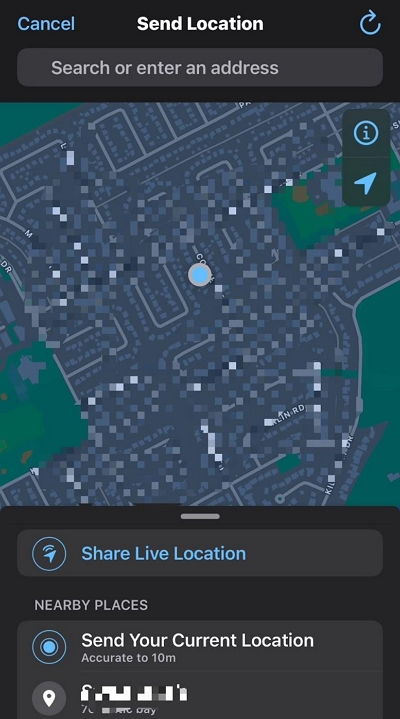
Step 4: Tap “Ok” in the message that pops up to proceed.
Step 5: Choose the time length to share your live location and tap on “Send”.
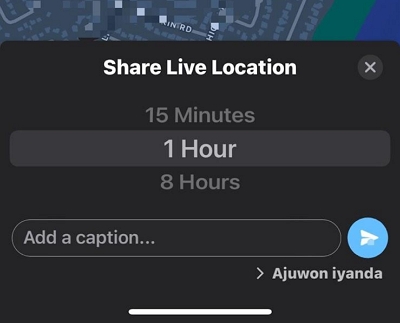
Method 6: Share Location with Friends via Facebook Messenger on iPhone and Android
Facebook Messenger is another excellent option for sharing your location with friends, and you can do it within the chat interface. Follow the steps provided:
Step 1: Open the “Facebook Messenger” app on your Android or iPhone.
Step 2: Navigate to the “Chat” area and select a conversation with your friend.
Step 3: Tap on the “Plus”(iOS) or “4-point”(Android) icon at the bottom left corner and select “Location”.
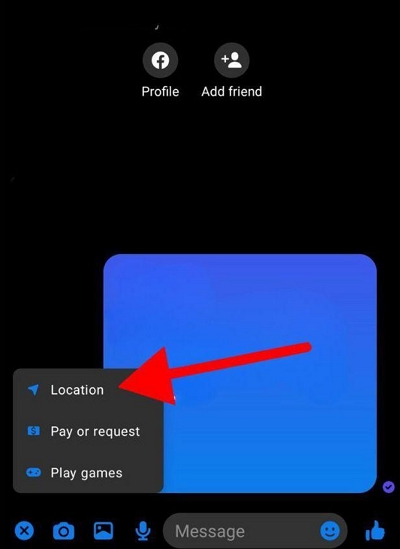
Step 4: Allow the “Facebook Messenger” app to access your location when prompted.
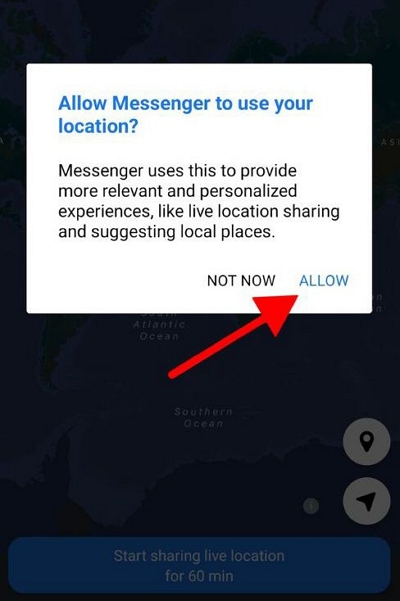
Step 5: You’ll be asked to choose between “Precise” or “Approximate” location. Please, select a preferred option. Then, choose how long you wish to keep sharing your location.
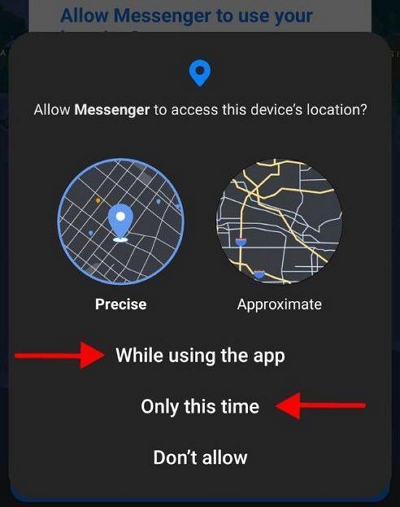
Step 6: Select your location in the “Map” that appears and tap “Send”.
Bonus Tip: How to Share Fake iPhone Location Without Your Friends Knowing
While sharing your real location can be helpful, there are some situations you might need to share a fake location without them knowing. Maybe you’re planning a surprise party for a friend and want to keep the location secret, or you want to go on a secret vacation for safety purposes, or more. In such cases, you need iWhere iPhone Location Changer to spoof your iPhone location efficiently.
iWhere tool allows you to share fake locations with friends without compromising your device’s operation. It provides you with the flexibility to use different location spoofing modes, ranging from one-stop mode to multi-stop mode and joystick mode to spoof your iPhone location efficiently. And you don’t need to jailbreak your device.
Key Features
- Share fake location on various apps, including Google Maps, Find My iPhone, WhatsApp, Snapchat, etc. without notification.
- It allows you to change your location on popular AR like Pokemon games without getting banned.
- It offers a straightforward way to fake iPhone location with 100% privacy.
- Automatically save your favorite locations while faking your iPhone location.
How to Share Fake Location Without Your Friends Knowing
Install the iWhere app and follow the procedure below:
Step 1: Open iWhere app and click the “Start” button.
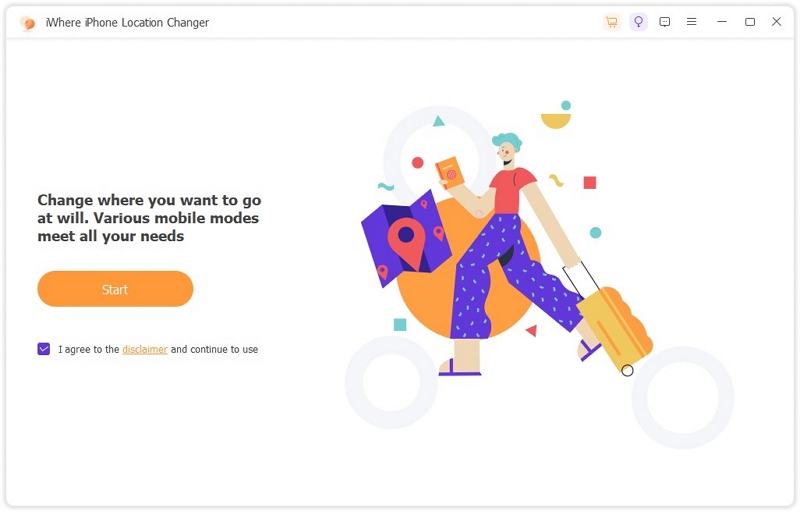
Step 2: Connect your iPhone to the computer and click on “Modify Location”.
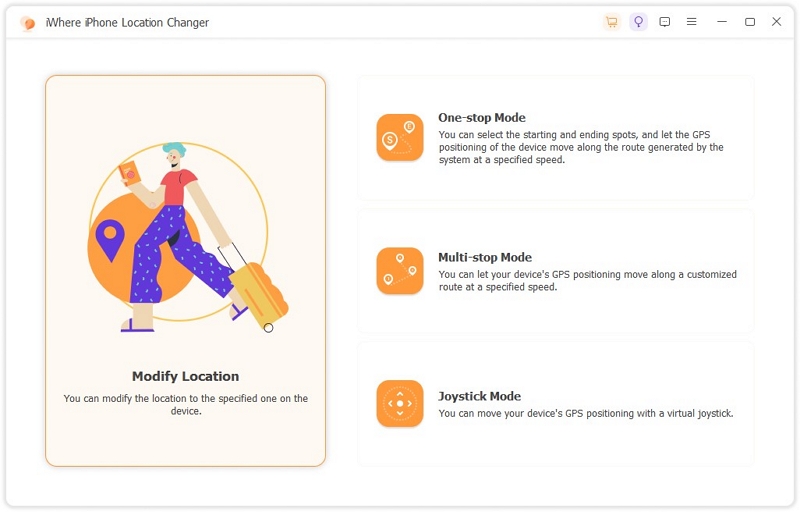
Step 3: Enter the “Destination” you want into the “Search box” displayed at the top-left and click on “Confirm Modify” to change your location on iPhone without letting your friends know.
 Tip
Tip- You can drag the map to view other destinations on the map.
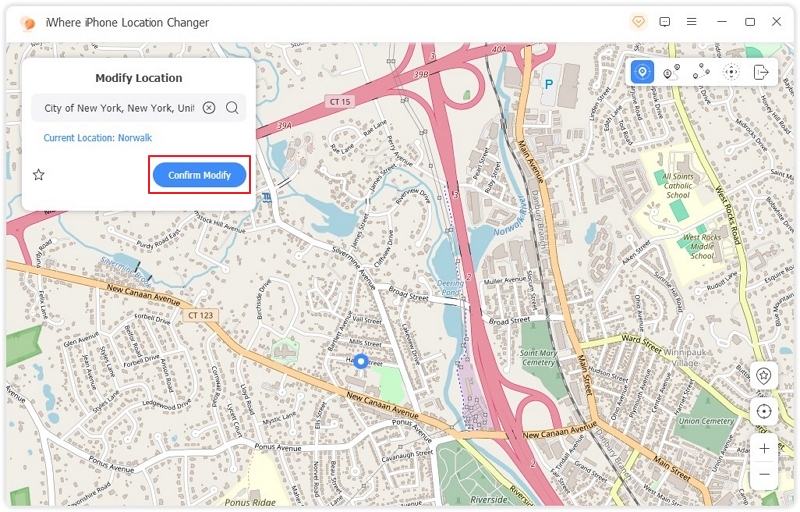
Conclusion
There you have it! You don’t need any technical background to be able to share your location with friends on iPhone or Android. The methods introduced above are the easiest way to get the job done freely and easily. However, if you ever find the need to share a fake location with your friends, iWhere is the best location spoofing app that can help you achieve your goal without hassle.
