Updated on 2024-06-19
2413 views
5min read
When it comes to staying connected, sharing your live location can be vital. Apple has streamlined this process for iPhone users using the iMessage app. In this guide, we’ll walk you through the most effective ways to share your location on iMessage with just a few taps. Keep reading to learn more!
Part 1: Check iPhone Location Status First
Before we proceed to discuss the different methods to share iPhone location via iMessage, let’s first check if your iOS device location can be shared. Here is how:
Step 1: Go to the “Settings” app on your iPhone and tap on your “Apple ID Name” at the top side.
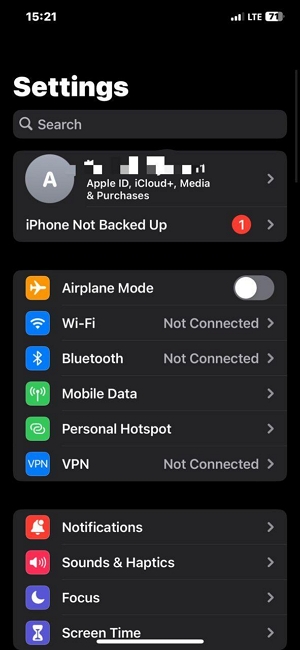
Step 2: Select “Find My.”
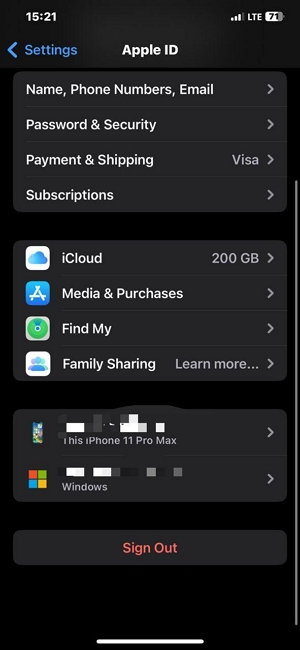
Step 3: Ensure “Share My Location” is enabled.
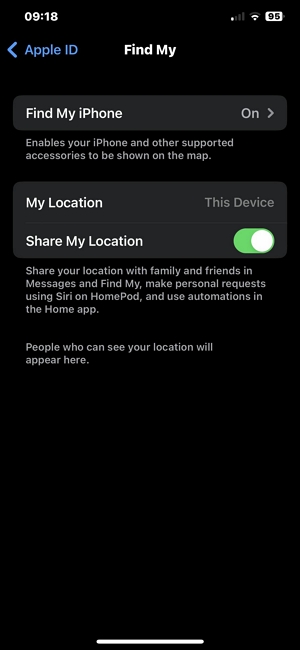
Step 4: Tap on “Find My iPhone” to check if it’s enabled. If it’s not, turn it on and toggle on “Find My Network” and “Send Last Location.”
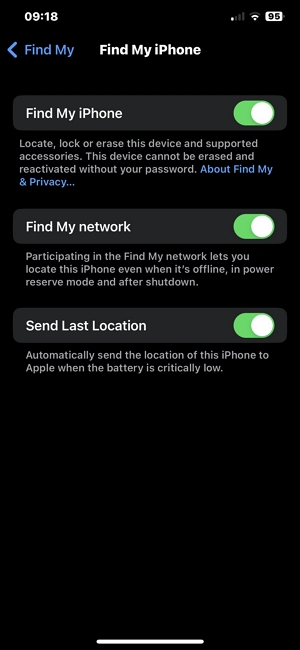
If you’ve confirmed your iPhone location can be shared, the next thing is to learn how to share your location via iMessage. Read on to find out!
Part 2: How To Share My Location On iPhone Via iMessage
Sharing your location on iPhone via iMessage is very straightforward. All you need to do is open the iMessage app and use the “Send My Current Location” option to share your location with the contact. See the steps to operate below:
Step 1: Open your conversation with the person you want to share your location with on iMessage.
Step 2: Tap on the “Contact’s” profile icon.
Step 3: Tap on “Share My Current Location” and select the duration to share your location.
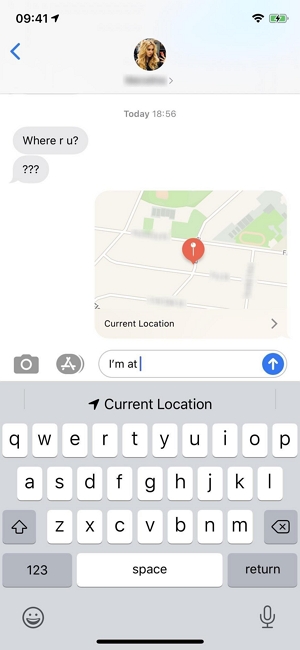
- Your location should be displayed in the map thumbnail that appears on your screen.
Part 3: How To Share My Location On iMessage Via Google Maps
The Google Maps app also allows you to share your iPhone location via iMessage as long as you have it installed on your iPhone, and the process is quite similar to using the “Find My” feature. The following steps explain how it works:
Step 1: Launch the “Message” app and select the contact you want to share your location with.
Step 2: Tap on the “Google Maps” icon and select “Send Your Current Location”.
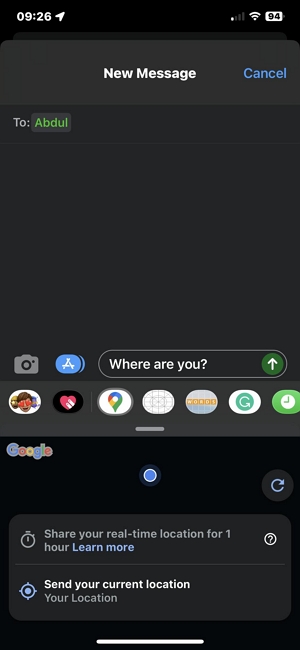
Step 3: Finally, add a comment if needed and press the “Send” button to share your location instantly.
Bonus: How To Request Someone’s Location On iMessage
In a case where you want to request someone’s location on iMessage, there’s a different way to go about it. Learn how to get the job done by following the steps outlined below:
Step 1: Open the iMessage app and start a new conversation with the person whom you want to request for his/her location.
Step 2: Tap on the “Contact’s Name icon” and select “Request Location”.
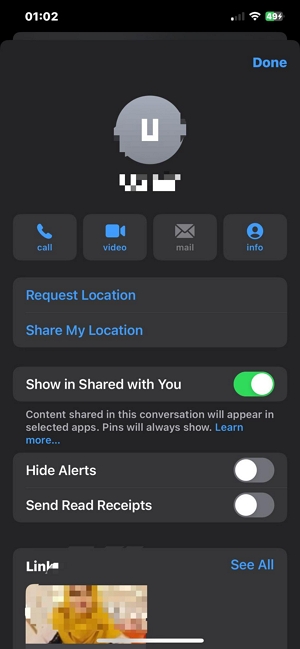
Step 3: Click the “Send” button to finish.
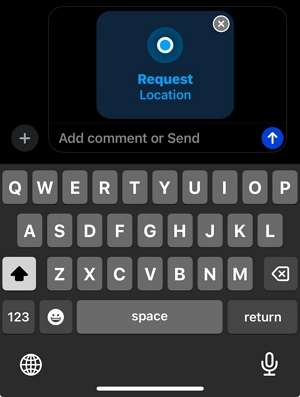
Part 4: How To Spoof iMessage Location Without Them Knowing
The above techniques are great for sharing your location with your loved ones. But what if you want to trick them? For example, decide to play a prank on your friend by tricking him/her you’ve relocated to a new city, and you want to use the location-sharing feature to make it look real on iMessage.
Well, all you need is the iWhere iPhone Location Changer location spoofing app. This is modern software that utilizes advanced algorithms to help users with any level of experience to fake their location without being detected. It can be used to change your location to any region in the world within a few clicks.
But what sets this tool apart from others is its ability to work with different modes when spoofing your location. It supports the one-stop mode, joystick mode, and multi-stop mode, which allows you to customize routes while faking your location.
Also, iWhere iPhone Location Changer can be used for playing AR games without having to move from your comfort zone, and it’s compatible with both iPads and iPhones.
Key features
- iWhere swiftly sets virtual iPhone locations on your computer.
- Effortlessly alters your location for AR gaming without physical movement.
- iWhere allows GPX file import for precise location or route setup, plus GPX export.
- Diverse location spoofing modes supported: Joystick, One-stop, and Multi-stop modes.
Step 1: Launch the iWhere iPhone Location Changer app and click on the Start button. Connect your iPhone to the computer.

Step 2: Select “Modify Location” among the features.

Step 3: In the map that shows up, you should see your current location displayed at the top left side. Type the location you want to move into the empty search box and click “Confirm Modify” to change your location.

Conclusion
That’s a wrap! We believe the article above has equipped you with the right knowledge to share your iPhone location on iMessage using different methods. Whether you choose to use the Find My feature or the Google Map app, all you need is to follow the procedures correctly to get the job done without problem.
Also, if you wish to spoof your location on iMessage, iWhere iPhone Location Changer app is the ideal tool to help you get the job done effortlessly.
