Updated on 2024-06-21
2488 views
5min read
If you’re looking to constantly update your family on your current location on iPhone whenever you’re away from home, there are several ways you can go about it without the need for continuous manual updates.
Whether it’s for security purposes or emergencies, today’s guide will walk you through some of the best ways you can share location on iPhone with family using the built-in features and third-party tools like WhatsApp and Google Maps. So, stick with us to find out more.
Part 1: Benefits of Sharing iPhone Location With Family
There are several benefits of sharing iPhone location with your family members. Some of them include the following:
- Safety and Security: Knowing each other’s whereabouts can provide a sense of security, especially when you’re going to unfamiliar places. It allows your family members to quickly locate you if needed.
- Coordination and Convenience: Sharing your location can simplify coordination for meetups, appointments, or events, as family members can see each other’s real-time location and estimated arrival times.
- Peace of Mind for Parents: Parents can stay informed about their children’s locations, ensuring they are where they should be and reaching their destinations safely.
- Emergency Assistance: In case of emergencies, having access to a family member’s location can aid in providing swift assistance or guiding emergency services to their precise whereabouts.
Part 2: How to Share Location on iPhone with Family via iOS Inbuilt Apps
There are different built-in apps on iPhone that allow you to share location with family members. In this part, we will introduce you to these apps and show you how you can use them in your endeavors to share iPhone location with your family.
Method 1: Find My
Although it’s popularly known for locating missing devices, Find My is one of the most reliable built-in apps on iPhone that allows you to share location with family members within a few clicks. But keep in mind that this app cannot be used to share location with family members who don’t use an iOS device. See how Find My works in the steps below:
Step 1: Open the “Find My” app on your iPhone.
Step 2: Tap “People” tab and choose “Start Sharing Location”.
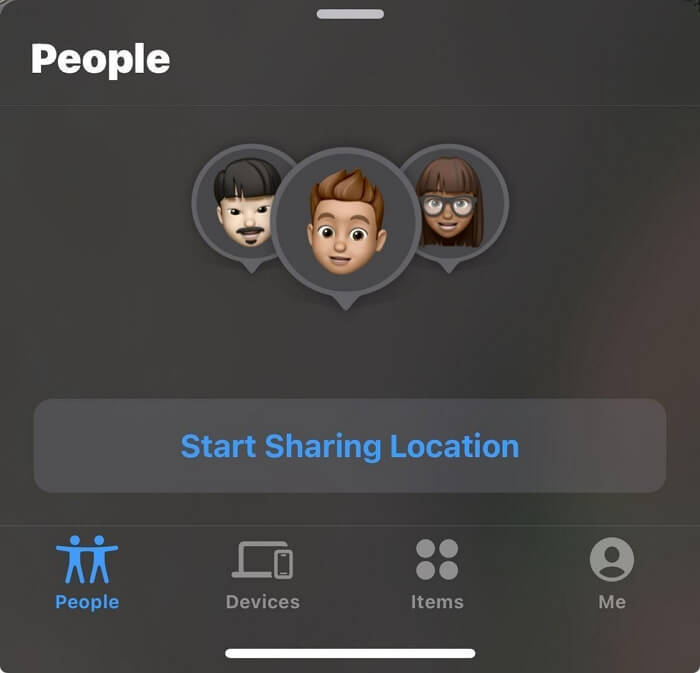
Step 3: Select any of your family’s contacts to share your location and tap “Send”.
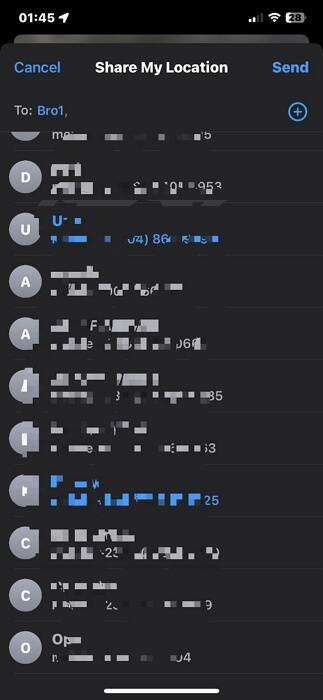
Step 4: Choose a “Time” span to share your location. You can share for one hour, until the end of the day, or indefinitely.
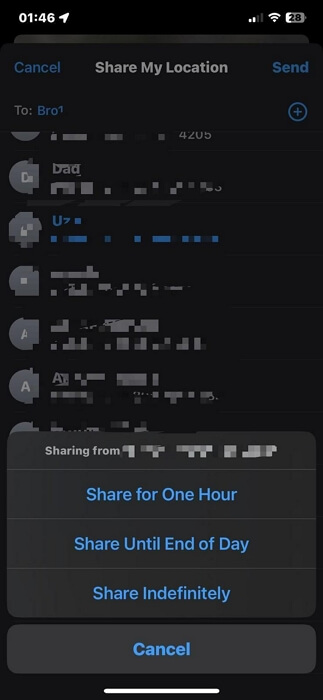
Method 2: Messages
The Messages app on iPhone goes beyond just texting – it can also come in handy to share location with family. Unlike the Find My app, this app allows you to share your location with any family member regardless of their device. Here is how it works:
Step 1: Go to the “Message App” and select or start a conversation with a family member. Then, tap on the “Plus icon (+)” at the bottom left.
Step 2: Tap on “Location”.
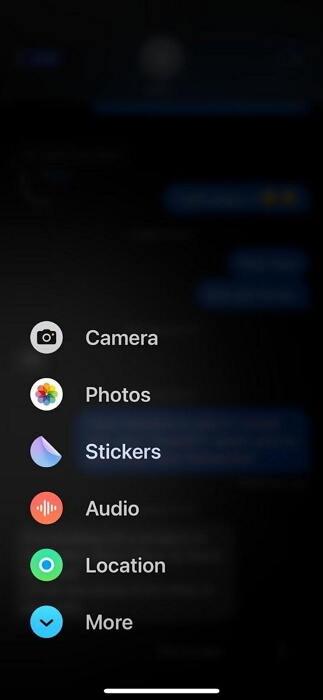
Step 3: The step at this point varies depending on the device the family member is using.
Situation 1: If Family Member Has An iPhone
A map similar to the one in the screenshot below will appear on your screen. You just need to select “Share” to send your current location to your friend.

Situation 2: If Family Member Does Not Use An iOS Device
In this case, you’ll only be able to share the coordinates of your current location. Tap the “Send Pin” button on the map.
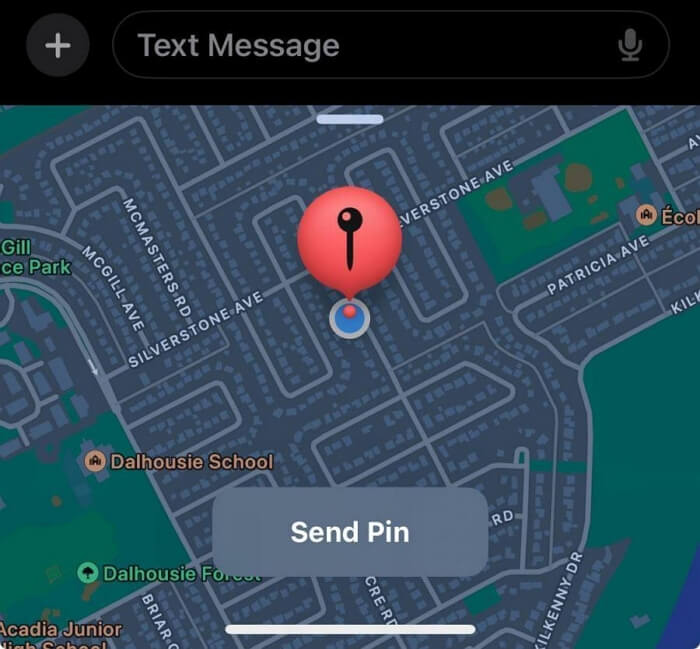
Finally, tap on the “Send” button afterward.
Method 3: Apple Maps
Besides navigation, you can also use the Maps app on your iPhone to share your location with family members. The app makes location sharing a breeze, allowing you to share your current location information with family members on different platforms.
Step 1: Open the “Apple Maps” app.
Step 2: Swipe up from the “Bottom” of your device’s screen. Then, select “Share My Location”.
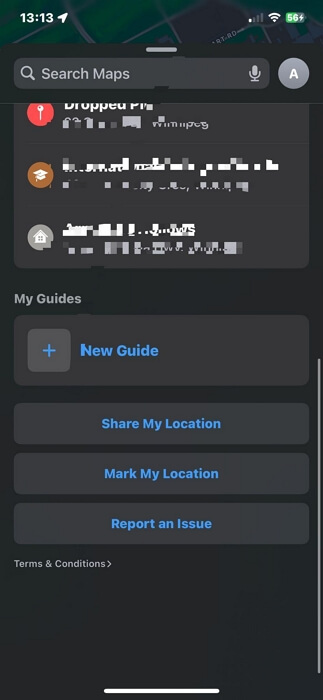
Step 3: Select the platform you wish to use in sharing your location with your family and finish.
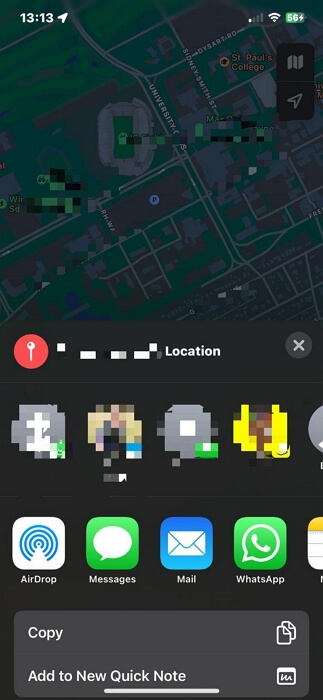
Part 3: How to Share Location on iPhone with Family Using Third-Party Tools
In addition to the built-in iOS apps, there are several third-party tools available that offer enhanced features for sharing your iPhone location with family members. Here, we will introduce you to two third-party apps that allow you to share location on iPhone with your family for free.
Method 1: Use Google Maps
Google Maps is a reliable alternative to sharing location on iPhone without the built-in apps. It boasts an efficient location-sharing feature that allows you to share iPhone location with family members via their Google account or other platforms.
Step 1: Launch the “Google Maps” app on your iPhone and tap on your “Profile ID” from the top-right.
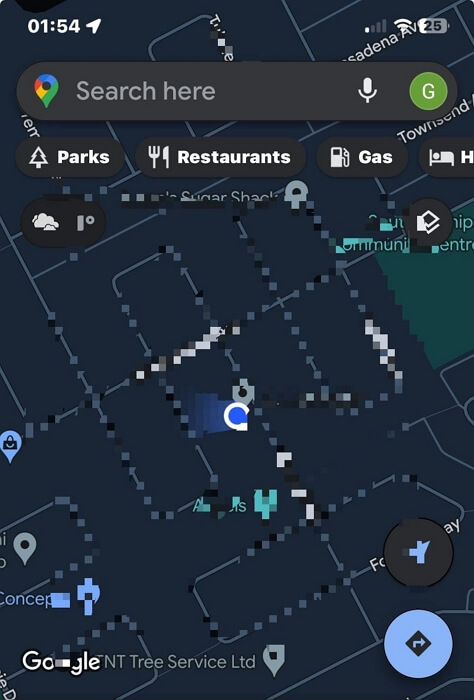
Step 2: Choose “Location Sharing” .
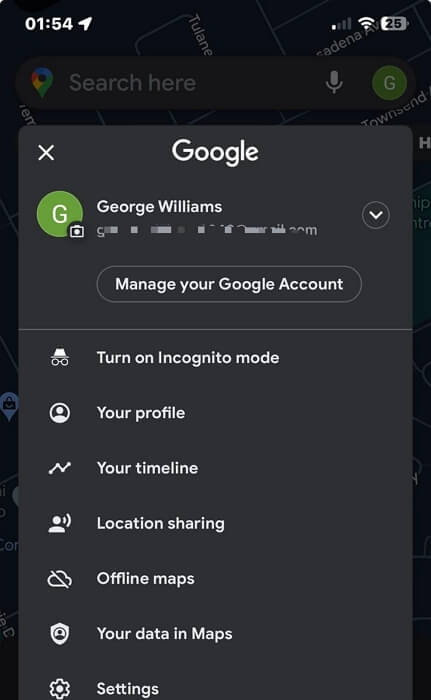
Step 3: Select “Share Location”.
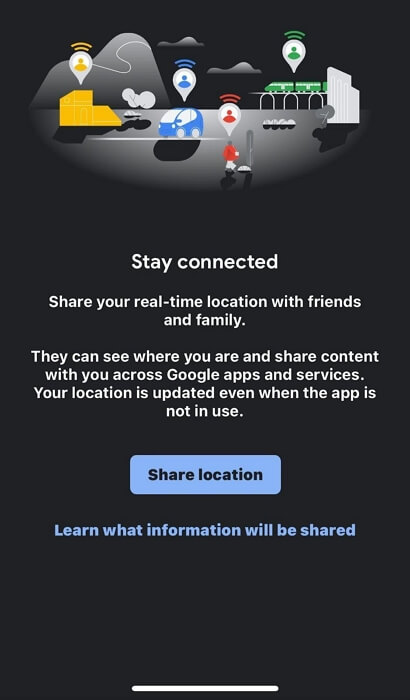
Step 4: Select how long you want to keep sharing your location. Then, choose how you want to share your location. You can either share your location via their “Google Account” or other apps by selecting “More Options”.
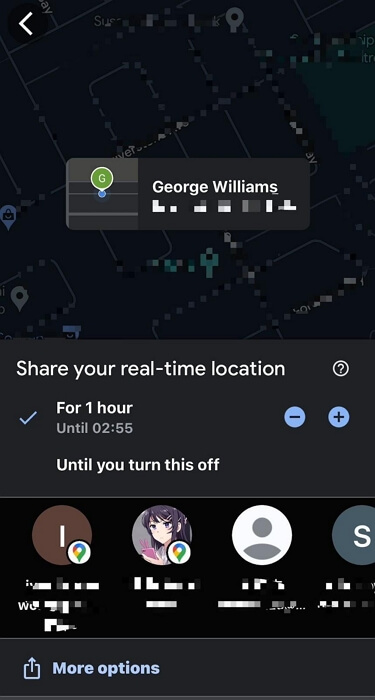
Method 2: Use WhatsApp
Another free third-party tool you can use to share iPhone location with family members is WhatsApp. In addition to its messaging capabilities, WhatsApp includes a built-in feature for sharing real-time location with contacts. See how to use this method below:
Step 1: Open WhatsApp and go to your conversation with a family member.
Step 2: Tap on the “+”(iOS) icon at the bottom left corner and choose “Location”.
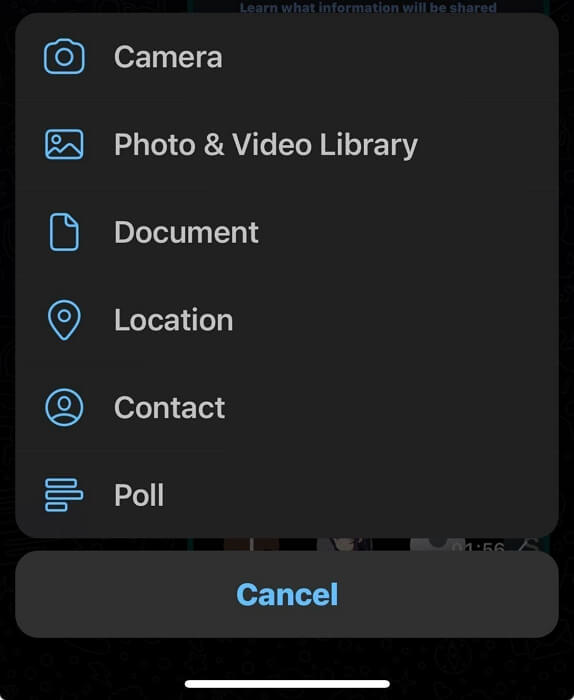
Step 3: Allow WhatsApp to access your location when prompted and select “Share Live Location”.
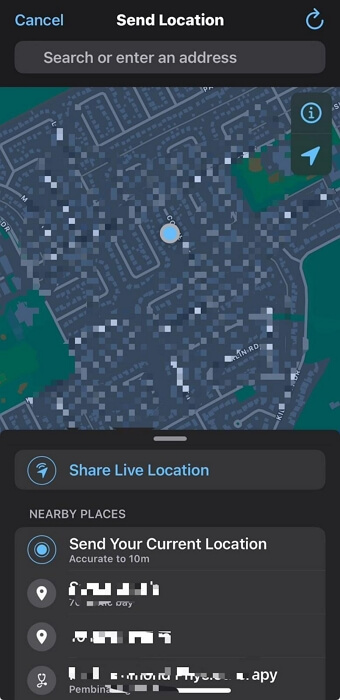
Step 4: Tap on “Ok” in the pop-up message. Then, select how long you want to keep sharing your location and tap on “Send”.
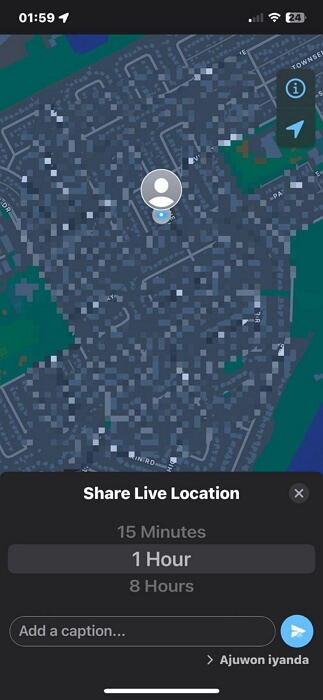
Part 4: How to Share Fake Location on iPhone with Family Without Them Knowing
You can resort to sharing fake iPhone location with family when you don’t want them to know about your whereabouts and iWhere iPhone Location Changer is a powerful tool that can allow you to operate without notifying anyone.
Yes, iWhere iPhone Location Changer allows you to easily spoof your iPhone location to share fake location data using excellent features. It gives you access to different location-faking modes that allow you to create routes that your iPhone can follow to fake your location in one or multiple locations effortlessly.
The best part about using Where iPhone Location Changer is its advanced features. It supports favorite places bookmark, GPX file import/export, and lots more, enhancing your location spoofing experience.
Key Features
- Excellent 1-click location faking capabilities.
- Fake your iPhone location using one-stop, multi-stop, or joystick modes without jailbreaking.
- Set your iPhone moving speed from 1 m/s to 50 m/s to enhance your experience while playing geo-based AR games.
- Collect your favorite spots/routes using location bookmark tool.
Step 1: Launch iWhere app on your PC or Mac and click the “Start” button.

Step 2: Click on “Modify Location” and connect your iPhone to the computer.

Step 3: Set the “Destination” you wish to use in faking your iPhone location in the search box. You can use the “+” and “-” icons to zoom in and zoom out the map to view different regions.
Step 4: Finally, click on “Confirm Modify”.

After modifying your iPhone location to a fake one, it’s time for you to share the virtual location to others on the wanted social platform.
Bonus: How to Share Location With Family on Samsung(Android)
Although Samsung does not offer any built-in location sharing feature, you can share your Family on Samsung devices by using the Google Maps app. Here, we’ve outlined the simple step-by-step procedure to help you share your Samsung phone location with Family. These steps also work for other Android devices.
Step 1: Open “Google Maps” and tap on your “Profile ID” at the top-right corner.
Step 2: Choose “Location Sharing” and tap on “Share Location”.
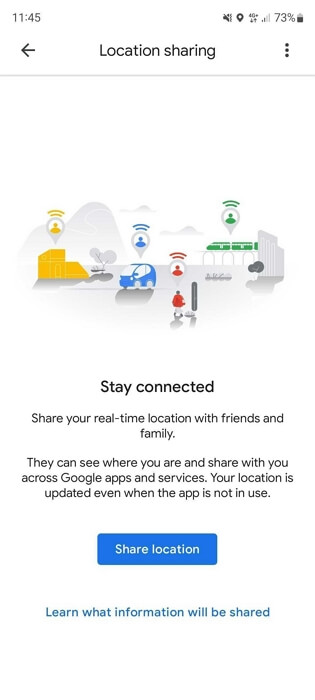
Step 3: Select the duration of sharing your iPhone location. Then, choose the user’s “Google Account”. You can also share your location via other apps by selecting “More”.
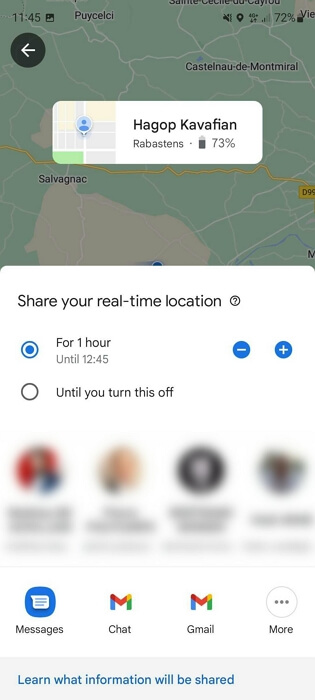
After you complete your selection, you should see a list of all family members you’re sharing location with displayed on your screen.
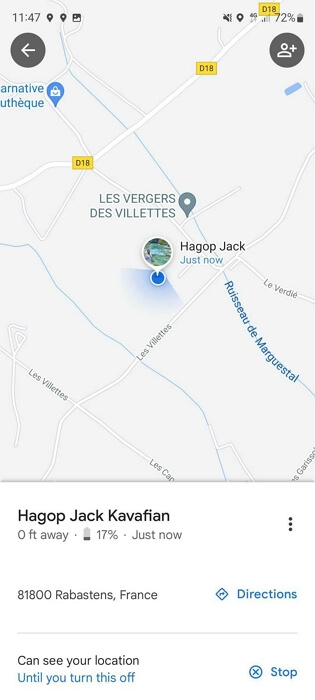
Conclusion
Obviously, our article contains unique solutions you can always count on to share location on iPhone with family. Whether you wish to use built-in apps or third-party apps, the process is pretty straightforward. However, if you want to share fake location on iPhone with family, don’t hesitate to try iWhere iPhone Location Changer that can create a fake location and then you can share it on social platforms.
