Updated on 2024-06-21
2971 views
5min read
LinkedIn offers excellent opportunities for professional networking and career advancement. If you’re seeking job opportunities in different cities, it’s essential to know how to change your location settings on the platform. To assist you, we’ve prepared a step-by-step guide to help you effectively modify your location on LinkedIn for job searches across various devices.
Part 1: Does Location Matter on LinkedIn?
Yes, your location matters on LinkedIn. It plays a significant role in connecting you with job opportunities both locally and globally, as many employers and recruiters use location filters in their candidate searches. Additionally, your location helps facilitate networking with professionals in your area, leading to potential in-person networking events, industry gatherings, and local business connections, all of which can contribute to your career advancement and professional growth.
Part 2: How to Change Location on Linked in For Jobs on Mobile App
The only way to change your location on LinkedIn for jobs is via your LinkedIn account settings page. You just have to find your way to the “Location Types” setting and choose your new location to find potential job offers.
Step 1: Go to the LinkedIn app and tap the “Jobs” icon at the bottom right corner.
Step 2: Tap on “Preferences” from the top.
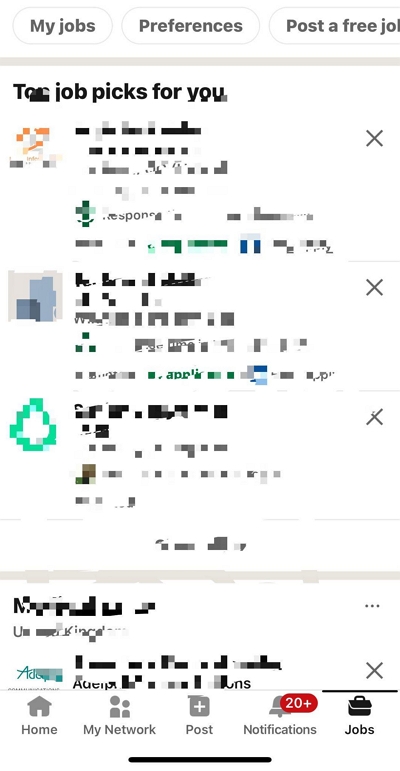
Step 3: Select “Open to Work On”.
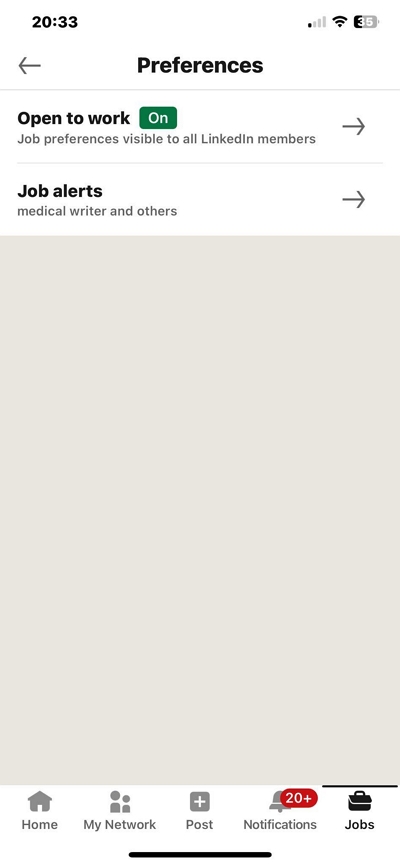
Step 4: Scroll to “Location Types” and select the relevant settings that suit your requirements.
Step 5: Under “Location On-Site” select the regions where you wish to work on site (You can choose up to 4 locations).
Step 6: Go to “Locations (remote)” and select the regions where you want to get remote job opportunities.
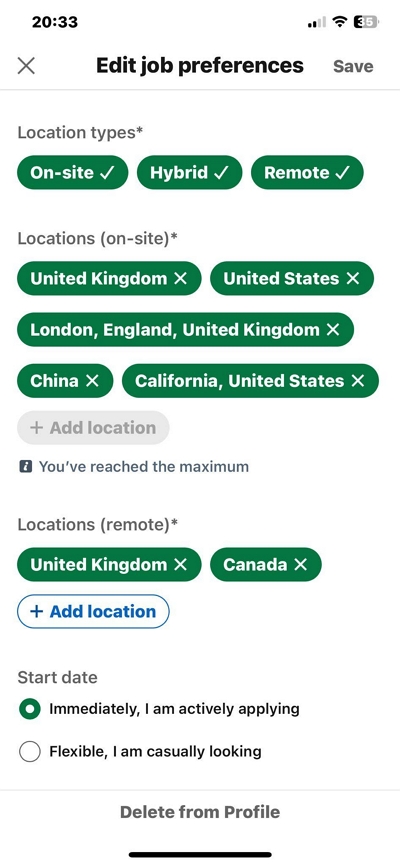
Step 7: Finally, tap in “Save” to apply your settings.
Part 3: How to Change Location on Linked in for Job on Computer
Similar to the LinkedIn mobile app, you can change your location for LinkedIn for jobs via your account settings on computer. In this part, we will walk you through the steps to operate.
Step 1: Go to the “LinkedIn” official website and sign in to your account.
Step 2: Click on the “Jobs” tab at the top side.
Step 3: Click on “Preferences” from the left-hand side.
Step 4: Click on “Open To Work On”
Step 5: Scroll to “Location Types”, “Locations (on site)”, and “Locations (remote)” and select the locations for each according to your preference. Then, click “Save” to finish.
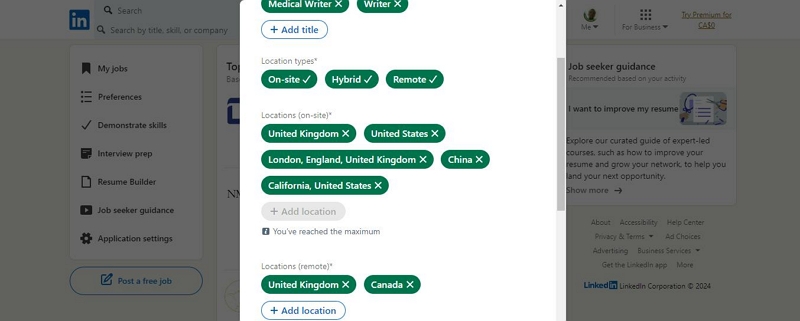
Part 4: Ultimate Way to Browse Jobs in Multiple Locations on LinkedIn
It is quite stressful to always change your location settings whenever you want to browse jobs in multiple locations on LinkedIn. So, we recommend using the iWhere Location Changer App to spoof your location when browsing job opportunities on LinkedIn.
The iWhere iPhone Location Changer is a professional location spoofing app for iOS devices that makes it easier to fake iPhone locations without jailbreaking or being detected. It offers several features like one-stop mode, multi-stop mode, joystick mode, location bookmarks, auto-save for locations, and lots more that allow you to fake your location on your iPhone for different purposes, including browsing jobs on LinkedIn.
With just a single click, you can use iWhere to find jobs in different regions on LinkedIn. Besides, you don’t necessarily need to be tech-savvy to utilize the tool. All it takes is only a few clicks, and you can start exploring job opportunities.
Key Features
- Change your location on popular social media and networking platforms, including LinkedIn, Instagram, Telegram, Twitter, Facebook, etc.
- Enhance your gaming experience when playing popular AR games like Pokemon Go using flexible joystick mode to explore regions without moving.
- Import/export GPX files to easily save your favorite routes.
- Create custom routes to fake iPhone locations using different location faking modes (one-stop, multi-stop, and joystick modes).
How to Use iWhere iPhone Location Changer to Change Location on LinkedIn for Job
Step 1: Launch the iWhere iPhone Location Changer app and click on “Start”.

Step 2: Select “Modify Location” and connect your iOS/iPadOS device to the computer.

Step 3: In the map that appears on your screen, use the + and – buttons to zoom in and zoom out the map to view different locations. Then, select your preferred “location ” to change LinkedIn location.

Step 4: Finally, click on “Confirm Modify” to confirm your action and change LinkedIn location.

Bonus: How to Change LinkedIn Profile Location on Mobile App/Computer
In case you need to change your LinkedIn profile location, we also provided a quick step-by-step guide that you can use to execute the task quickly and easily on your mobile device or computer.
Change Location On LinkedIn Via Mobile App
Step 1: Open the “LinkedIn” app and tap on your “Profile” icon at the top-left side.
Step 2: Select “View Profile”.
Step 3: Tap on the “Pencil” icon on the right side of your “Profile”.
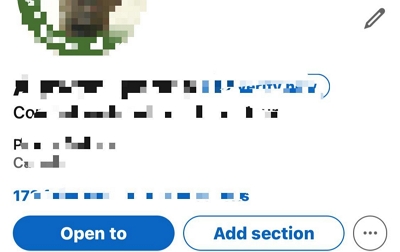
Step 4: Scroll down to “Location” and enter the “Country/Region” you want to get job opportunities from. Then, tap “Save”.

Change Location On LinkedIn Via Computer
Step 1: Log in to your LinkedIn account via browser.
Step 2: Click on your “Profile” icon from the left side.
Step 3: Click on the “Pencil” icon.
Step 4: Scroll to “Location” settings in the pop-up window.
Step 5: Enter the new location information and click “Save”.
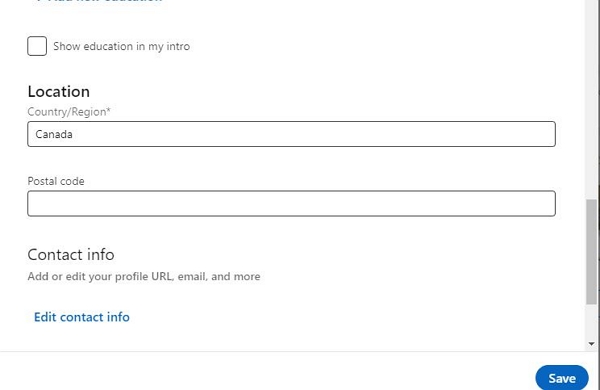
FAQs
How do I change my LinkedIn address?
You can change your LinkedIn address via your profile settings under contact info. The following steps explain how to get the job done;
Step 1: Open LinkedIn and navigate to your “Profile” page. Then, click on the “Pencil” icon at the right-hand side of your profile.
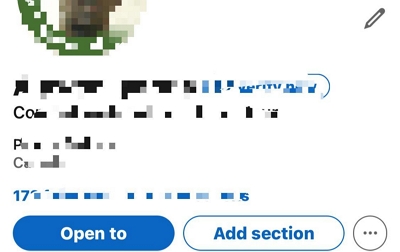
Step 2: Scroll down and tap on “Edit Contact Info”.
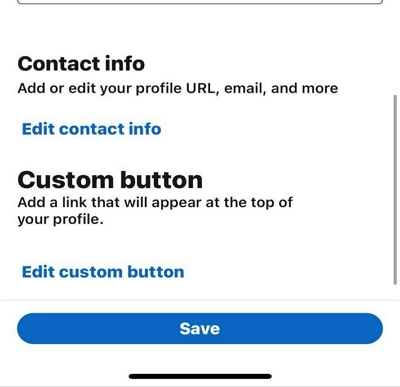
Step 3: Navigate to “Address” and enter your address information. Then, click “Save”.
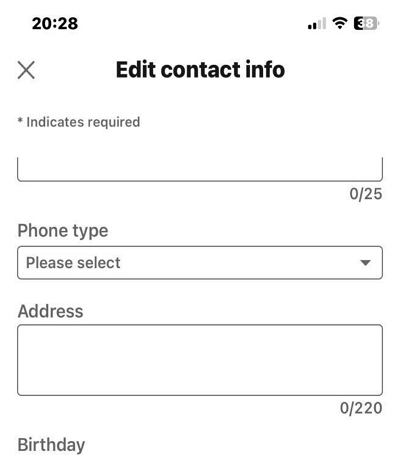
Can You Have Two Locations On LinkedIn?
No, you can only have one location on LinkedIn. The platform allows you to choose just one location for your profile. However, when searching for job opportunities, you can set your preferences to get job recommendations from different regions (up to 4).
Can you change the location for your LinkedIn post?
Unfortunately, there is no option to edit post location settings on LinkedIn. So, the answer is, NO, you can’t change the location of your LinkedIn post.
Conclusion
Updating your location on LinkedIn for job opportunities is a strategic step that can significantly enhance your professional prospects. By following the step-by-step guide outlined in this article, you can effectively position yourself to be discovered by relevant employers and recruiters in your desired location.
