Updated on 2024-06-05
2711 views
5min read
DoorDash serves as a dependable online delivery platform, simplifying the process of having goods delivered right to our doorstep. Whether you’re craving food from a beloved restaurant, shopping for groceries, or more, DoorDash enables you to accomplish everything from the comfort of your home. But what if you need to change your location on DoorDash? Fortunately, it’s quite simple.
Our article provides a detailed, step-by-step guide on how to change your location on DoorDash, whether you’re a driver or a consumer. Keep reading to discover more!
Part 1: Common Reasons to Change DoorDash Location
There are several reasons why you may want to change your location on DoorDash. For example, if you’re planning a trip to a different city and want to order food ahead of time, you can change your location on DoorDash to the city you’ll be visiting.
Another reason you might need to change your location on DoorDash is if you’re looking to try new stuff from stores or restaurants that are not within the current location in your account. This allows you to browse the menus of restaurants in different neighborhoods and discover new flavors.
Also, if you’re a DoorDash driver, changing your location is essential to ensure you receive delivery requests in the right area. It’s also a great way to maximize your earning potential by being in the busiest areas.

Part 2: How to Change Pickup Location on DoorDash [For Consumers]
Changing your pickup location on DoorDash becomes important if you’re looking to place an order from a store while you’re away from the location of the address in your DoorDash account.
Method 1: Change Pickup Location via Door Dash App
Step 1: Open the “DoorDash” app on your Android or iPhone and tap on the “Profile” icon at the top-right side.
Step 2: Scroll to “Account Settings” and select “Address”.
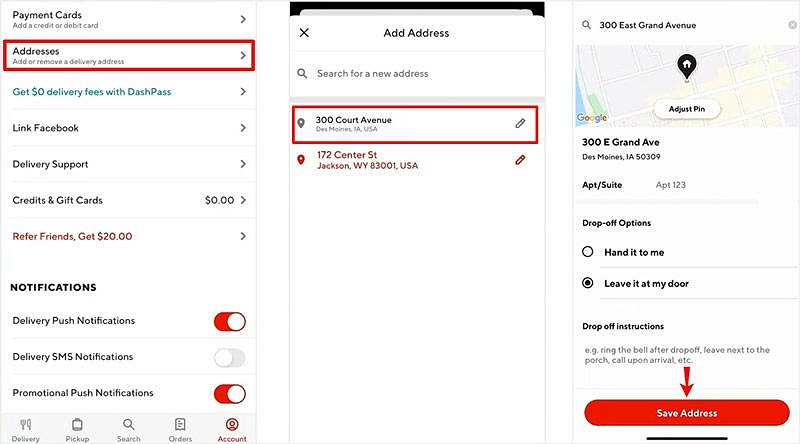
Step 3: Enter the “Address” of your current location into the “Search” box and select the relevant option. Then, choose “Save Address” to confirm your action.
Method 2: Change Pickup Location via Door Dash Website
If you’re operating from a PC or Mac, you can easily change your location from the DoorDash official website using the following steps:
Step 1: Open “DoorDash official website” and log in to your account.
Step 2: Click on your current address at the top of the page.
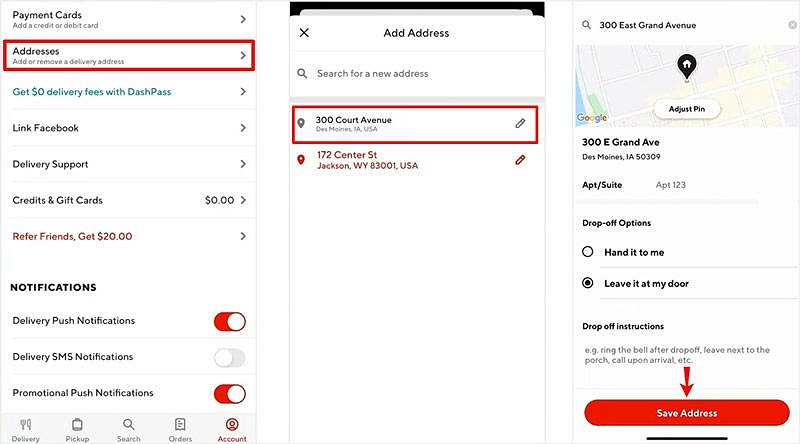
Step 3: Enter the new pickup address.

Step 4: Enter your “Apartment details” and adjust other relevant information. Then, click “Save” to finish.
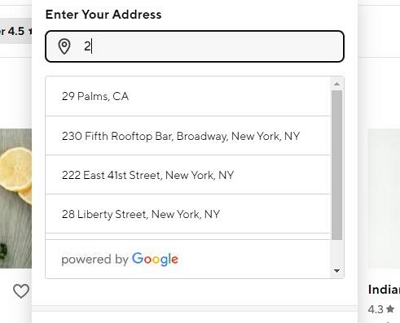
Part 3: How to Change Dasher Starting Point on Door Dash [For Dasher]
For Dashers looking to change their starting point on DoorDash, the best way to go about it is to utilize a professional location-changing app. We highly recommend the iWhere iPhone Location Changer for this task, as it offers simple features that you can quickly use to change your location without getting banned.
The iWhere iPhone Location Changer is designed to enable users with any experience level of change location on iOS devices just by using an advanced map. This tool allows you to change location on DoorDash with only one click. And it supports advanced features like importing and exporting the GPX files of your favorite locations, collection of favorite starting points to be able to reuse them anytime you want, speed adjustment, and lots more.
iWhere also allows you to modify location to protect your privacy, play location-based AR games, access restricted streaming websites, spoof social media locations, etc. All it takes is only a few clicks.
Key Features
- Realistic location spoofing with four different modes, including one-stop mode, multi-stop mode, and joystick mode.
- Adjust your speed when driving, walking, or cycling using customizable movement speed (1 m/s to 50 m/s).
- Enjoy an unparalleled AR gaming experience with a flexible joystick.
- Trick all types of location-based apps on iPhone, including native apps like Apple Maps, Find My, etc.
How to use iWhere to Change Dasher Starting Point on DoorDash:
Step 1: Open “iWhere iPhone Location Changer” and click on “Start”.

Step 2: Connect your iPhone to the computer and choose “Modify Location” mode.

Step 3: View different locations where you can use as your “Destination” on the “Map” and enter the address into the “search box” at the top-left corner.

Step 4: Click on “Confirm Modify” to finish.

FAQs
Why can’t I change the starting point on DoorDash?
There are different reasons you might be unable to change your starting point on DooDash. This could be because DoorDash is unavailable in the specified region, the app is experiencing technical difficulties, or there are too many Dashers working in the selected region.
Can I change my delivery address after placing an order on DoorDash?
Fortunately, DoorDash allows you to change your delivery address after placing an order. You just need to go to the order section and click on the “Help” option. Then, choose the “Change Address” tab and enter the new address you’d like to pickup your order.
Are there any restrictions on changing the delivery location during peak hours on DoorDash?
Yes, DoorDash may limit or restrict changing the delivery location during peak hours to ensure efficient delivery operations and maintain customer satisfaction.
Conclusion
Changing your location on DoorDash is a simple process that can be done within a few minutes. In this article, we covered all possible methods Dashers and consumers can use to change location on DoorDash. You just need to follow the steps we’ve provided.
Also, in case you find yourself in situations that require changing location on iPhone, we recommend the iWhere iPhone Location Changer for such tasks, as it offers powerful features to help you get the job done.
