Updated on 2024-06-21
2589 views
5min read
Tinder stands out as one of the most popular online dating platforms, boasting a wide array of matches spanning various regions worldwide. With its unique feature, Tinder enables users to discover like-minded partners within a 100-meter radius of their phone’s GPS location. Yet, there are instances where users seek matches beyond this proximity, perhaps within a 200-meter radius or even in a different country altogether. In such scenarios, altering your Tinder location becomes necessary.
This article aims to elucidate some of the most effective methods for changing your location on Tinder, whether with or without incurring costs.
Part 1: Reasons To Change Location On Tinder
One of the main reasons you might need to change location on Tinder is to find more potential matches within a wide coverage. It gives you the opportunity to view more potential matches within and outside your region without having to move from your original location.
Also, changing Tinder location can enable you to prepare dates ahead before visiting a location you’ve never been to. For instance, if you’re traveling to a new location soon and you want a date in the same location, you can easily change your Tinder location to start finding your date even before getting to the location. And if you’re looking to make new friends in other regions worldwide, you can change your Tinder location.
Part 2: How To Change Location On Tinder With Paying (Passport Feature)
The official way to change location on Tinder is by using the passport feature.
Passport is a feature on Tinder app that allows you to find matches within your city or any location you pinpoint on the map. However, it’s only available to paid users. Here is how to use Passport to change location on Tinder:
Step 1: Purchase a premium plan on Tinder.
Step 2: Click on your “Profile” icon and select “Settings”.
Step 3: Select “Location.
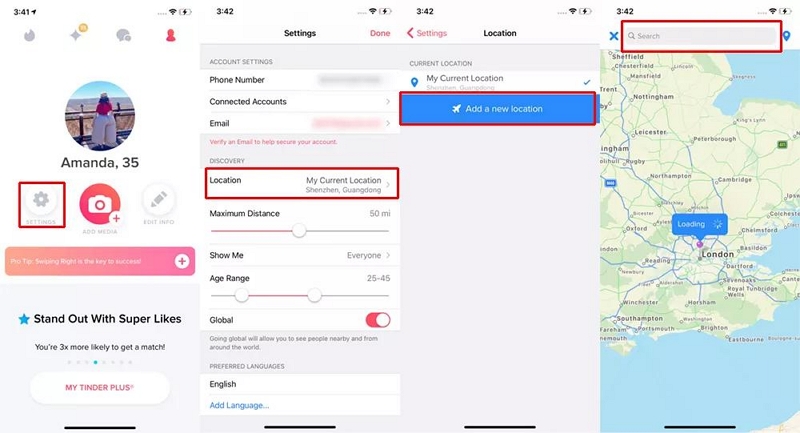
Step 4: Click on “Add New” and choose a new location where you wish to find potential matches.
Part 3: How To Change Location On Tinder Without Paying
If you’re not ready to pay for Tinder subscription, we’ve got you covered. There are several workable methods you can use to change location on Tinder without paying, and we’ve discussed the most effective ones below:
Method 1: Safely Change Tinder Location With iWhere iPhone Location Changer
The safest way to change Tinder location without paying Tinder subscription is to spoof your location with iWhere iPhone Location Changer. This powerful software provides full access to features that allow you to explore matches in one or more locations without compromising your matchmaking experience.
Unlike Tinder Passport feature, iWhere iPhone Location Changer offers you interesting features like multi-stop mode and joystick mode to find your ideal match in any location. With the multi-stop mode, you can find matches in more than one specific location by creating a custom route with multiple locations where you wish to find matches. And the joystick mode, on the other hand, allows you to find matches anywhere you want by using your computer cursor or keyboard to move freely in different locations.
Additionally, you can easily bookmark your favorite locations while exploring potential matches on Tinder.
Key Features
- Efficiently find your ideal match on Tinder by utilizing the best location spoofing modes (one-stop mode, multi-stop mode, and joystick mode)to change your location.
- Automatically customize iPhone move speed within the range of 1 m/s to 50 m/s while changing Tinder location.
- iWhere iPhone location changer allows you to import custom location settings using GPX files.
- Besides Tinder, you can also fake locations while playing AR games like Pokemon Go.
How to Use iWhere iPhone Location Changer
Step 1: Go to iWhere official website and install the iPhone location Changer app on your computer.
Step 2: Open the installed app and click on the “Start” button. Then, connect your iPhone to the computer.

Step 3: There are two modes (Multi-stop and Joystick mode) you can use to change your location on Tinder.
Option 1: Select Multi-stop mode To Create Customized Route Based On Specific Regions:

- Once you select the ”Multi-stop” mode option, click on its icon at the top-right side of the Map that shows up.

- Navigate to different areas of the map and select the “Spots” you wish to find your match on Tinder. Then, click “Use This Site”.

- Click on the “Start Move” button to teleport your iPhone to the selected locations.

Option 2: Select Joystick mode To Find Matches From Any Part Of The World By Moving Freely:

- Select the “Joystick” icon at the upper right side of the map.

- To use your “Cursor” to control the moving route, select “Mouse Mode” from the bottom right side.

- Select “Free Mode” to use your computer “Keyboard” to control the moving route.

Method 2: Change Tinder Location Via Facebook
Another way you can change location on Tinder without paying is to use your Facebook account. All you need is to change your location on Facebook. However, this applies to only users who created their Tinder account using Facebook.
Here is how to use Facebook to change Tinder location:
Step 1: Open Facebook app and tap on your “Profile” icon at the bottom right corner. Then, tap on the “Settings” icon at the upper right side.
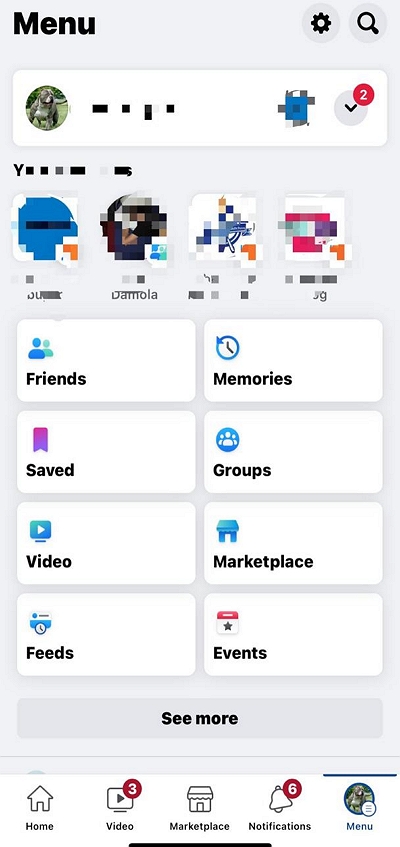
Step 2: Navigate to “Audience and Visibility” and choose “Profile Details”.
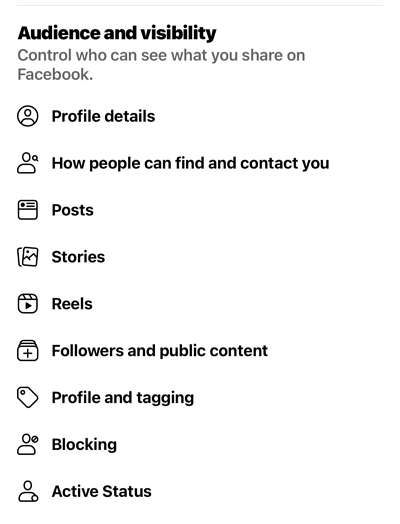
Step 3: Select “Home Town” under “Places Lived”.
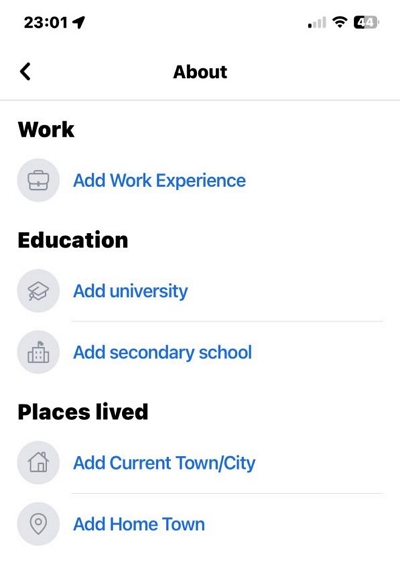
Step 4: Type the location where you want to find matches on Tinder and select the top search result. Then, tap “Save”.
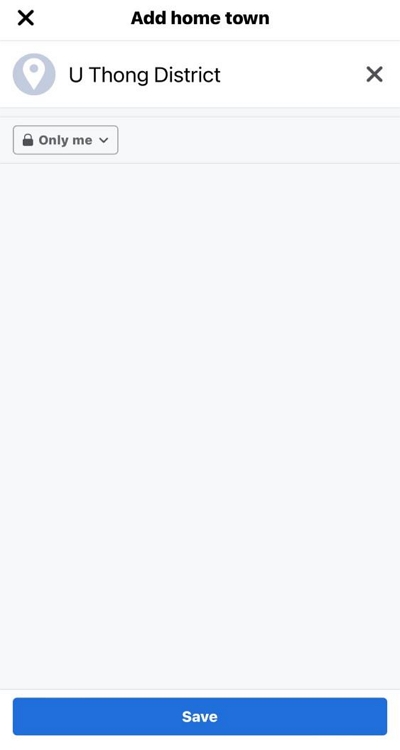
Step 5: After you complete the above, open your phone’s settings and disabled Facebook’s permission to access your location.
Step 6: Finally, log out of your Tinder account and log in again using your Facebook account.
Method 3. Change Tinder Location With Android Location Mocking App
You can also resort to using an Android location Mocking app to change Tinder location. One of the best Android location spoofing apps that can help you achieve this is the “Fake GPS” app. Here is how it works:
Step 1: Go to the Play Store and install the “Fake GPS” app.
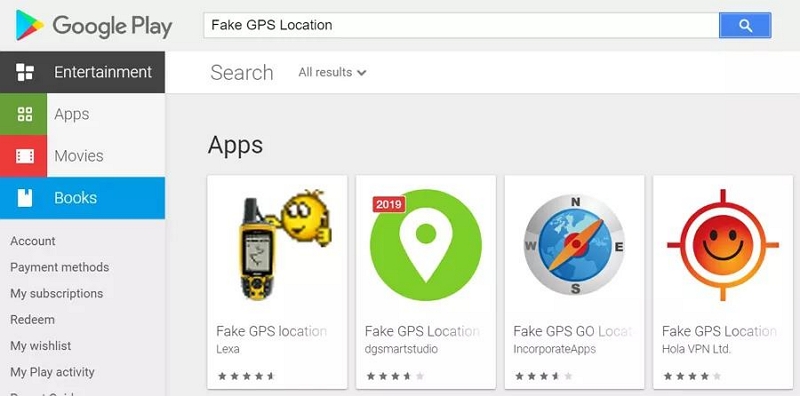
Step 2: Launch the “Settings” app.
Step 3: Navigate to “About Phone and select MUI version > “Developer Mode” or “Developer Option” depending on your phone’s Android version.
Step 4: Turn on “Developer Mode” or “Developer options” and scroll to “Allow mock Locations” – turn this on too.
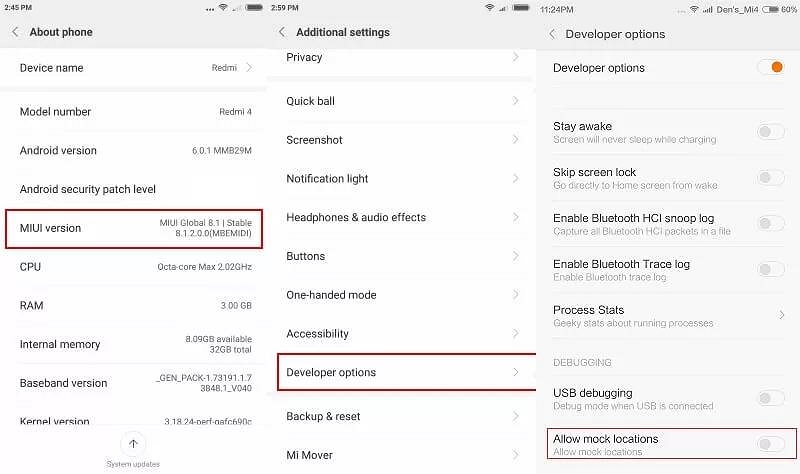
Step 5: Tap on “Mock Location App” and choose “Fake GPS”.
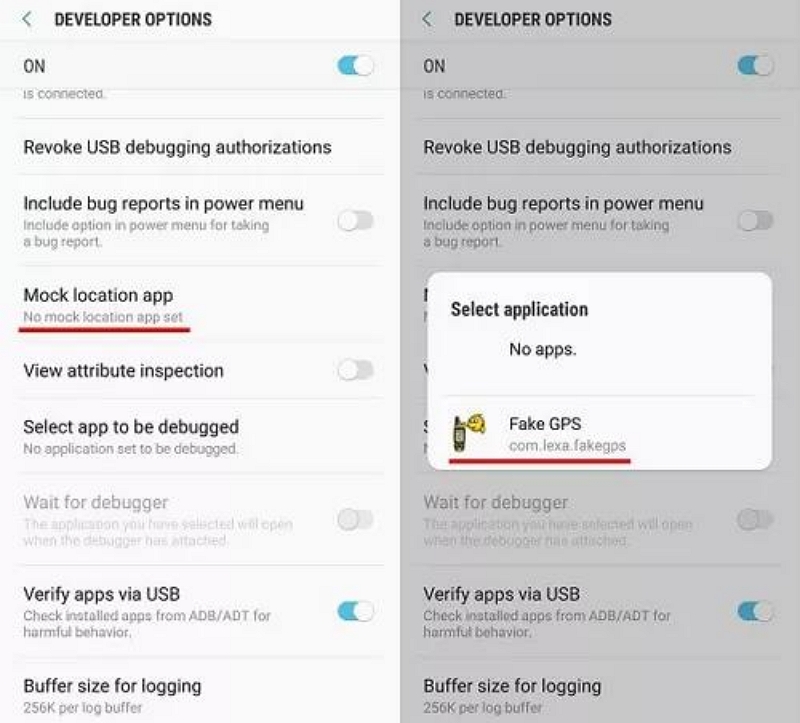
Step 6: Navigate to the “Main Settings page” and select Locations > Location Mode > Device Only.
Step 7: Finally, launch the “Tinder” app and go to the “Settings” page. Then, select “Discovery” and choose a new “Search Distance”. This should prompt Tinder to detect your device’s new location.
Method 4: Change Tinder Location With VPN
Using VPN is also a reliable way to change Tinder location. With VPN, you change your device’s IP address to a different location, enabling you to change location on Tinder. The process is pretty straightforward. All you need is to do the following:
Step 1: Download and install a trusted VPN app on your Android or iOS device.
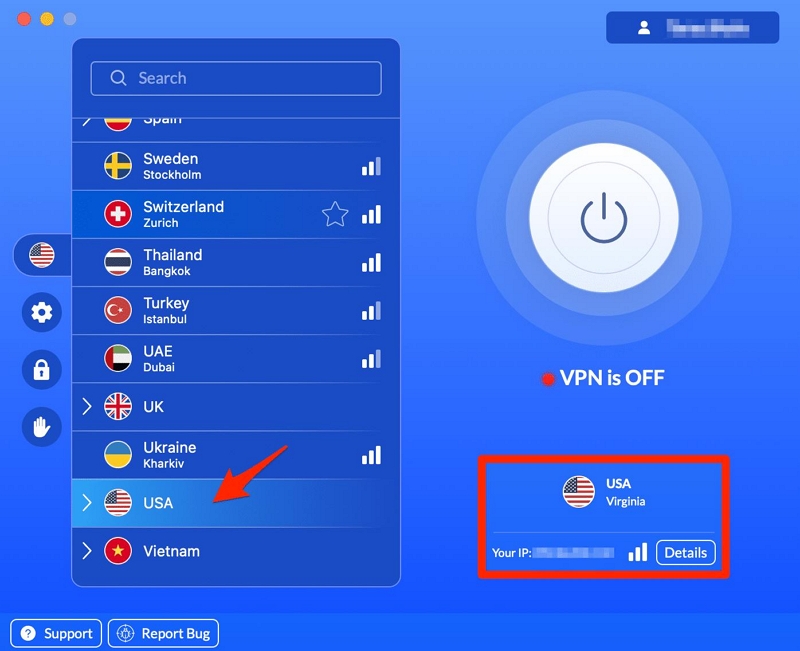
Step 2: Open the “VPN” app and select a location with a strong server network.
Step 3: Tap “Connect” to change your location. Then, launch “Tinder” to start finding matches based on your new location.
HOT FAQs On Changing Tinder Location
Q1: Is It Okay To Change Location On Tinder?
Yes, it’s okay to change your location on Tinder. No policy on Tinder restricts users from changing their location anytime they want.
Q2: Why Is My Tinder Location Not Changing?
If your Tinder location is not changing, it might be as a result of different reasons. This includes the following:
- Your device’s location service is disabled.
- Tinder does not have the permission to access your phone location.
- You’re not connected to a stable internet network.
- You’re in an area with poor GPS connection service.
Q3: How Many Times Can You Change Location On Tinder?
You can change your Tinder location as many times as you like. There is no limitation to the feature.
Conclusion
It’s very easy to change Tinder location once you know the right steps to follow. The article above has explored five different methods you can use to operate with or without paying. Whether you choose to use the built-in Passport feature on Tinder, iWhere iPhone Location Changer, VPN, or other methods, ensure you follow the steps correctly to avoid errors. We recommend iWhere iPhone Location Changer if you don’t want to pay for Tinder Passport feature. It offers a safer and more interesting way to change location while searching for matches.
