Updated on 2024-09-28
2745 views
5min read
Let’s face it – VPNs have become one of the primary solutions for changing location on computers and mobile devices in this digital era.
Today, many of us rely on VPN to change our location for various needs. From using apps that are not supported within our location to accessing geo-restricted content when using streaming platforms like YouTube TV and Netflix, faking location, and lots more. But something that might sound like a surprise (which is not), is that not everyone is familiar with how to change VPN location on their device.
If you fall into the category of such folks, this guide will teach you how to change the VPN location on your mobile phone or computer. You’ll also discover the best VPN apps to use.
Part 1: What Is VPN Location
VPN location refers to the server you connect to while using a VPN. Most VPN providers usually provide servers in various countries and regions around the world. When you connect to a VPN server in a specific location, your internet traffic is routed through that server, giving you the appearance of browsing from that location.
How Does VPN Change Your Location
VPN usually routes internet connection through a server located in a different geographic location. This encrypts your internet traffic before reaching its destination, thus masking your actual IP address and replacing it with the IP address of the VPN server. Here is a quick guide on how VPN changes your location:
- When you connect to a VPN, all your internet traffic is encrypted. This means that your data is encoded in a way that makes it unreadable to anyone who might intercept it.
- After encryption, your data is sent to the VPN server. The VPN server acts as an intermediary between your device and the internet.
- The VPN server assigns you a new IP address, which is based on the server’s location. Your original IP address is hidden, and websites or services you visit will see the IP address of the VPN server instead.
Part 2: Reasons You Might Need To Change VPN Location
There are several reasons why you might want to change your VPN location. One of the most common reasons is to access geo-restricted content. Streaming platforms, such as Netflix or Hulu, often have different content libraries depending on the region. By changing your VPN location, you can access content that may not be available in your country.
Another reason to change your VPN location is to bypass censorship or internet restrictions. Some countries or organizations impose strict internet regulations, blocking access to certain websites or services. By connecting to a VPN server in a different location, you can bypass these restrictions and access the internet freely.
Additionally, changing your VPN location can enhance your online privacy and security. By masking your IP address and encrypting your data, you make it harder for third parties to track your online activities.
Part 3: How To Change VPN Location On Mobile (Android/iPhone)
Changing VPN location on Android or iPhone is very simple. You just need to open the VPN app on your Android or iPhone, and use the following steps to change your location:
Step 1: Select a server location: Upon logging in, you will typically be presented with a list of server locations. Choose the server location you wish to connect to. Consider your purpose for changing the VPN location, whether it’s accessing specific content or enhancing your privacy.
Step 2: Connect to the VPN: After selecting a server location, click the “Connect” or “Connect to VPN” button in the software. The VPN software will establish a secure connection to the chosen server, changing your virtual location.
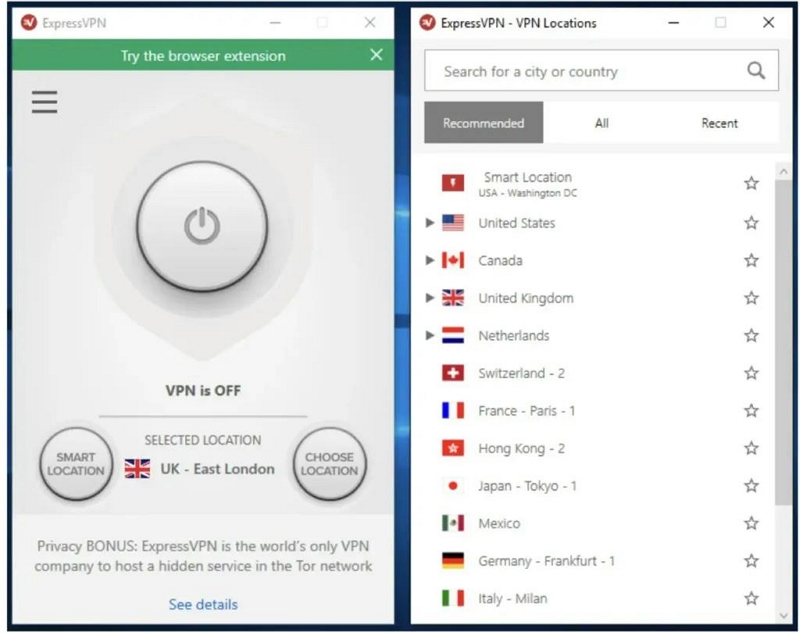
Step 3: Verify your new IP address: To confirm that your VPN connection is working in the new location, you can verify your new IP address. Visit a website or use an IP address lookup tool to check that your IP address reflects the location you have selected.
Part 4: How To Change VPN Location On Computer (PC/Mac)
Just like mobile devices changing VPN location on the computer does not involve any complicated steps. All you need is to complete the following steps.
Step 1: Open the VPN software and sign in to your account.
Step 2: Find a server in the new location you want to change to and select it.
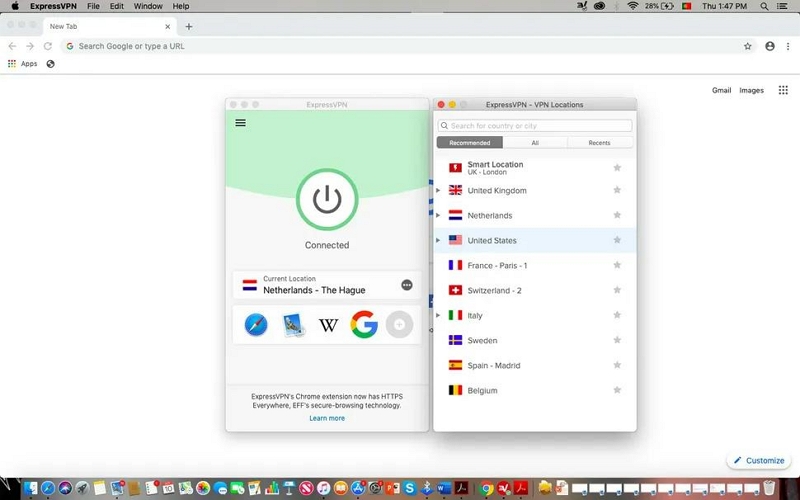
Step 3: Click “Connect” to change your VPN location instantly.
Helpful Tip: How To Fake iPhone Location Without VPN Or Jailbreaking [100% Work]
While VPNs might be reliable sources to change phone location, the truth is they do not work with some apps on iPhones. So, in case you encounter a situation where your VPN can’t change location on a specific platform, recommend you fake your iPhone location with iWhere iPhone Location Changer.
iWhere is a top-tier location spoofing tool that allows you to fake iPhone location without using VPN or jailbreaking. It provides you with special features that enable you to fake iPhone location in various situations. It does not matter whether you’re looking to download apps that are unavailable in your region from the App Store, hide your original location while sharing your location on Find My, etc.
What’s more, iWhere iPhone Location Changer supports different mode types, including one-stop, multi-stop, and joystick modes for faking iPhone location. Plus, it is compatible with all iPhone models, making it a reliable location-faking solution for any iOS device.
Key Features
- Change your location on any social media platform or app without being detected.
- Set a custom moving speed for your iPhone from 1 m/s to 50 m/s when faking your location.
- Allows you to fake your location to enhance your chances of finding rare Pokemon while playing AR games like Pokemon Go.
- Supports GPX file import/export to enable you upload GPX files with custom settings to fake iPhone location.
Step 1: Once you complete installation of iWhere iPhone Location Changer, launch the app and click on “Start”.

Step 2: Select “Modify” location and connect your iPhone to the computer.

Step 3: A map will instantly load on the computer screen with your current location. Scroll to the top-left” side and type “Destination” you want to use as your iPhone location.

Step 4: Click “Confirm Modify” to start faking iPhone location without VPN or jailbreaking.

If you want to see routes your device has moved or locations that have been faked, you can tap Manage History to bookmark or delete historical routes.
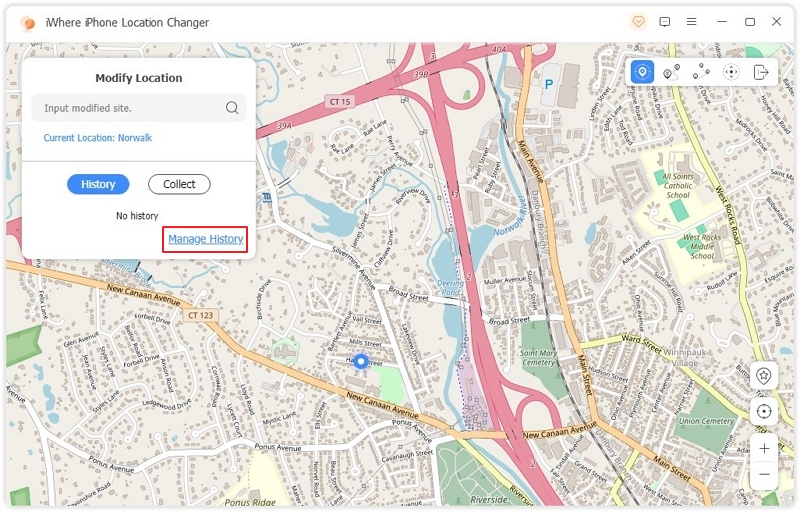
FAQs
Q1: How do I change my IP address to another country?
Changing your IP address to another country involves using a Virtual Private Network (VPN) or a proxy server. It’s important to note a few things:
- Not all VPN providers offer servers in every country.
- Connecting to a VPN might affect your internet speed.
- Make sure that using a VPN to change your IP address to another country is legal in your location and complies with the terms of service of the websites and services you access.
Q2: How do I change my GPS to another country?
Changing your GPS address to another country can be more complex compared to changing your IP address through a VPN. GPS (Global Positioning System) location is determined by the hardware and software on your device, and it’s generally not something you can easily change without physically moving to a different location.
However, there are some methods that people attempt to use to simulate a different GPS location, particularly on mobile devices.Here are some important considerations you must know:
- Some methods may require rooting (Android) or jailbreaking (iOS) your device, which can void your warranty and potentially lead to security risks.
- Changing your GPS location may not work for all apps, especially those that use additional methods to verify your location.
Conclusion
With the above guide, you should be able to change VPN location on your Android, iPhone, or computer without compromising any ongoing operation. The steps provided are pretty straightforward and can be used on any device. However, if you want to change your iPhone location without using VPN, iWhere iPhone Location Changer is the ideal tool for the task.
