Updated on 2024-08-07
2432 views
5min read
Changing your location on your iPhone is super important if you are looking to expand your dating horizon, bypass any geographical restriction placed on certain apps, privacy protection, and unrestricted access to location-based content, etc. Using a popular location-changing tool like 3uTools could be helpful but not everyone knows how to use it. If you are struggling to change your iPhone location using 3uTools, this is the right page to visit. In today’s post, we will walk you through the complete location-changing guide of 3uTools. Additionally, we will introduce an alternative tool in case 3uTools fails to change your iPhone location or you want a location changer with more features. Keep reading!
Part 1. What is 3uTools?
3uTools is a popular tool designed for managing and customizing the features of an iPhone or iPad to suit an end-user’s desire. Among the features you can customize using this tool is the GPS of your device. With 3uTools, you can easily establish a virtual location on your iDevice for any scenario.
Part 2. How Does 3uTools Change Your iPhone Location?
Using the 3uTools to alter your iPhone location isn’t a tough task to complete. With the guide below, you can do this:
Step 1: Begin with 3uTools installation on your computer and then launch it afterward.
Step 2: Connect the iPhone that you want 3uTools to change its location to your computer using a reliable USB cable. Once done, proceed to where you have the Toolbox icon at the top of your screen, click on it and select VirtualLocation on the subsequent screen.
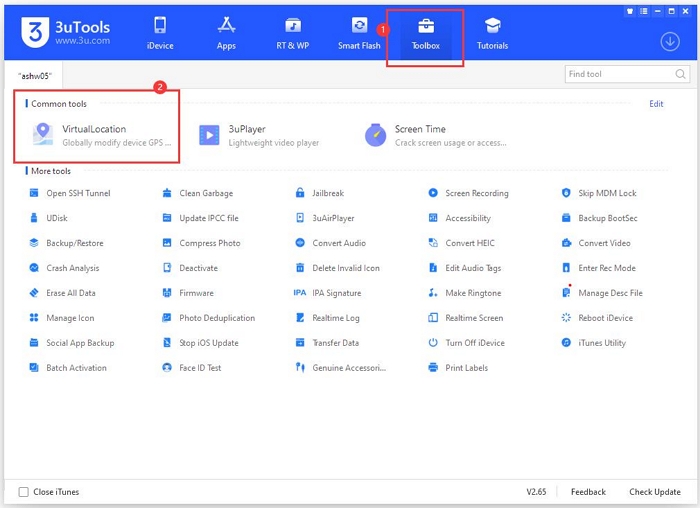
Step 3: Now, choose the way to input the virtual location you want your iPhone to teleport to and click on Modify Virtual Location. Wait for 3uTools to change your location to the newly selected destination, then you can detach the device from the computer.
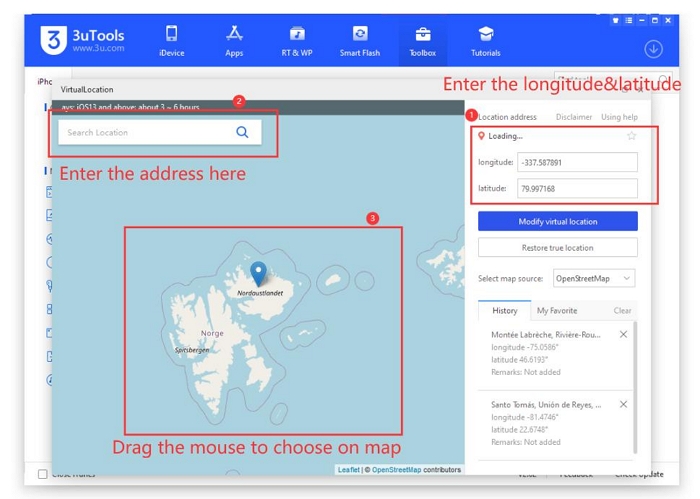
Part 3. How Long Does 3uTools Virtual Location Last?
The virtual location modified via 3uTools lasts until you clear the location modification by clicking Restore true location or restart your iPhone.
Part 4. 3uTools Not Changing iPhone Location – Ultimate Fix
Sometimes, 3uTools may fail to change your iPhone location because your iOS isn’t supported, the map can’t load, the sever has a downtime or others. You can manually fix the issue or directly change to an alternative like iWhere iPhone Location Changer to modify your iOS GPS. iWhere offers a seamless approach to changing your iDevice location to any region and even street without requiring you to physically switch positions. This software changes the location of all multitudes of apps that you have on your iPhone, from dating to gaming, social media, etc. Furthermore, it provides One-stop and Multi-stop features for you to create a path with the desired speed and offers Joystick mode for you to modify your location freely.
Key Features
- 1-click to teleport your iPhone/iPad location to any region around the globe.
- Move freely and automatically on your favorite AR game using the Joystick mode feature.
- Suitable for iPhone and iPad models, from the oldest up to the latest.
- Export GPX files for future reference and import GPX files for conveniently adding paths.
Steps to Change iPhone Location Using iWhere iPhone Location Changer
Download iWhere iPhone Location Changer on your computer and run it to help alter your iPhone location. Then follow the instructions below:
Step 1: On the home screen of the software, check the box next to the terms and conditions and hit the Start icon.

Step 2: Choose a GPS simulation feature that suits the operation you want to complete. We suggest you click on Modify Location for the purpose of this article.

Step 3: Next, link your iPhone to the computer with the aid of a USB cable. If you are establishing a connection for the first time, you will get an authorization prompt on your phone screen. Click Trust to proceed.
Step 4: iWhere will direct you to a mapping screen displaying your current GPS location. Head to where you have the search bar and input any destination of your choice. Once done, click on Confirm Modify to save and teleport to your new location on your iPhone.

Part 5. 3uTools V.S. iWhere iPhone Location Changer
Below we have a comparison table showing the strengths and weaknesses of 3uTools compared to iWhere iPhone Location Changer. Check and use it to evaluate which one of the tools is the best to alter your iPhone location:
| Features | 3uTools | iWhere iPhone Location Changer |
|---|---|---|
| Vivid User Interface | × | √ |
| Modify Location | √ | √ |
| Create a Virtual Path | × | √ |
| Change Speed | × | √ |
| Joystick | × | √ |
| Support Recent iOS Versions | × | √ |
Conclusion
With the article above, changing your iPhone location with 3uTools is easier than ever. However, there are too many complications linked to using 3uTools to establish a virtual location on your device. We would rather you invest in the ultimate iOS location changer- iWhere. The software changes your iPhone/iPad location to any destination without notifying.
