Updated on 2024-07-30
2182 views
5min read
Walking long distances to find Pokémon in Pokémon Go can be tiring. Did you know you can play from your Mac or PC without moving? All you need is Nox Player!
Nox Player is a top Android emulator that lets you play mobile games on Mac and PC with amazing features. In today’s post, we cover everything you need to know about Nox Player, its best alternative, and how to use it to play Pokémon Go on your Mac or PC efficiently.
Part 1: What is Nox Player?
Nox Player is a free Android emulator developed by BigNox. This software enables you to run Android applications and games on a Windows PC or Mac using interesting features like macro recording, keyboard mapping, and lots more.
You can use Nox Player to enjoy Pokemon Go on your computer. Moreover, it offers a reliable joystick that enables you to control location in Pokemon Go from a computer effortlessly.
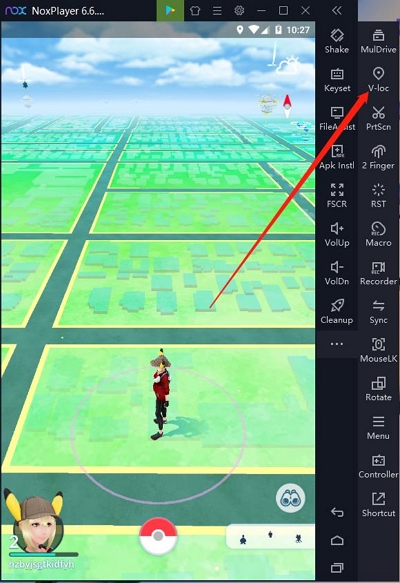
Key Features
- Control Customization: Boasts customizable controls like mapping keyboard keys, gamepads, and other controllers to enhance the gaming experience. This feature is useful for games that require precise control, such as shoot ’em ups.
- Multi-Instance Support: This allows you to run multiple instances simultaneously, enabling you to play multiple games.
- Macro Recorder: The Noxa Player Macro Recorder feature allows you to record complex operations and execute them with a single click, automating repetitive tasks.
- Keyboard Mapping: The emulator provides intuitive keyboard mapping, allowing you to configure your keyboard for any Android game, which can give you an advantage over other players.
- Support various control options, including joysticks and sketch boards.
Pros & Cons
Pros
- It is 100% free to use. You don’t need to spend a dime to use the software.
- It supports 9 different languages.
- Allows you to run multiple games simultaneously.
- It supports many popular Android games.
- Excellent macro recorder.
Cons
- Some users report bugs and glitches while running it.
- It consumes significant system resources to run powerful games.
- Not all apps can be installed via Nox Player.
- Your PC might lag when you download more than 5 apps simultaneously.
System requirements
To run Nox Player, your system should meet the following minimum requirements;
- Operating System: Windows XP SP3 / Vista / 7 / 8 / 10 or Mac Sierra 10.12/10.11
- Processor: Dual-Core Processor
- Video: Supports Open GL 2.0 and above
- RAM: 2 GB
- Storage: At least 2 GB of free space
Part 2: How to Install Nox Player for Pokemon Go on Your Computer
Installing Nox Player on your computer is very straiightfoward. We’ve explained the step-by-step procedure to execute the operation below;
Step 1: Visit “Nox Player” official website and click the “Download” button to download the required file.
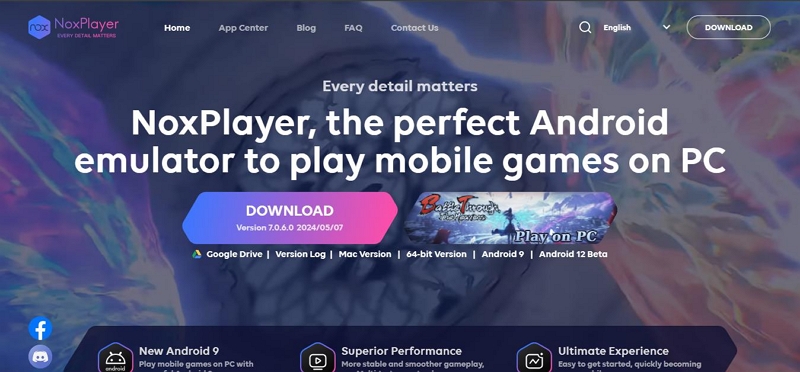
Step 2: Once the file is downloaded, double-click on it and agree to the terms and conditions when prompted.
Step 3: Now, follow the on-screen instructions to complete the installation process. Then, wait for the installation to finish.
Step 4: After the installation process, click on the “Start” button to launch the “Nox Player” Android Emulator.
Step 5: Next, sign in to “Nox Player” using your “Google Account”. This is to enable you access “Play Store”.
Step 6: Enter the app you want to download in the “Search box” in Play Store. In this case, it is Pokemon Go.
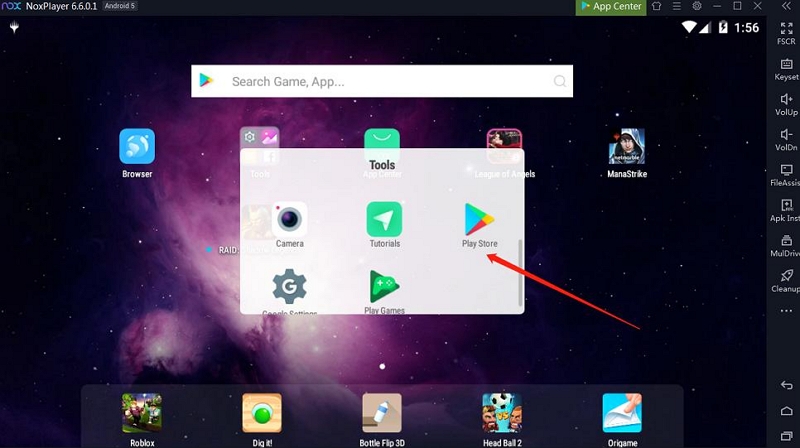
Step 7: Install the “Pokemon Go” app and click on the app icon to launch it after the installation is complete.
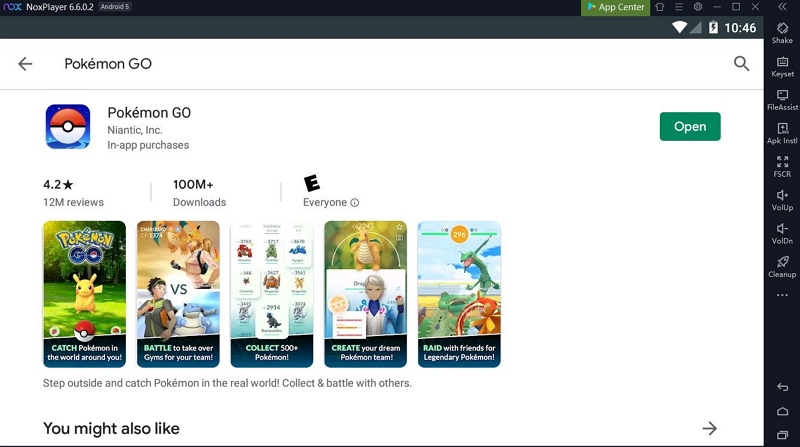
Part 3: Best Nox Player Alternative to Play Pokemon Go on a Computer
If you’re looking for an alternative way to play Pokemon Go on your computer, the best solution is to use the iWhere iPhone Location Changer app. This software offers an array of tools that enable you to play Pokemon Go from any region around the globe without moving from your comfort zone.
iWhere iPhone Location Changer boasts three powerful location spoofing modes like one-stop mode, multi-stop mode, and joystick mode. These features offer you the flexibility to teleport to any location in Pokemon Go, allowing you to access regions where you can find rare and legendary Pokemon, exclusive gems, and lots more.
Also, iWhere allows you to customize your moving speed in Pokemon Go. But it doesn’t just end there. It allows you to import custom locations via GPX files, save location history, and create custom quotes using one or more spots on the Pokemon Go map.
Key Features
- Create routes in different locations when playing Pokemon Go using one-stop mode and multi-stop mode.
- Teleport to any region with joystick mode, providing users flexibility in how they manipulate their virtual location.
- Collect your favorite spot in Pokemon Go using an advanced auto bookmark feature.
- Supports movement adjustment within the range of 1 m/s to 50 m/s.
How to Play Pokemon Go Using iWhere iPhone Location Changer
Step 1: To get started, install the iWhere iPhone Location Changer app on your Mac or PC. Then, launch the program and hit the “Start” button.

Step 2: Connect your iPhone to the computer and trust the device from your phone. Then, select a movement mode to fake your location. In this case, we used the “Multi-stop mode”.

Step 3: Once the “Multi-stop mode” is activated, select the “Spots” to fake your location on Pokemon Go. Make sure you always click “Use this Site” after each spot you select.

Step 4: Now that you’ve choose the spots to fake your location on Pokemon Go, adjust the movement speed (if necessary). Then, hit the “Start Move” button to start taking your location.

Part 4: Nox Player vs. iWhere iPhone Location Changer: Which is Better for You?
When it comes to choosing between Nox Player and iWhere iPhone Location Changer, it really depends on what you’re looking for. Let’s break it down:
Nox Player is great if you want to run Android apps on your PC. It’s like having an Android phone on your computer screen (which is pretty cool). You can use it to play games, use apps, and even spoof your location on Pokemon Go. The big plus is that it’s free and works on both Windows and Mac.
But here’s the thing – Nox Player can be a bit tricky to set up, especially if you’re not tech-savvy. And if you’re using it for location spoofing in games, there’s always that risk of getting banned (this is not fun if you’ve put a lot of time into your account).
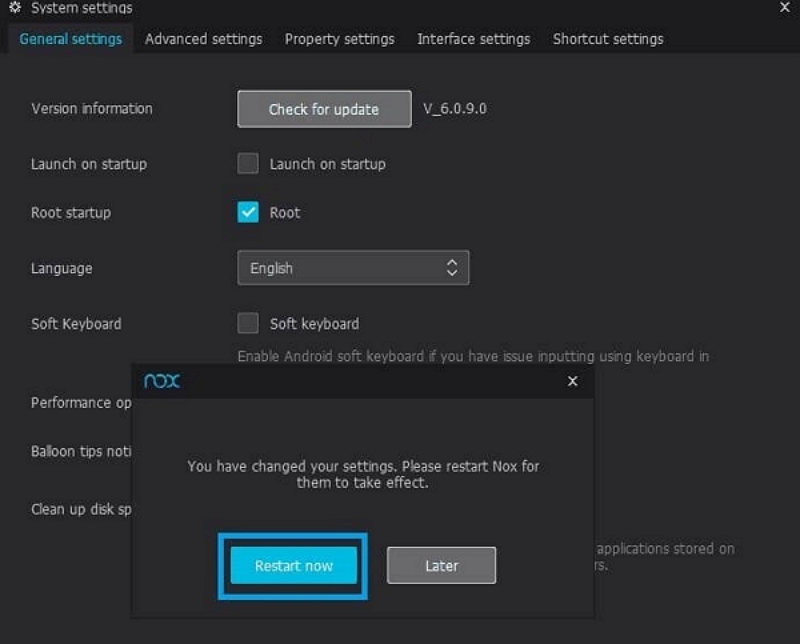
However, iWhere iPhone Location Changer, on the other hand, is a different beast altogether. It’s specifically designed for iOS devices and focuses on changing your location. It’s super easy to use – you just connect your iPhone to your computer, pick a spot on the map, and boom! Your phone thinks you’re there.
The cool thing about iWhere is that it’s not just for games. You can use it for all sorts of apps – social media, dating apps, you name it. And it’s got these neat features like simulating movement along a route, which makes it look more natural.
Sure, iWhere isn’t free like Nox Player, but you don’t need to worry about getting banned. So, if you’re serious about changing your location on Pokemon Go and want something reliable and easy to use, we’d definitely recommend giving iWhere iPhone Location Changer a shot.

| Tool | Nox Player | iWhere iPhone Location Changer |
|---|---|---|
| Purpose | Android emulator for running Android apps and games on PC and Mac | iOS location changer for modifying the GPS location on iPhone/iPad/iPod |
| Operating System Support | Windows, Mac | Windows, Mac |
| Primary Use Cases | Playing Android games, running Android apps | Changing GPS location for privacy, geo-based games, social apps, and dating apps |
| Key Features | – Multi-instance support – Keyboard mapping – Macro recorder – Gamepad support |
– Change virtual location – Hide real location – Simulate GPS movement – Multi-stop and joystick modes |
| Android/iOS Version Support | Android 4.4.2, 5.1.1, 7.1.2, 9 | iOS devices (iPhone, iPad, iPod) |
| Control Customization | Yes, supports keyboard, mouse, gamepad, and joystick | Yes, supports joystick mode for flexible GPS movement |
| Performance | Stable, regular updates, supports Open GL 2.0 and above | Smooth location change, supports multiple modes for GPS simulation |
| Privacy and Security | GDPR compliance | Hides real location to protect privacy and security |
| Installation Requirements | – Windows XP SP3 or later – Mac Sierra 10.12 or later – Dual-Core Processor – 2 GB RAM – 2 GB storage |
– Windows XP or later – Mac OS X 10.10 or later – USB connection for iOS device |
| License | Freeware | Paid (with a free trial available) |
| Developer | BigNox | Eassiy |
Conclusion
By now, you should already know how to set up and use Nox Player to play Pokemon Go on your computer. However, it’s important you take note of the tool’s limitations before proceeding to use it.
If you want a better way to spoof your location on Pokemon Go, iWhere iPhone Location Changer is the best choice.
