Updated on 2024-12-03
1962 views
5min read
Let’s face it – we live in a digital era where faking GPS location on mobile phones has become very important. One of the GPS location faking tools that has gained popularity among many users is the Hoka Fake GPS.
Since its introduction, Hoka Fake GPS has been making waves on the internet for its efficiency and accurate location faking. But does it actually live up to this claim?
Well, as experts, we took our time to explore the Hola Fake GPS app. So, in this Hola Fake GPS review, we will share our honest take on all you need to know about the tool and introduce you to some of its best alternatives for both Android and iOS.
At a Glance
| Capacity | Hola Fake GPS | iWhere Location Changer | Lexa Fake GPS |
|---|---|---|---|
| Steps to complete | 6 Steps | 3 Steps | 7 Steps |
| Time to complete | 15 minutes | 5 minutes | 20 minutes |
| Tools required | macOS 10.15 and later | Windows 11/10/8.1/8/7 & Mac OS X 10.12 and above (macOS Sonoma) | Android |
| Supported Devices | Android | iPhone&Android | Android |
| Cost | $14.99/month; $92.89/year | $9.9/month; $39.99/year; $49.99/Lifetime License | Free |
Part 1: What is Hola Fake GPS?
Hola Fake GPS is an Android location-faking app developed by the reputable Hola VPN service. This app enables you to bypass geographic restrictions on apps and websites like Pokemon Go, Netflix, Twitter, Facebook, and lots more.
With Hola Fake GPS, you can trick other apps into thinking that you are in a different location using an interactive map. All you need is to enter a target location coordinates and it’ll change your location instantly. However, there are potential risks associated with using this app, as it does not use encrypted technology.
Pros
- Access location-restricted content: With Hola Fake GPS, you can bypass geo-restrictions and access content that is only available in certain regions.
- Play location-based games: If you enjoy playing games that are location-dependent, Hola Fake GPS allows you to explore virtual worlds and participate in location-specific events.
- Protect your privacy: By changing your GPS location, you can protect your privacy by preventing apps from tracking your real location.
Cons
- It has no encrypted technology to protect users’ privacy.
- Some users report that it loses the specified location occasionally.
- It’s not compatible with iOS devices.
Part 2: How To Use Hola Fake GPS?
You can fake GPS location with Hola Fake GPS using the following steps;
Step 1: Launch the “Play Store” application and search “Hola Fake GPS”. Then install the app.
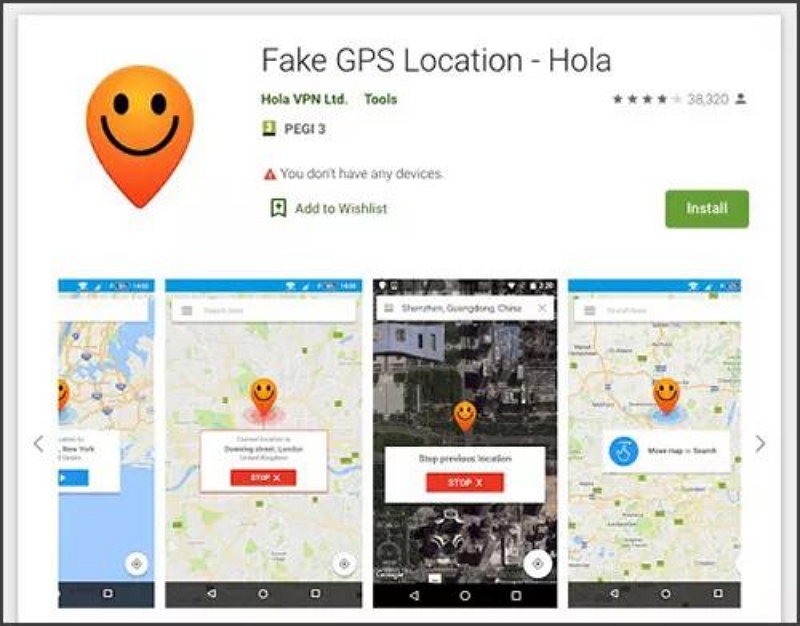
Step 2: Open “Settings” on your Android and head to “About Phone”.
Step 3: Tap on “Build Number” seven times. Then, turn on “Developer Mode”.
Step 4: Locate “Allow Mock Location” option and enable it.
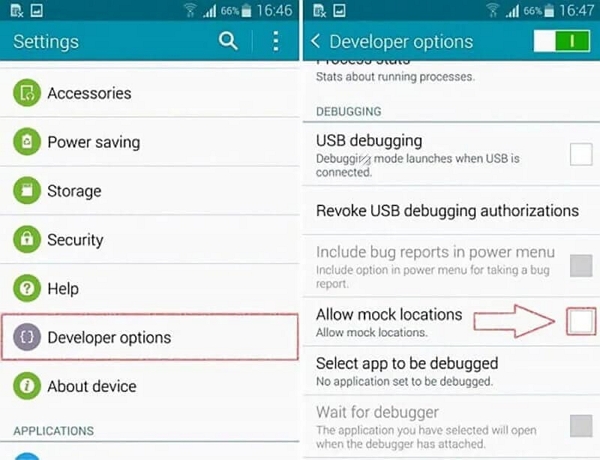
Step 5: Next, you’ll be prompted to choose the app to fake location. Choose “Hola Fake GPS”.
Step 6: Lastly, launch the “Hola Fake GPS” app and select a “Target region”. Then, tap “Go” to fake your location.
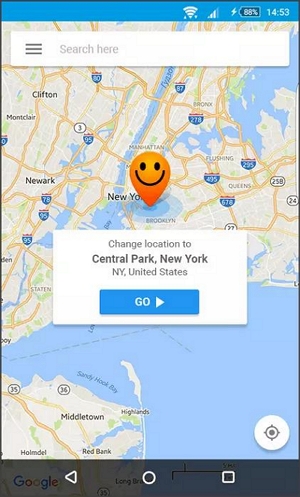
Q: Is Hola Fake GPS Safe To Use?
The short answer is No. Hola Fake GPS does not utilize any encryption technology to protect users’ operation, making users vulnerable to cyber-attacks and the risk of being detected by apps or platforms they use.
Part 3: Best Hola Fake GPS Alternative iPhone
Since Hola Fake GPS does not support iPhone, you might be wondering which tool is the best alternative to fake GPS on iPhones. Well, iWhere Location Changer is one of the most efficient location-faking apps for iPhone and Android that offers an array of features that makes it stand out.
The iWhere Location Changer is a robust software that enables you to fake location on iPhone and Android in different scenarios. Whether you want to bypass geographic restrictions on apps and websites, you want to prank your friends about your location, you want to spoof your location on your social media accounts, or more. This tool provides you with the ideal features to achieve your objective effortlessly. It supports features like one-stop mode, multi-stop mode, joystick mode, import and export GPS files, location history, an interactive map, etc. You can also use iWhere to spoof locations while playing AR games like Pokemon Go, Jurassic World Alive, Ingress Prime, and many others.
Key Features
- Boasts a very powerful location spoofing algorithm that allows you to fake location on all iPhone models.
- Fake iPhone/Android location in three simple steps.
- Create different routes to fake iPhone location using one-stop mode or multi-stop mode.
- Offers additional features like the collection of favorite spots, zoom in/zoom out, etc.
How to Use iWhere To Fake iPhone Location
Step 1: Go to iWhere website and install the iWhere Location Changer app.

Step 2: Now, connect your iPhone to the computer using a USB cable. Then, click the “Start” button.

Step 3: The tool will load a “Map” with your current location on your screen. Select a “Destination” to change your location and click “Confirm” modify.

Part 4: Best Hola Fake GPS Alternative Android
For Android users who might be looking for Hola Fake GPS alternative on Android, the Fake GPS app by Lexa is one of the best options you can always count on. This app is known for its efficiency in spoofing Android GPS location with high accuracy.
You can use Fake GPS to spoof location when playing Pokemon Go or trying to bypass restrictions of various apps/websites on Android. Plus, it offers helpful features like a flexible joystick, intuitive map, etc. that makes location spoofing tasks stress free.
Key Features
- It’s free to use.
- Smooth and intuitive user interface.
- Supports a flexible joystick for playing Pokemon Go.
- It enables you to teleport to any region around the world within a few taps.
How to Fake Location on Android with Fake GPS
Step 1: Download “Fake GPS by Lexa” app from “Play Store”.
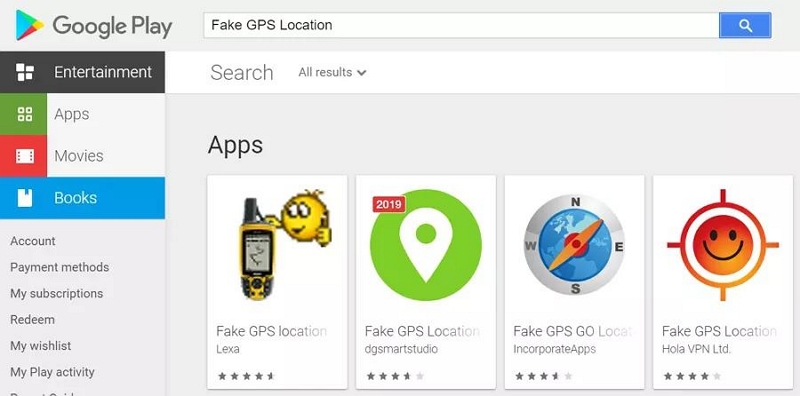
Step 2: After that, you need to set up the application in your device’s “Settings”. So, go to the Settings app and select the option that says “About Phone”.
Step 3: Select the following options; MUI Version > “Developer Mode” or “Developer Option”.
Step 4: Enable “Developer Mode” and scroll to “Allow Mock Locations”.
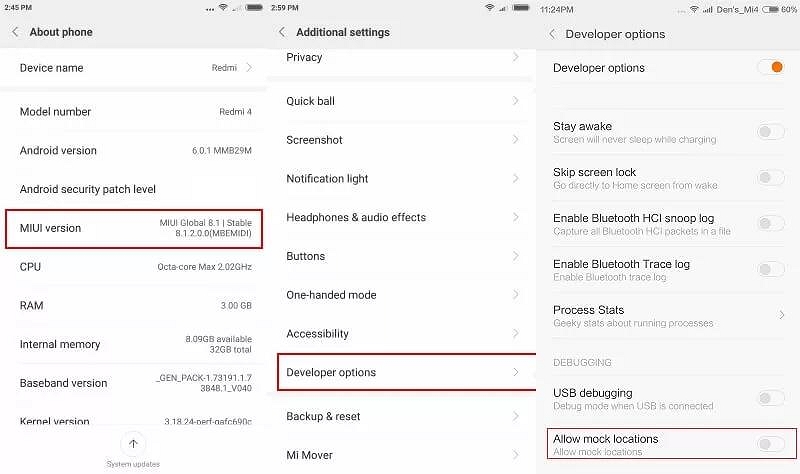
Step 5: Select “Mock Location App” and “choose “Lexa Fake GPS” as the app to fake your location.
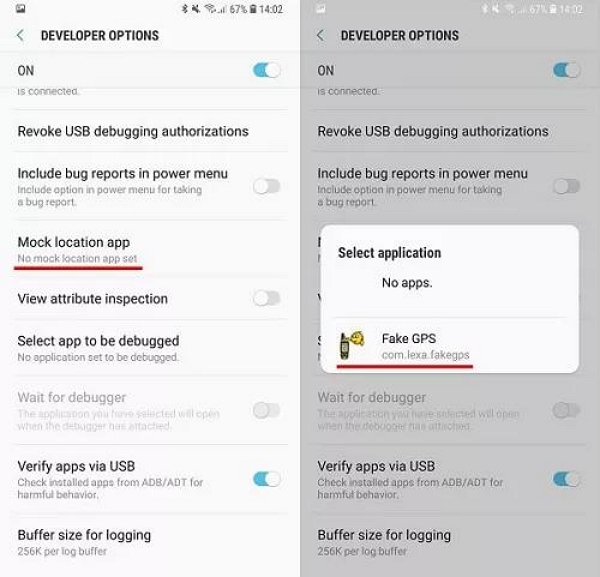
Step 6: Lastly, go back to the “Settings” main page and find your way to Locations settings. Then, select Location Mode > Device Only.
Step 7: Open “Fake GPS” app and start faking your location without restriction.
Part 5: Hola Fake GPS VS. iWhere VS. FakeGPS
Here is a quick comparison of the Hola Fake GPS app and its alternatives that were introduced above.
| Software Name | Technical Strength | Best For | Star Rating |
|---|---|---|---|
| iWhere Location Changer | 4 unique location faking modes with support for importing and exporting GPX files to save favorite locations. | iOS & Android users looking to unlock geographic restrictions on games, websites, and apps. |      |
| Lexa Fake GPS App | Change Android location with an interactive map | Android users looking to fake location on Pokemon Go. |     |
| Hola Fake GPS | Built for Android users to mock location while using apps that are not supported in their region. | Android users who wants to mock location on games and apps they use on a daily basis. |    |
Conclusion
We’ve come to the end of today’s guide. We hope with our Halo Fake GPS review, you’ll be able to make the best decision on whether you use the Halo Fake GPS app or not.
In all, ensure to consider the positive and negative aspects of the app to be able to make the best decision. However, if you prefer to opt for an Halo Fake GPS alternative, we recommend iWhere iPhone Location Changer for iOS devices and Fake GPS by Lexa for Android.
