Updated on 2024-04-18
3367 views
5min read
Over the years, 3uTools has been one of the life-saving tools for iOS users. This tool is equipped with everything you need to manage and customize your device to your desire. One of the essential features is the capability to modify the GPS algorithm of an iPhone or iPad to use virtual location.
With this tool, you can change your GPS location easily. But recently, 3uTools has started malfunctioning. Users now encounter the error message “Failed to modify virtual location” while trying to customize a location for their device. If you are having a similar problem and wish to fix it, you are on the right page. Here, we will explore why 3utools failed to modify your location and the best fixes. Let’s get started!
The Errors You Will Receive When 3uTools Failed to Modify Virtual Location
You will encounter the error codes below when 3uTools fails to modify virtual location on your iPhone or iPad:
- Error 10: failed to modify the virtual location
- Error 16: 3uTools failed to modify location
Why 3uTools Failed to Modify Virtual Location?
3uTools failed to modify virtual location on your iPhone or iPad for the reasons stated down here:
- Internet Connection Issues: 3uTools uses the internet for all its operations. A poor or weak internet signal can cause the tool to malfunction and display the underlying issues.
- Device Compatibility Issues: Not all iOS models and versions can connect with the 3uTools program. It’s best if you verify from the appropriate source that your iOS model and version are compatible with 3uTools. If not, then virtual location modification will surely fail.
- Security Firewall: 3uTools and antivirus software don’t cohabitate. Antivirus software sees the 3uTools as a threat to your computer, so it terminates the operations. To resolve this, you could disable the antivirus software temporarily.
- Connectivity Issues: Using an uncertified USB cable to establish a connection between your iPhone or iPad and 3uTools can cause the program not to modify your GPS location on request. This is because there will always be a termination or pause in communication between the tool and your device which isn’t proper.
6 Ways to Fix 3uTools Failed to Modify Location
Now that you know why 3uTools is misbehaving, let’s proceed to how to fix the issue. Application of one or more of the solutions that are recommended below should help you resolve “Failed to modify virtual location” issue:
Check Internet Connection
Your internet connection could be one of the factors disrupting the interaction between 3uTools and your iOS device. A quick check on the connection would be highly appreciated to fix and clear “Failed to modify virtual location” issue from reoccurring.
Here are a few troubleshooting techniques you could use to verify your internet connectivity:
- Ensure that your router is well connected to the power source so it doesn’t run out of battery while surfing the internet and using the 3uTools.
- Try to reboot your router to refresh the connection.
- Switch between cellular data and WiFi connection.
- Contact your network provider to see if the internet connection issue can be resolved.
Force Quit and Relaunch Software
Another decent solution to fix “Failed to modify virtual location” issues on 3uTools is to force quit and relaunch it. This solution helps you refresh 3uTools and clears all errors that are limiting it from functioning at optimal levels. However, before relaunching the tool for operation, we suggest that you go to Task Manager and hit the End Task button so it doesn’t reuse the previous cache data that’s causing the error.
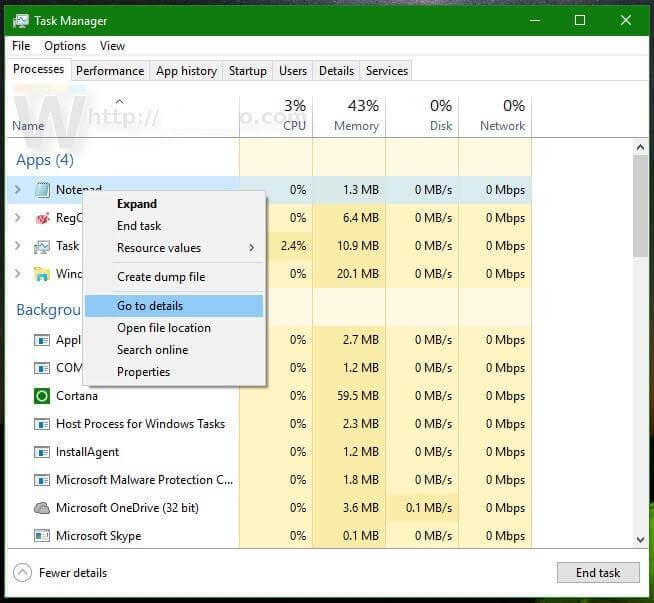
Reinstall 3uTools
3uTools sometimes malfunction due to improper installation which is very common or its bugs. Reinstalling the tool is the best solution in these cases. We suggest you to visit the official website for 3uTools to download and install the full package on your computer so “Failed to modify virtual location” doesn’t repeat itself.
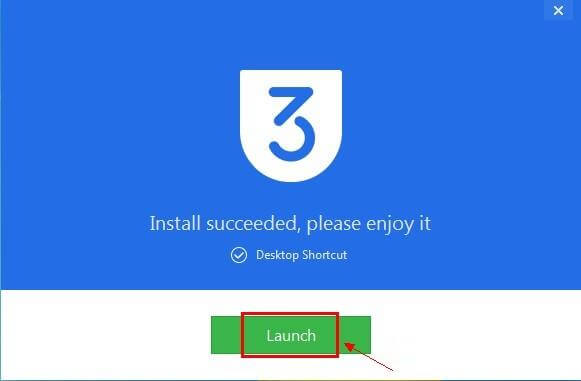
Restart PC/Mac
Restarting your PC/Mac is another fix. This solution clears all the activities of the tools from your RAM and also removes any bugs slowing down the operations of your computer.
If you use a PC,
- Navigate to the lower left corner of your screen and click on the Quick Taskbar.
- Select the Power icon and click Restart to reboot it.
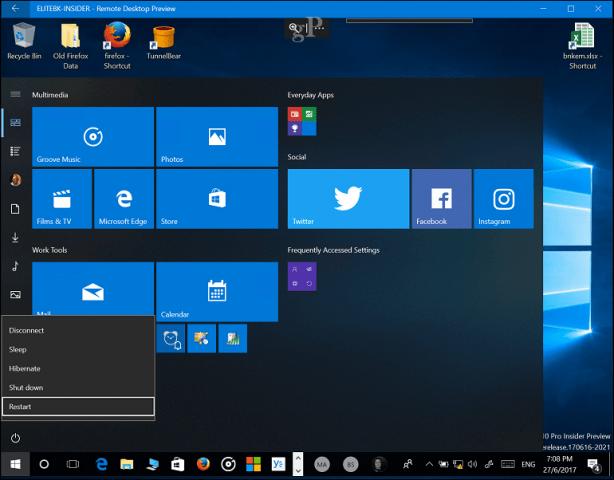
However, if you use a Mac,
- Head to the top left corner of your screen and hit the Apple logo.
- A flyout menu will appear, where you select Restart from the options displayed.
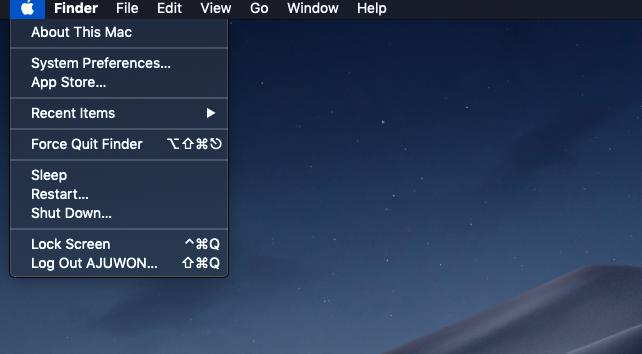
When the computer comes up, try the 3uTools again. It should work this time.
Change Source Map
3uTools has a default map, OpenStreetMap which it uses to modify users’ location. This map can sometimes fail to load a map interface for you to select a virtual location. When such happens, you cannot modify your virtual location with the 3uTools. But there is an option for you to change map source.
To do this, use the directions below:
- Launch the 3uTools on your computer and click on Virtual Location.
- At the bottom right corner of the interface displayed, tap on Select Map source.
- Now, a drop-down menu will pop up. Select Google Map.
- Click Apply to save your actions.
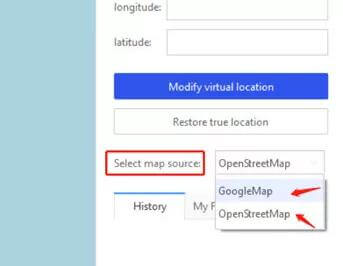
Ensure All Dependant Components are Installed
Though the entire dependent component should come with the 3uTools during installation, it isn’t so sometimes and that can affect the operations of modifying the location on 3uTools. It’s best to make sure that all the dependent components are installed before trying to modify your GPS with 3uTools.
Alternative Way to Modify Location Without 3uTools
3uTools’s Virtual Location feature has got too many loopholes besides the issue “Failed to modify virtual location”. This includes: support for limited GPS locations, outdated mapping interface, etc. To avoid all of these, we bring to you the #1 GPS simulation software for iOS devices – iWhere iPhone Location Changer.
This iOS spoofing software features a simplified interface that lets you manipulate your iPhone or iPad GPS algorithm to display your preferred location conveniently without notifying anyone. It hosts 3 powerful route modification features (one stop mode, multi stop mode, and joystick mode) which you can choose from to customize the paths along which your device will navigate.
iWhere is the top-choice software to spoof your location because of the integration with diverse GPS based apps and services, such as Instagram, Google Maps, Find My, Snapchat and more. This software works with a plethora of gaming platforms such as Pokémon GO, and other AR games. Unlike 3uTools, iWhere is highly secured for gaming as it conceals your location without notifying the support team of your gaming app about your activities, so it doesn’t get suspended.
Stepwise Guide to Modify Location Without 3uTools Using iWhere
Step 1: Open iWhere on your computer after installing it from the official webpage. An interface showing the terms and conditions of using the software will appear Check the appropriate box and click Start.

Step 2: Proceed to establish a connection between the software and your iPhone. To do that, plug the phone into your computer using a USB cable. Once iWhere detects the phone, it will direct you to the screen below:

Click on Modify Location to make changes to your GPS algorithm.
Step 3: Next, you will find a map interface with your present GPS location. Go to the left sidebar and enter the address you want to appear on your iPhone. After that, hit the Confirm Modify button.

iWhere will immediately alter your GPS and your iPhone will start using the new address.
FAQs on 3uTools
Can I use 3uTools with iOS 17?
Yes, you can. 3uTools has designed a compatible version for iOS 17. However, mind you, there is a limiting factor and that is your iOS model. Not all models running on the most recent iOS version can connect with 3uTools.
Can I use 3uTools with Android?
No. 3uTools does not support Android. It’s designed solely for iOS devices. So if you don’t have a similar device, then we suggest you source another tool to help you install custom settings.
Conclusion
Though 3uTools is a wonderful customization tool for changing your iOS location, it isn’t without its fair share of dark sides. If you run into “Failed to modify virtual location” from 3uTools, the solutions recommended in the post above should fix it. However, if the problem persists, then you should try the best alternative- iWhere. This software powers incredible spoofing functions with little to no issues unlike 3uTools. You can try it out.
