Updated on 2024-02-02
4415 views
5min read
Instagram is a famous app where you can post pictures, videos, and stories to share with your followers. By using this app, you can easily follow and connect with your family members and friends. However, this app requires you to share your location which isn’t liked by many people. Are you one of them and worried about your privacy on Instagram?
If you don’t like the idea of the app always knowing your location, you’re not the only one. It can feel weird that Instagram is keeping tabs on your every move. In this article, we will talk about how to turn off location on Instagram.
Part 1: Can I Turn Off Location on Instagram?
A well-known social media app, Instagram allows you to connect with different kinds of people. It lets you easily communicate with anyone you want. But it will track your every move and know your location all the time. For instance, you love sharing your daily life through stories and photos on Instagram. But you don’t want to share your real-time location with anyone. One day, you visit a local event and realize that your location was automatically tagged in your post. This could scare you if you don’t want to risk your privacy. Luckily, you can turn off your location on Instagram by using different methods. One of the useful methods is using a VPN or Instagram default app. Also, you can use the third-party app and hide your location.
Part 2: How to Turn Off Location on Instagram?
Are you not comfortable to share your location with strangers on Instagram? Then, you have come to the perfect place to learn about the Instagram turn-off location issue. You might think that it is tough to turn off location on Instagram when it isn’t. In this section, we will describe how to turn off location Instagram:
For Android
Step 1: Go to the Settings on your Android phone.
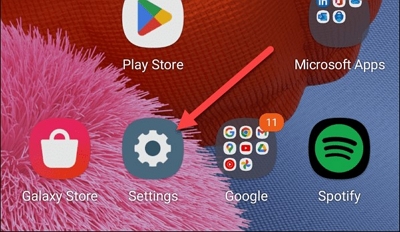
Step 2: Choose Apps (or List of Apps).
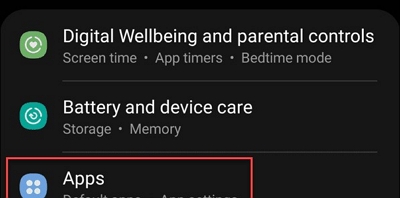
Step 3: Look through the apps list and choose Instagram.
Step 4: Choose “Permissions” in the “App info” section.
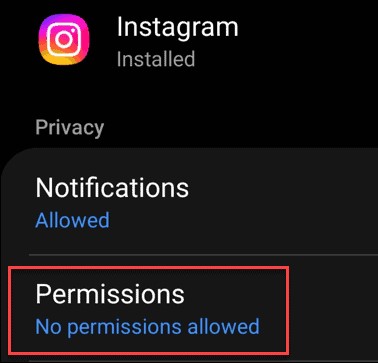
Step 5: Go to the part called “App permissions” and touch “Location” in the list.
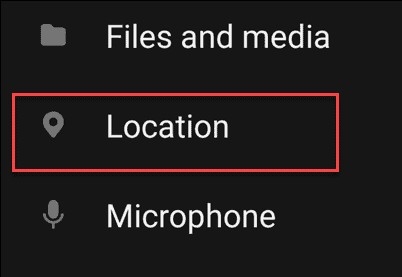
Step 6: Select where you want Instagram to know your location. For example, on your iPhone, if you turn on location for Instagram, you can decide if you want to use your exact location or not.
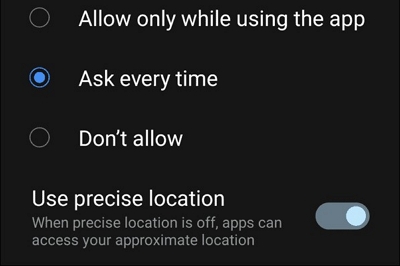
For iPhone/iPad
Step 1: Open the Settings on your iPhone by tapping the icon on the home screen.
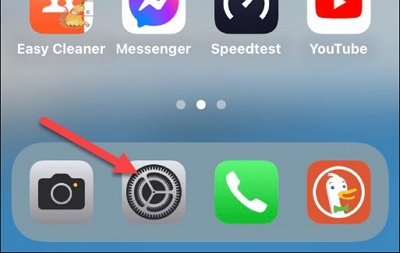
Step 2: Move your screen down and touch the Privacy & Security choice.
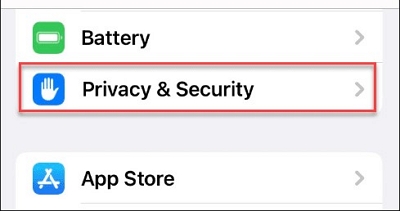
Step 3: Go to the Privacy & Security part and touch Location Services.
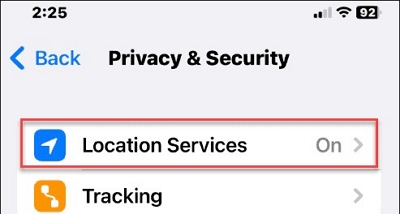
Step 4: Move your finger down the list and choose Instagram.
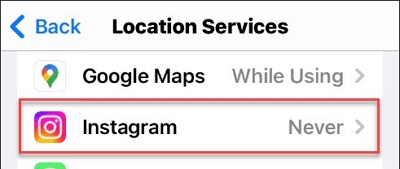
Step 5: Choose how Instagram follows your location. Click “Never” to turn it off, or decide whether to let it track your location while using the app or only when you share something.
Step 6: If you turn on location on Instagram, you can choose whether to use Precise Location, which is more exact, and you can also turn it off.
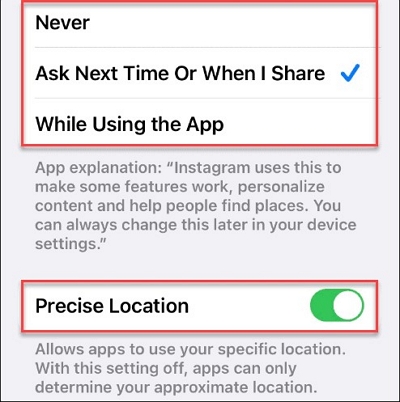
Part 3: Perfect Way to Fake Instagram Precise Location?
If you want more privacy on your iPhone but turning off location doesn’t help, you can physically move to keep your real location secret. But that’s not always possible. That’s where iWhere iPhone Location Changer comes in. It’s a tool that helps you pretend to be somewhere else on your iPhone.
By using this product, you can easily change the actual GPS location of your iPhone to a virtual location. All you need to do is connect your iOS device to the PC. iWhere offers you 3 different modes to move along customized roads and you can use the history to visit the same place again. This ensures that no app can catch you cheating. Furthermore, iWhere helps you to play AR games like Pokemon Go without leaving your home and collect unique Pokemons.
Features:
- Create a fake location on Instagram with just 1 click.
- Helps you to make false routes with different modes for iOS devices.
- Supports a wide range of mobile games and services.
- Works well with almost all iOS models.
- Stop others from tracking your real-time location or whereabouts.
Here are the steps to fake Instagram’s precise location:
Step 1: Start using the top iPhone location changer tool by installing it on your computer.
Step 2: Connect your iPhone to the computer using the cable that came with it to keep your data and device safe. Click “Start,” and once the software recognizes your iPhone, the main screen will appear.

Step 3: If you want to pretend you’re somewhere else on your iPhone, tap the “Modify Location” button. A map will pop up. You can fake your location in two ways:
Type an address in the box on the “Modify Location” screen, and the map will show it. Press the “Confirm Modify” button to change your iPhone location right away.

If you don’t know your exact address, tap on a spot on the map. When you press the “Confirm Modify” button, your iPhone’s GPS location will change.

Now, open your iPhone, open the app you want, and share a fake location on Instagram.
Conclusion
Many people want to keep their Instagram activities private. One way to do that is by turning off the location feature. In this article, we have talked about how to turn off location on Instagram. Whether you have an Android or iPhone, the steps mentioned earlier help you stop Instagram from tracking your location, and safeguarding your details. However, if you want a safer way, then you can use iWhere iPhone Location Changer. This tool helps you to take full control of your location privacy. You can easily pretend to be somewhere else on Instagram and other apps while ensuring your real-time location stays safe. Give this location changer a try for a smooth and secure experience!
