Updated on 2024-02-02
3433 views
5min read
Airplane mode feature is mainly used when you are on a flight. Since your device signal can mess with an airplane’s signal, the flight staff asks you to turn on the airplane mode. However, this feature can also be used to turn off all wireless services. People use airplane mode features different purposes like saving battery life, reducing distractions, and improving privacy by disabling wireless communications. “Will Airplane mode turn off location?” In this guide, we will talk about does airplane mode turn off location or not.
Quick Answer: Does Airplane Mode Turn off Location?
No. We all use airplane mode on our devices frequently to turn off all the services. Although airplane mode can switch off all the services, it cannot turn off your location service. The GPS and the airplane mode of our device don’t work together. So, people can track your location whether you turn on airplane mode or not. However, multiple ways are there to help you to turn off your location from others. Read more to know the ways to stop your location and keep your privacy safe.
Part 1: How Do I Turn off Location on My iPhone or Android Device?
Many of us wonder if it’s too tough to turn off location on iPhone or Android. The answer is not. Below, we will provide steps that can be used to turn off your location from family or friends:
Turn off the GPS
GPS is a service that helps us to find our location anywhere on the earth. However, you can turn it off to hide your location from others. But how to turn off GPS location? Follow the below steps to turn off GPS location:
For iPhone
Step 1: First, access your iOS Control Center from the home screen. To do that, you need to pull down from the top-right of your screen.
Step 2: Turn on the “Airplane Mode” on your device.
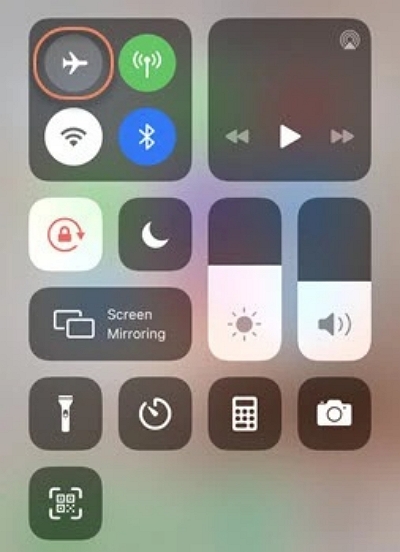
Step 3: Now, go to the “Privacy” screen from the “Settings” app. Finally, turn off the “Location Services” option and hide your location.
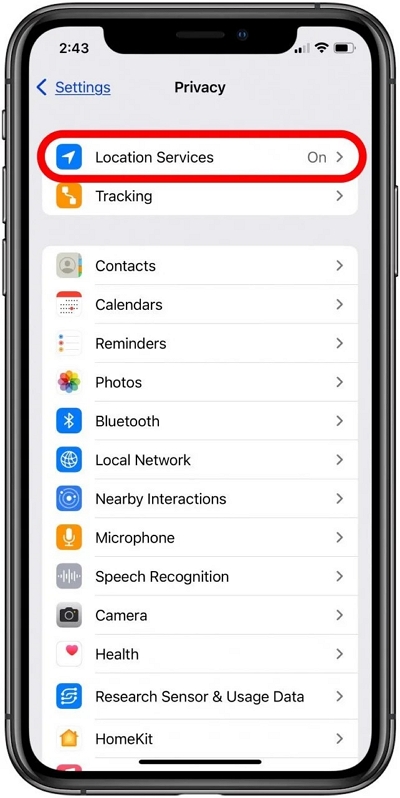
For Android
Step 1: Turn on the Airplane mode on your Android device.
Step 2: Then, navigate to the “Location” option from “Settings” and switch it off.
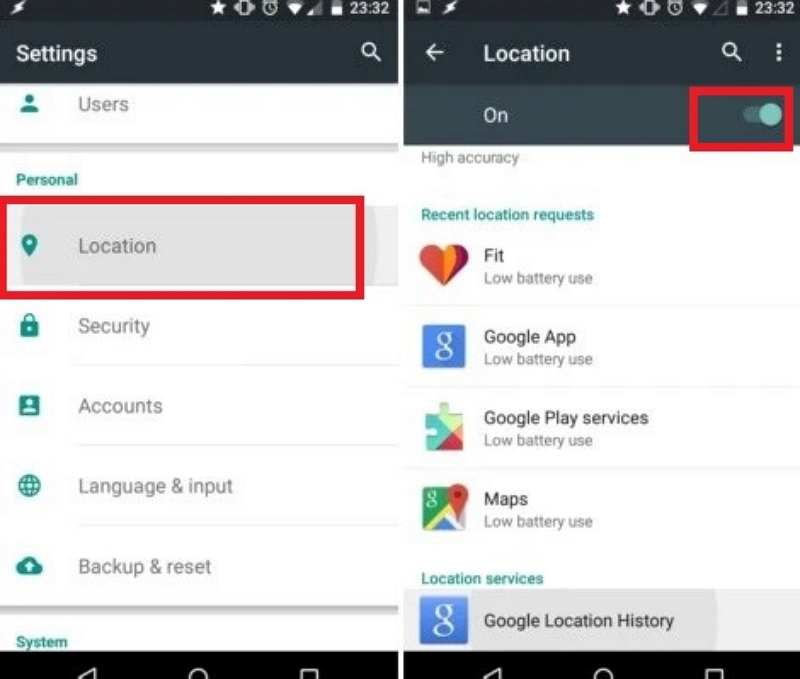
After GPS is disabled, there will be a lot of software you commonly use to require you to turn on the GPS in order to normal use, which is very annoying. But we also have a hack that can turn off your location without affecting your phone. Read on.
Part 2: To Turn off Location without Affecting the Use of Phone
Do not want others to know your location by any means, the most effective way is to fake a location, even if your location is leaked, it is fake. At the same time, this method will not affect the use of your phone, all the software can work normally. You can even browse for more information about different places.
We recommend you to use a third-party program like iWhere iPhone Location Changer. This location-changing app is specially designed for iOS users. You will get a more secure location-changing experience with iWhere. It ensures your safety while spoofing the location from here to there. Plus, this program saves your previous routes and helps you to visit them again from history. All you have to do is connect your device with iWhere and spoof location. Moreover, it lets you play AR games, and use dating apps, and other apps smoothly without getting caught.
Features:
- Helps you to spoof your recent location with any location in the world.
- Provides 3 different modes (One-stop Mode, Multi-stop mode, and Joystick mode) to change your location.
- Supports customizing your moving speed.
- Saves your visited routes to help you with future spoofing.
- Allows you to play AR games and use dating apps easily.
Here are the steps to turn off the location without affecting the use of the phone :
Step 1: Download and install iWhere iPhone Location Changer on your desktop. Now, use a cable and connect your iOS device to the computer. Launch the program once you are done connecting the iPhone.
Step 2: Help iWhere to find your device by tapping “Start”. The software will ask you to allow it to access your device if it’s first time.

Step 3: The program will provide you with 4 big buttons after detecting your iOS device. You have to tap “Modify Location” and hide your iPhone’s real location. Then, a map that shows your present location will show up. Now, tap on “Confirm Modify” and select the location where you wish to be. Alternatively, you can tap on “Confirm Modify” by providing the address in the box named “Modify Location”.

Step 4: The location changer can create a fake route for your phone to follow. Or, you can select a mode and enter where you wish your path to begin and end. Then, start spoofing by clicking on “Start Move”.

Now, you can enjoy the experience of traveling the world from your home. Go wherever you want, regardless of the region, no one can know your real location, not even the most skilled hackers.
Bonus: How to Turn on Airplane Mode
While turn on airplane mode doesn’t completely prevent location tracking, it does help keep your location from being recorded by malicious apps. Here are the steps to turn on airplane mode:
For iPhone
Step 1: Open your iOS device and tap on the “Settings” app from the main interface.
Step 2: Once you get into the “Settings” app, you’ll see an option named “Airplane Mode”. Now, toggle on the switch beside airplane mode and all the services will be turned off.
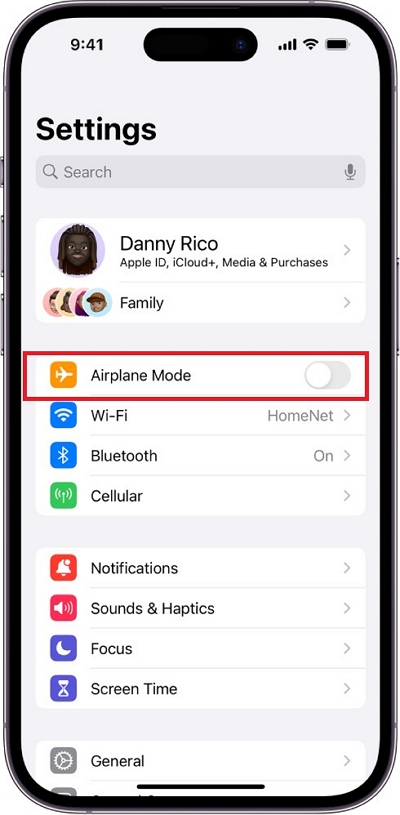
You can also use these steps to turn on airplane mode on your iPhone :
Step 1: Access the Control Center Panel by swapping down the screen from the top right of your iPhone.
Step 2: From there, you’ll find an airplane icon which is called “Airplane Mode”. Tap on the icon once and the airplane mode will be turned on.
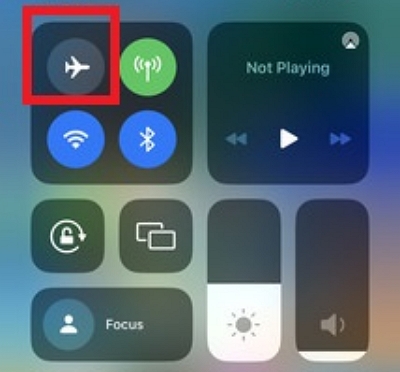
For Android
Step 1: Tap on the “Settings” icon after opening your Android device.
Step 2: Now, go to the “Wi-Fi & internet” option and switch on the “Airplane Mode” on your Android device.
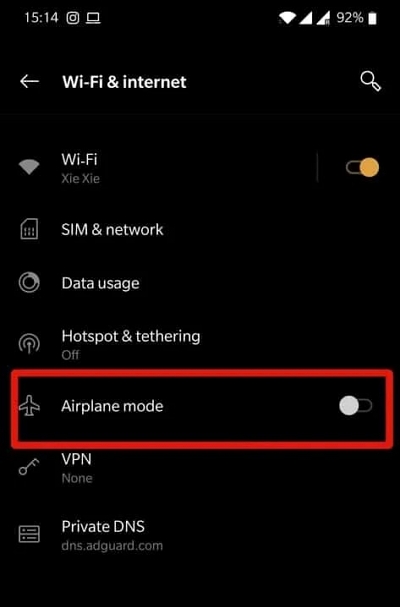
Alternatively,
Step 1: Access the quick settings icons by swiping down the top of the screen.
Step 2: Look for the “Airplane Mode” icon now. Tap on it once you find it and airplane mode will be switched on.
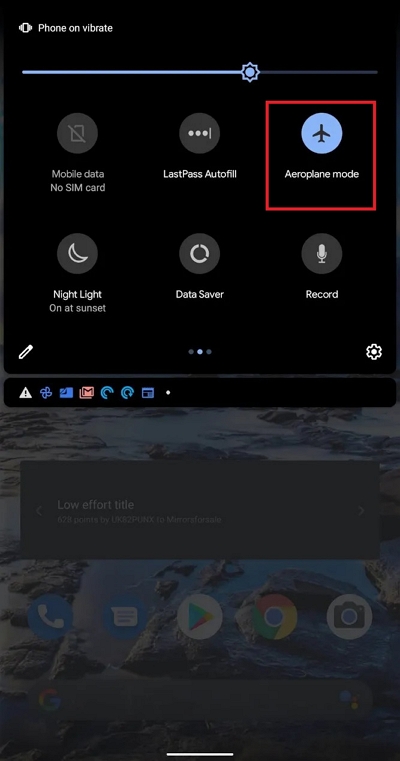
Part 3: FAQ
Will turning on airplane mode save battery life?
Yes, your mobile phone’s battery lasts longer when you turn on airplane mode. By turning on airplane mode, you can stop your device from using the internet, messages, and calls. It is helpful since your mobile won’t be able to search for a network that eats up battery power.
Does airplane mode turn off Find My Friends?
Sure, turning on airplane mode helps you to turn off your Wi-Fi connection. It means that the Find My Friends app will get no internet connection. And once it gets no connection, everyone will see your location is currently unavailable.
Why does it say no location found for someone?
The “No Location Found” refers that the device cannot find the location of a person. It could occur for different reasons like turning off location services, bad internet connection, glitch or bug, poor GPS signal, etc. So, always ensure your device has a good internet connection, and location services are turned on to solve these types of issues.
Conclusion:
In this guide, we talked about does airplane mode turn off location or not. We have provided 2 manual ways to turn off your location. It is better to opt for iWhere iPhone Location Changer. This software keeps your location private and provides different modes to mock your location. Change your location with iWhere iPhone Location Changer in an easy and secure way!
