Updated on 2024-06-21
3834 views
5min read
When it comes to dating sites, Hinge is one of the leading options that many users trust globally. However, lately, many users have been concerned about knowing when Hinge updates their location. If you’re among this category of users, you’re not alone.
In today’s article we’ve provided a detailed answer to the question “Does Hinge automatically update your location?”, and explained some helpful techniques to update or change Hinge location on any device quickly and easily.
Answer: Does Hinge Automatically Update Your Location?
The short answer is NO! Although Hinge matches singles based on their profile location and other relevant information, the App cannot automatically update your location using your device’s GPS. Hinge requires you to manually enter your location in your profile to determine your location and connect you with potential partners.
How to Update Feed Location on Hingle iPhone/Android
If you’re looking to refine your feeds on Hinge dating app, changing your location is the ideal way to go about it. This enables you to receive feeds based on the region of your choice. Here is how:
Step 1: Log into the app and select your “Profile icon” at the bottom right side.
Step 2: Choose “Preferences”.
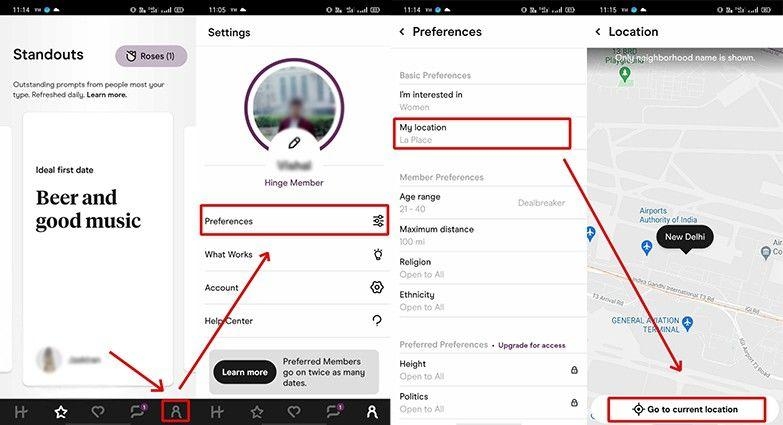
Step 3: Select “My Location”.
Step 4: Click “Compass” icon at the bottom right of the map or swipe and zoom the map to find a preferred region where you want Hinge to feed you singles from.
How to Update Profile Location on Hingle iPhone/Android
Changing your profile location on Hinge is also pretty easy. As mentioned earlier, this can be done from your profile settings. All you need is to follow the instructions provided in the steps below;
Step 1: Open the “Hinge” application and click on the “Pencil” icon.
Step 2: Tap on the “Square” next to “Visible on Profile”. Then, scroll to the “My Vitals” section and choose “Location”.
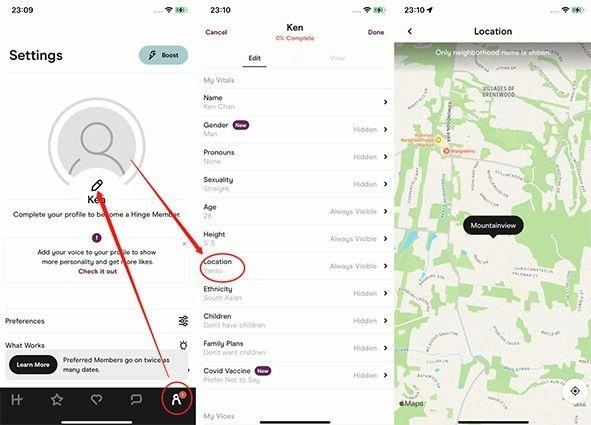
Step 3: Choose your new “Location”. Then, select whether you want your location to be visible on your profile or not.
Step 4: Finally, click on this icon “<” and choose “Done” to save your changes.
One-Click to Change Hinge and Other Apps Location to a Fake One on iPhone [No Notification]
This is an alternative method that involves using the iWhere iPhone Location Changer app. iWhere is a robust location-faking app for iOS devices that is packed with many amazing features that allow you to spoof your location on dating apps, social media apps, geographically restricted websites/apps, and location-based AR games within a few clicks.
iWhere supports four location faking modes, including One-stop mode, Multi-stop mode, and Joystick mode. And it allows you to import and export GPX files of your favorite location without requiring technical skill.
What’s more, thanks to its simple user interface, you don’t need to be tech-savvy to navigate your way around the iWhere app. All you just need is to install the app, connect your iPhone, and your location will be changed smoothly.
Key Features
- Fake your location and protect your online privacy on iPhone efficiently.
- Adjustable movement speed from 1 m/s to 50 m/s.
- Supports interactive map tools that allow you to zoom in/zoom out the map, bookmark spots, and do lots more.
- Modify your location to enhance your gaming experience on AR games like Pokemon Go.
Step 1: Launch the “iWhere iPhone Location Changer” app on your Windows or Mac computer and click “Start”.

Step 2: Use your iPhone cable to connect it to the computer and click on a mode to change your location. In this case, we selected “Modify Location”.

Step 3: In the “Map” that appears on your screen, use the “+” and “-“ buttons at the bottom right-side to zoom in/zoom out. Once you find your “target region” click on the “Spot” on the map, or enter the details into the “Search Field” at the top-left. Then, click on “Confirm Modify”.

Once the above is complete, your iPhone location will automatically change, and you can start accessing any region-restricted app or website including Hinge of your choice.
Bonus: Helpful Tips to Fix Hinge Location Not Updating
Changed your Hinge location but it’s keep instant? Worry not, here are some approaches you can take to fix Hinge location not updating.
- Use a location spoofing app to modify your location.
- Clear Hinge app cache.
- Restart Hinge app.
- Update the location on your Hinge profile.
- Restart your device.
- Uninstall and reinstall the Hinge app.
- Seek help from Hinge customer service.
FAQs
Can you Fake Location On Hinge?
Yes, you can fake location on Hinge. This can be done by using a fake GPS location spoofing app like iWhere iPhone Location Changer or a VPN tool.
Can You Set Hinge Profile To A Different Location?
Yes, you can. Unlike many other dating sites, Hinge does not use your device’s GPS to determine your profile location. The dating site allows you to manually set your location to a preferred city without any limitations.
Conclusion
Now you know Hinge does update your location automatically, you can get back to using the app to satisfy your dating fantasies. Also, don’t forget to follow the steps we provided in the article to change your location on Hinge if needed. We highly recommend using iWhere iPhone Location Changer whenever you encounter Hinge location update problem or you want to easily explore matches in more than one location.
