Updated on 2024-06-21
2207 views
5min read
Snapchat Location sharing via Snap Map is one of the features that many users find really interesting. However, some users are concerned about this feature and want to know when Snapchat updates their location. If you’re among such users, you’ve stumbled onto the right post.
In this post, we’ve discussed all you need to know about the Snapchat location update. From when it updates to factors that influence it and how to update it. We also introduced some helpful tricks you can use to manage your location on Snapchat effectively. So, stick around!
Part 1: When Does Snapchat Update Location? Quick Answer!
Snapchat updates location only when you open the app on your device. It utilizes advanced algorithms to update your location in real time. So, whenever you send snapshots, view stories, or use any of the location-based features, it displays your current region.
However, there are several factors that influence Snapchat location updates. We’ve discussed some of these factors in the table below:
| Setting | Time |
|---|---|
| Ghost Mode | If you turn Ghost Mode on in Snapchat’s Snap Map, Snapchat can’t update your location and your friends won’t be able to see where you are, until you turn Ghost Mode off. |
| Location Tracking In Background | Even if the app is running in the background, Snapchat may occasionally update your location to give you features like location-based masks and stickers, or to let your friends know where you are if you choose to share your location with certain friends. |
| Location Permission | Keep in mind that Snapchat needs you to grant it permission to use your location so that it can properly update your location. If you don’t grant these permissions or set them to “When using the app” (on iOS) or “Always allow” (on Android), your location updates may be limited. |
Part 2: How To Update Snapchat Location
Now you understand when Snapchat updated your location, you might be wondering how to update your location on Snapchat. Don’t panic. Here, we shall walk you through the most effective methods to update Snapchat location on Android or iPhone.
Way 1. The Snap Map Feature by Snapchat
One of the easiest ways to update your Snapchat location is by using Snap Map. This is a built-in feature that allows you and your Snap friends to view each other’s location, discover places, and connect with potential friends within your location.
Here is how to update your location with Snap Map on Snapchat:
Step 1: Open Snapchat and tap on the “Snap Map” icon at the bottom-left corner.
Step 2: Allow Snap Map to access your location when prompted.
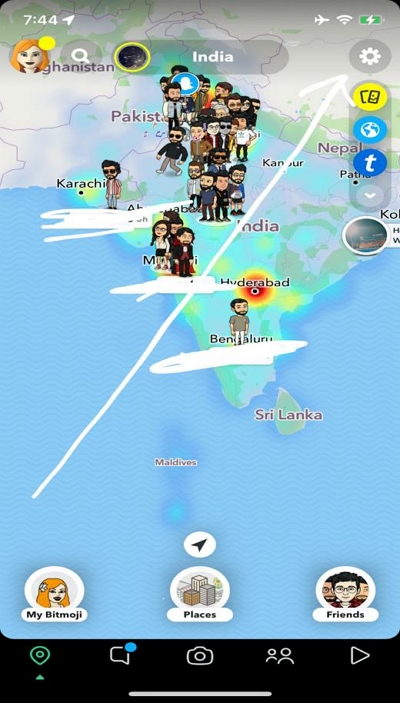
- Once the Snap Map opens, you should see you should see you and your friends’ bitmoji displayed in the current location just as it’s shown in the screenshot below:
Way 2. Ghost Trails
Ghost Trails is a new pair subscription feature that was recently introduced to Snapchat. It enables you to share your traveling path from one location to another over the last 24 hours. All you just need is to enable the feature and your location will be updated.
Check out the steps to enable Ghost Trails on Android/iPhone below:
Step 1: Open “Snapchat” and navigate to your “Main” profile page. Then, subscribe to “Snapchat++”.
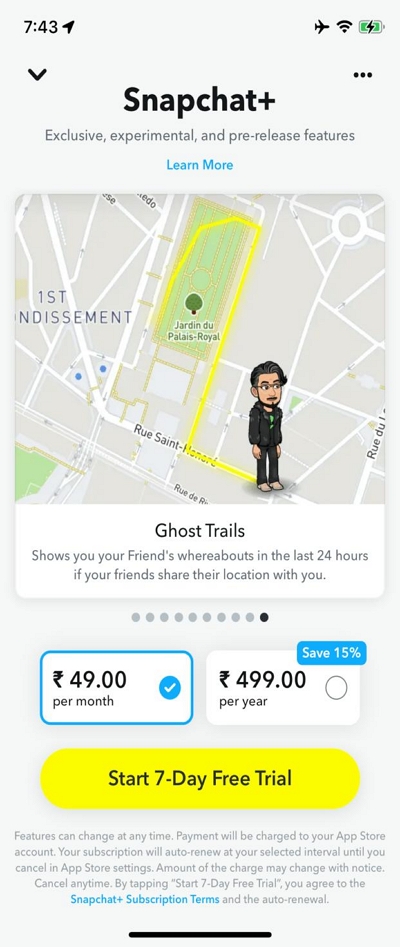
Step 2: After you subscribe, you should be able to see the Ghost Trail feature on Snap Map.
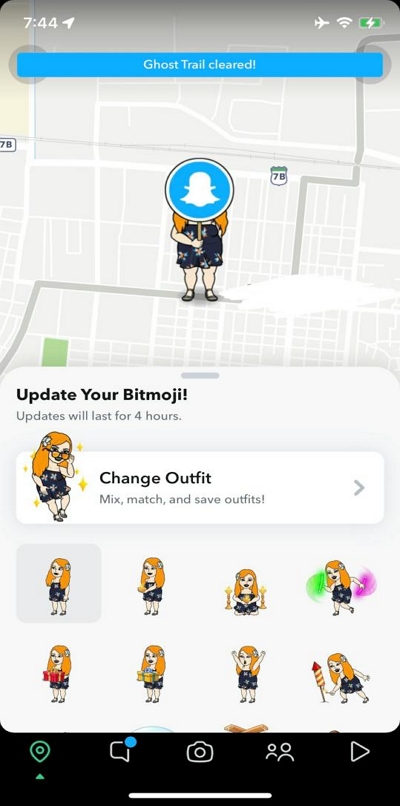
Now, you can use the Ghost trail feature to share your movement with Snap friends for the next 24 hours.
Way 3. Snapchat Stories
Your Snapchat story is also an excellent option to update your location on Snapchat. All you just need is to snap a photo or select an existing photo and use the location filter or sticker to update your current location.
Here is how to add location to your Snap stories:
Step 1: Snap Photo/Video
Open the “Snapchat” app on your Android/iPhone and take a “Photo” or “Video” that you want to post on your story.
Step2: Add Location to Photo
There are two ways to add location in your snap stories. You can either use the “Location Filter” or “Location Sticker”.
- If you choose to use the “Location Filter”, swipe left on the photo/video to find the filter.
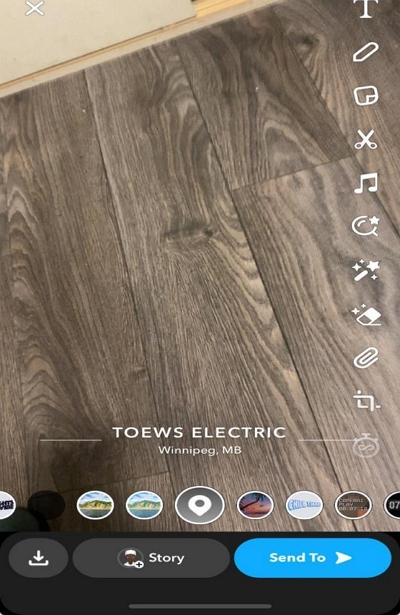
- If you choose the use the “Location Sticker”, tap on the “Sticker” icon at the top-right and select the “Check In” icon.
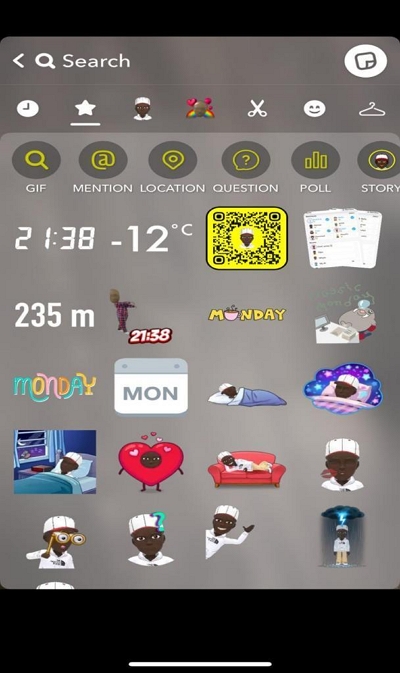
- Search your current location and add it to the photo/video.
Step 3: Once you complete the above steps, tap on the icon that says “Story” at the bottom of the screen to update your location on the Snapchat story.
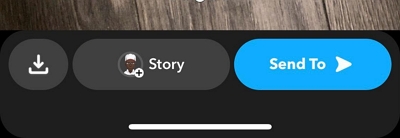
Part 3: How to Manage Location Updates on Snapchat
To enhance your privacy, you need to understand how to manage location updates on Snapchat. Here, we’ve shared different tricks to efficiently manage Snapchat location on Android or iPhone.
Method 1: Use iWhere iPhone Location Changer to Hide Location On iPhone
This first method is specifically for iPhone users, and it involves using a professional location spoofing app like iWhere iPhone Location Changer to hide your original location on Snapchat without notifying.
The iWhere iPhone Location Changer app offers some of the best features you can always count on for location spoofing activities, including hiding Snapchat location, changing location on dating sites, playing AR games, etc. It allows you to mask your iPhone GPS location with a virtual location without jailbreaking or installing apps on your device. All you need is to install the app on your computer > connect it to your iPhone, and it’ll spoof your location instantly.
The best part, iWhere offers four unique modes to change iPhone location and many advanced features like spot collection, location history, GPX file import/export, etc. It’s also compatible with all iPhone models, including the latest iPhone 15.
Key Features
- Teleport to any region around the world using Modify location mode.
- Create routes for your iPhone to follow in one region or more than one region using one-stop or multi-stop mode.
- Boasts lightning-fast speed to faking iPhone locations in any situation.
- Customize iPhone moving speed with the range of 1 m/s to 50 m/s.
- Flexible joystick in joystick mode enables you to spoof location in A-based games like Pokemon Go and Monster Hunter Now.
How to Hide Snapchat Location with iWhere
Step 1: Start the iWhere iPhone Location Changer and click “Start”. Then, connect your iOS device to the computer.

Step 2: Select “Modify Location”.

Step 3: Navigate to the bottom-right corner and use the “+” and “-” view different cities you can use as your “Destination”.

Step 4: Type in the name of the “City” that you want to use as destination in the “Search” field at the top-right side. Then, click “Confirm Modify”.

Method 2: Enable Ghost Mode Prevents Location From Being Seen
Activating Ghost Mode on Snapchat is a reliable way to prevent your location from being seen by others on the Snap map. It helps you to keep your location private. However, your snap friends will know when you turn it off.
Here is how to enable ghost mode on Snapchat Android/iPhone:
Step 1: Go to your Snapchat app and tap the “Snap Map” icon at the bottom left side.
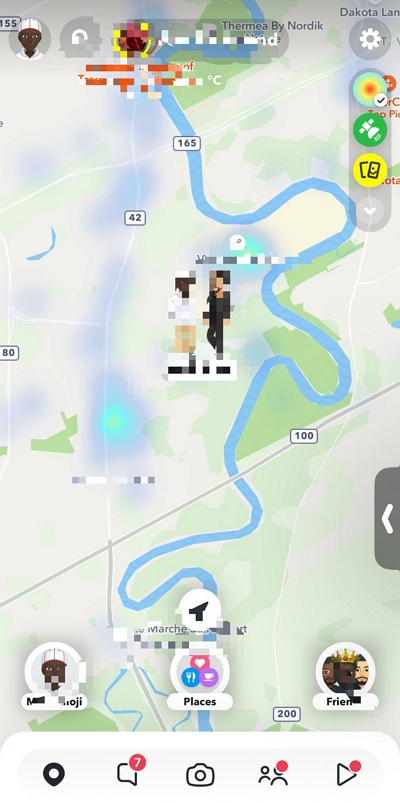
Step 2: Tap the “Gear” icon at the top-right side.
Step 3: Turn on the “Slider” next to “Ghost Mode”.
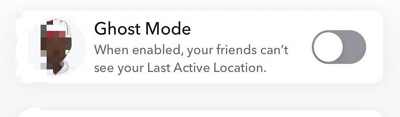
Method 3: Enable or Disable Location Tracking
In any situation where you find Snapchat’s location is not working or you want to stop Snapchat from tracking your location, enabling or disabling location tracking on your phone respectively is the way to go.
Use the following steps to enable/disable location tracking for Snapchat on your Android or iPhone:
On iPhone
Step 1: Go to “Settings” app and find your way to the “Privacy & Security” settings.
![]()
Step 2: Select “Location Services”.
![]()
Step 3: Scroll to the apps that uses your iPhone location service and select “Snapchat”.
Step 4: If you want to disable Snapchat location tracking, select “Never”. Otherwise, choose “Always” or “While Using the App”.
![]()
Android
Step 1: Open the “Settings” app.
Step 2: Select “Apps”.
![]()
Step 3: Tap on the “three-dots” icon at the top right side.
Step 4: Select “Permission Manager” and choose “Location”.
Step 5: Select “Snapchat” from the list of apps and turn off/on the permission according to your needs.
Method 4: Communicate honestly with friends
Communicate with your friends about the importance of location privacy and make sure they understand your preferences. Establishing an open dialogue about privacy helps create a respectful and safe social environment.
Method 5: Optionally Set up Snapchat Location Sharing
Although this is optional, you can also use Snapchat’s selective location sharing feature to choose who can see your location. This is a great way to manage your Snapchat location and limit your location. visibility to only trusted friends and family.
See the steps below to share your location on Snapchat:
Step 1: Launch the “Snapchat” app and navigate to your “Profile” page.
Step 2: Tap on the “Settings” icon on the upper-right side.
Step 3: In the settings menu, select “See My Location” under the “Privacy Controls”.
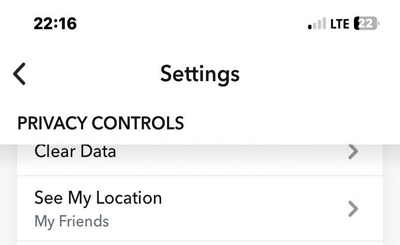
Step 4: Select “My Friends Except”.
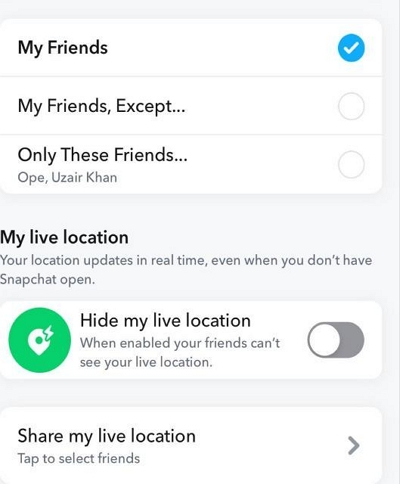
Step 5: Choose the specific people you want to share your location with and tap “Save”.
FAQs:
Q1: Does Snapchat automatically update location?
Yes, Snapchat updates your location automatically whenever you open the app. However, you must have enabled Snapchat’s permission to use your device location tracking service.
Q2: Can I View My Location History in the Snapchat?
Yes, you can view your location history on Snapchat. Your location history is usually saved under “Visited” in Snap Map.
Here is how you can check your Snapchat location history:
Step 1: Open “Snap Map” by tapping the “Check-in” icon at the bottom-left side.
Step 2: Tap on ”Places” at the bottom of your screen.
Step 3: Swipe the options at the top of your screen from left to right and select “Visited”.
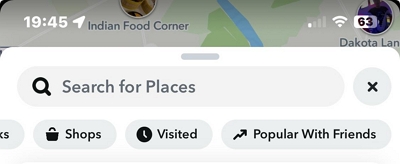
- You should see the history of places you’ve visited.
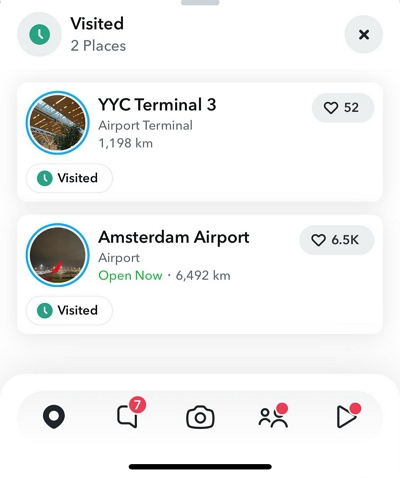
Q3: Why do some people’s locations on Snap maps expire after 25 minutes, while others take 8 hours?
The main reason why someone’s location might expire after 25 minutes or 8 hours is because the user has turned off their location or enabled Ghost mode to keep their location private.
Here is a quick step on how you can share live location on Snapchat:
Step 1: Launch the “Snapchat” app and navigate to your “Profile” page.
Step 2: Tap on the “Gear” icon at the top-right to open the “Settings” menu.
Step 3: Find and select “See My Location” under the “Privacy Controls” section.
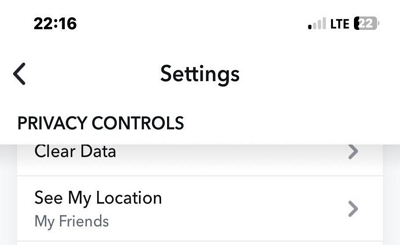
Step 4: Navigate to “Quick Share” and tap on the “Share Live” button next to the name of your friend whom you wish to share your fake location with.
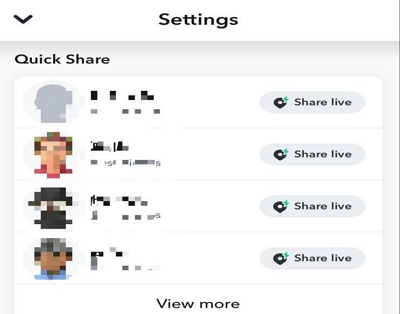
Conclusion
The article above has provided a detailed answer on when Snapchat updates your location. Also, it covers tips to manage and update location on Snapchat effectively.We hope this article helps you with your questions. We sincerely welcome you to read more articles on iWhere website to learn more about Snapchat.
