Updated on 2024-12-04
4151 views
5min read
Tinder is not just about swiping; it’s about making connections, meeting people nearby, and sometimes uncovering mysteries. Ever wondered why someone’s location on Tinder changes abruptly? Are they lying, or is Tinder’s location service acting up? Maybe it’s their phone, or maybe it’s something more deliberate.
As a long-time user, I’ve encountered this firsthand. One time, my inconsistent Tinder location updates during a road trip led someone to think I was being dishonest. It turns out, Tinder only updates your location under specific conditions, and not every app setting ensures accuracy. This guide breaks down how Tinder updates your location, ways to manage it, and how to fake it if needed.

Experts Answer: When Does Tinder Update Your Location?
Tinder updates your location based on your activity and app settings. If you’ve granted location permissions, Tinder uses GPS, Wi-Fi, and cellular networks to determine where you are. Here’s a breakdown:
Active App Usage: Tinder updates your location when you open the app and start swiping. This ensures that your matches are based on your current region.
Significant Location Changes: Large movements, such as traveling to another city, trigger location updates. However, small movements, like going to a nearby café, may not.
Privacy Considerations: Tinder respects user privacy by updating locations only during meaningful app interactions, not continuous background tracking.
By focusing on user interaction and privacy, Tinder ensures location updates align with app engagement, striking a balance between relevance and discretion.
Part 1: How Does Tinder Location Update Work
The way Tinder updates your location depends heavily on your app permissions and device settings. Here’s how:
App Closed: Does Tinder Still Track My Location?
Tinder doesn’t update your location when the app is completely closed. Other users see your last known location, which is based on your most recent activity. This clears up the myth of continuous tracking, giving users more control over their location data.
Adjusting Settings for Privacy Control
You can control how often Tinder updates your location by tweaking your settings:
Never: Disables location tracking entirely.
While Using the App: Updates your location only when you actively use Tinder.
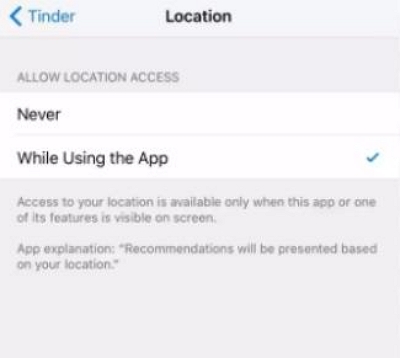
Fortunately, there’s no “Always” option that drains your battery through constant tracking. This means Tinder updates your location only during active use, preserving both privacy and device performance.
Disable Background Refresh: Prevent occasional location updates when the app is running in the background.
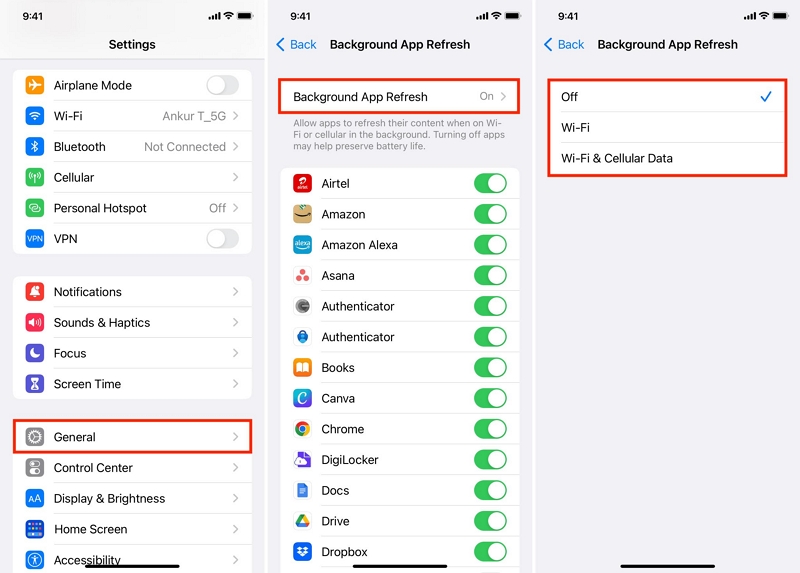
Manage Notifications: Stay informed without compromising privacy. You can go to Tinder and choose “Me”>” Setting”>”Notification”>”Push Notification” to select the type of notification that suits your individual needs.
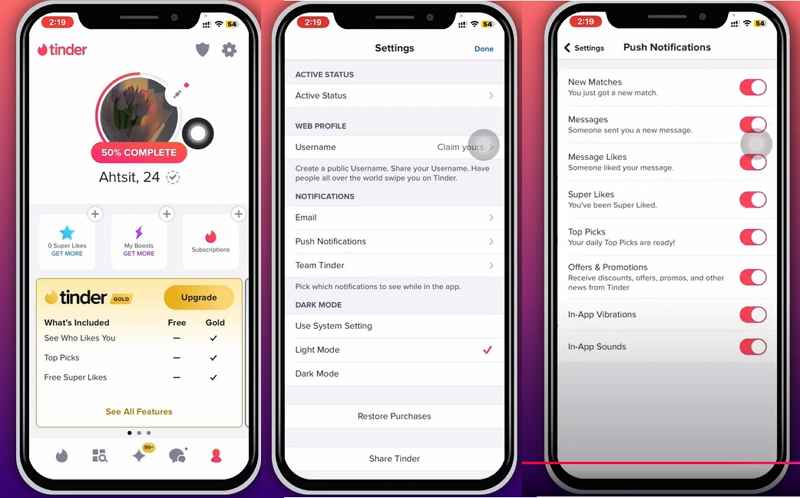
By fine-tuning these settings, you can enjoy Tinder’s location-based features without feeling overly tracked.
Part 2: Common Misconception About Tinder Location Update
If you want to connect with people in different regions or maintain privacy, faking your Tinder location is a common solution. Here’s how:
Method 1: Fake Tinder Location with iWhere Location Changer
iWhere Location Changer is a professional tool that allows you to spoof your location on Tinder and other apps without hassle. iWhere Location Changer offers the best solution to change location on different apps ranging from social media apps, TV streaming apps, dating apps, location-based AR game apps, and lots more on iOS and Android devices without compromising regular operations.
Key Features
- Best one-click iPhone and Android location spoofing solution.
- Supports a wide range of apps, including native apps like Find My, Apple Maps, Google Maps etc.
- Allows you to collect your favorite spots so you can use them whenever you wish.
- Advanced security system assures 100% privacy when spoofing location.
Steps to Update Tinder Location Using iWhere:
Step 1: Firstly, install the iWhere iPhone Location Changer app on your computer (Windows or Mac).
Step 2: Start the app and click “Start”.
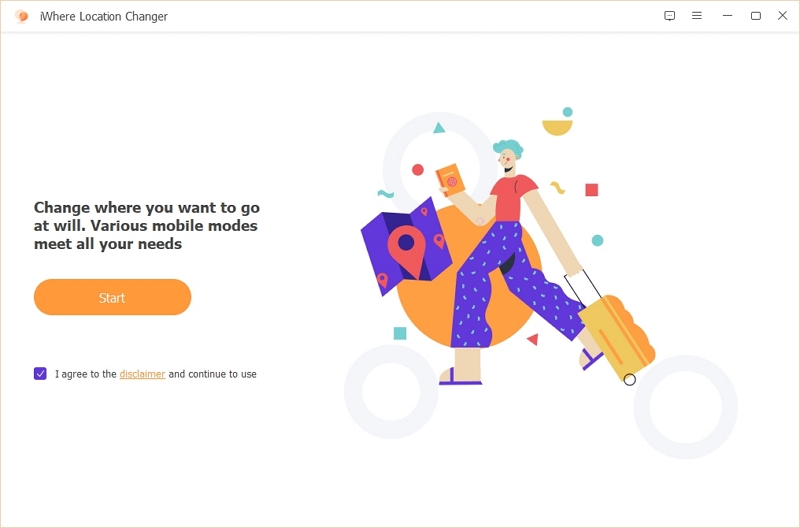
Step 3: Connect your iPhone to the computer and select a mode to spoof your location. For this guide, we choose, “Modify Location”.

Step 4: The tool will load a map with your current location. Use the Zoom In/Out button at the bottom-right corner to view different locations. After you find a suitable “Destination”, enter it into the “Search Field” at the top-left corner and click “Confirm Modify”.
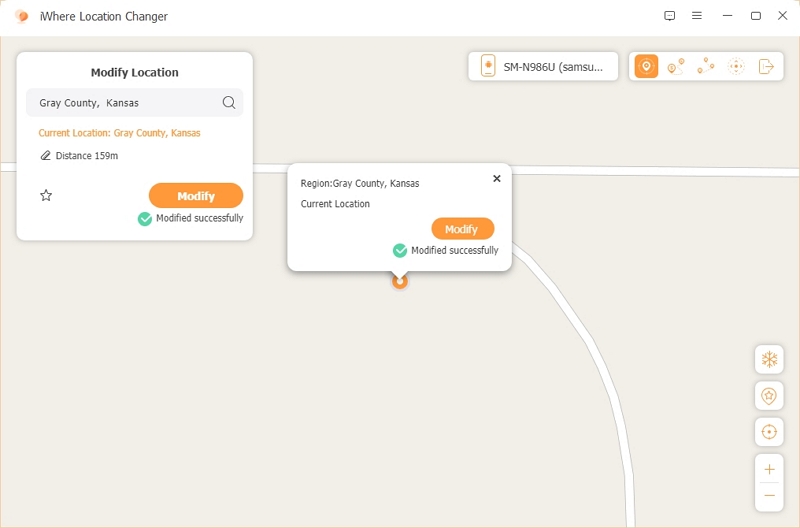
Method 2: Use Tinder Gold to Change Location
Tinder Gold, a paid subscription service, allows you to manually update your location to any city worldwide.
Steps to Change Location with Tinder Gold:
Step 1: Open Tinder and navigate to your ”Profile” page.
Step 2: Choose “Settings”.
Step 3: Tap on “Sliding in” (on Android) or “Location” (on iOS).
Step 4: You should see your current location. However, if you want to change it, tap on “Add a new location” and select a new location from the map.
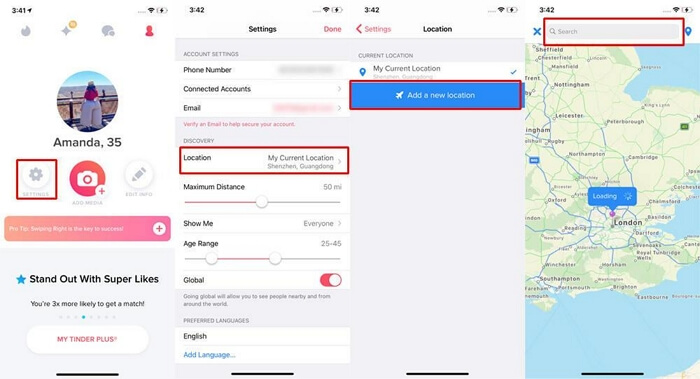
Method 3: Change Tinder Location via Facebook
If your Tinder account is linked to Facebook, you can change your Tinder location by updating your Facebook location.
Steps to Update Tinder Location Using Facebook:
Step 1: Open the Facebook app and go to About in your profile.
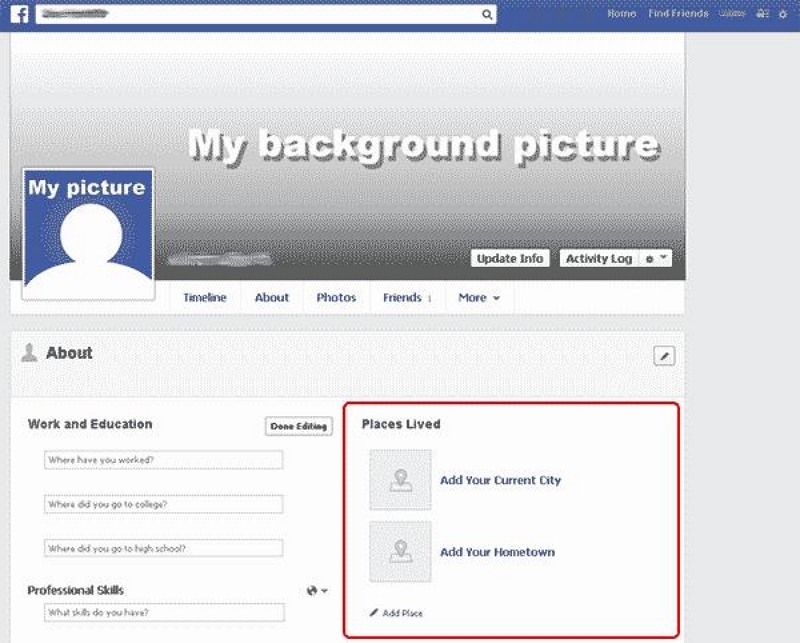
Step 2: Click Edit in the “Places You’ve Lived” section.
Step 3: Add a new city, confirm changes, and relaunch Tinder.
FAQs
Q: Can I hide my location on Tinder?
Yes, Tinder allows you to hide your location by setting location sharing to “Never” in your phone’s settings. However, this may limit match suggestions based on proximity.
Q: How do I turn on location on Tinder?
- Go to your device’s Settings.
- Find Tinder in the app list.
- Enable location access (select “While Using the App” for the best balance between functionality and privacy).
Q: How accurate is Tinder distance?
Tinder distance is generally accurate if your GPS and app settings are functioning correctly. However, minor discrepancies can occur due to device settings, connectivity, or delays in location updates.
Conclusion
Changing your Tinder location can enhance your dating experience by unlocking new opportunities and increasing your visibility. Whether you’re traveling or simply exploring, these methods ensure that you stay in control of your Tinder interactions.
