Updated on 2024-06-21
1995 views
5min read
“Hi there,
I’ve granted access to some of my friends and relatives to track my location on my iPhone and now I want to stop it. Please, how do I stop sharing my location without notifying anyone of them?”
The location-sharing feature on an iPhone is designed to help you share your GPS details with friends and families so they can connect with you or track your whereabouts whenever the need comes up. But recently, many folks are complaining about the inconvenience it poses to their privacy, just like we have in the scene above.
If you find yourself in a similar situation and wish to put an end to it, this is the right platform to visit. This post will explain in detail how to hide your shared location on iPhone without notifying the person.
Part 1. How to Hide Location on iPhone without Notifying Someone
By applying one of the following instructions, you can hide your location on any iPhone without alerting anyone on your contact list:
Way 1. Use iWhere iPhone Location Changer
The easiest way to hide your location without notifying anyone you’ve shared it with previously is to fake it. You need an iOS spoofing tool like iWhere iPhone Location Changer to get this done.
iWhere is a professional spoofing tool perfect for manipulating the GPS of an iOS device so it reads your desired location. It doesn’t just stop here. This software also changes the location of all the GPS-based apps, including Find My, Instagram, Facebook, Pokèmon, and more, that you have on your iPhone or iPad.
Key Features
- 1-click to hide your location on any iPhone model without notifying anyone who’s connected to your location-sharing service.
- iWhere iPhone Location Changer is installable on popular computer operating systems like Windows and Mac.
- Offers diverse ways to manipulate your GPS location: import GPX files, search location with search field, and more.
- Use the Joystick mode to explore any routes of your choice to source and collect Pokèmon gems.
Steps to Hide Location on iPhone without Notifying Someone Using iWhere iPhone Location Changer
Step 1: Launch iWhere after the successful installation on your Windows or Mac. Check the terms and conditions box and click on Start.

Step 2: With the aid of a certified USB cable, connect your iPhone to the computer. A prompt should pop up on your iPhone if you are connecting for the first time. Click Trust to proceed further.
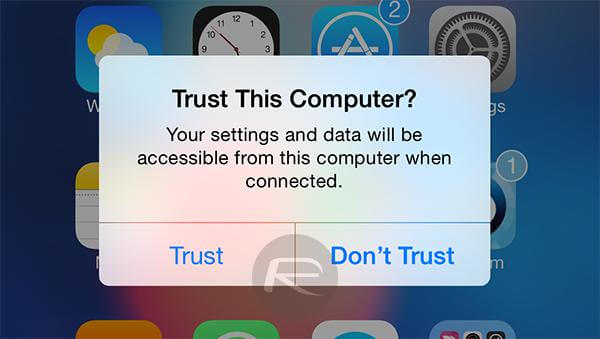
Step 3: Next, select Modify Location mode to manipulate the GPS details of your iPhone.

Step 4: iWhere will display a map showing your current location. On the left-hand side we have the search bar where you enter your preferred destination you want your iPhone GPS to read. Enter the location and click on Confirm Modify.

Your GPS will automatically switch to the selected location in no time. Everyone you are sharing a location with will view your fake location.
Pros
- It changes your GPS location to your preferred destination so no one can track your whereabouts.
- Besides hiding your location from families and friends, its effect is also extended to VR games and social media platforms.
Cons
- Subscription is needed for you to use the iWhere software.
Way 2. Enable Airplane Mode
When you activate Airplane mode on your iPhone, the radio signal sending information from your device to other devices is automatically disconnected. This way, no one can track your whereabouts since the location-sharing service depends on your radio signal to obtain GPS data.
Here’s how to enable Airplane mode on your iPhone:
- Go to the Settings menu screen.
- Drag the slider beside the Airplane Mode to turn green.
- Now, your location service will stop working.
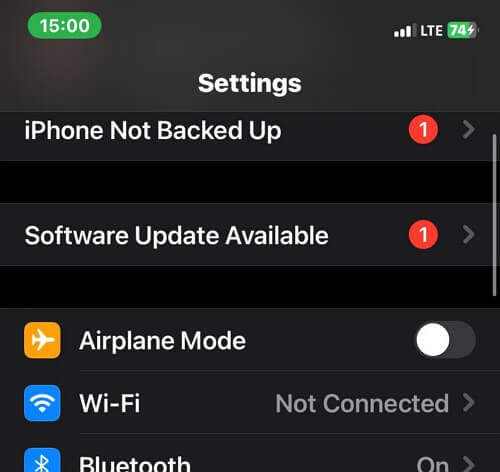
Alternatively, you can swipe up from the bottom of your screen to access the Control Center and click on the Airplane Mode icon if you use an iPhone with a Home button. However, if you use an iPhone with Face ID, then you have to swipe down from the top left corner of your screen and click on Airplane Mode to enable it. Without delay, your shared location will be hidden.
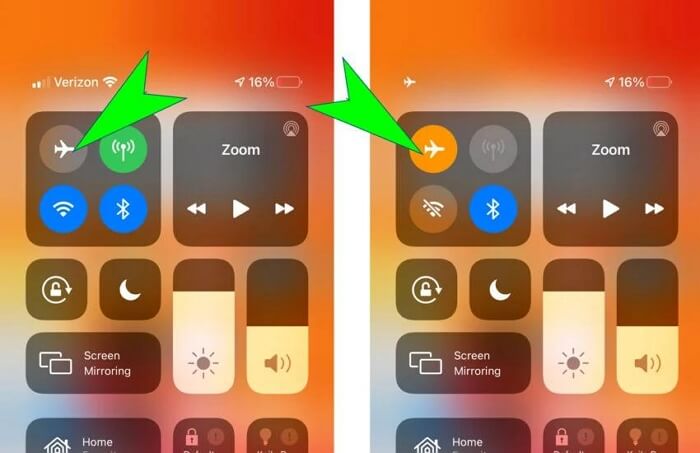
Pros
- This solution is free to implement.
- Disconnect the radio signal sending GPS data to the location-sharing feature on your iPhone.
Cons
- When Airplane mode is activated on your iPhone, some features automatically stop operating. For instance, internet-based apps like App Store, Safari and more stop working. Also, you can’t make calls. So it’s a temporary way.
- It’s easy for your contacts to find that you’ve stopped sharing your location with them.
Way 3. Use Another Phone as Your Location (Find My)
Do you have another iOS device in your possession? If so, you can use it as the GPS source for your iPhone. That is, instead of using the current GPS details of your iPhone itself, you use that of the second iOS device.
However, mind you, the second iOS device must be placed away from your iPhone so no one can track your exact location. This can be achieved using Find My. Here’s the guide to follow to get this done:
- On your iPhone, head to Settings and click on your profile picture.
- Select Find My on the next screen and ensure the toggle beside Share My Location is green. If not, please drag the slider in the correct direction.
- Get the second iOS device, and sign in with the same Apple ID you have on your iPhone.
- After that, click on the Find My icon on your home screen and select Use This iPhone As My Location.
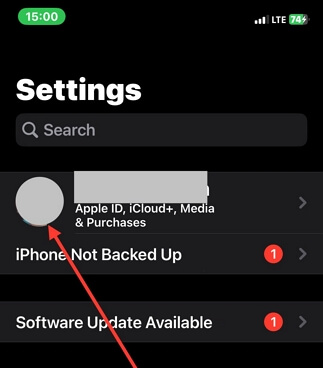
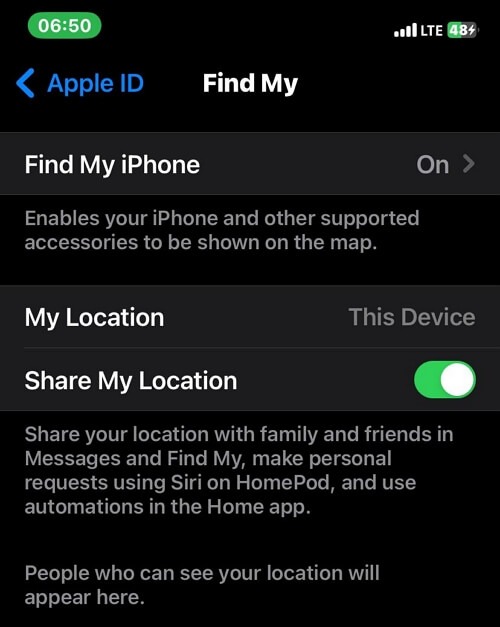
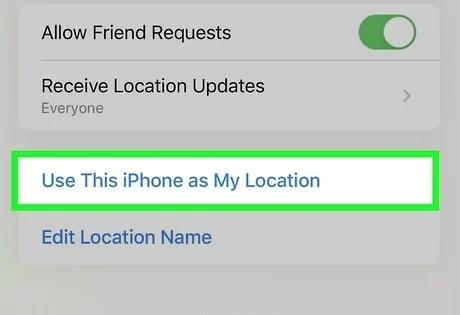
Now, you real iPhone location is successfully hidden.
Quick Note: You need internet connection to use the procedure.
Pros
- You do not need to install any third-party tool to use this method.
Cons
- The Apple ID connected to your iPhone is required for this to work.
- You need a stable internet network on the second device to use the GPS details on your iPhone.
- In case you move the second device in the same direction as your iPhone, your real location can be tracked.
- Another available iPhone or iPad is required.
Part 2. How to Completely Stop Sharing Location on iPhone
Instead of worrying about hiding your location now and then, you can deactivate location-sharing services on your iPhone using the method below:
Turn off Location Services
By turning off the location service on your iPhone, everyone that you’ve granted access to your location-sharing system is automatically disconnected. They cannot reach or track your whereabouts anymore.
Here is the procedure to follow in order to get this done:
- Launch the Settings app.
- Scroll through the options displayed and select Privacy & Security.
- Next, click on Location Services and the screen below will appear:
- Drag the slider next to Location Services to turn white and the location services will be deactivated.
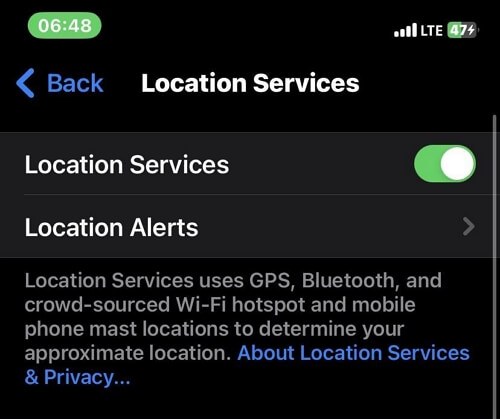
FAQs
How can I hide location on iPhone without them knowing on iMessage?
Hiding your location on your iPhone without notifying anyone on iMessage is easy. You can apply any of the solutions recommended in the post above to do that without notifying anyone from your contact list.
Can someone track my location when the Airplane mode is activated?
No. No one can track your location when the Airplane mode is enabled on your device. The reason is that the location service of any mobile device depends on its radio network to obtain GPS information. When Airplane mode is activated, the radio network is disabled from operation.
Conclusion
Using the comprehensive guide given above, you can hide your shared location on any iPhone model without alerting anyone. Of all the methods recommended, iWhere iPhone Location Changer is the most preferred. The software changes your iPhone GPS without notifying anyone and the darksides are limited.
