Updated on 2024-06-21
2923 views
5min read
Location sharing with Snapchat’s Snap Map feature is an interesting and convenient way to keep everyone updated on your location and connect with new friends within your location. However, there may be situations where you want to stop sharing your location without others knowing.
Whether for privacy or you don’t want your friends to know your current location, there are several ways you can stop sharing location on Snapchat without notifying anyone. This has explained the steps to help you get the job done!
Part 1: What Happens When You Stop Sharing Location on Snapchat?
When you stop sharing your location on Snapchat, the last location you were at will be shown. However, it’s important to note that Snapchat will still be able to collect and store your current location data for other purposes, such as providing personalized content and lots more.
Part 2: How to Stop Sharing Location on Snapchat Without Them Knowing
The best way to stop sharing location on Snapchat without notifying anyone is to fake your location with iWhere iPhone Location Changer location spoofing app. This tool is very popular for its incredible location faking feature. It enables users with any level of experience to easily fake location on any social media platform ranging from Snapchat to Twitter, Facebook, and Instagram.
iWhere iPhone Location Changer is also known for its unique location faking modes, including one-stop mode, multi-stop mode, and joystick mode. Plus, it supports an import/export GPX feature that enables you to import GPX files with customized settings to fake your location without notifying anyone.
Key Features
- Supports automatic customization of moving speed that makes it seem like you’re moving on Snap Map while faking your live location.
- Multi-stop mode allows you to create a customized route in more than one location to fake your location on Snapchat.
- Built-in bookmark feature allows you to save your favorite location for later use.
- It’s highly compatible with all iPhone models, including the latest iPhone 15.
How to Use iWhere iPhone Location Changer to Stop Sharing Location on Snapchat
Step 1: Open the “iWhere iPhone Location Changer” app on your computer and click on “Start”.

Step 2: Connect your iPhone to the computer using its USB cable and tap “Trust” to establish a connection. Then, click “Modify Location” on the tool’s interface.

Step 3: A “Map” will be loaded on your screen with your current location displayed on it. You can navigate the map by dragging your cursor on it.

Step 4: Once you find a suitable region to use in faking your Snap location, enter the “Address” into the “Search Box” at the top left side. Then, click on “Confirm Modify” to start faking your location.

Part 3: How to Stop Sharing Location on Snapchat [Others May Know]
While iWhere iPhone Location Changer is the best method to stop sharing location on Snapchat without notifying, there are several methods you could also try. But they do not guarantee 100% discretion.
Method 1: Enable Ghost Mode (All Friends Can’t See Your Location)
The most straightforward method to stop sharing location on Snapchat is by using Ghost Mode.
Ghost Mode is a feature on Snapchat that allows you to stop sharing location on Snap Map when turned on. However, your friends will know you’ve stopped sharing location, as it will appear on the map. Here is how it works:
Step 1: Open the “Snapchat” app on your device. Tap on your “Profile” icon at the upper left side.
Step 2: Tap on the “Settings” icon at the top-right side.
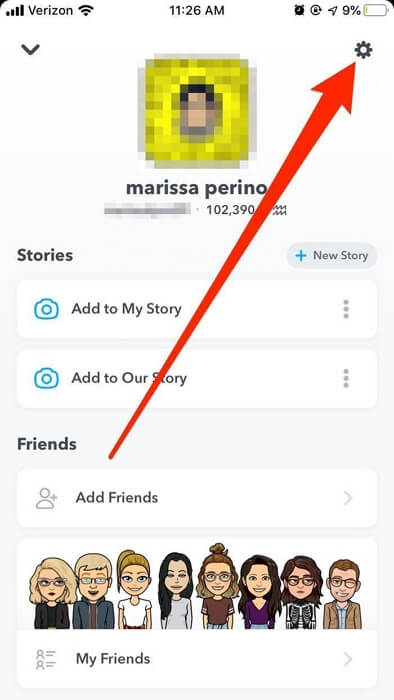
Step 3: In the “Settings” menu, scroll to the section that says “Who Can…” select “See My Location”.
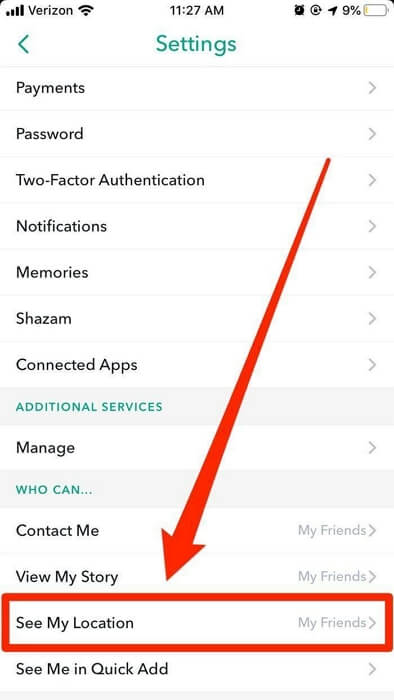
Step 4: Turn on “Ghost Mode” toggle. Then, select how long you wish to have the feature enabled in the pop-up that appears. You can either select 3 hours, 24 hours or Until Turned Off (this will turn off your location indefinitely).
Step 5: Now, go back to your Snapchat profile and scroll to the “Map” section. Your location should be marked with a blue-and-white Snapchat ghost as shown in the image below.
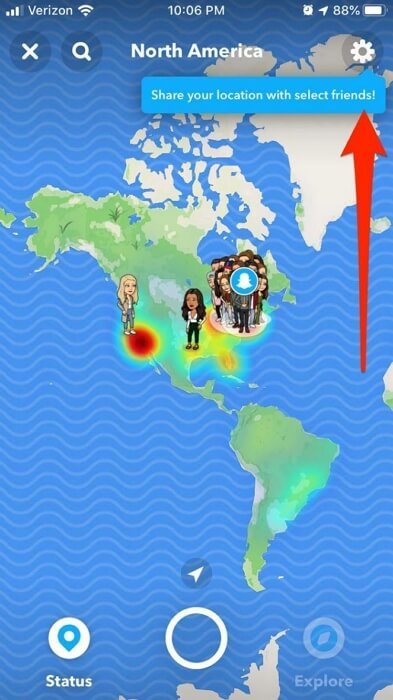
Method 2: Stop Sharing Snapchat Location with Someone Specific
You can also stop sharing your location with someone specific on Snapchat if you want. We’ve explained the steps on how to do that below:
Step 1: Open Snapchat and go to the “Settings” menu.
Step 2: Navigate to the “Who Can..” section and select “See My Location”.
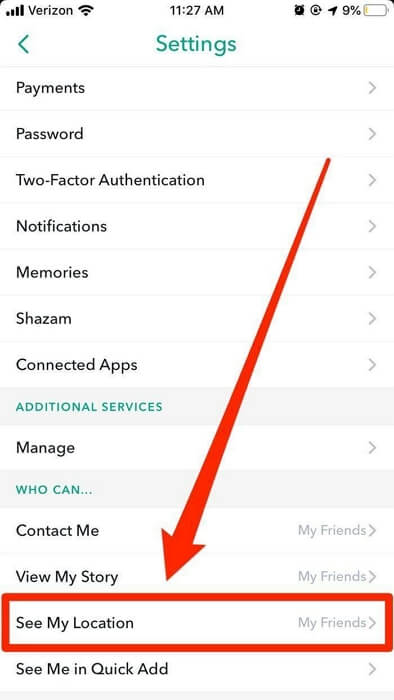
Step 3: Tap on “My Friends, Except” under “Who Can See My Location”.
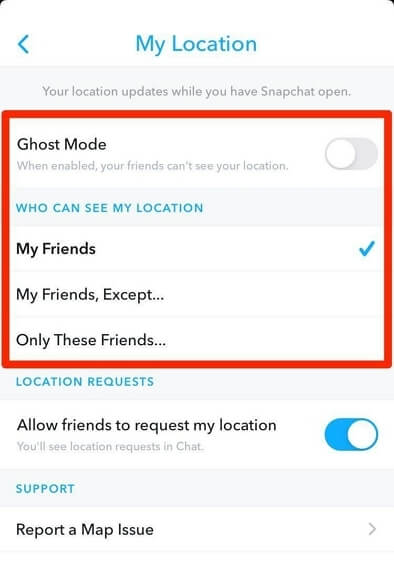
Step 4: Select the”Friend(s)” you want to stop sharing location with and tap on “Save”.
Part 4: How to Completely Turn Off Location on Snapchat via Phone Settings
If you wish to prevent Snapchat from accessing your location completely, the best way to go about it is to turn off Snapchat permission to access your phone location via the settings app. This ensures your location is not shared on Snap Map and Snapchat does not use your location data to send you ads and other personalized content.
On iPhone
Step 1: Tap on the “Gear” icon from your device’s home screen to launch the “Settings” app.
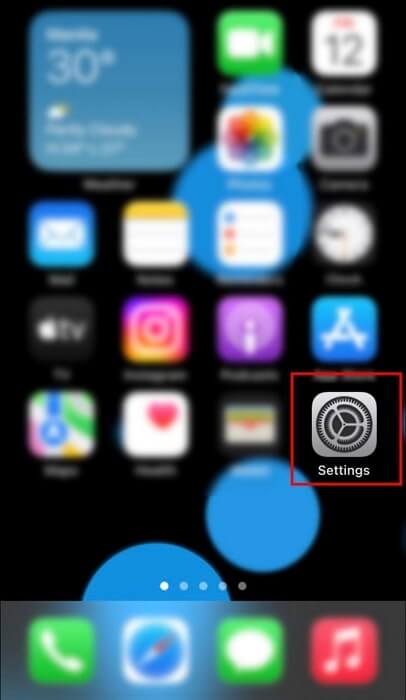
Step 2: Select “Privacy & Security > Location Services.
Step 3: Tap the “Snapchat” app icon and select “Never”. Your location will be completely disabled on Snapchat afterward.
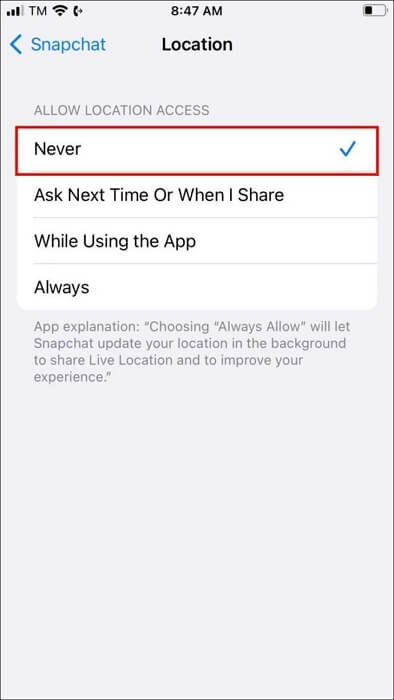
On Android
Step 1: Go to “Settings” and select “Apps”.
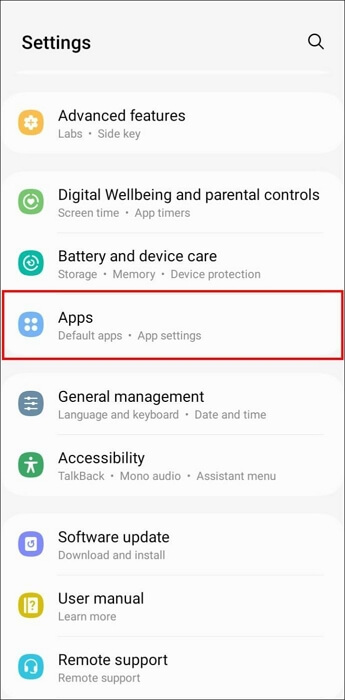
Step 2: Select “Snapchat”.
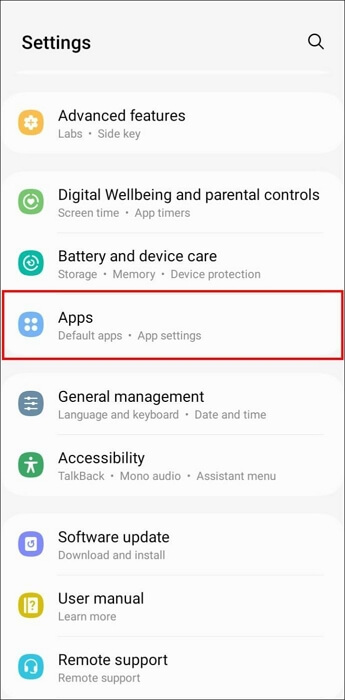
Step 3: Tap on “Permission”.
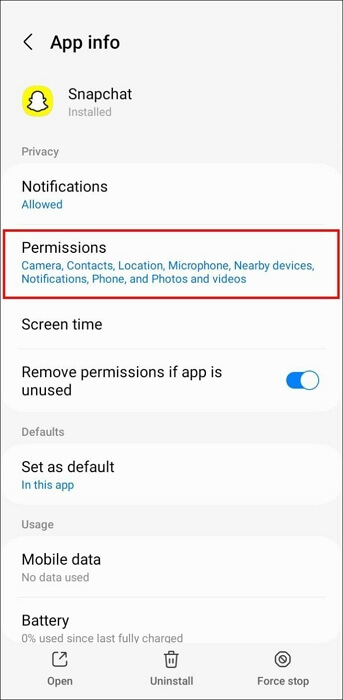
Step 4: Navigate to “Location Permission” and select “Don’t Allow”.
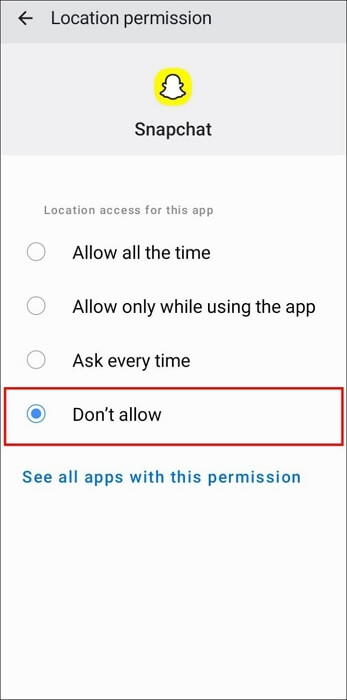
FAQs
Can You Stop Seeing Someone’s Location On Snapchat?
Yes, you can stop seeing someone’s location on Snapchat. You just need to hide the user’s location on the map. Here is how:
- Open “Snapchat” on your phone and tap the “Location” icon at the bottom left side.
- Tap on the “Bitmoji” of the person whose location you want to stop seeing.
- Tap on the “Three-dot” horizontal icon next to the person’s name in the pop-up.
- Select Mute Location.
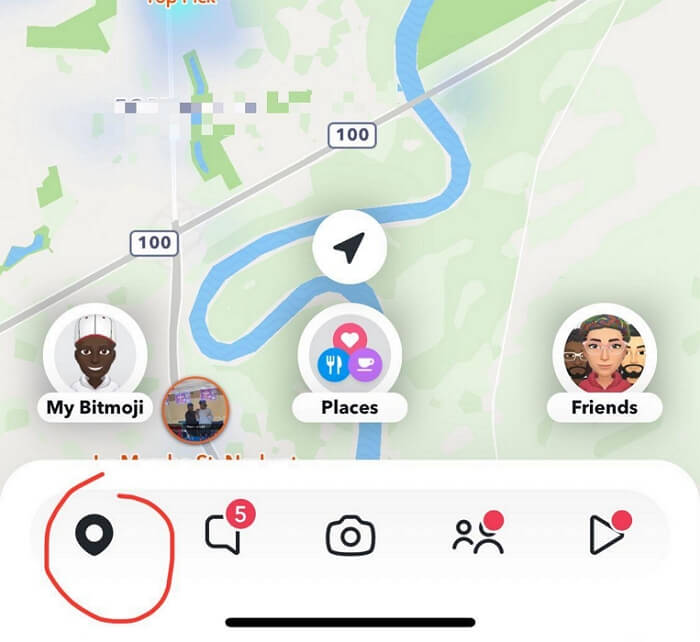
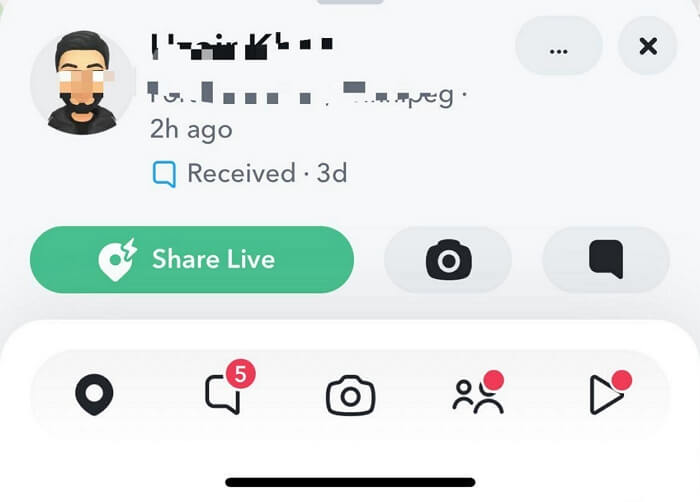
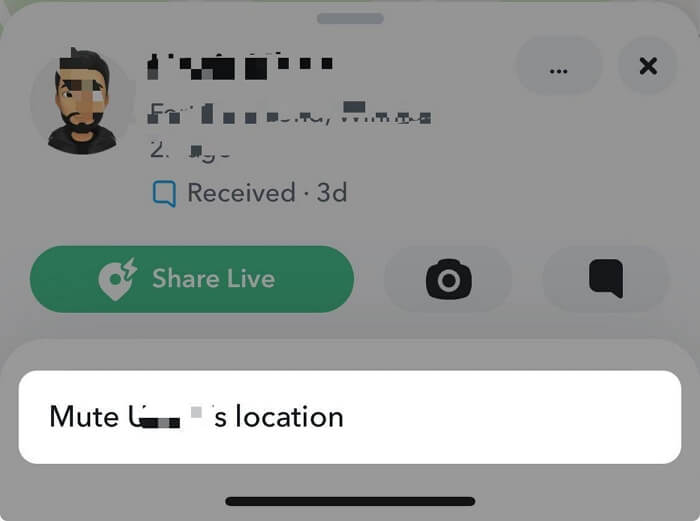
Can You Tell If Someone Is Checking Your Location On Snapchat?
It is impossible to tell if someone is checking your location on Snapchat. But you can easily know who you’re sharing your location with, as they’ll be displayed on your Snap Map.
Conclusion
While there are various reasons to stop sharing location on Snapchat without notifying anyone, the guide on this page has covered the best methods to get the job done quickly and easily. From using iWhere location spoofing app to utilizing the built-in Ghost Mode feature in Snapchat, etc. You’ve got different methods to choose from. We highly recommend iWhere iPhone Location Changer, as it allows you to stop sharing Snapchat locations with 100% stealth mode.
