Updated on 2024-06-21
1860 views
5min read
ADP is a great tool for managing the clock-in and clock-out moment of employees within an organization. It comes in handy especially in remote job settings where a hiree needs to track how much time an employee puts to work so his or her payroll can be easily calculated and disbursed. Though this tool has been helpful, it’s not without its fair share of issues. ADP may track user’s activity which may seem inconvenient for many folks. In case you want to put an end to that, this post is for you. Here, we present to you how to trick ADP location on both iPhone and Android. Before that, let’s take a look at a few details about ADP.
Part 1. What Is ADP?
ADP is a payroll management software established to help alleviate the stress often experienced by business owners or HR managers when sorting employee’s salaries, and taxes. It doesn’t just end here as the functions extend further. Here are some of the other quality benefits of using ADP:
Automated Onboarding Workflow
The ADP workforce helps you scale up employee training within your organization. You can easily train new hires, monitor their work progress, and more.
Work Shift Scheduling
This payroll management software lets you create a Timecard where employee data is entered and tracked in real time thereby making work shifts easy to schedule for employees.
Talent Management
With this technology, you can keep a track record of all employees within your business, analyze the results, and suggest the best candidates for a particular role. Some of the info you could obtain from ADP include employee’s efficiency towards work and more.
Part 2. How Does ADP Work on Determining Your Clock-in/Clock-out Location?
The ADP workforce has a unique mode of operation for tracking an employee’s data. It uses a technology called Geofencing to establish a boundary within a specific region, usually a workplace in this case while tracking the correspondent’s data.
This technology ensures that an employee’s data is tracked within a confined zone set by the administrator or manager. Once an employee tries to clock in from their mobile device, ADP quickly scans his or her GPS data and compares it with that which was provided by the administrator to see if it tallies. In case the info doesn’t match, the software won’t record the job done as valid. The geofencing technology is very helpful in managing workers’ attendance and tracking their work data, such as when they clock in and clock out, etc.
Part 3. Why Should You Trick ADP?
Tricking the ADP workforce becomes a thing for the following reasons listed down here:
- ADP workforce works in nearly all countries of the globe, however, the rules and regulations from certain regions can limit your operations. So simulating your GPS to display unrestricted regions can be helpful.
- Difficulty with clocking-in and clocking-out when you use ADP from regions outside the geofenced region.
Part 4. How to Trick ADP Location?
Tricking the ADP location is no big deal. However, the approach to follow differs for the different mobile operating systems. Below, we have the procedure for tricking ADP location for both iOS and Android. Check and apply the one that corresponds with your mobile OS:
Use iWhere GPS Spoofing Tool for iPhone
For folks using iOS devices looking for the easiest way to trick their GPS algorithm so it displays a region with location details similar to the one registered on ADP, a GPS mocking software like iWhere iPhone Location Changer is the most suitable one to use. The software is responsible for altering the GPS data of any iPhone or iPad model to suit their desire.
With iWhere, you can appear in specified locations in any country, city, districts or even streets without leaving your current position or even moving a part of your body. You can trick the ADP workforce into believing you are within the geofenced region using this location spoofing tool because of the robust integration with GPS-based apps. iWhere GPS spoofing services also extend to other platforms such as Facebook, Snapchat, Instagram, Find My, Google Maps, and more. This software powers multiple GPS simulation features, such as One-stop mode, Multi-stop mode, and Joystick mode. All of these are responsible for designing a route along which you want your iPhone GPS to move.
Key Features
- Teleport to any region of your choice instantly without hassles.
- Friendly interface, lightweight, and maximum compatibility with all iOS versions.
- Customize the speed at which your GPS algorithm will operate which could be within 1-50 metres per second.
- Simulate your GPS location on your favorite AR games, including Pokemon GO.
Steps to Trick ADP Location Using iWhere GPS Location Tool
The directions given down here are the detailed guide you need to follow to trick the ADP workforce into manipulating your iPhone GPS to display your preferred location via iWhere:
Step 1: Install iWhere location spoofing software on your PC/Mac via the official website. Run the software, tick the terms and conditions icon, and tap on the Start button when the quick start interface pops up.

Step 2: You have to connect your iPhone now. To do this, grab a certified USB cable and plug it into the right ports to establish a connection. If it’s your first time linking your device with the computer, a prompt will appear. Click Trust on your phone.
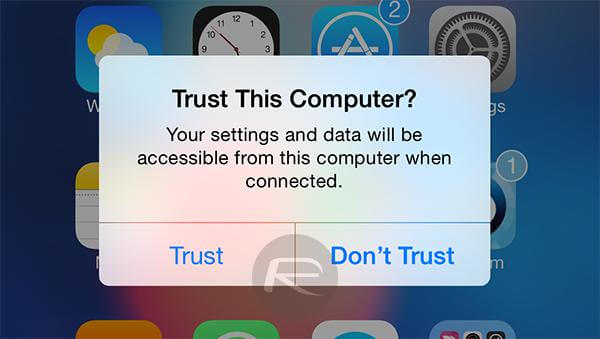
Step 3: Now, select Modify Location on your computer screen.

The software will direct you to a map interface showing where you are located currently. Head to the left sidebar and input the GPS data you want your iPhone to display henceforth in the search bar. Click Confirm Modify once done.

Finally, your iPhone GPS will be changed automatically and ADP will be tricked to record your work data without you being at the geofenced site.
Use Fake GPS Location Spoofer for Android
In case you are using an Android device, you have to source a compatible GPS location spoofer to help you fake your ADP location. There are multitudes of Android GPS location spoofers online, but you can try out the favourite one and here will take Fly GPS as the example.
To use this program, follow these steps:
- Install Fly GPS on your Android phone from Google Play Store.
- Once you’ve finished installing, proceed to enable Developer Mode on your device.
- Afterward, launch Settings and select Developer Options.
- Next, click on Mock Location App and select Fly GPS as your preferred GPS Location Spoofer.
- Now, activate Location services for your device.
- Once done, launch Fly GPS and your current location will be displayed on the subsequent screen.
- Tap on any place within the geofenced area on the map screen and then click on the menu that pops up.
- A prompt will appear. Choose GPS Service Run and your GPS will change to the set location.
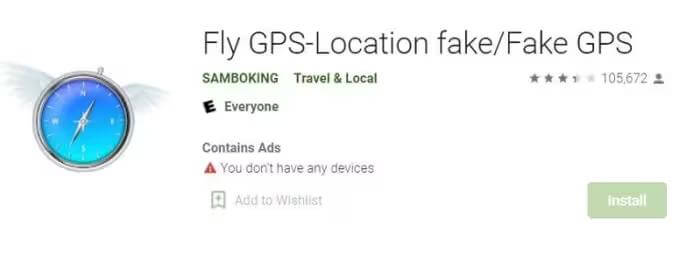
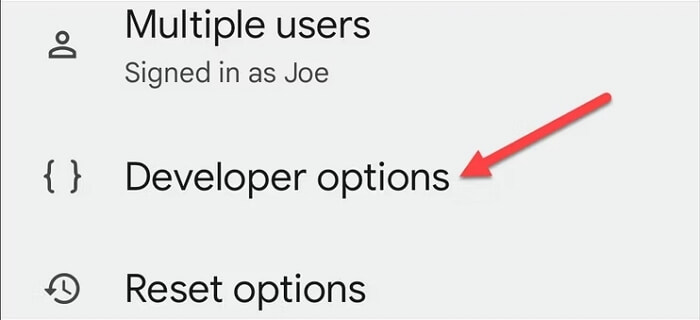
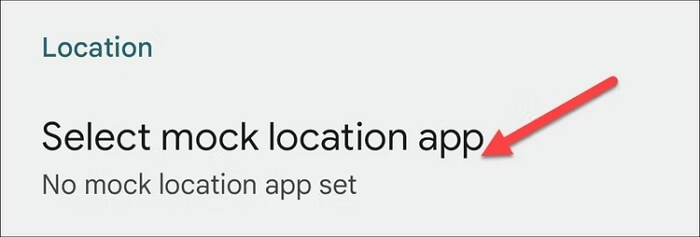
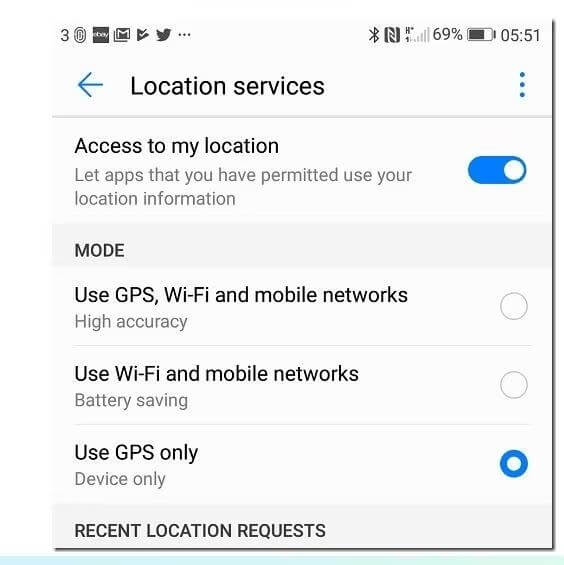
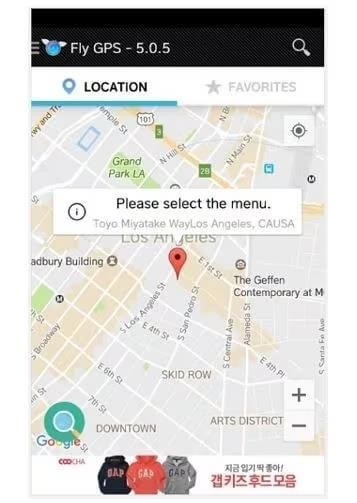
Conclusion
Tricking the ADP workforce software on your iPhone or Android phone is the easiest thing to do now that you have the guide above. We’ve discussed the appropriate approach for the different mobile operating systems. Check and follow the guide that matches your phone OS. iWhere is the best software to alter your GPS on an iPhone. Just download it and try it out now!
