Updated on 2024-07-10
1876 views
5min read
Pokémon Go, the game that made a big impact worldwide, has changed how we play games by mixing the virtual world with our real world. Using GPS technology, players can find Pokémon, fight in gyms, and join events at real places.
However, some players use fake GPS apps to cheat by pretending to be somewhere else. If you’re doing this and your fake GPS isn’t working right, it can be frustrating. It might be because Pokémon Go got updated to stop this or because the fake GPS apps have bugs. But don’t worry, we’ll explain why fake GPS not working on Pokémon Go and show you how to fix it step by step.
Part 1: Why Fake GPS Not Working on Pokemon Go?
Fake GPS apps are widely used by players to manipulate their location in games like Pokémon Go. However, they often encounter issues, leaving them unable to spoof their location effectively. Here are some reasons why fake GPS not working Pokémon Go –
- Pokémon Go performs server-side checks to verify the legitimacy of player locations.
- Fake GPS apps may have technical issues such as bugs or glitches that prevent them from working properly with Pokémon Go.
- Pokémon Go has cooldown periods to prevent players from teleporting across large distances too quickly. Using fake GPS to move long distances without observing these cooldown periods can trigger detection algorithms.
Part 2: How to Fix Fake GPS Not Working on Pokemon Go?
For many Pokemon Go players, using a fake GPS is part of the game, but it can be frustrating when it doesn’t work as expected. Let’s walk through some troubleshooting steps to fix any issues you may encounter –
Way 1. Restart & Update the App
Sometimes, the Fake GPS feature in Pokémon Go may not work due to app glitches or outdated versions. Restarting the app and updating it to the latest version can often resolve these issues.
Here is how to restart the Pokémon Go app –
Step 1: Close Pokémon Go completely.
Step 2: If you’re using an Android device, swipe the app away from the recent apps list. If you’re using an iOS device, double-click the home button and swipe up on the Pokémon Go app.
Step 3: Wait for a few seconds, then reopen Pokémon Go.

Here are the steps to update the Pokémon Go app –
For Android:
Step 1: Open the Google Play Store.
Step 2: Click on the menu in the upper-left corner.
Step 3: Select “My apps & games”.
Step 4: Find Pokémon Go in the list of installed apps.
Step 5: If an update is available, tap “Update” next to the app.
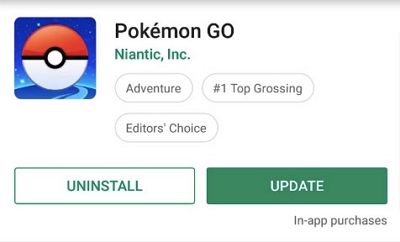
For iOS:
Step 1: Open the App Store.
Step 2: Tap on your profile icon in the top right corner.
Step 3: Scroll down to see pending updates.
Step 4: If Pokémon Go appears in the list, tap “Update” next to it.
Step 5: After updating, launch Pokémon Go and check if the Fake GPS is working properly.
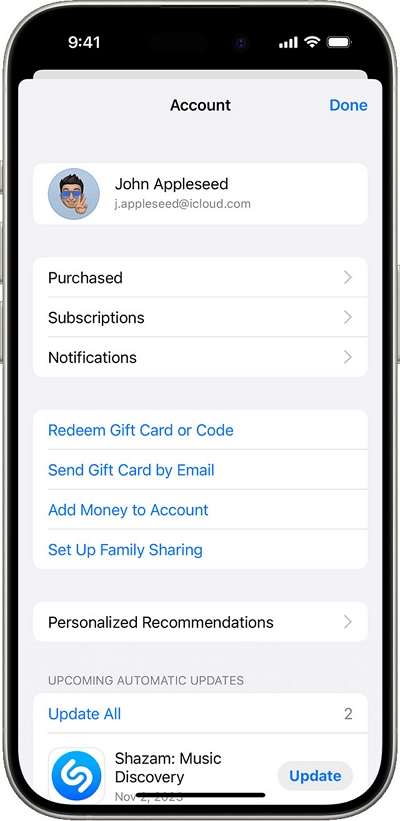
Way 2. Try Different Spoofing Apps
Another approach to tackle the issue of Fake GPS not functioning on Pokémon Go is by exploring various spoofing applications. Among these, iWhere iPhone Location Changer emerges as a reliable solution.
This potent tool empowers users to manipulate their virtual movement within Pokemon Go seamlessly. iWhere iPhone Location Changer presents a range of specialized features tailored for altering locations in popular augmented reality-based games like Pokemon Go. Users can effortlessly teleport to diverse global regions, simulate walking steps, and engage in various activities. Moreover, iWhere offers 4 distinct modes for changing Pokemon Go location: one-stop mode, multi-stop mode, joystick mode, and modify location mode. Additionally, it grants users the flexibility to customize their movement speed within a wide range, from 1 m/s to 50 m/s.
Key Features:
- Easily import or export GPX files, enabling you to save and reuse your favorite routes for various purposes.
- Joystick mode allows you to move around freely in augmented reality (AR) games without any constraints, enhancing your gaming experience.
- With just one click, you can instantly change your GPS position without the need for jailbreaking your device.
- You can adjust your movement speed from 1m/s to 50m/s and choose from various modes to simulate different scenarios. This helps you maintain privacy by faking live locations while sharing.
Here are the steps to spoof GPS location on Pokemon Go using iWhere iPhone Location Changer –
Modify Mode:
Step 1: Simply connect your phone and click “Start” on your computer.

Step 2: Select “Modify Location” to instantly transport yourself to any desired location.

Step 3: Use the zoom buttons or your mouse and keyboard to explore the map. Click on your chosen spot or enter the address.

Step 4: Once you’ve pinpointed your preferred location, press “Confirm Modify”. Your iPhone will now appear in the new spot on Pokémon Go.

Step 5: Click on the fourth mode in the upper right, which is Joystick Mode. It offers two different control options for movement.

Step 6: Opt for “Free Mode” to utilize keyboard controls for map navigation.

Alternatively, you can select “Mouse Mode” to navigate using your computer mouse.

Step 4: With your preferred control mode chosen, fine-tune your movement speed using the speed slider provided. Once satisfied with your settings, click on “Start Move” to initiate the change in your device’s location on the map.
Way 3. Check Net & Bluetooth
If you’re encountering issues with Fake GPS not working on Pokemon Go, checking your network and Bluetooth settings can sometimes resolve the problem. Here’s how –
Check Network Connection
Step 1: Open your device’s settings and navigate to the Wi-Fi or Mobile Data section.
Step 2: If using Wi-Fi, make sure you’re connected to a reliable network. If using mobile data, ensure its enabled and working properly.
Step 3: Test your internet connection by opening a web browser or using another app that requires internet access.
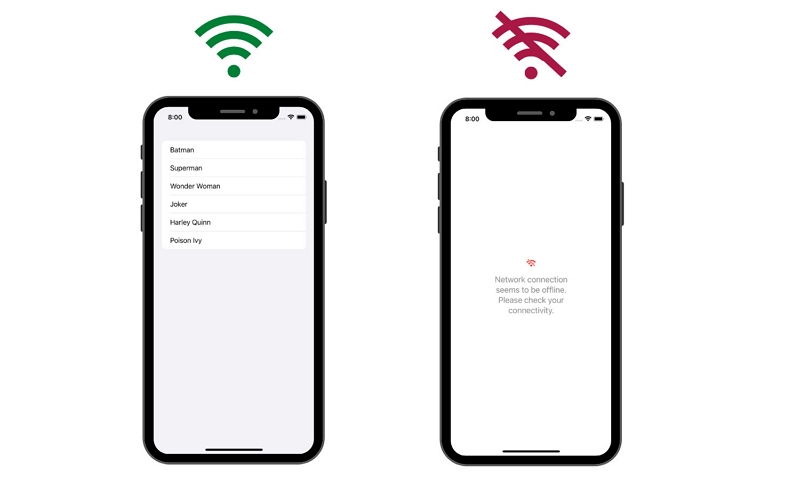
Check Bluetooth Connection
Step 1: Open your device’s settings and locate the Bluetooth section.
Step 2: Ensure that Bluetooth is enabled. If it’s already enabled, try toggling it off and then on again to refresh the connection.
Step 3: If you’re using a Bluetooth accessory or device with your phone, make sure it’s properly paired and connected.
Step 4: Test your Bluetooth connection by attempting to connect to another Bluetooth device or accessory.
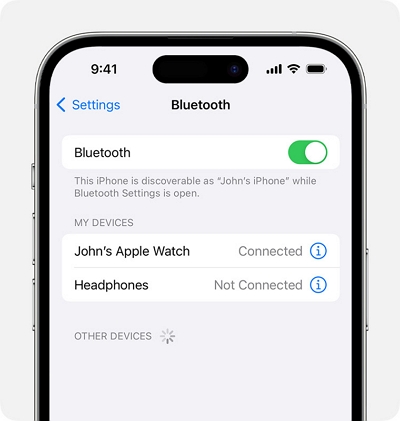
Way 4. Set Precise Locations for Pokemon Go
Setting precise locations for Pokemon Go ensures accurate GPS positioning, which is crucial for gameplay. This method involves adjusting location settings on your device to provide a more reliable GPS signal for Pokemon Go.
Step 1: Open the settings menu on your phone.
Step 2: Tap on “Privacy & Security” and then choose “Location Services”.
Step 3: Locate the Pokémon Go application in the list and toggle on the option for Precise Location. This ensures accurate GPS positioning for the game.

Way 5. Regrant the Pokémon Go app Location Access
If you’re encountering issues with Fake GPS not working in Pokémon Go, one solution is to ensure the app has proper access to your device’s GPS. Simply turning on location services isn’t sufficient; you need to grant Pokémon Go explicit GPS access. Here’s how –
Step 1: Open your iPhone’s Settings. Navigate to Privacy and then tap on Location Services.
Step 2: Scroll through the list and tap on Pokémon Go to adjust its location access settings.
Step 3: Ensure that it’s set to “While Using the App” or “Always” to allow the app to access GPS data properly while running.
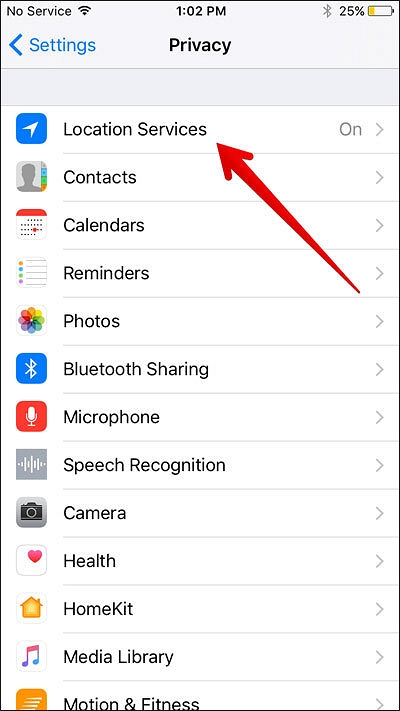
To fix the Fake GPS issue on Pokemon Go for Android devices, follow these steps:
Step 1: Open your device’s Settings. Go to “Apps & Notifications” or simply “Apps” depending on which version of Android you’re using.
Step 2: Look for “Pokemon GO” in the list of installed apps. Touch it to access the app settings.
Step 3: Find the “Permissions” section. Ensure that the “Location” permission is enabled.
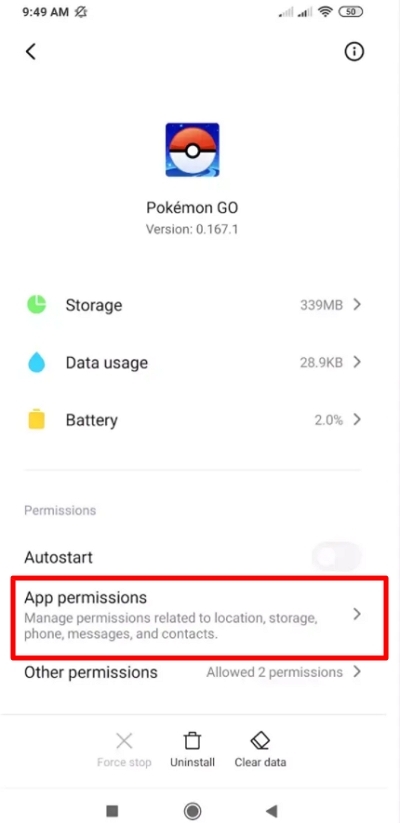
Way 6: Log Out of the Game
If you’re struggling with a fake GPS not working on Pokémon Go, logging out of the game might be a simple solution to get things back on track.
Step 1: Launch Pokémon Go on your device and tap on the Pokeball button.
Step 2: Click on “Settings”. Scroll to the bottom of the screen and tap on “Sign Out”.
Step 3: After signing out, exit the application.
Step 4: Relaunch the app and log back into your account.
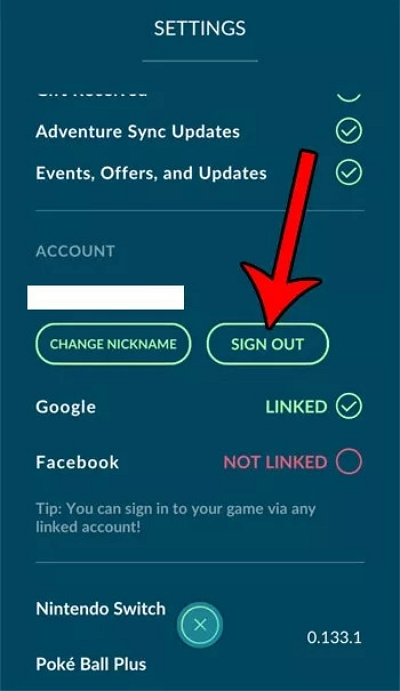
Way 7: Clear the Pokémon Go App Cache
Sometimes, accumulated data within the Pokémon Go app can cause conflicts or glitches, leading to issues like fake GPS not working. Clearing the game data can help resolve these issues by refreshing the app to its default state.
Step 1: Find the settings icon on your device and tap on it to access the settings menu. Scroll down and find “Apps” in the settings menu.
Step 2: Look for Pokemon Go in the list of installed apps and tap on it. Inside the Pokémon Go app info, tap on “Storage”, then select “Clear Data”.
Step 3: Confirm the action when prompted. This will delete all locally stored data related to Pokémon Go, including any cached files.
Step 4: After clearing the data, close the Settings app and relaunch Pokémon Go. You’ll need to log in again, but this should refresh the game’s data and settings.
Step 5: Once the game is running again, enable your fake GPS app and set your desired location. Open Pokemon Go and see if the fake GPS is now working properly.
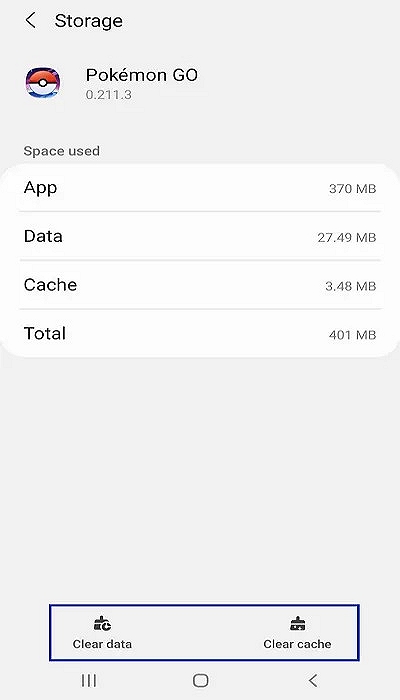
FAQs
1. What are the consequences if you’re caught spoofing in Pokémon GO?
If you’re caught spoofing in Pokémon GO, you’ll receive a warning message directly in the app, notifying you that cheating has been detected on your account. As a consequence, your account will be banned for 7 days. After this temporary ban, your account will be reinstated.
2. Is it possible to play Pokémon GO without using GPS?
Pokémon GO relies heavily on your device’s GPS signal to function properly. If your GPS isn’t working, the game won’t load the map and you won’t encounter any Pokémon while walking around.
3. What are some of the rarest characters in Pokemon Go?
In the popular mobile game Pokémon Go, certain characters, or Pokémon, stand out as being particularly rare and elusive. These Pokémon are often highly sought after by players due to their unique appearances, powerful abilities, or limited availability. Here are some of the rarest characters in Pokémon Go: Unown, Shiny Pokémon, Legendary Pokémon, Mythical Pokémon, Regional Pokémon
Conclusion
In this guide, we explained why fake GPS not working on Pokémon Go and show you how to fix it step by step. If your fake GPS isn’t working in Pokémon Go, you can try a few things to fix it. You can update the app, check your internet connection, adjust location settings, or clear the app’s data. These steps might help get your fake GPS working again. But for a reliable solution, you might want to try using iWhere iPhone Location Changer. It’s a tool that lets you change your location in Pokémon Go easily, with features like joystick mode and customizable speed. It’s simple to use and works well with the game.
